How to Properly Clean Your PC for Better Performance
Jul 29, 2025 am 02:58 AMClean dust from PC hardware every 3–6 months using compressed air, a microfiber cloth, and cotton swabs, focusing on fans, heatsinks, and vents to prevent overheating. 2. Free up disk space by using Disk Cleanup on Windows or Storage Management on macOS, uninstalling unused programs, and keeping 15–20% of the drive free. 3. Optimize startup by disabling unnecessary apps via Task Manager on Windows or Login Items on macOS, and end resource-heavy background processes. 4. Run regular malware scans with trusted antivirus software and keep the operating system, drivers, and applications updated for security and performance. 5. For HDDs, defragment monthly using Windows’ Optimize Drives tool, while for SSDs, ensure TRIM is enabled and run optimization to maintain speed and lifespan. Regular physical and digital maintenance improves performance, stability, and longevity, with monthly digital cleanups and periodic hardware cleaning making a significant difference.

Dust buildup, cluttered storage, and background bloat can slow your PC down over time. Regular cleaning — both physically and digitally — can significantly improve performance, stability, and lifespan. Here’s how to do it right.
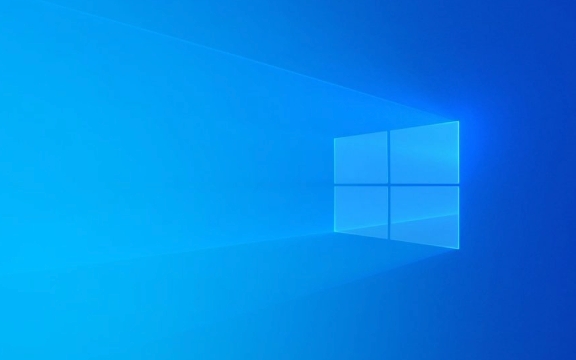
1. Clean Dust from Your PC Hardware
Dust clogs fans, heatsinks, and vents, causing your PC to overheat and throttle performance.
What you’ll need:

- Compressed air can
- Soft microfiber cloth
- Cotton swabs (optional)
- Screwdriver (if opening the case)
- Anti-static wrist strap (recommended)
Steps:
- Shut down your PC and unplug it.
- Open the case (desktop) or access vents (laptop).
- Use short bursts of compressed air to blow dust off:
- CPU and GPU fans
- Power supply unit (don’t spin fans manually)
- Heat sinks and motherboard
- Case fans and air vents
- Wipe exterior surfaces with a dry microfiber cloth.
- For stubborn grime, lightly dampen a cotton swab (don’t use on live components).
? Tip: Do this every 3–6 months, especially if you have pets or live in a dusty environment.

2. Free Up Disk Space and Remove Junk Files
A cluttered hard drive slows down your system, especially if it’s nearly full.
For Windows:
- Use Disk Cleanup:
- Press
Win S, type “Disk Cleanup,” and run it. - Select your main drive (usually C:).
- Check boxes like “Temporary files,” “Recycle Bin,” “Downloaded Program Files.”
- Click “Clean up system files” for more options.
- Press
- Uninstall unused programs:
- Go to Settings > Apps > Installed apps.
- Sort by size and remove bloatware or old software.
For macOS:
- Use Storage Management:
- Apple menu > About This Mac > Storage > Manage.
- Optimize storage, delete large files, and offload to iCloud.
- Manually clear caches (~/Library/Caches) and downloads folder.
? Aim to keep at least 15–20% of your drive free for optimal performance.
3. Optimize Startup and Background Processes
Too many apps launching at startup can make boot times painfully slow.
On Windows:
- Press
Ctrl Shift Escto open Task Manager. - Go to the Startup tab.
- Disable unnecessary apps (e.g., Skype, updaters, chat apps).
- Reboot to see faster startup.
On macOS:
- Go to System Settings > General > Login Items.
- Remove apps you don’t need at startup.
Also:
- Check Task Manager (Windows) or Activity Monitor (macOS) for resource-hogging background processes.
- End tasks that are using excessive CPU or memory and aren’t essential.
4. Run Malware Scans and Keep Software Updated
Malware and outdated software can degrade performance and pose security risks.
- Run a full system scan with a trusted antivirus (e.g., Windows Defender, Malwarebytes).
- Update your OS, drivers, and key apps regularly.
- On Windows: Settings > Windows Update
- On macOS: System Settings > Software Update
Outdated drivers (especially graphics and chipset) can cause crashes and lag.
5. Defragment (HDD Only) or Optimize (SSD)
-
If you have an HDD: Defragmenting helps organize data for faster access.
- Search for “Defragment and Optimize Drives” in Windows.
- Run the optimizer monthly.
-
If you have an SSD: Don’t defragment! Instead, ensure TRIM is enabled (Windows does this automatically).
- Use the same tool to “Optimize” — it runs TRIM, which maintains SSD speed and longevity.
Basically, a clean PC runs cooler, boots faster, and feels more responsive. Do a quick digital cleanup monthly and a full hardware cleaning every few months. It’s not flashy, but it makes a real difference.
The above is the detailed content of How to Properly Clean Your PC for Better Performance. For more information, please follow other related articles on the PHP Chinese website!

Hot AI Tools

Undress AI Tool
Undress images for free

Undresser.AI Undress
AI-powered app for creating realistic nude photos

AI Clothes Remover
Online AI tool for removing clothes from photos.

Clothoff.io
AI clothes remover

Video Face Swap
Swap faces in any video effortlessly with our completely free AI face swap tool!

Hot Article

Hot Tools

Notepad++7.3.1
Easy-to-use and free code editor

SublimeText3 Chinese version
Chinese version, very easy to use

Zend Studio 13.0.1
Powerful PHP integrated development environment

Dreamweaver CS6
Visual web development tools

SublimeText3 Mac version
God-level code editing software (SublimeText3)

Hot Topics
 Performance optimization and horizontal expansion technology of Go framework?
Jun 03, 2024 pm 07:27 PM
Performance optimization and horizontal expansion technology of Go framework?
Jun 03, 2024 pm 07:27 PM
In order to improve the performance of Go applications, we can take the following optimization measures: Caching: Use caching to reduce the number of accesses to the underlying storage and improve performance. Concurrency: Use goroutines and channels to execute lengthy tasks in parallel. Memory Management: Manually manage memory (using the unsafe package) to further optimize performance. To scale out an application we can implement the following techniques: Horizontal Scaling (Horizontal Scaling): Deploying application instances on multiple servers or nodes. Load balancing: Use a load balancer to distribute requests to multiple application instances. Data sharding: Distribute large data sets across multiple databases or storage nodes to improve query performance and scalability.
 Nginx Performance Tuning: Optimizing for Speed and Low Latency
Apr 05, 2025 am 12:08 AM
Nginx Performance Tuning: Optimizing for Speed and Low Latency
Apr 05, 2025 am 12:08 AM
Nginx performance tuning can be achieved by adjusting the number of worker processes, connection pool size, enabling Gzip compression and HTTP/2 protocols, and using cache and load balancing. 1. Adjust the number of worker processes and connection pool size: worker_processesauto; events{worker_connections1024;}. 2. Enable Gzip compression and HTTP/2 protocol: http{gzipon;server{listen443sslhttp2;}}. 3. Use cache optimization: http{proxy_cache_path/path/to/cachelevels=1:2k
 Apache Performance Tuning: Optimizing Speed & Efficiency
Apr 04, 2025 am 12:11 AM
Apache Performance Tuning: Optimizing Speed & Efficiency
Apr 04, 2025 am 12:11 AM
Methods to improve Apache performance include: 1. Adjust KeepAlive settings, 2. Optimize multi-process/thread parameters, 3. Use mod_deflate for compression, 4. Implement cache and load balancing, 5. Optimize logging. Through these strategies, the response speed and concurrent processing capabilities of Apache servers can be significantly improved.
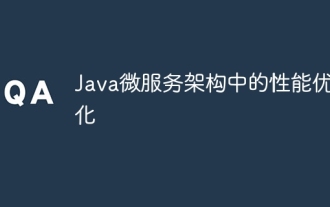 Performance optimization in Java microservice architecture
Jun 04, 2024 pm 12:43 PM
Performance optimization in Java microservice architecture
Jun 04, 2024 pm 12:43 PM
Performance optimization for Java microservices architecture includes the following techniques: Use JVM tuning tools to identify and adjust performance bottlenecks. Optimize the garbage collector and select and configure a GC strategy that matches your application's needs. Use a caching service such as Memcached or Redis to improve response times and reduce database load. Employ asynchronous programming to improve concurrency and responsiveness. Split microservices, breaking large monolithic applications into smaller services to improve scalability and performance.
 Questions and Answers on PHP Performance Optimization Architecture Design
Jun 03, 2024 pm 07:15 PM
Questions and Answers on PHP Performance Optimization Architecture Design
Jun 03, 2024 pm 07:15 PM
In order to improve the performance of concurrent, high-traffic PHP applications, it is crucial to implement the following architectural optimizations: 1. Optimize PHP configuration and enable caching; 2. Use frameworks such as Laravel; 3. Optimize code to avoid nested loops; 4. Optimize database, Build index; 5. Use CDN to cache static resources; 6. Monitor and analyze performance, and take measures to solve bottlenecks. For example, website user registration optimization successfully handled a surge in user registrations by fragmenting data tables and enabling caching.
 PHP framework performance optimization: Exploration combined with cloud native architecture
Jun 04, 2024 pm 04:11 PM
PHP framework performance optimization: Exploration combined with cloud native architecture
Jun 04, 2024 pm 04:11 PM
PHP Framework Performance Optimization: Embracing Cloud-Native Architecture In today’s fast-paced digital world, application performance is crucial. For applications built using PHP frameworks, optimizing performance to provide a seamless user experience is crucial. This article will explore strategies to optimize PHP framework performance by combining cloud-native architecture. Advantages of Cloud Native Architecture Cloud native architecture provides some advantages that can significantly improve the performance of PHP framework applications: Scalability: Cloud native applications can be easily scaled to meet changing load requirements, ensuring that peak periods do not occur bottleneck. Elasticity: The inherent elasticity of cloud services allows applications to recover quickly from failures and maintain availability and responsiveness. Agility: Cloud-native architecture supports continuous integration and continuous delivery
 How to consider performance optimization in C++ class design?
Jun 05, 2024 pm 12:28 PM
How to consider performance optimization in C++ class design?
Jun 05, 2024 pm 12:28 PM
Tips for improving performance in C++ class design include: avoiding unnecessary copies, optimizing data layout, and using constexpr. Practical case: Use object pool to optimize object creation and destruction.
 Scaling XML/RSS Processing: Performance Optimization Techniques
Apr 27, 2025 am 12:28 AM
Scaling XML/RSS Processing: Performance Optimization Techniques
Apr 27, 2025 am 12:28 AM
When processing XML and RSS data, you can optimize performance through the following steps: 1) Use efficient parsers such as lxml to improve parsing speed; 2) Use SAX parsers to reduce memory usage; 3) Use XPath expressions to improve data extraction efficiency; 4) implement multi-process parallel processing to improve processing speed.






