To quickly copy formats in Word documents, use the Format Brushing Tool. First select the formatted text, click "Format Brush", and then click or drag to the target text to apply the format; the format brush can copy characters and paragraph formats, and double-click can be used continuously multiple times; the format can be copied across pages or chapters, but the built-in style such as "Title 1", and only the direct format such as font size or indentation is copied. This tool is suitable for manually adjusting formats, improving document consistency and saving time.

If you've ever wanted to copy formatting from one part of your Word document to another quickly, the Format Painter is exactly what you need. It's a simple but powerful tool that saves time and keeps your document looking consistent. Here's how to make the most of it.

How to Use the Basic Format Painter
Using the Format Painter starts with selecting the text that already has the formatting you want to copy. This could be a heading with a specific font, size, color, or even paragraph settings like alignment or spacing.
Once your text is selected, click the Format Painter button—usually found on the Home tab in the ribbon under the Clipboard group. Then, click or drag over the text where you want to apply the same formatting.
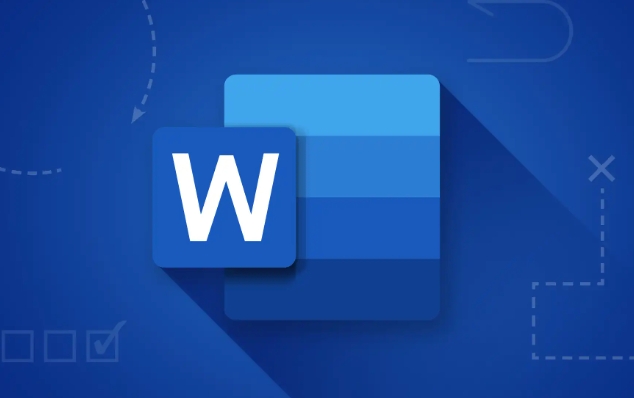
- It works on both text and paragraphs
- It copies both character and paragraph formatting
- You can use it multiple times in a row by double-clicking it
This basic use is perfect for one-off formatting changes or quick fixes.
Double-Click to Apply Formatting Multiple Times
If you find yourself applying the same formatting to multiple sections, don't click the Format Painter just once— double-click it instead. This keeps the tool active after the first use, so you can click on multiple sections to apply the formatting without re-selecting the original text every time.
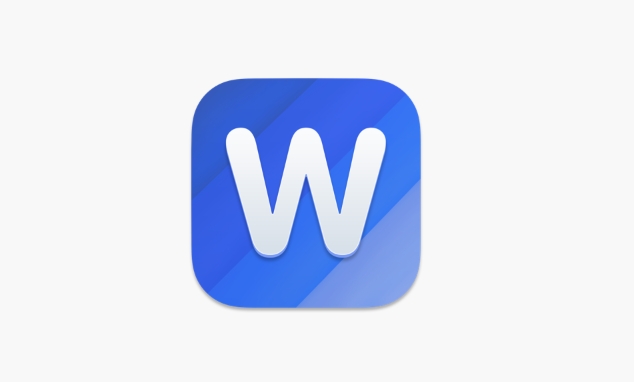
When you're done, just press Esc or click the Format Painter button again to turn it off.
This trick is especially useful when you're styling multiple headings or bullet points the same way.
Using Format Painter Across Different Sections
You don't have to stay in the same area of the document to use the Format Painter. You can even copy formatting from one page and apply it to another. Just select the source text, click Format Painter, then scroll to another part of the document and click where you want the formatting applied.
This is handy when:
- You want to match formatting from the beginning of the document to something at the end
- You're working with sections separated by page breaks or columns
Just remember: it copies formatting only, not the actual text.
Format Painter Doesn't Copy All Styles
One thing to be aware of is that Format Painter doesn't always copy built-in style settings like “Heading 1” or “Normal.” Instead, it applies the direct formatting—like font size, bold, or indentation. If you're using styles and want to keep things consistent, it's usually better to apply the same style name rather than using Format Painter.
But if you're tweaking manually or working with unstructured text, Format Painter is still your best bet.
Basically that's it. It's a small tool, but once you know how to use it well, it makes formatting a lot faster and more consistent.
The above is the detailed content of how to use the format painter in word. For more information, please follow other related articles on the PHP Chinese website!

Hot AI Tools

Undress AI Tool
Undress images for free

Undresser.AI Undress
AI-powered app for creating realistic nude photos

AI Clothes Remover
Online AI tool for removing clothes from photos.

Clothoff.io
AI clothes remover

Video Face Swap
Swap faces in any video effortlessly with our completely free AI face swap tool!

Hot Article

Hot Tools

Notepad++7.3.1
Easy-to-use and free code editor

SublimeText3 Chinese version
Chinese version, very easy to use

Zend Studio 13.0.1
Powerful PHP integrated development environment

Dreamweaver CS6
Visual web development tools

SublimeText3 Mac version
God-level code editing software (SublimeText3)

Hot Topics
 Why does Microsoft Teams use so much memory?
Jul 02, 2025 pm 02:10 PM
Why does Microsoft Teams use so much memory?
Jul 02, 2025 pm 02:10 PM
MicrosoftTeamsusesalotofmemoryprimarilybecauseitisbuiltonElectron,whichrunsmultipleChromium-basedprocessesfordifferentfeatureslikechat,videocalls,andbackgroundsyncing.1.Eachfunctionoperateslikeaseparatebrowsertab,increasingRAMusage.2.Videocallswithef
 What is the meeting time limit for the free version of Teams?
Jul 04, 2025 am 01:11 AM
What is the meeting time limit for the free version of Teams?
Jul 04, 2025 am 01:11 AM
MicrosoftTeams’freeversionlimitsmeetingsto60minutes.1.Thisappliestomeetingswithexternalparticipantsorwithinanorganization.2.Thelimitdoesnotaffectinternalmeetingswhereallusersareunderthesameorganization.3.Workaroundsincludeendingandrestartingthemeetin
 5 New Microsoft Excel Features to Try in July 2025
Jul 02, 2025 am 03:02 AM
5 New Microsoft Excel Features to Try in July 2025
Jul 02, 2025 am 03:02 AM
Quick Links Let Copilot Determine Which Table to Manipu
 how to group by month in excel pivot table
Jul 11, 2025 am 01:01 AM
how to group by month in excel pivot table
Jul 11, 2025 am 01:01 AM
Grouping by month in Excel Pivot Table requires you to make sure that the date is formatted correctly, then insert the Pivot Table and add the date field, and finally right-click the group to select "Month" aggregation. If you encounter problems, check whether it is a standard date format and the data range are reasonable, and adjust the number format to correctly display the month.
 How to use Microsoft Teams?
Jul 02, 2025 pm 02:17 PM
How to use Microsoft Teams?
Jul 02, 2025 pm 02:17 PM
Microsoft Teams is not complicated to use, you can get started by mastering the basic operations. To create a team, you can click the "Team" tab → "Join or Create Team" → "Create Team", fill in the information and invite members; when you receive an invitation, click the link to join. To create a new team, you can choose to be public or private. To exit the team, you can right-click to select "Leave Team". Daily communication can be initiated on the "Chat" tab, click the phone icon to make voice or video calls, and the meeting can be initiated through the "Conference" button on the chat interface. The channel is used for classified discussions, supports file upload, multi-person collaboration and version control. It is recommended to place important information in the channel file tab for reference.
 How to Fix AutoSave in Microsoft 365
Jul 07, 2025 pm 12:31 PM
How to Fix AutoSave in Microsoft 365
Jul 07, 2025 pm 12:31 PM
Quick Links Check the File's AutoSave Status
 How to change Outlook to dark theme (mode) and turn it off
Jul 12, 2025 am 09:30 AM
How to change Outlook to dark theme (mode) and turn it off
Jul 12, 2025 am 09:30 AM
The tutorial shows how to toggle light and dark mode in different Outlook applications, and how to keep a white reading pane in black theme. If you frequently work with your email late at night, Outlook dark mode can reduce eye strain and
 how to repeat header rows on every page when printing excel
Jul 09, 2025 am 02:24 AM
how to repeat header rows on every page when printing excel
Jul 09, 2025 am 02:24 AM
To set up the repeating headers per page when Excel prints, use the "Top Title Row" feature. Specific steps: 1. Open the Excel file and click the "Page Layout" tab; 2. Click the "Print Title" button; 3. Select "Top Title Line" in the pop-up window and select the line to be repeated (such as line 1); 4. Click "OK" to complete the settings. Notes include: only visible effects when printing preview or actual printing, avoid selecting too many title lines to affect the display of the text, different worksheets need to be set separately, ExcelOnline does not support this function, requires local version, Mac version operation is similar, but the interface is slightly different.






