To get the MAC address through the command prompt, you can do it by: 1. Use ipconfig /all to view the "physical address" of the native network interface; 2. Run arp -a after pinging to view the MAC address of the LAN device; 3. Use getmac or getmac /fo list to quickly view the MAC addresses of all local adapters. Each method is suitable for different scenarios, paying attention to distinguishing between network adapters and target devices.

It is actually very simple to obtain the MAC address through the command prompt, and it only takes a few commands to complete. The operations are slightly different under different operating systems, but the overall process is very direct.
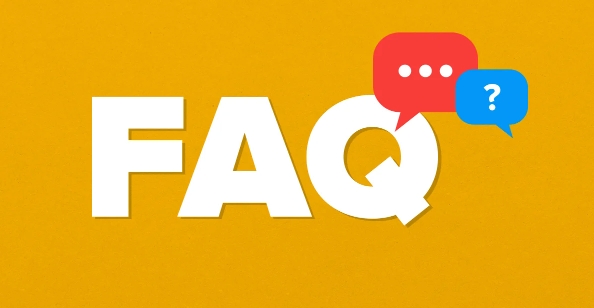
View the MAC address of this machine (Windows)
In Windows systems, the most common way is to use the ipconfig command to view network interface information, including the MAC address.
- Open the command prompt (you can press Win R and enter
cmdto enter) - Enter the following command:
ipconfig /all
- Find the "Physical Address" in the output, which is your MAC address.
Tips: If you are connected to multiple networks (such as Wi-Fi and wired networks), each connection will display a MAC address, and be careful to distinguish the network adapter you are currently using.
View the MAC address of the LAN device from the ARP table
If you want to view the MAC addresses of other devices in the same LAN, you can use the arp command combined with ping to achieve it.
- First ping the IP address you want to query, for example:
ping 192.168.1.100
- Then run:
arp -a
- This lists the IP and corresponding MAC addresses in the local ARP cache.
- If you just pinged that IP, you should be able to see its MAC address in the list.
Note: The ARP table only saves the information of the device that has been recently communicated. If the target device does not respond to ping or is not in the cache, the corresponding record will not be seen.
Use getmac command to view quickly
If you don't need too detailed information and just want to quickly get the MAC address of all local network adapters, you can use the getmac command.
- Open a command prompt
- enter:
getmac
This command lists all enabled and once enabled network adapters and their MAC addresses.
Tip: Adding the
/fo listparameter can make the result display clearer:
getmac /fo list
Basically these methods. Whether you check the MAC address of your computer or other devices in the LAN, you can do it with these commands. It is not complicated but easy to ignore is to see which adapter corresponds to which network, and don't mess it up.
The above is the detailed content of how to get mac address from command prompt. For more information, please follow other related articles on the PHP Chinese website!

Hot AI Tools

Undress AI Tool
Undress images for free

Undresser.AI Undress
AI-powered app for creating realistic nude photos

AI Clothes Remover
Online AI tool for removing clothes from photos.

Clothoff.io
AI clothes remover

Video Face Swap
Swap faces in any video effortlessly with our completely free AI face swap tool!

Hot Article

Hot Tools

Notepad++7.3.1
Easy-to-use and free code editor

SublimeText3 Chinese version
Chinese version, very easy to use

Zend Studio 13.0.1
Powerful PHP integrated development environment

Dreamweaver CS6
Visual web development tools

SublimeText3 Mac version
God-level code editing software (SublimeText3)

Hot Topics
 Google Translate Picture | Translate Text in Images - MiniTool
Jul 12, 2025 am 12:57 AM
Google Translate Picture | Translate Text in Images - MiniTool
Jul 12, 2025 am 12:57 AM
This Google translate picture guide shows you how to translate text from an image. If you are looking for more computer tips and solutions, you can visit php.cn Software official website where you can also find some useful computer tools like php.cn
 How to Install Device Drivers Manually on Windows 11/10? - MiniTool
Jul 06, 2025 am 12:15 AM
How to Install Device Drivers Manually on Windows 11/10? - MiniTool
Jul 06, 2025 am 12:15 AM
If your Windows 11/10 computer doesn’t automatically the latest versions of device drivers, you will need to manually install them. In this post, php.cn Software will show you 3 different methods to manually install drivers on your device.
 9 Ways – How to Open Task Scheduler in Windows 10/Windows 11… - MiniTool
Jul 03, 2025 am 12:28 AM
9 Ways – How to Open Task Scheduler in Windows 10/Windows 11… - MiniTool
Jul 03, 2025 am 12:28 AM
This post summarized on php.cn official website mainly introduces you nine ways to open Task Scheduler in Windows 10 together with the latest Windows 11. Generally, these methods are similar in both systems with just a little difference.
 How to Amplify/Boost/Increase Microphone Volume Windows 11? - MiniTool
Jul 06, 2025 am 12:27 AM
How to Amplify/Boost/Increase Microphone Volume Windows 11? - MiniTool
Jul 06, 2025 am 12:27 AM
This post delivered by php.cn official web page introduces three methods to improve microphone volume and boost its performance, in Control Panel, via Settings, and by Device Manager. Read the below content to view details.
 what is an operating system
Jul 11, 2025 am 03:16 AM
what is an operating system
Jul 11, 2025 am 03:16 AM
The operating system is the basic software for managing hardware resources, running programs, and providing user interaction interfaces. It coordinates the relationship between hardware and software and is responsible for memory allocation, device scheduling, file management and multitasking. Common systems include Windows (suitable for office and gaming), macOS (Apple devices, suitable for creative work), Linux (open source, suitable for developers), and Android/iOS (mobile device system). The choice of ordinary users depends on the usage scenario, such as software compatibility, security and customization requirements. How to view system information: Use winver command for Windows, click on the machine for macOS, use terminal commands for Linux, and find the phone in settings. The operating system is the underlying tool for daily use,
 How to Open and Run dxdiag.exe on Windows 10/11
Jul 06, 2025 am 12:23 AM
How to Open and Run dxdiag.exe on Windows 10/11
Jul 06, 2025 am 12:23 AM
This post includes answers for what is dxdiag, how to run dxdiag in Windows 10/11, DirectX Diagnostic Tool’s main functions, and how to update dxdiag.exe driver. php.cn Software also provides many other computer tips and solutions for users. You can
 Best Ways to Fix Windows 11/10 Control Panel Not Opening!
Jul 08, 2025 am 12:01 AM
Best Ways to Fix Windows 11/10 Control Panel Not Opening!
Jul 08, 2025 am 12:01 AM
Have you ever wanted to adjust computer settings to fix some issues but suffered from Control Panel not opening? There is nothing more frustrating than this app not turning on, stopping you from viewing and changing system settings. In this post, mul
 Top Free Google Chrome Password Managers
Jul 03, 2025 am 12:22 AM
Top Free Google Chrome Password Managers
Jul 03, 2025 am 12:22 AM
Learn how to access and use Google Password Manager to manage your saved passwords in your Google Account. If you want a more comprehensive third-party free password management tool, this post also lists the top 3 alternatives to Google Password Mana








