The key to color grading brings out a cinematic feel in Premiere Pro is to master the logical steps. 1. Correct the basic problem first: Use the basic correction function in the Lumetri panel to adjust the exposure, white balance and color shift to ensure that the picture is "normal". 2. Use RGB and HSL curves to finely control the tone, and adjust the light and darkness and saturation of each channel or a specific color range respectively. 3. Add stylized color tuning: Apply LUT and adjust the intensity, and combine tone separation to enhance the sense of layering. 4. Use masks to make local color tuning, accurately control specific areas and combine keyframes to achieve dynamic tracking.

Color grading is actually not that difficult in Premiere Pro, but if you want to create a sense of movie or professional texture, you still have to pay attention to the method. The key is to understand the role of each tool and adjust it step by step logically.
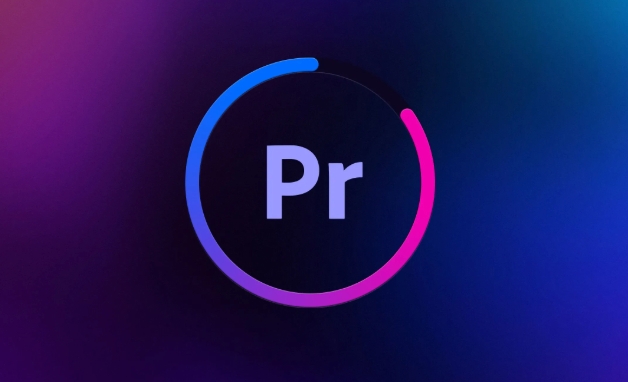
1. Correct the basic problem first: Basic use of Lumetri
Opening the Lumetri Color Panel is the first step. This can solve most of the problems of exposure, white balance, and color shift.
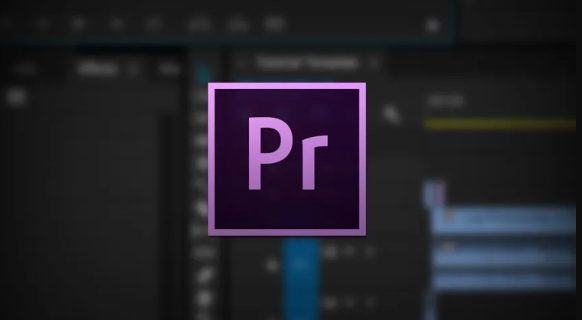
- Take a look at the exposure , contrast and highlights/shadows in "Basic Correction" and pull the picture back to a reasonable brightness range.
- Use the White Balance Straw Tool to click the place that should be white or gray in the screen to quickly correct the color temperature.
- If the overall color tone is too stuffy, you can slightly increase the "natural saturation", which is more natural than adding "saturation".
The goal of this step is not to make the picture look good, but to make it "normal". For example, if you shoot a video that is too dark, you should first brighten it and don’t rush to adjust the style.
2. Use curves to finely control the tone: HSL curve and RGB curve
Many people only use sliders to adjust colors, but in fact the curve is the soul of color grading.
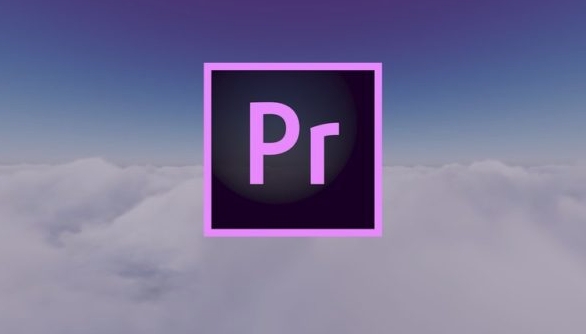
- RGB curve : It can control the light and dark changes in the three channels of red, green and blue respectively. For example, if you want the shadow to have a little blue color, just pull it up gently in the low area of the blue curve.
- HSL curve : suitable for adjusting a certain color range individually. For example, if the character's skin color is yellow, choose "Hue vs Saturation" to find the yellow area and reduce the saturation a little.
It is recommended to start with "automatic color level" and then manually fine-tune it. Don't move too much at once, otherwise it will be easy to be distorted.
3. Add stylized color tuning: application and adjustment of LUT
The key to bringing out the movie feel is LUT (Look-Up Table). Premiere Pro comes with some, and you can also import third-party LUTs.
- Open the Creative tab and select a LUT you like, such as "Filmic – Flat" or "Cinematic – High Contrast".
- The LUT may be too strong after application. Remember to adjust the "Strength" slider below, usually 70%-90% is enough.
- Coupled with "Split Tone", add some colors to highlights and shadows, such as adding a little orange to highlights and a little blue to the shadows, and the picture will be more layered.
If you are not sure which LUT is suitable for you, you can try a few more to see which one is best for your content and emotions.
4. Local color tuning skills: precise control with masks
Sometimes you just want to adjust a certain part, such as the face, the color of the clothes, or the sky.
- Click the "Mask" button in Lumetri and use the circular or rectangular tool to circle the part you want to adjust.
- Adjust the color, brightness, and saturation of this area without affecting other parts.
- For example, if the video you took outdoors and the sky was overexposed, you can make a comparison of the sky with brightness and brightness alone.
Pay attention to feathering edges to avoid stiffness. It can also be used for dynamic tracking in combination with keyframes, which is suitable for mobile lenses.
Basically these are the steps. Color grading does not need to be used every step, the key is to flexibly combine it according to the material situation. It doesn't matter if you are slower at the beginning, you can get the color grading of a movie in a few minutes after you become proficient.
The above is the detailed content of how to color grade in Premiere Pro. For more information, please follow other related articles on the PHP Chinese website!

Hot AI Tools

Undress AI Tool
Undress images for free

Undresser.AI Undress
AI-powered app for creating realistic nude photos

AI Clothes Remover
Online AI tool for removing clothes from photos.

Clothoff.io
AI clothes remover

Video Face Swap
Swap faces in any video effortlessly with our completely free AI face swap tool!

Hot Article

Hot Tools

Notepad++7.3.1
Easy-to-use and free code editor

SublimeText3 Chinese version
Chinese version, very easy to use

Zend Studio 13.0.1
Powerful PHP integrated development environment

Dreamweaver CS6
Visual web development tools

SublimeText3 Mac version
God-level code editing software (SublimeText3)

Hot Topics
 how to fix audio drift in Premiere Pro
Jul 02, 2025 pm 04:01 PM
how to fix audio drift in Premiere Pro
Jul 02, 2025 pm 04:01 PM
To solve the problem of audio and video out of synchronization in PremierePro, first check the timeline settings to ensure that the frame rate matches the audio sample rate; secondly enable hardware acceleration and optimize cache settings to improve performance; then use the synchronization lock function to prevent mismoving the track; finally pay attention to exporting settings, select a stable format and confirm that the audio parameters are correct. Perform the above steps in turn to effectively avoid audio and video drift problems.
 how to make text appear one letter at a time in Premiere Pro
Jul 08, 2025 am 12:02 AM
how to make text appear one letter at a time in Premiere Pro
Jul 08, 2025 am 12:02 AM
To display text letter by letter, use PremierePro’s built-in “Typewriter” animation preset or manually adjust the opacity or zoom of each character. 1. Use presets such as "Typewriter-Reveal" in the "EssentialGraphics" panel to directly apply the verbatim effect; 2. Enable character-by-character animation through the "EssentialGraphics panel" and select Opacity or Scale for customization; 3. Set Start and EndOffset to control the animation rhythm and combine keyframes to achieve dynamic changes; 4. You can adjust the offset, add blur or color change to enhance the effect. It is recommended that each letter lasts 0.1-0.2 seconds and is suitable for phrases rather than long paragraphs.
 how to use the razor tool in Premiere Pro
Jul 02, 2025 pm 03:58 PM
how to use the razor tool in Premiere Pro
Jul 02, 2025 pm 03:58 PM
The method to quickly use the razor tool in PremierePro is to press the C key; 1. Press the C key on the keyboard to switch to the razor tool, or you can find the knife icon in the left toolbar to select it; 2. Position the playback head to the position you need to cut, click the clip to cut; 3. If you need to delete the middle part, you can select the middle section and press Delete to delete it after the same clip is cut again; 4. Use the selection tool (V) to adjust the sequence of the clips or leave a blank timeline; 5. If you need to cut the multi-track clip at the same time, you can check "All tracks" in the top menu; 6. If you accidentally cut the wrong clips, you can undo or right-click the clips; 7. In addition, press and hold the Alt left mouse button to temporarily enable the razor function without switching the tool; pay attention to ensuring that the playback head is used when using it; 6. If you accidentally cut it wrong, you can undo or right-click the clips; 7. In addition, press and hold the left mouse button of the Alt mouse to temporarily enable the razor function without switching the tool;
 how to apply an effect to multiple clips in Premiere Pro
Jul 05, 2025 am 12:22 AM
how to apply an effect to multiple clips in Premiere Pro
Jul 05, 2025 am 12:22 AM
There are three ways to quickly add the same effect to multiple clips in PremierePro: 1. Use the "EffectChainer" tool to first apply the effect to one clip, and then click other clips one by one through the chain icon in the effect panel to apply it in batches; 2. By copying and pasting attributes, right-click the first clip with added effects in the timeline to select copy, then select other clips to right-click to select paste attributes, and only select video or audio effects to paste; 3. Use the adjustment layer to process the video effect, create a new adjustment layer and place it above the target clip, and drag the effect to the adjustment layer to affect all clips below it. The above methods can significantly improve work efficiency and are suitable for the needs of different scenarios.
 how to normalize audio in Premiere Pro
Jul 04, 2025 am 12:16 AM
how to normalize audio in Premiere Pro
Jul 04, 2025 am 12:16 AM
NormalizingaudioinPremiereProadjuststheloudestpeakinacliptoatargetlevel,balancingvolumeacrossclips.1.Right-clickaclipandchoose“AudioGain…”2.Select“NormalizeMaxPeakto”andsetatargetlike-1dBor-3dB.3.ClickOKtoapply;thisscaleseachclip’svolumeuniformly.Itw
 how to fix red frames in Premiere Pro
Jul 07, 2025 am 12:16 AM
how to fix red frames in Premiere Pro
Jul 07, 2025 am 12:16 AM
The red box appears in PremierePro because the preview file is not generated or the material path is incorrect. Common reasons include just imported projects, material path changes, insufficient cache space, or failed proxy files loading. Solution: 1. Wait for automatic cache generation; 2. Manually generate preview rendering timeline; 3. Check and relink missing materials; 4. Clean and rebuild media cache. When using proxy clips, you should confirm that the proxy files are correctly associated and appropriately reduce the playback resolution to improve preview fluency.
 how to rotate video in Premiere Pro
Jul 04, 2025 am 01:33 AM
how to rotate video in Premiere Pro
Jul 04, 2025 am 01:33 AM
There are three ways to rotate videos in PremierePro. 1. Use the "Motion" option in the "Effect Control" to accurately adjust the rotation angle, which is suitable for fine operation; 2. Use the "Create Sequence from Clip" function to automatically correct the vertical video direction of the mobile phone, saving time and effort; 3. Use "Crop" and "Zoom" to adjust the screen to fill the screen and avoid black edges to ensure complete output quality.
 how to fade audio in Premiere Pro
Jul 05, 2025 am 12:50 AM
how to fade audio in Premiere Pro
Jul 05, 2025 am 12:50 AM
Adding a fade effect to audio in PremierePro can be achieved in three ways: 1. Use audio transition effects such as "Constant Gain" or "Exponential Fade" and drag directly to the beginning of the audio clip; 2. Manually add volume keyframes in the "Effect Controls" panel, and control fade speed and nature by adjusting the keyframe position and curve; 3. Use the "Trail Mixer" to drag the volume slider in real time to record the operation track, which is suitable for unified management of multi-track audio. Each method has its own advantages. Newbie can choose to quickly achieve the transition effect, advanced users are suitable for manual adjustment or use the track mixer to obtain more refined control. Finally, it is recommended that preview ensures that the audio transition is natural and smooth.






