Methods of using tags in Premiere Pro include adding, managing, collaborating on applying, and distinguishing sequence from fragment tags. Add mark: Press the M key after positioning the playhead; delete mark: right-click to select Delete or press Delete after selecting; modify mark content: complete by right-clicking. During collaboration, you can note information for easy communication. When exporting, check "User Mark" to generate chapter jump points. Sequence markers are used for timeline structures, and fragment markers migrate with the material. Use Ctrl/Cmd Shift M to open the panel to achieve rapid jump, and can also improve efficiency by combining export settings and track functions.
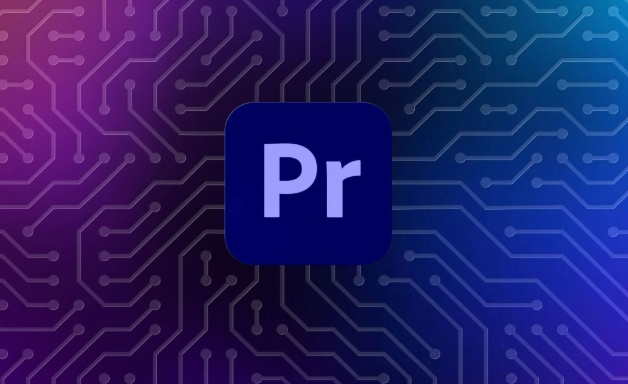
Using markers in Premiere Pro is actually a very practical small feature, especially when you have a long editing timeline or require multiple people to collaborate. Markers can help you quickly locate key segments, comment information, and even use them in conjunction with export settings.
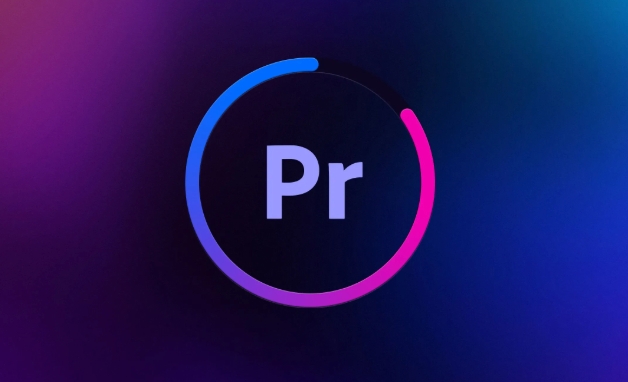
The following commonly used methods are scenes that you usually use when editing movies. They are not complicated but very practical.
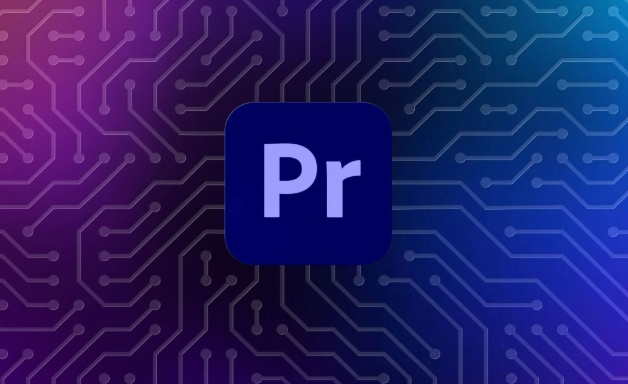
How to add and manage timeline markers
Adding marks on the timeline is very simple: put the playback head where you want to mark it, press the M key to type a mark. By default it will appear as a small flag icon with a light blue color.
You can right-click on this tag to rename, change the color, comment, or delete it. If you have multiple markers, you can drag them to adjust the position, or you can see a list of all markers directly in the Timeline panel.
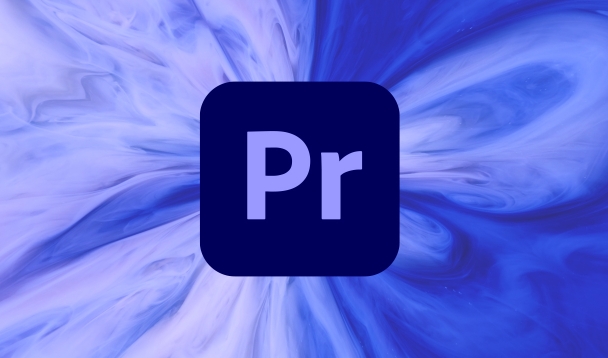
- Add a tag: Press M
- Delete the tag: Right-click > Delete the tag or select the tag and press Delete
- Modify the content of the tag: Right-click > Edit tag
The advantage of this is that you can mark out the key shots or transition points in the rough cutting stage, which will be easier to find when you finish cutting later.
Use of tags in collaboration
If you are not cutting a piece by yourself, but leave it to others to continue processing, marking is a good communication tool. You can add a mark to a certain point you need to pay attention to, and write "Special effects are needed here" or "There is a problem with this sound effect", so that the other party can see it at a glance when opening the project.
In addition, if "User Mark" is checked when exporting media, the output file will generate chapters at the corresponding mark (applicable to DVD or certain video platforms) to facilitate viewers to jump and watch.
For example: You made a teaching video, add a mark between each class, and after exporting, the audience can jump directly to a certain section to start watching, without having to quickly look in.
The difference between sequence tag vs. fragment tags
There are two markers in Premiere Pro: one is the Sequence Marker added to the sequence timeline , and the other is the Clip Marker added to the material segment . The difference between these two is very critical.
- Sequence marker: used for the entire timeline structure, such as clip nodes and chapter nodes.
- Fragment tag: It is added to the imported material. Even if you put the material in different projects, the tag will follow.
For example, if you tag the original material with a "key shot", then copy the material to other projects, as long as the metadata is retained, the mark is still there. This is especially useful for material sorting, especially documentary editing or interview content.
Quick jump and sorting marks
After the timeline is long, it is not easy to find if there are too many marks. At this time, you can use the shortcut key Ctrl/Cmd Shift M to open the "Tag Panel", which lists all mark information, including name, time position and notes. You can click on any one and the playback head will automatically jump.
Additionally, you can use markers more efficiently by:
- Press Ctrl/Cmd M When opening "Export Settings", check "Use Tags" to create chapters
- Quickly generate clips with the "Tag to Track" function
- Use the mark as a reminder point for the rough cutting stage, and then clean it up after cutting.
Basically, these usages seem to be just a small function, but if you use them well, you can really improve editing efficiency, especially when the project is complex or if multiple people work together.
The above is the detailed content of how to use markers in Premiere Pro. For more information, please follow other related articles on the PHP Chinese website!

Hot AI Tools

Undress AI Tool
Undress images for free

Undresser.AI Undress
AI-powered app for creating realistic nude photos

AI Clothes Remover
Online AI tool for removing clothes from photos.

Clothoff.io
AI clothes remover

Video Face Swap
Swap faces in any video effortlessly with our completely free AI face swap tool!

Hot Article

Hot Tools

Notepad++7.3.1
Easy-to-use and free code editor

SublimeText3 Chinese version
Chinese version, very easy to use

Zend Studio 13.0.1
Powerful PHP integrated development environment

Dreamweaver CS6
Visual web development tools

SublimeText3 Mac version
God-level code editing software (SublimeText3)

Hot Topics
 how to fix audio drift in Premiere Pro
Jul 02, 2025 pm 04:01 PM
how to fix audio drift in Premiere Pro
Jul 02, 2025 pm 04:01 PM
To solve the problem of audio and video out of synchronization in PremierePro, first check the timeline settings to ensure that the frame rate matches the audio sample rate; secondly enable hardware acceleration and optimize cache settings to improve performance; then use the synchronization lock function to prevent mismoving the track; finally pay attention to exporting settings, select a stable format and confirm that the audio parameters are correct. Perform the above steps in turn to effectively avoid audio and video drift problems.
 how to make text appear one letter at a time in Premiere Pro
Jul 08, 2025 am 12:02 AM
how to make text appear one letter at a time in Premiere Pro
Jul 08, 2025 am 12:02 AM
To display text letter by letter, use PremierePro’s built-in “Typewriter” animation preset or manually adjust the opacity or zoom of each character. 1. Use presets such as "Typewriter-Reveal" in the "EssentialGraphics" panel to directly apply the verbatim effect; 2. Enable character-by-character animation through the "EssentialGraphics panel" and select Opacity or Scale for customization; 3. Set Start and EndOffset to control the animation rhythm and combine keyframes to achieve dynamic changes; 4. You can adjust the offset, add blur or color change to enhance the effect. It is recommended that each letter lasts 0.1-0.2 seconds and is suitable for phrases rather than long paragraphs.
 how to use the razor tool in Premiere Pro
Jul 02, 2025 pm 03:58 PM
how to use the razor tool in Premiere Pro
Jul 02, 2025 pm 03:58 PM
The method to quickly use the razor tool in PremierePro is to press the C key; 1. Press the C key on the keyboard to switch to the razor tool, or you can find the knife icon in the left toolbar to select it; 2. Position the playback head to the position you need to cut, click the clip to cut; 3. If you need to delete the middle part, you can select the middle section and press Delete to delete it after the same clip is cut again; 4. Use the selection tool (V) to adjust the sequence of the clips or leave a blank timeline; 5. If you need to cut the multi-track clip at the same time, you can check "All tracks" in the top menu; 6. If you accidentally cut the wrong clips, you can undo or right-click the clips; 7. In addition, press and hold the Alt left mouse button to temporarily enable the razor function without switching the tool; pay attention to ensuring that the playback head is used when using it; 6. If you accidentally cut it wrong, you can undo or right-click the clips; 7. In addition, press and hold the left mouse button of the Alt mouse to temporarily enable the razor function without switching the tool;
 how to apply an effect to multiple clips in Premiere Pro
Jul 05, 2025 am 12:22 AM
how to apply an effect to multiple clips in Premiere Pro
Jul 05, 2025 am 12:22 AM
There are three ways to quickly add the same effect to multiple clips in PremierePro: 1. Use the "EffectChainer" tool to first apply the effect to one clip, and then click other clips one by one through the chain icon in the effect panel to apply it in batches; 2. By copying and pasting attributes, right-click the first clip with added effects in the timeline to select copy, then select other clips to right-click to select paste attributes, and only select video or audio effects to paste; 3. Use the adjustment layer to process the video effect, create a new adjustment layer and place it above the target clip, and drag the effect to the adjustment layer to affect all clips below it. The above methods can significantly improve work efficiency and are suitable for the needs of different scenarios.
 how to normalize audio in Premiere Pro
Jul 04, 2025 am 12:16 AM
how to normalize audio in Premiere Pro
Jul 04, 2025 am 12:16 AM
NormalizingaudioinPremiereProadjuststheloudestpeakinacliptoatargetlevel,balancingvolumeacrossclips.1.Right-clickaclipandchoose“AudioGain…”2.Select“NormalizeMaxPeakto”andsetatargetlike-1dBor-3dB.3.ClickOKtoapply;thisscaleseachclip’svolumeuniformly.Itw
 how to fix red frames in Premiere Pro
Jul 07, 2025 am 12:16 AM
how to fix red frames in Premiere Pro
Jul 07, 2025 am 12:16 AM
The red box appears in PremierePro because the preview file is not generated or the material path is incorrect. Common reasons include just imported projects, material path changes, insufficient cache space, or failed proxy files loading. Solution: 1. Wait for automatic cache generation; 2. Manually generate preview rendering timeline; 3. Check and relink missing materials; 4. Clean and rebuild media cache. When using proxy clips, you should confirm that the proxy files are correctly associated and appropriately reduce the playback resolution to improve preview fluency.
 how to rotate video in Premiere Pro
Jul 04, 2025 am 01:33 AM
how to rotate video in Premiere Pro
Jul 04, 2025 am 01:33 AM
There are three ways to rotate videos in PremierePro. 1. Use the "Motion" option in the "Effect Control" to accurately adjust the rotation angle, which is suitable for fine operation; 2. Use the "Create Sequence from Clip" function to automatically correct the vertical video direction of the mobile phone, saving time and effort; 3. Use "Crop" and "Zoom" to adjust the screen to fill the screen and avoid black edges to ensure complete output quality.
 how to fade audio in Premiere Pro
Jul 05, 2025 am 12:50 AM
how to fade audio in Premiere Pro
Jul 05, 2025 am 12:50 AM
Adding a fade effect to audio in PremierePro can be achieved in three ways: 1. Use audio transition effects such as "Constant Gain" or "Exponential Fade" and drag directly to the beginning of the audio clip; 2. Manually add volume keyframes in the "Effect Controls" panel, and control fade speed and nature by adjusting the keyframe position and curve; 3. Use the "Trail Mixer" to drag the volume slider in real time to record the operation track, which is suitable for unified management of multi-track audio. Each method has its own advantages. Newbie can choose to quickly achieve the transition effect, advanced users are suitable for manual adjustment or use the track mixer to obtain more refined control. Finally, it is recommended that preview ensures that the audio transition is natural and smooth.






