How to fix Ethernet 'unidentified network'
Jul 28, 2025 am 01:12 AMRestart your router and computer to resolve temporary DHCP or network handshake issues. 2. Run the Network Troubleshooter to automatically detect and fix common network problems. 3. Renew IP address and flush DNS by running ipconfig /release, ipconfig /renew, ipconfig /flushdns, netsh winsock reset, and netsh int ip reset in Command Prompt as administrator, then restart the computer. 4. Check Ethernet adapter settings by ensuring "Obtain an IP address automatically" and "Obtain DNS server address automatically" are selected for IPv4. 5. Update or reinstall the network driver through Device Manager, either by updating automatically or uninstalling and letting Windows reinstall it on reboot. 6. Temporarily disable security software that may interfere with network identification. 7. Check for and install Windows Updates, as patches may fix underlying network stack bugs. 8. Reset network settings as a last resort, which reinstalls all network adapters and clears configurations, requiring re-entry of Wi-Fi passwords. Most unidentified network issues stem from IP/DHCP or driver problems, and following these steps systematically typically restores proper network identification and internet access.

If your Ethernet connection shows an "unidentified network" in Windows, it means the computer can't get a proper IP address or network configuration from the router or network source. This issue often prevents internet access even though the cable is connected. Here’s how to fix it step by step.

1. Restart Your Router and Computer
Before diving into complex fixes, try the simplest solution first:
- Unplug your router and modem for 30 seconds, then plug them back in.
- Restart your computer after the router is fully booted.
- Wait a minute and check if the network is now identified.
This often resolves temporary DHCP or network handshake issues.

2. Run the Network Troubleshooter
Windows has a built-in tool that can detect and fix common network problems.
- Right-click the network icon in the system tray.
- Select "Troubleshoot problems".
- Follow the prompts and let Windows attempt a fix.
It may detect issues like IP conflicts or DHCP failures and resolve them automatically.

3. Renew IP Address and Flush DNS
If the computer isn’t getting a valid IP, manually refresh the network settings.
Open Command Prompt as Administrator (search for cmd, right-click > Run as administrator), then run these commands one at a time:
ipconfig /release ipconfig /renew ipconfig /flushdns netsh winsock reset netsh int ip reset
After running these:
- Restart your computer.
- Check if the network is now recognized.
Note:
ipconfig /renewforces your PC to request a new IP from the router. If this fails, the issue might be with the router’s DHCP or the cable.
4. Check Ethernet Adapter Settings
Misconfigured network settings can cause the "unidentified network" error.
- Press
Win R, typencpa.cpl, and press Enter. - Right-click your Ethernet connection > Properties.
- Double-click Internet Protocol Version 4 (TCP/IPv4).
- Make sure "Obtain an IP address automatically" and "Obtain DNS server address automatically" are selected.
- Click OK and close.
If you previously set a static IP, revert to automatic unless required by your network.
5. Update or Reinstall Network Driver
Outdated or corrupted drivers are a common cause.
- Press
Win X> Device Manager. - Expand Network adapters.
- Right-click your Ethernet adapter (e.g., Realtek, Intel, etc.) > Update driver.
- Choose "Search automatically for updated driver software".
If that doesn’t help:
- Right-click the adapter again > Uninstall device.
- Restart your computer — Windows will reinstall the driver automatically.
Alternatively, download the latest driver from your motherboard or PC manufacturer’s website.
6. Disable Security Software Temporarily
Sometimes firewalls or third-party antivirus programs interfere with network identification.
- Temporarily disable your antivirus or firewall (especially if it includes network monitoring).
- Restart the network connection or reboot.
- Check if the network is now identified.
If it works, adjust the security software settings or consider switching to a less intrusive option.
7. Check for Windows Updates
Microsoft often releases patches for network-related bugs.
- Go to Settings > Update & Security > Windows Update.
- Install any pending updates.
- Restart if needed.
Some users report this fixes the issue after a cumulative update resolves a network stack bug.
8. Reset Network Settings (Last Resort)
If nothing else works, reset all network configurations.
- Go to Settings > Network & Internet > Status.
- Scroll down and click Network reset.
- Click Reset now > Confirm.
This removes and reinstalls all network adapters and sets everything back to default.
Note: You’ll need to re-enter Wi-Fi passwords, but it often resolves deep configuration issues.
Most "unidentified network" issues are caused by IP/DHCP problems or driver glitches. Start with restarting the router and renewing the IP, then move to driver and system resets if needed.
Basically, it's not usually hardware — just a hiccup in how Windows talks to the network.
The above is the detailed content of How to fix Ethernet 'unidentified network'. For more information, please follow other related articles on the PHP Chinese website!

Hot AI Tools

Undress AI Tool
Undress images for free

Undresser.AI Undress
AI-powered app for creating realistic nude photos

AI Clothes Remover
Online AI tool for removing clothes from photos.

Clothoff.io
AI clothes remover

Video Face Swap
Swap faces in any video effortlessly with our completely free AI face swap tool!

Hot Article

Hot Tools

Notepad++7.3.1
Easy-to-use and free code editor

SublimeText3 Chinese version
Chinese version, very easy to use

Zend Studio 13.0.1
Powerful PHP integrated development environment

Dreamweaver CS6
Visual web development tools

SublimeText3 Mac version
God-level code editing software (SublimeText3)

Hot Topics
 Win10 Ethernet Enable DHCP Repair Method Guide
Dec 30, 2023 pm 02:23 PM
Win10 Ethernet Enable DHCP Repair Method Guide
Dec 30, 2023 pm 02:23 PM
What happens when Windows 10 Ethernet prompts that dhcp is not enabled? Recently, some users have encountered such a problem when using computers. In order to help everyone use the network better, the editor will share the solution to the problem that Windows 10 Ethernet prompts that dhcp is not enabled. How to fix dhcp not enabled on win10 Ethernet: 1. First press the shortcut key "win+r", and then click run. 2. Then enter services.msc and press Enter. 3. Then you can find the "DHCPClient" service and double-click it to open it. 4. Finally, change the activation type to automatic and the service status to started, then press OK to save the settings and restart the local connection.
 What is the difference between Ethernet and Broadband?
Dec 08, 2020 pm 02:28 PM
What is the difference between Ethernet and Broadband?
Dec 08, 2020 pm 02:28 PM
Difference: Ethernet is the most common communication protocol standard used in existing local area networks today. Ethernet transmits information packets at a rate of 10-100Mbps between interconnected devices; broadband is not strictly defined, and is generally demarcated by 56Kbps. Access methods of 56Kbps and below are called "narrowband", and access methods above are classified as "broadband".
 How to enable Ethernet disabling in win10: Detailed steps
Jan 03, 2024 pm 09:51 PM
How to enable Ethernet disabling in win10: Detailed steps
Jan 03, 2024 pm 09:51 PM
Friends who use win10 system often ask how to enable Ethernet disabling. In fact, this operation is very simple. You need to enter the network settings to perform it. Next, I will take you to take a look. How to disable Ethernet in win10: 1. First, click the network connection icon in the lower right corner to open the network and Internet settings. 2. Then click on Ethernet. 3. Then click "Change Adapter Options". 4. At this point, you can right-click "Ethernet" and select Disable.
 How to fix LAN Ethernet driver issues in Windows 11/10
Feb 19, 2024 pm 08:51 PM
How to fix LAN Ethernet driver issues in Windows 11/10
Feb 19, 2024 pm 08:51 PM
If you encounter problems with the LAN Ethernet driver on Windows PC, this article will guide you to solve these problems. Many Windows users have reported that their Ethernet drivers stopped working. This could be due to various reasons such as outdated/faulty drivers, incorrect network configuration, defective network adapters, etc. How to Fix LAN Ethernet Driver Issues in Windows 11/10 If your LAN or Ethernet driver is not working properly on Windows 11/10, you can follow some standard troubleshooting practices to resolve the issue. Update your Ethernet driver. Automatically or manually reinstall the Ethernet driver. Enable your Ethernet adapter. reset your
 How to solve the problem of missing network card in win10?
Dec 22, 2023 pm 02:15 PM
How to solve the problem of missing network card in win10?
Dec 22, 2023 pm 02:15 PM
We often find that when we turn on the computer, the Ethernet of win10 is missing. This is a common computer problem. So how do we solve it? Next, the editor will teach you how to solve this small problem. What to do if the Ethernet is missing in win10? Step 1: Open the Device Manager, first select "Network Adapters", then select "Action, Add Obsolete Hardware (L)". Step 2: Select the option in the red box and click Next. Step 3: Select the network adapter and click Next. Step 4: Select Microsoft on the left, select "Loopback Adapter" on the right, and click Next. Step 5: Finally restart the computer and the Ethernet will come out.
 How to download Ethernet drivers for Windows 11/10
Apr 14, 2023 pm 01:19 PM
How to download Ethernet drivers for Windows 11/10
Apr 14, 2023 pm 01:19 PM
In order to use an uninterrupted internet connection, you need to use an Ethernet/LAN device on your computer. Like any other device on your PC, device drivers must be installed in order to use the Ethernet adapter or network card on your system. Usually, these network card drivers come preinstalled on Windows PCs, but sometimes they can be missing. In this case, you will not be able to access the Internet or any other internal network until you download and install these missing Ethernet drivers on your PC. In this article, we will discuss the methods you can try to download Ethernet drivers for Windows 11/10 PC. Before proceeding, make sure you have an internet connection. If Ethernet is missing a driver
 What is the topology of Ethernet
Jan 31, 2023 am 11:50 AM
What is the topology of Ethernet
Jan 31, 2023 am 11:50 AM
The topology of Ethernet is "bus type"; the topology used by Ethernet is basically bus type. The bus topology uses a single cable trunk as a public transmission medium, and all computers in the network are directly connected to each other through corresponding hardware interfaces and cables. Shared bus; the bus topology needs to ensure that there are no conflicts when data is eventually sent.
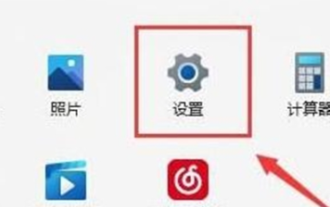 How to solve the problem that the win11 computer only has Ethernet but does not display WLAN? Details
Jan 31, 2024 am 11:24 AM
How to solve the problem that the win11 computer only has Ethernet but does not display WLAN? Details
Jan 31, 2024 am 11:24 AM
Recently, some users using Win11 system have found that their computers only display Ethernet, but wireless local area network (WLAN) cannot be displayed. This makes network types relatively single, and wireless networks in particular are often unusable. There are many reasons for this problem. The following summarizes five common problems and corresponding solutions. I hope it can help everyone solve this problem. Please follow the steps below: How to solve the problem of WLAN but not Ethernet on win11 computer: Router problem 1. Confirm whether the problem is related to Wi-Fi. You can use your mobile phone to connect to Wi-Fi to check. 2. If it is not a Wi-Fi problem, it is likely that the wireless network interface is damaged and the router needs to be repaired or replaced. Method Two





