Confirm that "auto_complete": true has been enabled in user settings; 2. Check whether the syntax recognition in the lower right corner is correct, such as Python or JavaScript; 3. Troubleshoot plug-in conflicts, especially for complete plug-ins such as LSP and Anaconda, and try to disable or use safe mode startup; 4. Adjust the autocomplete delay and trigger range to ensure that the "auto_complete_delay" and "auto_complete_selector" are set reasonably; 5. Wait for the index to be established or delete the Cache folder to clear the cache; 6. Check whether the key bindings cover the completion function and restore the default settings if necessary; check the above steps one by one to solve the problem of Sublime Text automatic completion not working.
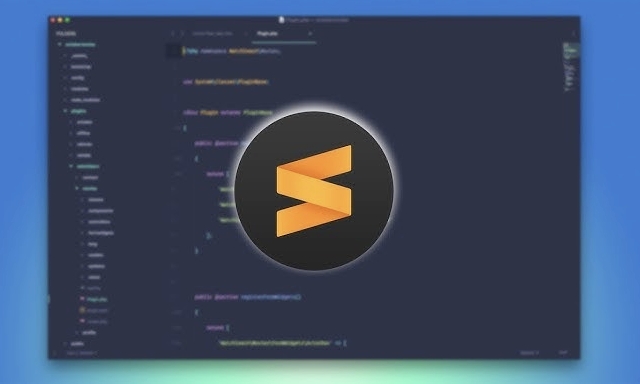
Sublime Text automatic completion does not work is a common problem that many users have encountered, especially after just configuring the environment or installing the plug-in. This problem may be caused by a variety of reasons. The following lists common causes and corresponding solutions.
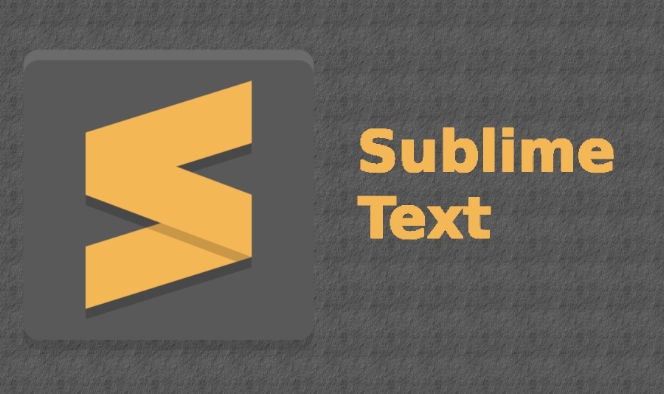
1. Check whether the automatic completion function is enabled
Sublime Text is enabled by default, but sometimes the settings may be modified.
Please check the following settings:
- Open Preferences > Settings
- In the right panel (user settings) confirm whether the following configurations are available:
"auto_complete": true,
"auto_complete_triggers": [{"selector": "source - comment", "characters": ".<"}] If "auto_complete" is set to false , change to true .
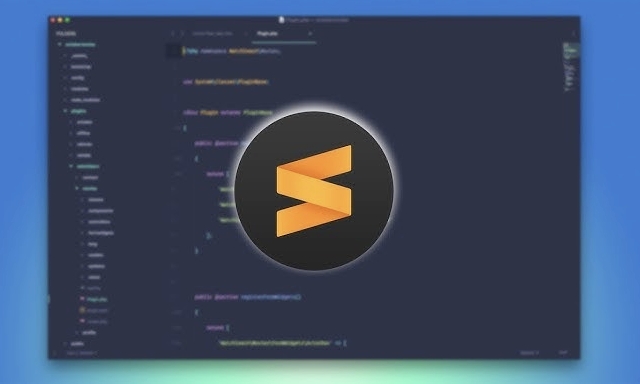
?? Note: Do not modify the default settings on the left directly, only add or modify them in the user settings on the right.
2. Make sure the file type is correctly recognized
Automatic completion relies on syntax recognition (such as Python, JavaScript, etc.). If Sublime does not correctly identify the current file type, the completion feature may not trigger.
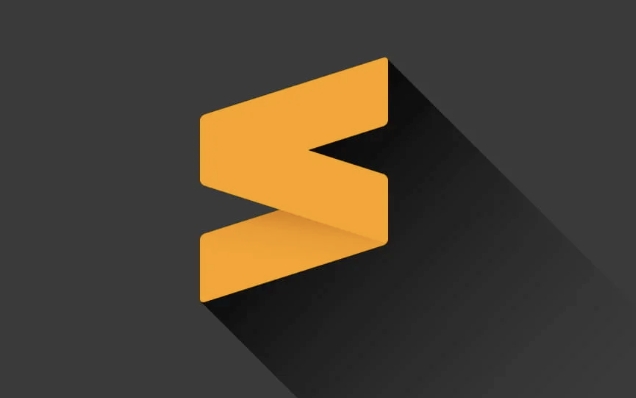
Solution:
- View the syntax displayed in the lower right corner (such as "Plain Text" or "Python")
- If it is "Plain Text", click it and select the correct language (such as "Python", "JavaScript", etc.)
You can also use the menu:
View > Syntax > Select the corresponding language
3. Plug-in conflict or Package Control issues
If you install third-party completion plugins (such as Anaconda , LSP , SublimeCodeIntel ), they may conflict with default completion or be configured incorrectly.
Troubleshooting suggestions:
- Temporarily disable all plugin tests:
Go to Preferences > Package Control > Disable Package , disable the plug-in one by one, and see if it is restored. - Or start Sublime in Safe Mode:
When starting, hold downCtrl(Windows/Linux) orCmd(Mac) to see if the completion is normal. If it is normal, it means it is a plug-in problem.
Common situations: After the LSP plug-in is enabled, the completion function will be taken over, but if the server does not start correctly, the completion will "look out of work".
4. Completion trigger characters or delay settings are inappropriate
Sometimes the completion does not pop up because there are too few trigger characters or too long delays.
Add or modify it in user settings:
"auto_complete_delay": 50, "auto_complete_size_limit": 4194304, "auto_complete_selector": "source, text", "auto_match_enabled": true
-
auto_complete_delay: Delay milliseconds, 50 means 0.05 seconds, faster response -
auto_complete_selector: Controls under which syntax to enable completion
5. Cache issues or index not established
Sublime's completion relies on symbolic indexing of a project or file. Newly opened projects may take a little time to index.
Solution:
- Wait for a moment to see if it will automatically recover
- Restart Sublime Text
- Delete the cache directory (cautionary):
- The path is generally:
~/Library/Application Support/Sublime Text/Cache(Mac) - Or
C:\Users\YourName\AppData\Roaming\Sublime Text\Cache(Windows) - Close Sublime, delete the Cache folder, and reopen
- The path is generally:
6. Check whether the key binding is overwritten
Some plugins or custom keys may interfere with the completion popup.
- Open Preferences > Key Bindings
- Check whether there is any blocking of
auto_completecommands - You can try to restore the default keys
Summary of processing steps (quick inspection)
- ? Confirm
auto_completetotrue - ? Check whether the file syntax is correctly recognized
- ? Restart Sublime Text
- ? Try running in safe mode (Ctrl/Cmd to start)
- ? Check for plugin conflicts (especially LSP classes)
- ? Clear cache or reset settings
Basically these common reasons. In most cases, the settings are caused by errors or plug-in conflicts. Start with the basic settings and eliminate them step by step, and the problem can usually be solved.
The above is the detailed content of Sublime Text auto complete not working. For more information, please follow other related articles on the PHP Chinese website!

Hot AI Tools

Undress AI Tool
Undress images for free

Undresser.AI Undress
AI-powered app for creating realistic nude photos

AI Clothes Remover
Online AI tool for removing clothes from photos.

Clothoff.io
AI clothes remover

Video Face Swap
Swap faces in any video effortlessly with our completely free AI face swap tool!

Hot Article

Hot Tools

Notepad++7.3.1
Easy-to-use and free code editor

SublimeText3 Chinese version
Chinese version, very easy to use

Zend Studio 13.0.1
Powerful PHP integrated development environment

Dreamweaver CS6
Visual web development tools

SublimeText3 Mac version
God-level code editing software (SublimeText3)

Hot Topics
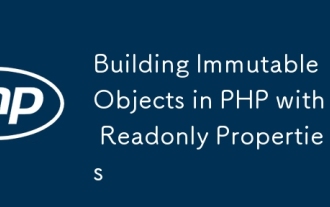 Building Immutable Objects in PHP with Readonly Properties
Jul 30, 2025 am 05:40 AM
Building Immutable Objects in PHP with Readonly Properties
Jul 30, 2025 am 05:40 AM
ReadonlypropertiesinPHP8.2canonlybeassignedonceintheconstructororatdeclarationandcannotbemodifiedafterward,enforcingimmutabilityatthelanguagelevel.2.Toachievedeepimmutability,wrapmutabletypeslikearraysinArrayObjectorusecustomimmutablecollectionssucha
 VSCode settings.json location
Aug 01, 2025 am 06:12 AM
VSCode settings.json location
Aug 01, 2025 am 06:12 AM
The settings.json file is located in the user-level or workspace-level path and is used to customize VSCode settings. 1. User-level path: Windows is C:\Users\\AppData\Roaming\Code\User\settings.json, macOS is /Users//Library/ApplicationSupport/Code/User/settings.json, Linux is /home//.config/Code/User/settings.json; 2. Workspace-level path: .vscode/settings in the project root directory
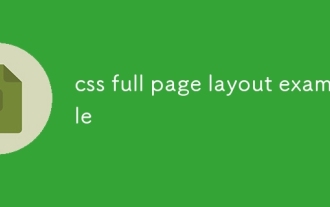 css full page layout example
Jul 30, 2025 am 05:39 AM
css full page layout example
Jul 30, 2025 am 05:39 AM
Full screen layout can be achieved using Flexbox or Grid. The core is to make the minimum height of the page the viewport height (min-height:100vh); 2. Use flex:1 or grid-template-rows:auto1frauto to make the content area occupy the remaining space; 3. Set box-sizing:border-box to ensure that the margin does not exceed the container; 4. Optimize the mobile experience with responsive media query; this solution is compatible with good structure and is suitable for login pages, dashboards and other scenarios, and finally realizes a full screen page layout with vertical centering and full viewport.
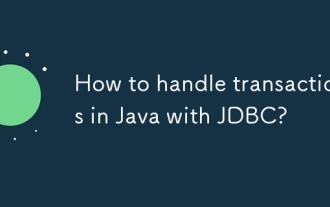 How to handle transactions in Java with JDBC?
Aug 02, 2025 pm 12:29 PM
How to handle transactions in Java with JDBC?
Aug 02, 2025 pm 12:29 PM
To correctly handle JDBC transactions, you must first turn off the automatic commit mode, then perform multiple operations, and finally commit or rollback according to the results; 1. Call conn.setAutoCommit(false) to start the transaction; 2. Execute multiple SQL operations, such as INSERT and UPDATE; 3. Call conn.commit() if all operations are successful, and call conn.rollback() if an exception occurs to ensure data consistency; at the same time, try-with-resources should be used to manage resources, properly handle exceptions and close connections to avoid connection leakage; in addition, it is recommended to use connection pools and set save points to achieve partial rollback, and keep transactions as short as possible to improve performance.
 Full-Stack Web Development with Java, Spring Boot, and React
Jul 31, 2025 am 03:33 AM
Full-Stack Web Development with Java, Spring Boot, and React
Jul 31, 2025 am 03:33 AM
Selecting the Java SpringBoot React technology stack can build stable and efficient full-stack web applications, suitable for small and medium-sized to large enterprise-level systems. 2. The backend uses SpringBoot to quickly build RESTfulAPI. The core components include SpringWeb, SpringDataJPA, SpringSecurity, Lombok and Swagger. The front-end separation is achieved through @RestController returning JSON data. 3. The front-end uses React (in conjunction with Vite or CreateReactApp) to develop a responsive interface, uses Axios to call the back-end API, and ReactRouter
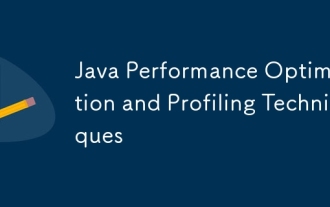 Java Performance Optimization and Profiling Techniques
Jul 31, 2025 am 03:58 AM
Java Performance Optimization and Profiling Techniques
Jul 31, 2025 am 03:58 AM
Use performance analysis tools to locate bottlenecks, use VisualVM or JProfiler in the development and testing stage, and give priority to Async-Profiler in the production environment; 2. Reduce object creation, reuse objects, use StringBuilder to replace string splicing, and select appropriate GC strategies; 3. Optimize collection usage, select and preset initial capacity according to the scene; 4. Optimize concurrency, use concurrent collections, reduce lock granularity, and set thread pool reasonably; 5. Tune JVM parameters, set reasonable heap size and low-latency garbage collector and enable GC logs; 6. Avoid reflection at the code level, replace wrapper classes with basic types, delay initialization, and use final and static; 7. Continuous performance testing and monitoring, combined with JMH
 A Guide to Java Flight Recorder (JFR) and Mission Control
Jul 31, 2025 am 04:42 AM
A Guide to Java Flight Recorder (JFR) and Mission Control
Jul 31, 2025 am 04:42 AM
JavaFlightRecorder(JFR)andJavaMissionControl(JMC)providedeep,low-overheadinsightsintoJavaapplicationperformance.1.JFRcollectsruntimedatalikeGCbehavior,threadactivity,CPUusage,andcustomeventswithlessthan2%overhead,writingittoa.jfrfile.2.EnableJFRatsta
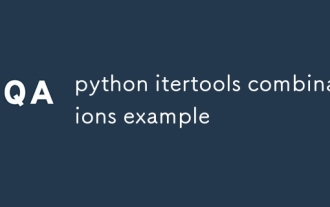 python itertools combinations example
Jul 31, 2025 am 09:53 AM
python itertools combinations example
Jul 31, 2025 am 09:53 AM
itertools.combinations is used to generate all non-repetitive combinations (order irrelevant) that selects a specified number of elements from the iterable object. Its usage includes: 1. Select 2 element combinations from the list, such as ('A','B'), ('A','C'), etc., to avoid repeated order; 2. Take 3 character combinations of strings, such as "abc" and "abd", which are suitable for subsequence generation; 3. Find the combinations where the sum of two numbers is equal to the target value, such as 1 5=6, simplify the double loop logic; the difference between combinations and arrangement lies in whether the order is important, combinations regard AB and BA as the same, while permutations are regarded as different;






