 Computer Tutorials
Computer Tutorials
 System Installation
System Installation
 How to install macOS on a VMware Fusion virtual machine?
How to install macOS on a VMware Fusion virtual machine?
Installing macOS to VMware Fusion virtual machines requires preparation tools and the correct steps. 1. Prepare macOS computer, VMware Fusion (recommended Pro version), legal macOS installation images and Unlocker tools; 2. Select the correct system type when creating a virtual machine and allocate disks, memory and CPU reasonably; 3. If it cannot be started, use Unlocker to patch to support macOS; 4. If you encounter black screen, formatting problems or network failures during the installation process, you can solve the problem by adjusting the monitor settings, formatting disks and configuring the network mode; 5. After the installation is completed, install VMware Tools in time and optimize the settings, including shared folders, fixed resolutions and system updates. As long as you follow the steps, the installation process is not complicated.

Installing macOS to VMware Fusion virtual machines is not actually complicated, but requires some specific steps and preparation. If you have prepared the tools and files, the whole process only takes about half an hour. Below are some key points and operation suggestions to help you complete the installation smoothly.

Prepare the necessary software and images
Before you start, make sure you have the following things ready:

- A computer running macOS (because VMware Fusion can only run on macOS)
- Install VMware Fusion (recommended to use Pro version, more complete functions)
- Legally obtained macOS installation image (ISO or pkg format, can be made through third-party tools)
- Extensions tools (such as Unlocker) required to create virtual machines, because VMware does not support macOS client systems by default
Some users will encounter the problem of not finding a suitable image. Here you can use the script provided by macOS-Simple-KVM to automatically generate available ISO files, or use dmg/iso images that have been made by others (note the source legality).
Create a virtual machine configuration
Open VMware Fusion and click "New" to create a virtual machine. Select "Installing the operating system from disc or mirror" and find the macOS installation image you have prepared.
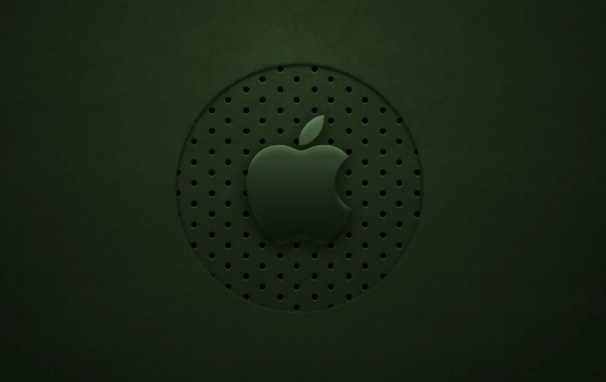
Next, there are several key settings to pay attention to:
- Client operating system type : Choose Apple macOS, try to match your image as much as possible
- Disk size : It is recommended to allocate at least 60GB, otherwise subsequent updates will easily cause problems.
- Memory and CPU : At least 4GB of memory, 2-core CPU, 8GB and 4-core or more are recommended, so that it can run smoother
After creation is completed, if it cannot be started smoothly, it may be because VMware does not support macOS as a virtual machine customer system. At this time, you need to use the Unlocker tool, which can patch it to enable VMware to support macOS installation. After downloading, run unlocker-darwin (Mac version), which will automatically modify the relevant configuration files.
Frequently Asked Questions During Installation
After starting the virtual machine and entering the installation interface, several common situations may occur:
- Black screen or stuck: Try changing the number of monitors to 1 in the virtual machine settings and turn off the 3D acceleration function
- Tip "Unable to install on this volume": You need to use Disk Utility to format the disk first, select "APFS" or "Mac OS Extensions (Logistics)"
- Network connection is not available: Check whether the virtual machine network mode is set to NAT or bridge, sometimes you need to manually set the IP address
If you are running macOS (that is, Hackintosh) on a non-Apple device, you need to add some additional parameters or drivers to run properly. However, for most purposes, as long as you can enter the system and connect to the Internet, you can basically use it.
Optimization settings after installation
After the installation is completed, it is recommended to install VMware Tools (also called Open VM Tools) as soon as possible, which can improve performance, such as seamless mouse switching, shared folders, clipboard interoperability, etc.
In addition, some small optimizations can be made:
- Turn on the shared folder function to facilitate file transfer between the host and the virtual machine
- Set a fixed resolution to avoid adjustments every restart
- Update the system to the latest version to ensure security
Sometimes the system will prompt "This platform is not supported", which is normal and does not affect use. Unless you want to run some applications that rely specifically on hardware, daily development and testing are completely fine.
Basically that's it. The whole process seems a bit too many, but as long as you take it step by step, it is actually not difficult to operate. The key is to prepare the correct mirror and tools, and don’t miss the unlocking step.
The above is the detailed content of How to install macOS on a VMware Fusion virtual machine?. For more information, please follow other related articles on the PHP Chinese website!

Hot AI Tools

Undress AI Tool
Undress images for free

Undresser.AI Undress
AI-powered app for creating realistic nude photos

AI Clothes Remover
Online AI tool for removing clothes from photos.

Clothoff.io
AI clothes remover

Video Face Swap
Swap faces in any video effortlessly with our completely free AI face swap tool!

Hot Article

Hot Tools

Notepad++7.3.1
Easy-to-use and free code editor

SublimeText3 Chinese version
Chinese version, very easy to use

Zend Studio 13.0.1
Powerful PHP integrated development environment

Dreamweaver CS6
Visual web development tools

SublimeText3 Mac version
God-level code editing software (SublimeText3)

Hot Topics
 Where is the pycharm interpreter?
May 23, 2025 pm 10:09 PM
Where is the pycharm interpreter?
May 23, 2025 pm 10:09 PM
Setting the location of the interpreter in PyCharm can be achieved through the following steps: 1. Open PyCharm, click the "File" menu, and select "Settings" or "Preferences". 2. Find and click "Project:[Your Project Name]" and select "PythonInterpreter". 3. Click "AddInterpreter", select "SystemInterpreter", browse to the Python installation directory, select the Python executable file, and click "OK". When setting up the interpreter, you need to pay attention to path correctness, version compatibility and the use of the virtual environment to ensure the smooth operation of the project.
 The difference between programming in Java and other languages ??Analysis of the advantages of cross-platform features of Java
May 20, 2025 pm 08:21 PM
The difference between programming in Java and other languages ??Analysis of the advantages of cross-platform features of Java
May 20, 2025 pm 08:21 PM
The main difference between Java and other programming languages ??is its cross-platform feature of "writing at once, running everywhere". 1. The syntax of Java is close to C, but it removes pointer operations that are prone to errors, making it suitable for large enterprise applications. 2. Compared with Python, Java has more advantages in performance and large-scale data processing. The cross-platform advantage of Java stems from the Java virtual machine (JVM), which can run the same bytecode on different platforms, simplifying development and deployment, but be careful to avoid using platform-specific APIs to maintain cross-platformity.
 Commands and configurations for starting Apache service in macOS system
May 16, 2025 pm 10:00 PM
Commands and configurations for starting Apache service in macOS system
May 16, 2025 pm 10:00 PM
The command to start the Apache service on macOS is sudoapachectlstart, and the configuration file is located in /etc/apache2/. The main steps include: 1. Edit the httpd.conf file, modify the Listen port such as Listen8080; 2. Adjust the DocumentRoot path to the personal directory such as /Users/your_username/Sites, and update the corresponding permission settings; 3. Use the sudoapachectlgraceful command to restart Apache to ensure that the configuration takes effect; 4. Enable the mod_deflate module to compress data to improve page loading speed.
 How to stop Microsoft Edge automatic updates
May 21, 2025 am 10:12 AM
How to stop Microsoft Edge automatic updates
May 21, 2025 am 10:12 AM
How to stop Microsoft Edge Automatically Update Microsoft Edge is the default browser that comes with Windows 11. Earlier, the Edge browser received updates as the Windows operating system was updated. However, the Edge browser based on Chromium has changed that. The browser will now automatically update in the background without your knowledge. In this article, we will explain how to stop automatic Microsoft Edge updates in Windows 11 and macOS. Related: How to disable automatic updates in Google Chrome? Check for automatic edge updates Chromium-based Edge vs. Goo based on Chromium backend code
 MySQL installation tutorial teach you step by step the detailed steps for installing and configuration of mySQL step by step
May 23, 2025 am 06:09 AM
MySQL installation tutorial teach you step by step the detailed steps for installing and configuration of mySQL step by step
May 23, 2025 am 06:09 AM
The installation and configuration of MySQL can be completed through the following steps: 1. Download the installation package suitable for the operating system from the official website. 2. Run the installer, select the "Developer Default" option and set the root user password. 3. After installation, configure environment variables to ensure that the bin directory of MySQL is in PATH. 4. When creating a user, follow the principle of minimum permissions and set a strong password. 5. Adjust the innodb_buffer_pool_size and max_connections parameters when optimizing performance. 6. Back up the database regularly and optimize query statements to improve performance.
 Which is better, uc browser or qq browser? In-depth comparison and evaluation of uc and qq browsers
May 22, 2025 pm 08:33 PM
Which is better, uc browser or qq browser? In-depth comparison and evaluation of uc and qq browsers
May 22, 2025 pm 08:33 PM
Choosing UC browser or QQ browser depends on your needs: 1. UC browser is suitable for users who pursue fast loading and rich entertainment functions; 2. QQ browser is suitable for users who need stability and seamless connection with Tencent products.
 How to update the system's own software
May 19, 2025 pm 06:48 PM
How to update the system's own software
May 19, 2025 pm 06:48 PM
Updating the software that comes with macOS is simple and important because it can fix bugs, improve performance, bring new features and security improvements. You can update through the "Software Update" option in "System Settings" or "System Preferences" and follow the prompts. If you encounter problems, try restarting your Mac or checking your network connection, and the Apple Support page also provides a solution. It is recommended to keep the system up to date, back up data before update, and ensure Wi-Fi and sufficient storage space. Update details can be viewed on Apple's official website.
 How to adjust screen brightness on macOS
May 16, 2025 pm 08:39 PM
How to adjust screen brightness on macOS
May 16, 2025 pm 08:39 PM
Adjusting screen brightness on macOS can be fine-tuned using the brightness adjustment keys on the keyboard or through system preferences. 1. Press the Sun icon keys on the F1 and F2 keys to quickly adjust the brightness. 2. Drag the slider in the "Display" option in "System Preferences" to make minor adjustments. 3. Enable the "Auto-adjust brightness" function to make the brightness change with the ambient light. 4. Use the "Night View" mode to reduce blue light to protect your eyes. 5. Developers can use AppleScript to automate brightness adjustments.





