Mastering VS Code shortcut keys can significantly improve coding efficiency. 1. File and window operation: Ctrl P opens the file, Ctrl Tab switches the file, Ctrl \ or 1/2/3 switches the column, Ctrl W closes the file, Ctrl Shift W closes the window; 2. Editing and selection skills: Alt left mouse button realizes multi-cursor editing, Shift Alt ↓/↑ Copy rows, Ctrl L selects the entire line, Ctrl D selects the same keyword, Ctrl / comment code; 3. Search and navigation: Ctrl F search, Ctrl H replaces, Ctrl Shift F global search, F12 jump definition, Ctrl Shift O jump symbol. It is recommended to print a list of shortcut keys next to the monitor or save the desktop to gradually form muscle memory and greatly improve development efficiency.

If you want to quickly improve coding efficiency, a compiled VS Code shortcut PDF is really useful. Many people know some commonly used shortcut keys when using VS Code, but they do not have the system mastery, resulting in the failure to fully utilize the efficiency. In fact, just print out the most commonly used shortcut keys and paste them next to the monitor, or save them to the desktop for review at any time, and you can quickly form muscle memory.
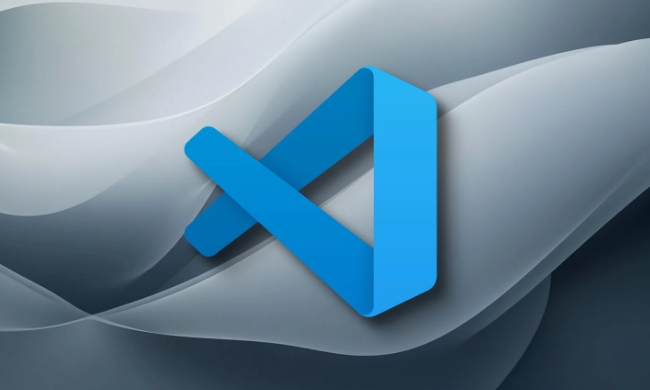
The following parts are the most worthy directions I usually sort out, and are also the functional categories that most developers use frequently:
File and window operations
This part mainly involves opening, switching and closing files or windows, and is a basic skill that needs to be used every day.

-
Ctrl P: Quickly open the file (you can jump out within a few seconds after entering the file name) -
Ctrl Tab: Switch between recently opened files -
Ctrl \orCtrl 1/2/3: Switch the editor columns in order, suitable for multi-window development -
Ctrl W: Close the current file, only one when multiple windows are closed -
Ctrl Shift W: Close the entire VS Code window directly
It is recommended that you use shortcut keys instead of clicking "X" on the mouse to close the tab, so that the rhythm will be smoother. Especially when you open more than a dozen files at the same time, shortcut keys can help you save a lot of time.
Editing and selection skills
VS Code has very powerful editing functions. Many things that seem to require plug-ins to complete, but in fact they only need to combine a few shortcut keys.
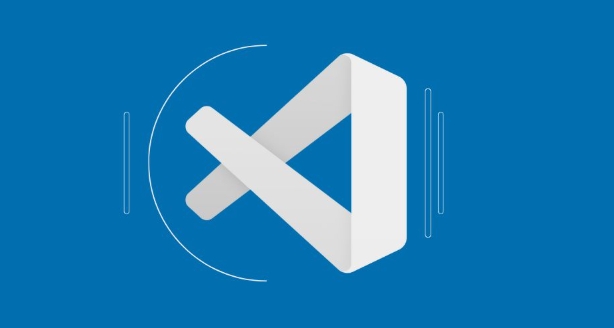
-
Alt 鼠標(biāo)左鍵orAlt Shift 方向鍵: Multi-cursor editing, especially suitable for batch editing and changing the volume name or repeating structure -
Shift Alt ↓/↑: Copy the current line to move up and down, much faster than manual Ctrl C/V -
Ctrl L: Select the current entire line, press it again to expand the next line -
Ctrl D: Continuous pressing can gradually select the same keyword, which is suitable for modifying multiple variables of the same name at one time. -
Ctrl /: Comment the current line or select the code block, supports multiple languages
After you are proficient in these operations, you will find that writing code is like "commanding", rather than typing word by word.
Search and Navigation
The search function is one of the most powerful parts of VS Code, especially in large projects to find content, jump definitions, etc.
-
Ctrl F: Search in the current file -
Ctrl H: Replace the current file content -
Ctrl Shift F: Global search for the entire project -
F12: Jump to the variable or function definition (provided that language service supports) -
Ctrl Shift O: Quickly jump to a symbol (such as function name, class name)
If you often maintain other people's code or read the source code of open source projects, you must be familiar with this set of shortcut keys. With multiple cursors and selection techniques, changing the code is like "precision strike".
Basically that's it. At first, you may feel that you can't remember it, but as long as you use it a few times a day, you will be able to use it within a week. You can go online to find a PDF of VS Code shortcut keys and print it out and paste it, or make a simple version of the memo and put it on the desktop. The key point is not to remember everything, but to know what you can use and to quickly look it out and check it out when you encounter problems.
The above is the detailed content of VS Code shortcuts cheat sheet PDF. For more information, please follow other related articles on the PHP Chinese website!

Hot AI Tools

Undress AI Tool
Undress images for free

Undresser.AI Undress
AI-powered app for creating realistic nude photos

AI Clothes Remover
Online AI tool for removing clothes from photos.

Clothoff.io
AI clothes remover

Video Face Swap
Swap faces in any video effortlessly with our completely free AI face swap tool!

Hot Article

Hot Tools

Notepad++7.3.1
Easy-to-use and free code editor

SublimeText3 Chinese version
Chinese version, very easy to use

Zend Studio 13.0.1
Powerful PHP integrated development environment

Dreamweaver CS6
Visual web development tools

SublimeText3 Mac version
God-level code editing software (SublimeText3)

Hot Topics
 Choosing Between Visual Studio and VS Code: The Right Tool for You
May 09, 2025 am 12:21 AM
Choosing Between Visual Studio and VS Code: The Right Tool for You
May 09, 2025 am 12:21 AM
VisualStudio is suitable for large projects, VSCode is suitable for projects of all sizes. 1. VisualStudio provides comprehensive IDE functions, supports multiple languages, integrated debugging and testing tools. 2.VSCode is a lightweight editor that supports multiple languages ??through extension, has a simple interface and fast startup.
 Sublime Text vs. VS Code: Features and Functionality
May 11, 2025 am 12:20 AM
Sublime Text vs. VS Code: Features and Functionality
May 11, 2025 am 12:20 AM
SublimeText is suitable for developers who pursue speed and simplicity, while VSCode is suitable for users who need strong scalability and integration capabilities. 1.SublimeText is known for its lightweight and fast response, with GotoAnything and multi-select powerful. 2. VSCode is known for its scalability and IDE functions, with built-in Git and debugging tools, and IntelliSense improves development efficiency.
 How do I open the integrated terminal in VS Code?
Jun 12, 2025 am 11:29 AM
How do I open the integrated terminal in VS Code?
Jun 12, 2025 am 11:29 AM
The most common method to open a VSCode integrated terminal is to use keyboard shortcuts. By default, press Ctrl (backtick key) to open or focus the terminal panel; Mac users usually use Cmd. If the shortcut keys do not work, which may be a keyboard layout or custom settings issue, you can check or change it in Keyboard Shortcuts under the File menu. In addition, you can switch the terminal panel by opening it in the top menu "Terminal>New Terminal" or clicking the terminal icon in the activity bar on the left. If the icon is not displayed, right-click the activity bar and make sure "Terminal" is checked. You can also right-click in the editor tab and select "Open in Integration Terminal" to run the command in the directory where the current file is located or the project root directory. This method is suitable for execution.
 How do I use the 'Find and Replace' feature in VS Code?
Jun 19, 2025 am 12:06 AM
How do I use the 'Find and Replace' feature in VS Code?
Jun 19, 2025 am 12:06 AM
The best way to make batch modifications in VSCode is to use the Find and Replace feature. 1. Use "Find and Replace" in a single file: Press Ctrl H to open the panel, enter the search and replace content, and click "Replace" or "Replace All". 2. Search across multiple files: Press Ctrl Shift F to open the search tab, expand the replacement section, and select the replacement operation for a single file or entire project. 3. Use advanced options: such as case sensitivity, full word matching and regular expressions for more precise control, such as matching numbers with \d or using capture groups for complex replacements. This feature significantly improves code maintenance efficiency through fast and precise editing.
 How do I download and install VS Code on my operating system?
Jun 24, 2025 am 12:04 AM
How do I download and install VS Code on my operating system?
Jun 24, 2025 am 12:04 AM
TodownloadandinstallVisualStudioCode,firstchecksystemrequirements—Windows10 (64-bit),macOS10.13 ,ormodernLinuxdistributions—thenvisittheofficialwebsitetodownloadthecorrectversionforyourOS,andfollowinstallationstepsspecifictoyourplatform.Beginbyensuri
 How do I pull changes from a remote repository in VS Code?
Jun 13, 2025 am 12:12 AM
How do I pull changes from a remote repository in VS Code?
Jun 13, 2025 am 12:12 AM
TopullchangesfromaremoteGitrepositoryinVSCodewithoutusingtheterminal,useoneofthreemethodsstartingwithaccessingtheSourceControlsidebar.1.OpentheSourceControlsidebar(Ctrl Shift G),clickthethreedots(...),andselect"Pull".2.Usethestatusbarbyclic
 How do I set up VS Code for Java development?
Jun 29, 2025 am 12:23 AM
How do I set up VS Code for Java development?
Jun 29, 2025 am 12:23 AM
To use VSCode for Java development, you need to install the necessary extensions, configure the JDK and set up the workspace. 1. Install JavaExtensionPack, including language support, debugging integration, build tools and code completion functions; optional JavaTestRunner or SpringBoot extension package. 2. Install at least JDK17 and verify through java-version and javac-version; set the JAVA_HOME environment variable, or switch multiple JDKs in the status bar at the bottom of VSCode. 3. After opening the project folder, make sure the project structure is correct and enable automatic saving, adjust the formatting rules, enable code checking, and configure the compilation task to optimize the opening.
 How do I change the indentation settings in VS Code (tabs vs. spaces)?
Jun 23, 2025 am 12:05 AM
How do I change the indentation settings in VS Code (tabs vs. spaces)?
Jun 23, 2025 am 12:05 AM
TochangeindentationsettingsinVSCode,openSettingsandtoggle"InsertSpaces"toswitchbetweentabsandspaces.1.Adjusttabsizebysearchingfor"TabSize"andsettingyourpreferredvalue.2.Configurelanguage-specificsettingsbyeditingthesettings.jsonfi






