Choosing the right parameters when exporting videos can save trouble and ensure picture quality. Key points include: 1. Format selection: Ordinary users use H.264 (MP4), professional editing recommendation ProRes, HEVC is suitable for scenes that are sensitive to file size; 2. Resolution is based on the project settings, commonly used 1080p or 720p, bit rate is used VBR 2 times mode, ordinary video is 15~20Mbps, high-definition archives are retained by 30~50Mbps; 3. The frame rate remains consistent with the original material, check "Use the highest rendering quality" and "Hardware acceleration encoding"; 4. Set the audio to AAC encoding, 48kHz sampling rate, 192kbps bit rate, and select stereo for channel; 5. Confirm the time range, output path, and watermark subtitles before export, and save common presets for next call.
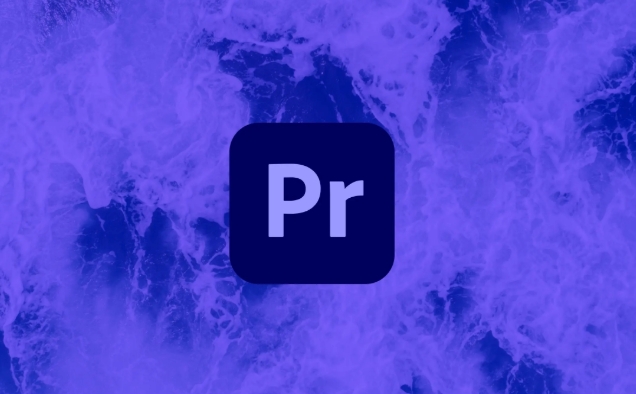
Adjusting the parameters when exporting videos can really save a lot of trouble. Premiere Pro seems to have many export settings, but as long as you grasp a few key points, you can ensure the picture quality without too large files or stuttering playback.
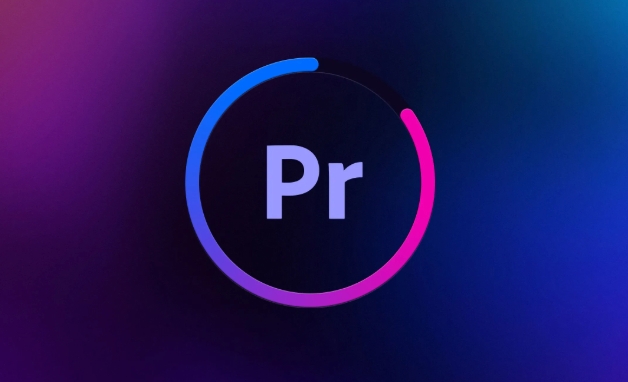
Which video format is the right one?
Common ones include H.264, ProRes, and HEVC. The most commonly used by ordinary users is H.264 , which is MP4 format. It has good compatibility and is suitable for uploading to platforms such as Douyin, B station, and YouTube. If you are making samples for customers or need to edit them later, it is recommended to use ProRes . Although the files are large, the image quality is retained more complete.
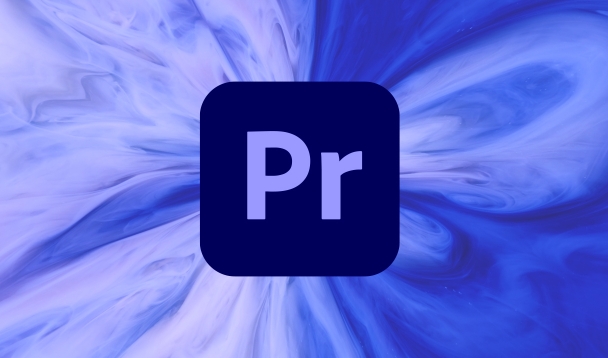
- H.264: Strong versatility, high compression rate, suitable for most uses
- ProRes: for professional editing, good picture quality, large files
- HEVC (H.265): The definition is similar to H.264, but the file is smaller, but old devices may not support it.
If it is a video posted online, don't change the format randomly, as MP4 H.264 will basically not have any problems.
How to set the resolution and bit rate?
The resolution usually follows your project. For example, if you cut 1080p material, then the output will be 1080p. Unless it is to save space or adapt to the phone screen, it is considered to reduce it to 720p.
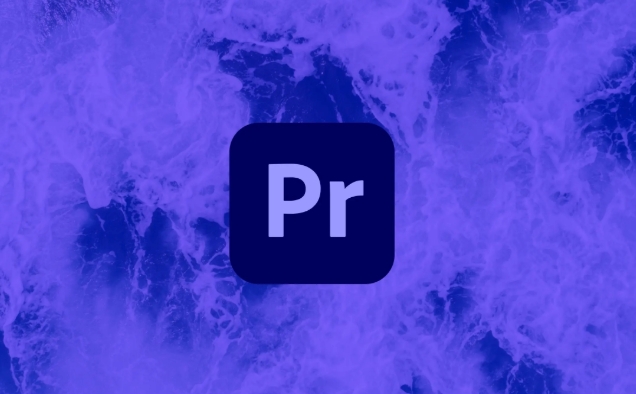
There are two modes of bit rate:
- VBR 2 times : Suitable for uploading videos on the Internet, the code rate will be automatically adjusted according to the complexity of the picture, the picture quality will be stable, and the files will not be too wasteful.
- CBR : Live streaming is available, not recommended for exporting finished videos
Reference value:
- Normal 1080p video: The target bit rate is set to 15~20Mbps, the upload platform is enough
- To keep high-definition files: it can be pulled to 30~50Mbps, with better picture quality
Be careful not to pile up the highest bit rate at all. In many cases, the difference cannot be seen with the naked eye, but it is just a waste of the hard drive.
Where frame rate and audio settings are easy to ignore
In terms of frame rate, if you are cutting a normal video, just check "Use the highest rendering quality" and "Hardware Accelerated Encoding". But if the original material is 24fps, such as shooting a movie-style short film, the export will also be maintained at 24fps, otherwise it will be a bit strange.
For the audio part, the default export is generally AAC encoding, the sampling rate is 48kHz, and the bit rate is at least 192kbps. If you have background music or vocal dialogue, remember to check if the volume is lowered or popped.
- Number of audio channels: Stereo is enough, unless it is a special purpose, no 5.1 surround is required
- Encoder: AAC is the most versatile, WAV files are large but lossless, suitable for subsequent dubbing processing
Don't forget these details before exporting
Some small places are often ignored, but after the instruction is completed, I found that I need to redirect it once:
- Have you selected the right time range? Is it only exporting the part you want?
- Is "Hardware Accelerated Coding" checked? This speeds up export
- Is there any error in the output path? Especially when multiple people collaborate, it is easy to save the wrong folder
- Have you added a watermark or subtitle? If so, make sure the layer does not obstruct the main content
There is also a practical tip: If you often export with the same settings, you can save the presets directly and call them with one click next time.
Basically all this is it. The setup is not complicated, but every step is quite critical.
The above is the detailed content of best export settings for Premiere Pro. For more information, please follow other related articles on the PHP Chinese website!

Hot AI Tools

Undress AI Tool
Undress images for free

Undresser.AI Undress
AI-powered app for creating realistic nude photos

AI Clothes Remover
Online AI tool for removing clothes from photos.

Clothoff.io
AI clothes remover

Video Face Swap
Swap faces in any video effortlessly with our completely free AI face swap tool!

Hot Article

Hot Tools

Notepad++7.3.1
Easy-to-use and free code editor

SublimeText3 Chinese version
Chinese version, very easy to use

Zend Studio 13.0.1
Powerful PHP integrated development environment

Dreamweaver CS6
Visual web development tools

SublimeText3 Mac version
God-level code editing software (SublimeText3)

Hot Topics
 how to fix audio drift in Premiere Pro
Jul 02, 2025 pm 04:01 PM
how to fix audio drift in Premiere Pro
Jul 02, 2025 pm 04:01 PM
To solve the problem of audio and video out of synchronization in PremierePro, first check the timeline settings to ensure that the frame rate matches the audio sample rate; secondly enable hardware acceleration and optimize cache settings to improve performance; then use the synchronization lock function to prevent mismoving the track; finally pay attention to exporting settings, select a stable format and confirm that the audio parameters are correct. Perform the above steps in turn to effectively avoid audio and video drift problems.
 how to use the razor tool in Premiere Pro
Jul 02, 2025 pm 03:58 PM
how to use the razor tool in Premiere Pro
Jul 02, 2025 pm 03:58 PM
The method to quickly use the razor tool in PremierePro is to press the C key; 1. Press the C key on the keyboard to switch to the razor tool, or you can find the knife icon in the left toolbar to select it; 2. Position the playback head to the position you need to cut, click the clip to cut; 3. If you need to delete the middle part, you can select the middle section and press Delete to delete it after the same clip is cut again; 4. Use the selection tool (V) to adjust the sequence of the clips or leave a blank timeline; 5. If you need to cut the multi-track clip at the same time, you can check "All tracks" in the top menu; 6. If you accidentally cut the wrong clips, you can undo or right-click the clips; 7. In addition, press and hold the Alt left mouse button to temporarily enable the razor function without switching the tool; pay attention to ensuring that the playback head is used when using it; 6. If you accidentally cut it wrong, you can undo or right-click the clips; 7. In addition, press and hold the left mouse button of the Alt mouse to temporarily enable the razor function without switching the tool;
 how to make text appear one letter at a time in Premiere Pro
Jul 08, 2025 am 12:02 AM
how to make text appear one letter at a time in Premiere Pro
Jul 08, 2025 am 12:02 AM
To display text letter by letter, use PremierePro’s built-in “Typewriter” animation preset or manually adjust the opacity or zoom of each character. 1. Use presets such as "Typewriter-Reveal" in the "EssentialGraphics" panel to directly apply the verbatim effect; 2. Enable character-by-character animation through the "EssentialGraphics panel" and select Opacity or Scale for customization; 3. Set Start and EndOffset to control the animation rhythm and combine keyframes to achieve dynamic changes; 4. You can adjust the offset, add blur or color change to enhance the effect. It is recommended that each letter lasts 0.1-0.2 seconds and is suitable for phrases rather than long paragraphs.
 how to fix red frames in Premiere Pro
Jul 07, 2025 am 12:16 AM
how to fix red frames in Premiere Pro
Jul 07, 2025 am 12:16 AM
The red box appears in PremierePro because the preview file is not generated or the material path is incorrect. Common reasons include just imported projects, material path changes, insufficient cache space, or failed proxy files loading. Solution: 1. Wait for automatic cache generation; 2. Manually generate preview rendering timeline; 3. Check and relink missing materials; 4. Clean and rebuild media cache. When using proxy clips, you should confirm that the proxy files are correctly associated and appropriately reduce the playback resolution to improve preview fluency.
 how to apply an effect to multiple clips in Premiere Pro
Jul 05, 2025 am 12:22 AM
how to apply an effect to multiple clips in Premiere Pro
Jul 05, 2025 am 12:22 AM
There are three ways to quickly add the same effect to multiple clips in PremierePro: 1. Use the "EffectChainer" tool to first apply the effect to one clip, and then click other clips one by one through the chain icon in the effect panel to apply it in batches; 2. By copying and pasting attributes, right-click the first clip with added effects in the timeline to select copy, then select other clips to right-click to select paste attributes, and only select video or audio effects to paste; 3. Use the adjustment layer to process the video effect, create a new adjustment layer and place it above the target clip, and drag the effect to the adjustment layer to affect all clips below it. The above methods can significantly improve work efficiency and are suitable for the needs of different scenarios.
 how to normalize audio in Premiere Pro
Jul 04, 2025 am 12:16 AM
how to normalize audio in Premiere Pro
Jul 04, 2025 am 12:16 AM
NormalizingaudioinPremiereProadjuststheloudestpeakinacliptoatargetlevel,balancingvolumeacrossclips.1.Right-clickaclipandchoose“AudioGain…”2.Select“NormalizeMaxPeakto”andsetatargetlike-1dBor-3dB.3.ClickOKtoapply;thisscaleseachclip’svolumeuniformly.Itw
 how to rotate video in Premiere Pro
Jul 04, 2025 am 01:33 AM
how to rotate video in Premiere Pro
Jul 04, 2025 am 01:33 AM
There are three ways to rotate videos in PremierePro. 1. Use the "Motion" option in the "Effect Control" to accurately adjust the rotation angle, which is suitable for fine operation; 2. Use the "Create Sequence from Clip" function to automatically correct the vertical video direction of the mobile phone, saving time and effort; 3. Use "Crop" and "Zoom" to adjust the screen to fill the screen and avoid black edges to ensure complete output quality.
 how to fade audio in Premiere Pro
Jul 05, 2025 am 12:50 AM
how to fade audio in Premiere Pro
Jul 05, 2025 am 12:50 AM
Adding a fade effect to audio in PremierePro can be achieved in three ways: 1. Use audio transition effects such as "Constant Gain" or "Exponential Fade" and drag directly to the beginning of the audio clip; 2. Manually add volume keyframes in the "Effect Controls" panel, and control fade speed and nature by adjusting the keyframe position and curve; 3. Use the "Trail Mixer" to drag the volume slider in real time to record the operation track, which is suitable for unified management of multi-track audio. Each method has its own advantages. Newbie can choose to quickly achieve the transition effect, advanced users are suitable for manual adjustment or use the track mixer to obtain more refined control. Finally, it is recommended that preview ensures that the audio transition is natural and smooth.






