To set up Wi-Fi parental control, first confirm whether the router supports this feature, log in to the management panel and enable relevant settings, or use third-party tools to enhance control. The specific steps are as follows: 1. Check the router model and built-in parental control options; 2. Log in to the management interface through the browser and configure time limits, content filtering and other functions; 3. If the router functions are limited, you can use tools such as OpenDNS or Kaspersky Safe Kids; 4. Create children's equipment files and set rules; 5. Regularly review settings and communicate with children to build trust. Doing so helps to develop healthy online habits while preventing overuse and exposure to bad content.

Setting up parental controls on Wi-Fi is a practical way to manage how and when your kids use the internet. Most modern routers have built-in tools or third-party integrations that let you set time limits, filter content, and monitor usage—all from your phone or computer.
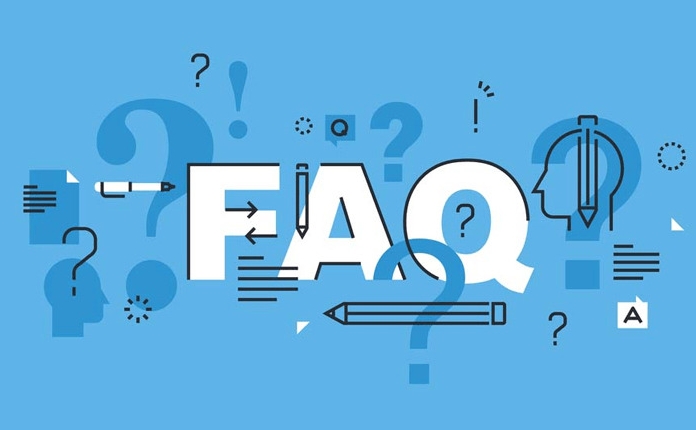
Check If Your Router Supports Parental Controls
Most newer routers—especially those provided by ISPs or popular brands like Netgear, TP-Link, and Asus—come with some form of parental control built in. You can usually find this info in the router's manual or on the manufacturer's website.

- Log into your router's admin panel (usually through a web browser)
- Look for sections labeled “Parental Controls,” “Access Control,” or “Device Management”
- If you don't see these options, check if your router supports third-party firmware like OpenDNS or Circle
If you're not sure what model you have, check the label on the back or bottom of the router. That'll also show you the default login credentials so you can get started.
Use Built-In Parental Control Features
Once you've confirmed your router supports parental controls, it's time to set them up. The exact steps vary slightly depending on the brand, but the general process is similar:
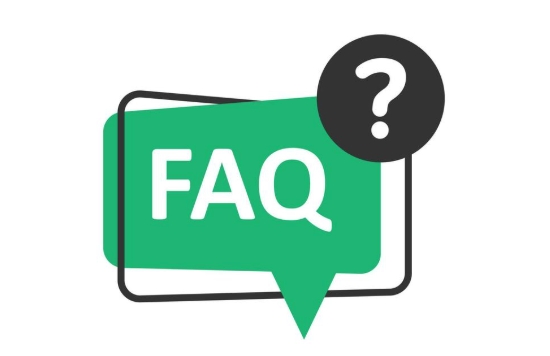
- Create a profile for each child or device
- Set daily or weekly time limits (like no internet after 9 PM)
- Block specific websites or categories (social media, gaming, adult content)
- Pause the internet for any device with one click
For example, many apps let you schedule downtime during homework hours or dinner time. Some even allow you to temporarily grant extra time if needed. This flexibility makes it easier to enforce rules without being too rigid.
Consider Third-Party Tools for More Control
If your router's features are limited, you can enhance control with services like OpenDNS or Kaspersky Safe Kids. These tools give you more advanced filtering, such as blocking search terms or tracking screen time across multiple networks.
- OpenDNS works by changing your router's DNS settings—it filters content wherever the device connects
- Kaspersky Safe Kids has an app where you can manage everything from your phone
- Some tools work best when paired with a subscription plan for full features
These tools are especially useful if your kids use mobile data or connect to other networks outside the home.
Keep It Simple and Stay Updated
You don't need to block everything or set dozens of rules right away. Start with a few key settings—like bedtime cutoffs and basic content filters—and adjust as needed.
- Review settings every few weeks to make sure they still fit your child's age and habits
- Talk to your kids about why you're setting limits—it helps build trust
- Don't forget to secure your router with a strong password so they can't change settings themselves
It's not just about control; it's about creating healthy digital habits. With a little setup and occasional tweaks, you can keep things balanced without constant battles over screen time.
Basically that's it.
The above is the detailed content of How to set up parental controls on wifi. For more information, please follow other related articles on the PHP Chinese website!

Hot AI Tools

Undress AI Tool
Undress images for free

Undresser.AI Undress
AI-powered app for creating realistic nude photos

AI Clothes Remover
Online AI tool for removing clothes from photos.

Clothoff.io
AI clothes remover

Video Face Swap
Swap faces in any video effortlessly with our completely free AI face swap tool!

Hot Article

Hot Tools

Notepad++7.3.1
Easy-to-use and free code editor

SublimeText3 Chinese version
Chinese version, very easy to use

Zend Studio 13.0.1
Powerful PHP integrated development environment

Dreamweaver CS6
Visual web development tools

SublimeText3 Mac version
God-level code editing software (SublimeText3)

Hot Topics
 What to do if the HP printer cannot connect to wifi - What to do if the HP printer cannot connect to wifi
Mar 06, 2024 pm 01:00 PM
What to do if the HP printer cannot connect to wifi - What to do if the HP printer cannot connect to wifi
Mar 06, 2024 pm 01:00 PM
When many users use HP printers, they are not familiar with what to do if the HP printer cannot connect to wifi. Below, the editor will bring you solutions to the problem of HP printers not connecting to wifi. Let us take a look below. Set the mac address of the HP printer to automatically select and automatically join the network. Check to change the network configuration. Use dhcp to enter the password to connect to the HP printer. It shows that it is connected to wifi.
 How to connect to hidden WiFi network in Ubuntu18.04?
Jan 01, 2024 pm 03:58 PM
How to connect to hidden WiFi network in Ubuntu18.04?
Jan 01, 2024 pm 03:58 PM
Ubuntu18.04 Want a hidden wireless network? How to connect to wifi network? Let’s take a look at the detailed tutorial below. 1. After starting Ubuntu, click the inverted triangle on the upper right side of the desktop. 2. The drop-down menu pops up and click to select [wifi settings]. 3. Enter the [wifi settings] details page. 4. Move the mouse to the three horizontal icons on the right side of the wifi switch status and click on the icon. 5. A drop-down menu will pop up, click the mouse to select [Connect to a hidden network]. 6. The [Connect to hidden WiFi network] dialog box pops up. You need to enter the WiFi network name, encryption method and other information. 7. Enter the hidden WiFi network name; select [WPA and WPA2 Personal] for the encryption method, and then enter
 What is the reason why the wifi function cannot be turned on? Attachment: How to fix the wifi function that cannot be turned on
Mar 14, 2024 pm 03:34 PM
What is the reason why the wifi function cannot be turned on? Attachment: How to fix the wifi function that cannot be turned on
Mar 14, 2024 pm 03:34 PM
Nowadays, in addition to data and wifi, mobile phones have two ways to access the Internet, and OPPO mobile phones are no exception. But what should we do if we can’t turn on the wifi function when using it? Don't worry yet, you might as well read this tutorial, it will help you! What should I do if my phone’s wifi function cannot be turned on? It may be because there is a slight delay when the WLAN switch is turned on. Please wait 2 seconds to see if it is turned on. Do not click continuously. 1. You can try to enter "Settings>WLAN" and try to turn on the WLAN switch again. 2. Please turn on/off airplane mode and try to turn on the WLAN switch again. 3. Restart the phone and try to see if WLAN can be turned on normally. 4. It is recommended to try restoring factory settings after backing up data. If none of the above methods solve your problem, please bring the purchased
 How to solve the problem of not being able to enter the wifi password in win10
Dec 30, 2023 pm 05:43 PM
How to solve the problem of not being able to enter the wifi password in win10
Dec 30, 2023 pm 05:43 PM
Not being able to enter the password for win10wifi is a very depressing problem. Usually it is the card owner. Just reopen or restart the computer. For users who still can't solve the problem, hurry up and take a look at the detailed solution tutorial. Win10 Wifi Unable to Enter Password Tutorial Method 1: 1. Unable to enter password may be a problem with our keyboard connection, carefully check whether the keyboard can be used. 2. If we need to use the keypad to enter numbers, we also need to check whether the keypad is locked. Method 2: Note: Some users reported that the computer could not be turned on after performing this operation. In fact, it is not the cause of this setting, but the problem of the computer system itself. After performing this operation, it will not affect the normal startup of the computer, and the computer system will not
 Can I use a WiFi connection in airplane mode?
Feb 19, 2024 pm 05:26 PM
Can I use a WiFi connection in airplane mode?
Feb 19, 2024 pm 05:26 PM
Can I use wifi in airplane mode? Airplane mode refers to a mode that turns off all wireless communication functions on a mobile phone or electronic device. Generally, when we fly, airlines require us to set our mobile phones or electronic devices to airplane mode. This is done to avoid wireless signals interfering with aircraft navigation and communication systems. So, can wifi be used in airplane mode? The answer is not exactly the same, because under different circumstances, whether wifi can be used in airplane mode is different. First, we need to make it clear that
 Why can't I connect to Wi-Fi in Windows 10?
Jan 16, 2024 pm 04:18 PM
Why can't I connect to Wi-Fi in Windows 10?
Jan 16, 2024 pm 04:18 PM
When we use the win10 operating system to connect to a wifi wireless network, we will find a prompt that the wifi network cannot be connected and is restricted. For this kind of problem, I think you can try to find your own network in the Network and Sharing Center, and then make a series of adjustments. Let’s take a look at the specific steps to see how the editor did it~Why can’t Win10 connect to wifi? Method 1: 1. Right-click the wireless WIFI icon in the notification area at the bottom of the computer screen, select “Open Network and Internet Settings”, and then Click the "Change Adapter Options" button. 2. In the pop-up network connection interface, look for the wireless connection named "WLAN", right-click again, and select "Close" (or "Disable"). 3. Wait
 How to set up win7 as a wifi hotspot
Dec 31, 2023 pm 10:14 PM
How to set up win7 as a wifi hotspot
Dec 31, 2023 pm 10:14 PM
The win7 system is a high-performance system recognized by users. Recently, many Win7 friends are asking how to make a wifi hotspot in Win7? Today, the editor will bring you how to open and set up the win7 Wifi hotspot. Let’s take a look. How to set up wifi hotspot in win7: 1. To turn on wifi hotspot, you must first have a wireless network card. The laptop comes with it. If you have a PC, you can buy a portable wifi to share wifi, which will not be described here; first press the keyboard Press the Windows key on the computer to open the "Start Menu", enter "cmd" in the search bar below it and click the magnifying glass icon to search; 2. After finding the CMD program in the search results, right-click to open the menu and select "
 Solution to the disappearance of wifi icon on win11 computer
Jan 07, 2024 pm 12:33 PM
Solution to the disappearance of wifi icon on win11 computer
Jan 07, 2024 pm 12:33 PM
In the newly updated win11 system, many users find that they cannot find the wifi icon. For this reason, we have brought you a solution to the disappearance of the wifi icon on win11 computers. Turn on the setting switch to enable wifi settings. . What to do if the wifi icon disappears on a win11 computer: 1. First, right-click the lower taskbar, and then click "Taskbar Settings". 2. Then click the "Taskbar" option in the left taskbar. 3. After pulling down, you can see the notification area and click "Select which icons are displayed on the taskbar". 4. Finally, you can see the network settings below, and turn on the switch at the back.





