Use the bottom border animation to achieve a simple and modern input box, and the border changes color when focused; 2. Use rounded corners and shadows to enhance visual hierarchy, suitable for forms that need to be highlighted; 3. Simulate the floating label effect of Material Design, and control the status with required attributes or JavaScript; 4. Design for dark themes, use deep backgrounds and bright borders to improve readability; 5. Embed search icons in the input box to achieve the combination of graphics and text through absolute positioning; 6. Provide form verification feedback by adding errors and success style classes, which can be dynamically switched in combination with JavaScript; always ensure contrast, accessibility, focus status and mobile compatibility to improve user experience.

Styling input fields with CSS can greatly improve the look and usability of your forms. Here are several practical and modern CSS input field style examples you can use or customize for your projects.
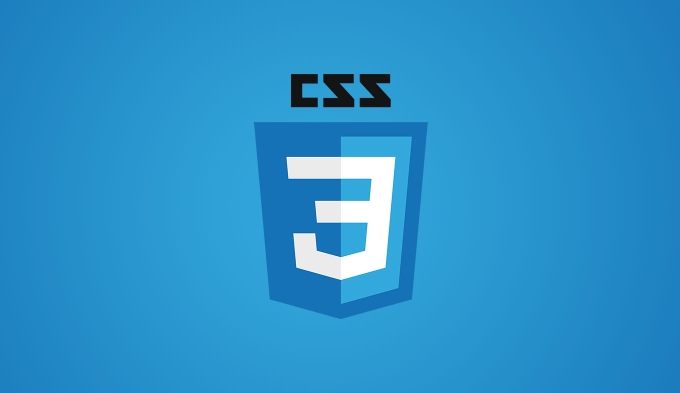
1. Clean & Minimal Input with Border Animation
A subtle, modern look with a bottom border that animates on focus.
.input-minimal {
width: 100%;
padding: 10px 0;
font-size: 16px;
color: #333;
border: none;
border-bottom: 2px solid #ccc;
outline: none;
background: transparent;
transition: border-color 0.3s;
}
.input-minimal:focus {
border-bottom-color: #007bff;
}Use this for login forms or search bars where a lightweight design is preferred.
2. Rounded Input with Box Shadow
A more prominent input with soft shadows and rounded corners.
.input-rounded {
width: 100%;
padding: 12px 16px;
font-size: 16px;
color: #495057;
background-color: #fff;
border: 1px solid #ced4da;
border-radius: 25px;
outline: none;
box-shadow: 0 2px 5px rgba(0, 0, 0, 0.1);
transition: all 0.3s ease;
}
.input-rounded:focus {
border-color: #007bff;
box-shadow: 0 4px 10px rgba(0, 123, 255, 0.25);
}Great for signup forms or contact pages where visibility matters.
3. Material Design Style Input
Floating label effect inspired by Google's Material Design.
<div class="material-input"> <input type="text" id="name" required> <label for="name">Your Name</label> </div>
.material-input {
position: relative;
margin-bottom: 20px;
}
.material-input input {
width: 100%;
padding: 12px 0;
font-size: 16px;
border: none;
border-bottom: 1px solid #999;
outline: none;
background: transparent;
}
.material-input label {
position: absolute;
left: 0;
top: 12px;
font-size: 16px;
color: #777;
pointer-events: none;
transition: 0.3s ease all;
}
.material-input input:focus ~ label,
.material-input input:valid ~ label {
top: -10px;
font-size: 12px;
color: #007bff;
}Requires
requiredattribute or JavaScript to handle the "valid" state for proper floating.
4. Dark Mode Input
Styling for dark-themed websites.
.input-dark {
width: 100%;
padding: 12px 16px;
font-size: 16px;
color: #e0e0e0;
background-color: #2a2a2a;
border: 1px solid #444;
border-radius: 8px;
outline: none;
transition: border-color 0.3s;
}
.input-dark:focus {
border-color: #00aaff;
box-shadow: 0 0 8px rgba(0, 170, 255, 0.3);
}Pair with a dark background (
#1a1a1a) for best contrast.
5. Search Input with Icon
Combine an icon (eg, a search glass) inside the input.
<div class="search-input"> <input type="text" placeholder="Search..."> <span class="icon">?</span> </div>
.search-input {
position: relative;
width: 100%;
}
.search-input input {
width: 100%;
padding: 12px 40px;
font-size: 16px;
border: 1px solid #ddd;
border-radius: 30px;
outline: none;
}
.search-input .icon {
position: absolute;
left: 12px;
top: 50%;
transform: translateY(-50%);
color: #999;
pointer-events: none;
}You can replace
?with an SVG or icon font like Font Awesome.
6. Error & Success States
Visual feedback for validation.
.input-error {
border-color: #dc3545;
background-color: #f8d7da;
}
.input-success {
border-color: #28a745;
background-color: #d4edda;
}
/* Add small icons via ::before or ::after if needed */Use JavaScript to toggle these classes based on input validation.
Tips for Better Input Styleing:
- Always ensure good contrast for accessibility.
- Use
:focusstates to improve keyboard navigation. - Avoid removing outlines completely — instead, restyle them.
- Test on mobile — some styles behave differently on iOS/Android.
Basically, the key is consistency and usability. These examples give you a solid foundation — tweak colors, padding, and transitions to match your site's design system.
The above is the detailed content of css input field style examples. For more information, please follow other related articles on the PHP Chinese website!

Hot AI Tools

Undress AI Tool
Undress images for free

Undresser.AI Undress
AI-powered app for creating realistic nude photos

AI Clothes Remover
Online AI tool for removing clothes from photos.

Clothoff.io
AI clothes remover

Video Face Swap
Swap faces in any video effortlessly with our completely free AI face swap tool!

Hot Article

Hot Tools

Notepad++7.3.1
Easy-to-use and free code editor

SublimeText3 Chinese version
Chinese version, very easy to use

Zend Studio 13.0.1
Powerful PHP integrated development environment

Dreamweaver CS6
Visual web development tools

SublimeText3 Mac version
God-level code editing software (SublimeText3)

Hot Topics
 CSS tutorial for creating loading spinners and animations
Jul 07, 2025 am 12:07 AM
CSS tutorial for creating loading spinners and animations
Jul 07, 2025 am 12:07 AM
There are three ways to create a CSS loading rotator: 1. Use the basic rotator of borders to achieve simple animation through HTML and CSS; 2. Use a custom rotator of multiple points to achieve the jump effect through different delay times; 3. Add a rotator in the button and switch classes through JavaScript to display the loading status. Each approach emphasizes the importance of design details such as color, size, accessibility and performance optimization to enhance the user experience.
 Addressing CSS Browser Compatibility issues and prefixes
Jul 07, 2025 am 01:44 AM
Addressing CSS Browser Compatibility issues and prefixes
Jul 07, 2025 am 01:44 AM
To deal with CSS browser compatibility and prefix issues, you need to understand the differences in browser support and use vendor prefixes reasonably. 1. Understand common problems such as Flexbox and Grid support, position:sticky invalid, and animation performance is different; 2. Check CanIuse confirmation feature support status; 3. Correctly use -webkit-, -moz-, -ms-, -o- and other manufacturer prefixes; 4. It is recommended to use Autoprefixer to automatically add prefixes; 5. Install PostCSS and configure browserslist to specify the target browser; 6. Automatically handle compatibility during construction; 7. Modernizr detection features can be used for old projects; 8. No need to pursue consistency of all browsers,
 Styling visited links differently with CSS
Jul 11, 2025 am 03:26 AM
Styling visited links differently with CSS
Jul 11, 2025 am 03:26 AM
Setting the style of links you have visited can improve the user experience, especially in content-intensive websites to help users navigate better. 1. Use CSS's: visited pseudo-class to define the style of the visited link, such as color changes; 2. Note that the browser only allows modification of some attributes due to privacy restrictions; 3. The color selection should be coordinated with the overall style to avoid abruptness; 4. The mobile terminal may not display this effect, and it is recommended to combine it with other visual prompts such as icon auxiliary logos.
 Creating custom shapes with css clip-path
Jul 09, 2025 am 01:29 AM
Creating custom shapes with css clip-path
Jul 09, 2025 am 01:29 AM
Use the clip-path attribute of CSS to crop elements into custom shapes, such as triangles, circular notches, polygons, etc., without relying on pictures or SVGs. Its advantages include: 1. Supports a variety of basic shapes such as circle, ellipse, polygon, etc.; 2. Responsive adjustment and adaptable to mobile terminals; 3. Easy to animation, and can be combined with hover or JavaScript to achieve dynamic effects; 4. It does not affect the layout flow, and only crops the display area. Common usages are such as circular clip-path:circle (50pxatcenter) and triangle clip-path:polygon (50%0%, 100 0%, 0 0%). Notice
 What is the difference between display: inline, display: block, and display: inline-block?
Jul 11, 2025 am 03:25 AM
What is the difference between display: inline, display: block, and display: inline-block?
Jul 11, 2025 am 03:25 AM
Themaindifferencesbetweendisplay:inline,block,andinline-blockinHTML/CSSarelayoutbehavior,spaceusage,andstylingcontrol.1.Inlineelementsflowwithtext,don’tstartonnewlines,ignorewidth/height,andonlyapplyhorizontalpadding/margins—idealforinlinetextstyling
 What is the CSS Painting API?
Jul 04, 2025 am 02:16 AM
What is the CSS Painting API?
Jul 04, 2025 am 02:16 AM
TheCSSPaintingAPIenablesdynamicimagegenerationinCSSusingJavaScript.1.DeveloperscreateaPaintWorkletclasswithapaint()method.2.TheyregisteritviaregisterPaint().3.ThecustompaintfunctionisthenusedinCSSpropertieslikebackground-image.Thisallowsfordynamicvis
 How to create responsive images using CSS?
Jul 15, 2025 am 01:10 AM
How to create responsive images using CSS?
Jul 15, 2025 am 01:10 AM
To create responsive images using CSS, it can be mainly achieved through the following methods: 1. Use max-width:100% and height:auto to allow the image to adapt to the container width while maintaining the proportion; 2. Use HTML's srcset and sizes attributes to intelligently load the image sources adapted to different screens; 3. Use object-fit and object-position to control image cropping and focus display. Together, these methods ensure that the images are presented clearly and beautifully on different devices.
 What is CSS and what does it stand for?
Jul 03, 2025 am 01:48 AM
What is CSS and what does it stand for?
Jul 03, 2025 am 01:48 AM
CSS,orCascadingStyleSheets,isthepartofwebdevelopmentthatcontrolsawebpage’svisualappearance,includingcolors,fonts,spacing,andlayout.Theterm“cascading”referstohowstylesareprioritized;forexample,inlinestylesoverrideexternalstyles,andspecificselectorslik








