how to export a single frame from Premiere Pro
Jul 26, 2025 am 05:22 AMTo export a single frame in Premiere Pro, you do not need to render the entire video, just use the Export Frame feature. 1. First, accurately position the playhead to the target frame. You can fine-tune it through the timeline or arrow keys, and ensure that you view it in full screen or enlarge mode in the "Program Monitor" to avoid affecting clarity with proxy preview; 2. Then open the export window through File > Export Media > Frame (or shortcut Ctrl Shift E), and select the appropriate format (such as PNG, JPEG, or TIFF), where PNG supports transparent channels and is lossless compression; 3. Set the output path, resolution, whether to retain the alpha channel and enable "Name with Time Code" to manage files; 4. You can manually enter the time code to accurately control the export frame position and confirm whether the color effect is applied. When PNG is used for subsequent editing, it is recommended to embed the color configuration file to ensure accurate color. Follow these steps to efficiently obtain high-quality single-frame images.
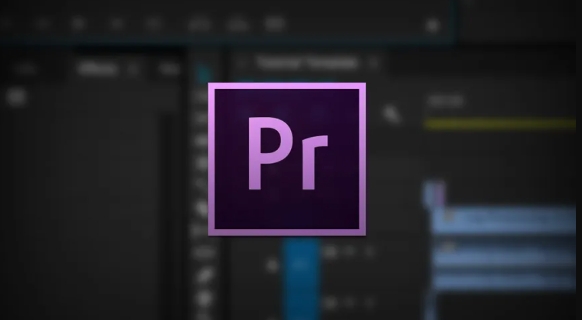
To export a single frame in Premiere Pro, there is no need to render the entire video. You can quickly obtain the picture of a certain frame directly through the "Export Frame" function. The key is to select the right position and use the right format.
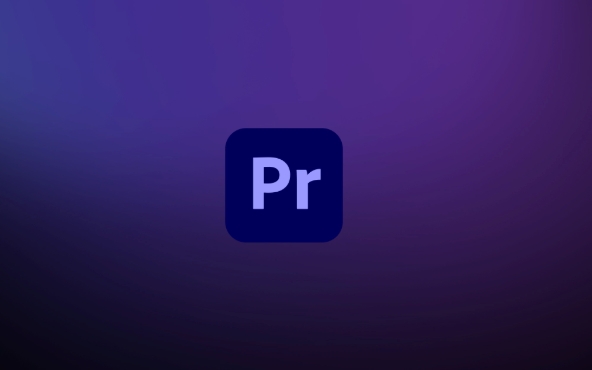
Find the right frame position on the timeline
Before exporting, first make sure you stop at the right point in time. You can use the playhead on the timeline to locate the desired frame, or use the left and right arrow keys on the keyboard to adjust frame by frame.
Premiere Pro's preview window will display the contents of the current frame, but be aware that if your workspace scale is too small, you may not see the details clearly. It is recommended to enlarge the timeline or switch to the full-screen preview mode of "Program Monitor" to ensure the correct picture.
In addition, some projects have enabled "agent workflow", and the picture you see at this time may not be high-definition source material. Remember to switch back to the "Full Quality" preview to avoid exporting low-definition images.
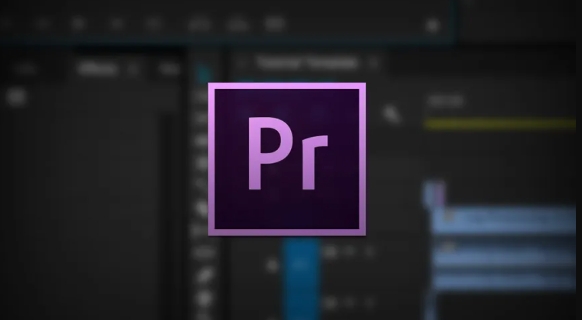
Save pictures using the Export Frame feature
When you determine the location of the frame, click File > Export Media > Frames in the menu bar (or press Ctrl Shift E directly). This opens the Export Frame dialog box.
Here you can choose the saved format, commonly used ones include PNG, JPEG and TIFF. PNG is lossless compression, suitable for situations where transparent backgrounds or high-quality images are needed; JPEG is more space-saving, but lossy compression may reduce image quality.
Another key option is "Name with time code". After checking, the system will automatically name the file with the frame's timestamp, which is convenient for later search.
- Select the output path
- Set the image resolution (usually keep the default)
- Determine whether to retain the Alpha channel (PNG and TIFF only)
After the settings are completed, click "Export" to find this frame in the specified folder.
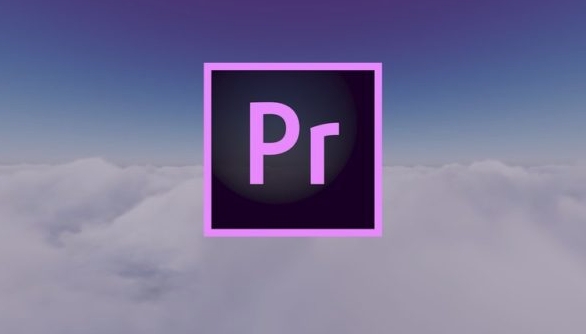
Tips and precautions
Sometimes you want the exported picture to be slightly earlier or slightly later than the current frame, but you don't want to move the playhead repeatedly. At this time, you can manually enter the time code in the "Export Frame" dialog box to accurately control the position of the exported frame.
If your project uses LUT or color grading, remember to check if these effects are applied during export. By default, Premiere Pro exports frames with color tuning applied, but if you want to keep the original screen, you can uncheck the relevant options in the export settings.
Last reminder: If you export PNG format and intend to continue editing in Photoshop or After Effects, it is recommended to enable "Embed Color Profile" so that the colors will not be biased.
Basically these are the operations. Although it seems that there are not many steps, if you do not pay attention to format selection or preview settings, it is easy to export pictures that do not meet expectations.
The above is the detailed content of how to export a single frame from Premiere Pro. For more information, please follow other related articles on the PHP Chinese website!

Hot AI Tools

Undress AI Tool
Undress images for free

Undresser.AI Undress
AI-powered app for creating realistic nude photos

AI Clothes Remover
Online AI tool for removing clothes from photos.

Clothoff.io
AI clothes remover

Video Face Swap
Swap faces in any video effortlessly with our completely free AI face swap tool!

Hot Article

Hot Tools

Notepad++7.3.1
Easy-to-use and free code editor

SublimeText3 Chinese version
Chinese version, very easy to use

Zend Studio 13.0.1
Powerful PHP integrated development environment

Dreamweaver CS6
Visual web development tools

SublimeText3 Mac version
God-level code editing software (SublimeText3)

Hot Topics
 how to fix audio drift in Premiere Pro
Jul 02, 2025 pm 04:01 PM
how to fix audio drift in Premiere Pro
Jul 02, 2025 pm 04:01 PM
To solve the problem of audio and video out of synchronization in PremierePro, first check the timeline settings to ensure that the frame rate matches the audio sample rate; secondly enable hardware acceleration and optimize cache settings to improve performance; then use the synchronization lock function to prevent mismoving the track; finally pay attention to exporting settings, select a stable format and confirm that the audio parameters are correct. Perform the above steps in turn to effectively avoid audio and video drift problems.
 how to use the razor tool in Premiere Pro
Jul 02, 2025 pm 03:58 PM
how to use the razor tool in Premiere Pro
Jul 02, 2025 pm 03:58 PM
The method to quickly use the razor tool in PremierePro is to press the C key; 1. Press the C key on the keyboard to switch to the razor tool, or you can find the knife icon in the left toolbar to select it; 2. Position the playback head to the position you need to cut, click the clip to cut; 3. If you need to delete the middle part, you can select the middle section and press Delete to delete it after the same clip is cut again; 4. Use the selection tool (V) to adjust the sequence of the clips or leave a blank timeline; 5. If you need to cut the multi-track clip at the same time, you can check "All tracks" in the top menu; 6. If you accidentally cut the wrong clips, you can undo or right-click the clips; 7. In addition, press and hold the Alt left mouse button to temporarily enable the razor function without switching the tool; pay attention to ensuring that the playback head is used when using it; 6. If you accidentally cut it wrong, you can undo or right-click the clips; 7. In addition, press and hold the left mouse button of the Alt mouse to temporarily enable the razor function without switching the tool;
 how to make text appear one letter at a time in Premiere Pro
Jul 08, 2025 am 12:02 AM
how to make text appear one letter at a time in Premiere Pro
Jul 08, 2025 am 12:02 AM
To display text letter by letter, use PremierePro’s built-in “Typewriter” animation preset or manually adjust the opacity or zoom of each character. 1. Use presets such as "Typewriter-Reveal" in the "EssentialGraphics" panel to directly apply the verbatim effect; 2. Enable character-by-character animation through the "EssentialGraphics panel" and select Opacity or Scale for customization; 3. Set Start and EndOffset to control the animation rhythm and combine keyframes to achieve dynamic changes; 4. You can adjust the offset, add blur or color change to enhance the effect. It is recommended that each letter lasts 0.1-0.2 seconds and is suitable for phrases rather than long paragraphs.
 how to apply an effect to multiple clips in Premiere Pro
Jul 05, 2025 am 12:22 AM
how to apply an effect to multiple clips in Premiere Pro
Jul 05, 2025 am 12:22 AM
There are three ways to quickly add the same effect to multiple clips in PremierePro: 1. Use the "EffectChainer" tool to first apply the effect to one clip, and then click other clips one by one through the chain icon in the effect panel to apply it in batches; 2. By copying and pasting attributes, right-click the first clip with added effects in the timeline to select copy, then select other clips to right-click to select paste attributes, and only select video or audio effects to paste; 3. Use the adjustment layer to process the video effect, create a new adjustment layer and place it above the target clip, and drag the effect to the adjustment layer to affect all clips below it. The above methods can significantly improve work efficiency and are suitable for the needs of different scenarios.
 how to fix red frames in Premiere Pro
Jul 07, 2025 am 12:16 AM
how to fix red frames in Premiere Pro
Jul 07, 2025 am 12:16 AM
The red box appears in PremierePro because the preview file is not generated or the material path is incorrect. Common reasons include just imported projects, material path changes, insufficient cache space, or failed proxy files loading. Solution: 1. Wait for automatic cache generation; 2. Manually generate preview rendering timeline; 3. Check and relink missing materials; 4. Clean and rebuild media cache. When using proxy clips, you should confirm that the proxy files are correctly associated and appropriately reduce the playback resolution to improve preview fluency.
 how to normalize audio in Premiere Pro
Jul 04, 2025 am 12:16 AM
how to normalize audio in Premiere Pro
Jul 04, 2025 am 12:16 AM
NormalizingaudioinPremiereProadjuststheloudestpeakinacliptoatargetlevel,balancingvolumeacrossclips.1.Right-clickaclipandchoose“AudioGain…”2.Select“NormalizeMaxPeakto”andsetatargetlike-1dBor-3dB.3.ClickOKtoapply;thisscaleseachclip’svolumeuniformly.Itw
 how to rotate video in Premiere Pro
Jul 04, 2025 am 01:33 AM
how to rotate video in Premiere Pro
Jul 04, 2025 am 01:33 AM
There are three ways to rotate videos in PremierePro. 1. Use the "Motion" option in the "Effect Control" to accurately adjust the rotation angle, which is suitable for fine operation; 2. Use the "Create Sequence from Clip" function to automatically correct the vertical video direction of the mobile phone, saving time and effort; 3. Use "Crop" and "Zoom" to adjust the screen to fill the screen and avoid black edges to ensure complete output quality.
 how to fade audio in Premiere Pro
Jul 05, 2025 am 12:50 AM
how to fade audio in Premiere Pro
Jul 05, 2025 am 12:50 AM
Adding a fade effect to audio in PremierePro can be achieved in three ways: 1. Use audio transition effects such as "Constant Gain" or "Exponential Fade" and drag directly to the beginning of the audio clip; 2. Manually add volume keyframes in the "Effect Controls" panel, and control fade speed and nature by adjusting the keyframe position and curve; 3. Use the "Trail Mixer" to drag the volume slider in real time to record the operation track, which is suitable for unified management of multi-track audio. Each method has its own advantages. Newbie can choose to quickly achieve the transition effect, advanced users are suitable for manual adjustment or use the track mixer to obtain more refined control. Finally, it is recommended that preview ensures that the audio transition is natural and smooth.






