When encountering Wi-Fi authentication errors, you should check whether the password is correct, try to forget the network and reconnect, troubleshoot router settings or restrictions, and update the system or reset network settings. First, make sure that the entered password is correct, pay attention to case and special characters, and can be verified with other devices; if the password is correct but still cannot be connected, you need to manually "forgot" the network in the device and reconnect; then check whether the router has enabled MAC address filtering, whether there is IP address conflict or security protocol mismatch; finally consider updating the device system or resetting network settings, computer users can also try to refresh the IP address, and most problems can be solved through the above steps.

Wi-Fi authentication errors are problems that many people encounter when connecting to the network. This problem is usually not that the router is broken, but that there is something wrong with the setup or the device itself. The key is to find out the specific errors and then prescribe the right medicine.
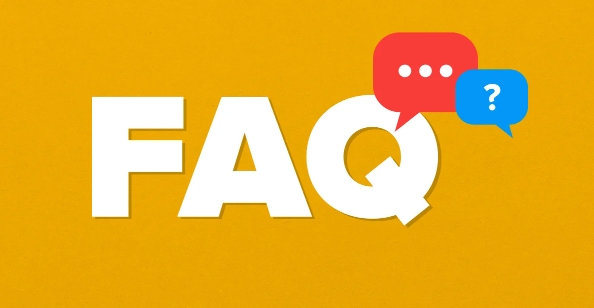
1. Check if the password is correct
This is the most common reason. Entering the wrong password will cause authentication to fail. Especially case, special characters and numbers are easy to be confused.
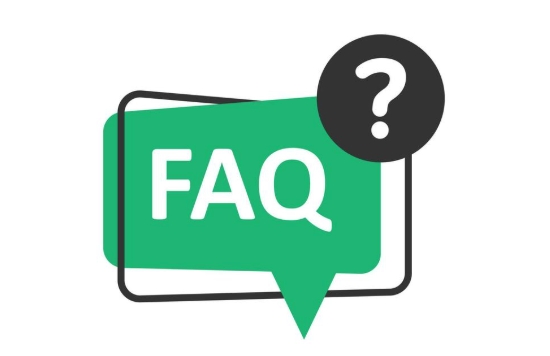
- If you are not sure if your password is correct, you can try:
- Connect on other devices to see if it will succeed.
- Check if there is a default password on the back of the router, or contact someone else at home to confirm the current password.
- Pay attention to turning off the automatic filling function when entering to avoid mistakenly filling in old passwords.
If you are using a phone, sometimes the keyboard will automatically hide the password, and line breaks or accidentally touching spaces will also affect the result.
2. Reconnect after forgetting the network
Some devices may keep reporting errors even if you change your password after saving the error message. At this time, you need to manually "forget" the Wi-Fi network and reconnect it again.
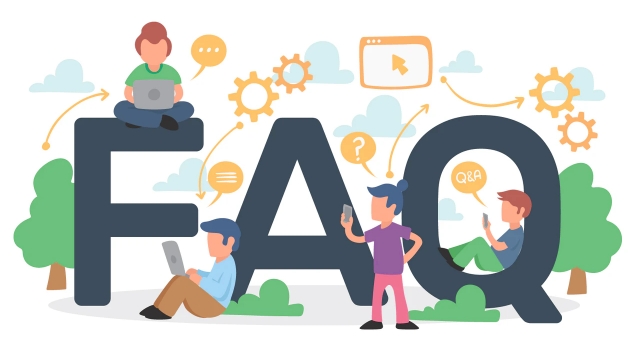
Operation steps (taking Android as an example):
- Open Settings → Wi-Fi
- Find the network name where the problem → Click the settings icon
- Select "Forgot this network"
- Click on the network again and re-enter the password to connect
iPhone and Windows computers also have similar operation paths.
3. Check router settings or restrictions
Sometimes the problem is not on your device, but on the router. for example:
- MAC address filtering : Some routers set to allow access to only specific devices. If you change to a new device, you may be blocked outside.
- IP address conflict : Multiple devices obtain the same IP address, which may also cause authentication failure.
- Security protocol mismatch : For example, the router uses WPA3 encryption, but some old devices only support WPA2, and they will not be able to connect.
You can log in to the router background to check these settings, or try restarting the router.
4. Update the system or reset the network settings
Sometimes there will be compatibility issues after the system is updated, especially after the Android or iOS upgrade to a large version.
Recommended operations:
- Check if the device has system updates
- Try "Reset Network Settings" (Note: This will clear all saved Wi-Fi passwords)
- If it is a computer, you can use the command prompt to run
ipconfig /releaseandipconfig /renewto refresh the IP
Basically these common methods. In most cases, first check from the password and device side. If it still doesn’t work, then consider router settings or system issues. Not too complicated, but it is easy to ignore details.
The above is the detailed content of How to fix wifi authentication error. For more information, please follow other related articles on the PHP Chinese website!

Hot AI Tools

Undress AI Tool
Undress images for free

Undresser.AI Undress
AI-powered app for creating realistic nude photos

AI Clothes Remover
Online AI tool for removing clothes from photos.

Clothoff.io
AI clothes remover

Video Face Swap
Swap faces in any video effortlessly with our completely free AI face swap tool!

Hot Article

Hot Tools

Notepad++7.3.1
Easy-to-use and free code editor

SublimeText3 Chinese version
Chinese version, very easy to use

Zend Studio 13.0.1
Powerful PHP integrated development environment

Dreamweaver CS6
Visual web development tools

SublimeText3 Mac version
God-level code editing software (SublimeText3)

Hot Topics
 What to do if the HP printer cannot connect to wifi - What to do if the HP printer cannot connect to wifi
Mar 06, 2024 pm 01:00 PM
What to do if the HP printer cannot connect to wifi - What to do if the HP printer cannot connect to wifi
Mar 06, 2024 pm 01:00 PM
When many users use HP printers, they are not familiar with what to do if the HP printer cannot connect to wifi. Below, the editor will bring you solutions to the problem of HP printers not connecting to wifi. Let us take a look below. Set the mac address of the HP printer to automatically select and automatically join the network. Check to change the network configuration. Use dhcp to enter the password to connect to the HP printer. It shows that it is connected to wifi.
 How to connect to hidden WiFi network in Ubuntu18.04?
Jan 01, 2024 pm 03:58 PM
How to connect to hidden WiFi network in Ubuntu18.04?
Jan 01, 2024 pm 03:58 PM
Ubuntu18.04 Want a hidden wireless network? How to connect to wifi network? Let’s take a look at the detailed tutorial below. 1. After starting Ubuntu, click the inverted triangle on the upper right side of the desktop. 2. The drop-down menu pops up and click to select [wifi settings]. 3. Enter the [wifi settings] details page. 4. Move the mouse to the three horizontal icons on the right side of the wifi switch status and click on the icon. 5. A drop-down menu will pop up, click the mouse to select [Connect to a hidden network]. 6. The [Connect to hidden WiFi network] dialog box pops up. You need to enter the WiFi network name, encryption method and other information. 7. Enter the hidden WiFi network name; select [WPA and WPA2 Personal] for the encryption method, and then enter
 What is the reason why the wifi function cannot be turned on? Attachment: How to fix the wifi function that cannot be turned on
Mar 14, 2024 pm 03:34 PM
What is the reason why the wifi function cannot be turned on? Attachment: How to fix the wifi function that cannot be turned on
Mar 14, 2024 pm 03:34 PM
Nowadays, in addition to data and wifi, mobile phones have two ways to access the Internet, and OPPO mobile phones are no exception. But what should we do if we can’t turn on the wifi function when using it? Don't worry yet, you might as well read this tutorial, it will help you! What should I do if my phone’s wifi function cannot be turned on? It may be because there is a slight delay when the WLAN switch is turned on. Please wait 2 seconds to see if it is turned on. Do not click continuously. 1. You can try to enter "Settings>WLAN" and try to turn on the WLAN switch again. 2. Please turn on/off airplane mode and try to turn on the WLAN switch again. 3. Restart the phone and try to see if WLAN can be turned on normally. 4. It is recommended to try restoring factory settings after backing up data. If none of the above methods solve your problem, please bring the purchased
 How to solve the problem of not being able to enter the wifi password in win10
Dec 30, 2023 pm 05:43 PM
How to solve the problem of not being able to enter the wifi password in win10
Dec 30, 2023 pm 05:43 PM
Not being able to enter the password for win10wifi is a very depressing problem. Usually it is the card owner. Just reopen or restart the computer. For users who still can't solve the problem, hurry up and take a look at the detailed solution tutorial. Win10 Wifi Unable to Enter Password Tutorial Method 1: 1. Unable to enter password may be a problem with our keyboard connection, carefully check whether the keyboard can be used. 2. If we need to use the keypad to enter numbers, we also need to check whether the keypad is locked. Method 2: Note: Some users reported that the computer could not be turned on after performing this operation. In fact, it is not the cause of this setting, but the problem of the computer system itself. After performing this operation, it will not affect the normal startup of the computer, and the computer system will not
 Can I use a WiFi connection in airplane mode?
Feb 19, 2024 pm 05:26 PM
Can I use a WiFi connection in airplane mode?
Feb 19, 2024 pm 05:26 PM
Can I use wifi in airplane mode? Airplane mode refers to a mode that turns off all wireless communication functions on a mobile phone or electronic device. Generally, when we fly, airlines require us to set our mobile phones or electronic devices to airplane mode. This is done to avoid wireless signals interfering with aircraft navigation and communication systems. So, can wifi be used in airplane mode? The answer is not exactly the same, because under different circumstances, whether wifi can be used in airplane mode is different. First, we need to make it clear that
 Why can't I connect to Wi-Fi in Windows 10?
Jan 16, 2024 pm 04:18 PM
Why can't I connect to Wi-Fi in Windows 10?
Jan 16, 2024 pm 04:18 PM
When we use the win10 operating system to connect to a wifi wireless network, we will find a prompt that the wifi network cannot be connected and is restricted. For this kind of problem, I think you can try to find your own network in the Network and Sharing Center, and then make a series of adjustments. Let’s take a look at the specific steps to see how the editor did it~Why can’t Win10 connect to wifi? Method 1: 1. Right-click the wireless WIFI icon in the notification area at the bottom of the computer screen, select “Open Network and Internet Settings”, and then Click the "Change Adapter Options" button. 2. In the pop-up network connection interface, look for the wireless connection named "WLAN", right-click again, and select "Close" (or "Disable"). 3. Wait
 How to set up win7 as a wifi hotspot
Dec 31, 2023 pm 10:14 PM
How to set up win7 as a wifi hotspot
Dec 31, 2023 pm 10:14 PM
The win7 system is a high-performance system recognized by users. Recently, many Win7 friends are asking how to make a wifi hotspot in Win7? Today, the editor will bring you how to open and set up the win7 Wifi hotspot. Let’s take a look. How to set up wifi hotspot in win7: 1. To turn on wifi hotspot, you must first have a wireless network card. The laptop comes with it. If you have a PC, you can buy a portable wifi to share wifi, which will not be described here; first press the keyboard Press the Windows key on the computer to open the "Start Menu", enter "cmd" in the search bar below it and click the magnifying glass icon to search; 2. After finding the CMD program in the search results, right-click to open the menu and select "
 Solution to the disappearance of wifi icon on win11 computer
Jan 07, 2024 pm 12:33 PM
Solution to the disappearance of wifi icon on win11 computer
Jan 07, 2024 pm 12:33 PM
In the newly updated win11 system, many users find that they cannot find the wifi icon. For this reason, we have brought you a solution to the disappearance of the wifi icon on win11 computers. Turn on the setting switch to enable wifi settings. . What to do if the wifi icon disappears on a win11 computer: 1. First, right-click the lower taskbar, and then click "Taskbar Settings". 2. Then click the "Taskbar" option in the left taskbar. 3. After pulling down, you can see the notification area and click "Select which icons are displayed on the taskbar". 4. Finally, you can see the network settings below, and turn on the switch at the back.





