The most direct way to remove the home page header in Word is to enable the "Home Page Different" feature. The specific operation is: double-click the home page header area to enter the editing mode, check "Home page different" in the "Design" tab, and then close editing to remove the home page header; if the document is divided into sections and there is no header for each section home page, you need to insert the section break and cancel the "Link to Previous" option; common problems include not canceling links, template restrictions, or "Parity and Even Different" settings interference, and you should check one by one to ensure that the settings take effect. Mastering the above steps can effectively realize headerless layout on the home page.

It is actually a very common requirement to remove the header of the homepage in Word documents, especially when writing a paper or a formal report. If you don’t want the home page to display the header content, you can use the “Home Page Different” function to achieve it.

Set "Homepage Different" to remove the header
The most direct way is to enable the "Home Page Different" option that comes with Word. After entering the header editing mode, check "Different Home Page" to set the header content of the homepage individually or remove it completely.
The operation steps are as follows:
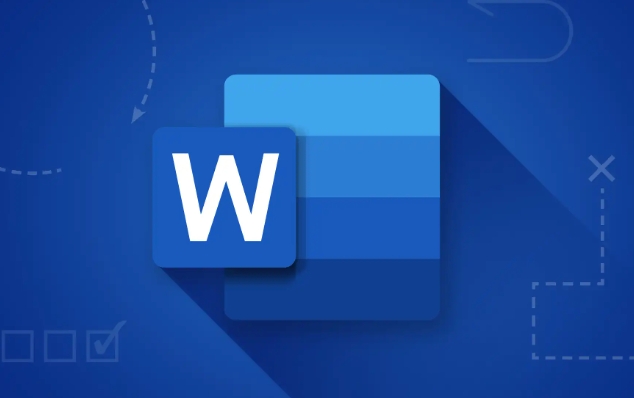
- Double-click the header area of the first page of the document to enter editing mode
- Find the Design tab in the Header and Footer Tools that appear
- Check the "Homepage Different" option
- Then close the header editing, and the header content of the home page will disappear
This method is suitable for most versions of Word, including Office 365, Word 2019, 2016, etc.
Section breaking method: more flexible but careful use
If your document has multiple chapters and you want the header to be displayed on the homepage of each chapter, you may need to use the "section break". This method allows you to set headers and footers independently for each section's content.
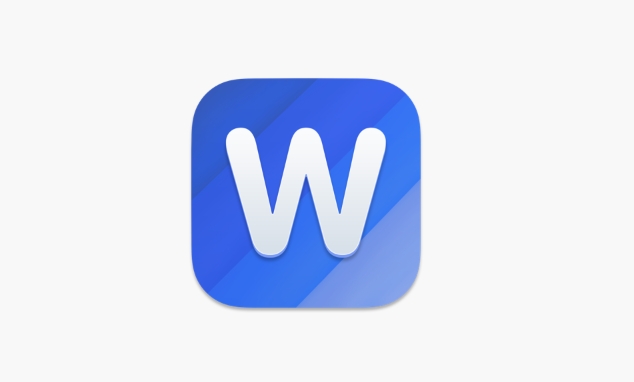
Specific practices:
- Place the cursor where it needs to be divided
- Click "Layout" → "Delimiter" → Insert section breaks of "Next Page" type
- Enter the homepage of the new section and double-click the header area
- Also open the "Design" tab and check "Home page different"
- and cancel the "Link to Previous" option so that you can edit the header of this section independently
This step is very critical. If you don't unlink to previous one, the previous settings will be useless.
Notes and FAQs
Sometimes you set the "Homepage is different", but the homepage header still does not disappear. There may be several reasons:
- Forgot to unlink to previous one, especially after section
- Page settings have been applied with style templates, such as school or company format templates
- The "Parity Different" setting is used, causing abnormal header display
In this case, it is recommended to check whether the header settings of the current section are independent and ensure that "Different Home Page" is enabled correctly.
Basically that's it. As long as you master the function of "different homepage" it will not be difficult to remove the homepage header. If the document structure is complex, remember to handle the section and link relationship well to avoid misoperation and affecting the overall layout.
The above is the detailed content of how to remove header from first page in word. For more information, please follow other related articles on the PHP Chinese website!

Hot AI Tools

Undress AI Tool
Undress images for free

Undresser.AI Undress
AI-powered app for creating realistic nude photos

AI Clothes Remover
Online AI tool for removing clothes from photos.

Clothoff.io
AI clothes remover

Video Face Swap
Swap faces in any video effortlessly with our completely free AI face swap tool!

Hot Article

Hot Tools

Notepad++7.3.1
Easy-to-use and free code editor

SublimeText3 Chinese version
Chinese version, very easy to use

Zend Studio 13.0.1
Powerful PHP integrated development environment

Dreamweaver CS6
Visual web development tools

SublimeText3 Mac version
God-level code editing software (SublimeText3)

Hot Topics
 Why does Microsoft Teams use so much memory?
Jul 02, 2025 pm 02:10 PM
Why does Microsoft Teams use so much memory?
Jul 02, 2025 pm 02:10 PM
MicrosoftTeamsusesalotofmemoryprimarilybecauseitisbuiltonElectron,whichrunsmultipleChromium-basedprocessesfordifferentfeatureslikechat,videocalls,andbackgroundsyncing.1.Eachfunctionoperateslikeaseparatebrowsertab,increasingRAMusage.2.Videocallswithef
 5 New Microsoft Excel Features to Try in July 2025
Jul 02, 2025 am 03:02 AM
5 New Microsoft Excel Features to Try in July 2025
Jul 02, 2025 am 03:02 AM
Quick Links Let Copilot Determine Which Table to Manipu
 What is the meeting time limit for the free version of Teams?
Jul 04, 2025 am 01:11 AM
What is the meeting time limit for the free version of Teams?
Jul 04, 2025 am 01:11 AM
MicrosoftTeams’freeversionlimitsmeetingsto60minutes.1.Thisappliestomeetingswithexternalparticipantsorwithinanorganization.2.Thelimitdoesnotaffectinternalmeetingswhereallusersareunderthesameorganization.3.Workaroundsincludeendingandrestartingthemeetin
 how to group by month in excel pivot table
Jul 11, 2025 am 01:01 AM
how to group by month in excel pivot table
Jul 11, 2025 am 01:01 AM
Grouping by month in Excel Pivot Table requires you to make sure that the date is formatted correctly, then insert the Pivot Table and add the date field, and finally right-click the group to select "Month" aggregation. If you encounter problems, check whether it is a standard date format and the data range are reasonable, and adjust the number format to correctly display the month.
 How to use Microsoft Teams?
Jul 02, 2025 pm 02:17 PM
How to use Microsoft Teams?
Jul 02, 2025 pm 02:17 PM
Microsoft Teams is not complicated to use, you can get started by mastering the basic operations. To create a team, you can click the "Team" tab → "Join or Create Team" → "Create Team", fill in the information and invite members; when you receive an invitation, click the link to join. To create a new team, you can choose to be public or private. To exit the team, you can right-click to select "Leave Team". Daily communication can be initiated on the "Chat" tab, click the phone icon to make voice or video calls, and the meeting can be initiated through the "Conference" button on the chat interface. The channel is used for classified discussions, supports file upload, multi-person collaboration and version control. It is recommended to place important information in the channel file tab for reference.
 How to Fix AutoSave in Microsoft 365
Jul 07, 2025 pm 12:31 PM
How to Fix AutoSave in Microsoft 365
Jul 07, 2025 pm 12:31 PM
Quick Links Check the File's AutoSave Status
 How to change Outlook to dark theme (mode) and turn it off
Jul 12, 2025 am 09:30 AM
How to change Outlook to dark theme (mode) and turn it off
Jul 12, 2025 am 09:30 AM
The tutorial shows how to toggle light and dark mode in different Outlook applications, and how to keep a white reading pane in black theme. If you frequently work with your email late at night, Outlook dark mode can reduce eye strain and
 how to repeat header rows on every page when printing excel
Jul 09, 2025 am 02:24 AM
how to repeat header rows on every page when printing excel
Jul 09, 2025 am 02:24 AM
To set up the repeating headers per page when Excel prints, use the "Top Title Row" feature. Specific steps: 1. Open the Excel file and click the "Page Layout" tab; 2. Click the "Print Title" button; 3. Select "Top Title Line" in the pop-up window and select the line to be repeated (such as line 1); 4. Click "OK" to complete the settings. Notes include: only visible effects when printing preview or actual printing, avoid selecting too many title lines to affect the display of the text, different worksheets need to be set separately, ExcelOnline does not support this function, requires local version, Mac version operation is similar, but the interface is slightly different.






