The key to adding a search form in the Bootstrap navigation bar is to have clear structure and correct use of class names. 1. Use d-flex to arrange form elements horizontally, and form-control and btn classes are used for input boxes and buttons respectively; 2. Use ms-auto or me-auto to control form alignment to achieve left or right layout; 3. Use w-100 and flex-grow-1 to optimize mobile display to avoid layout confusion; 4. Select the search box position according to the scene. Common practices include placing it on the right, in the middle of navigation, or in the collapsed menu; 5. If complex interactions are automatically completed, additional JS is required. By reasonably combining the Bootstrap classes, responsive search boxes can be implemented without complex code.

It is not difficult to add a search form to the Bootstrap navigation bar. The key is to have clear structure and coordinated styles. As long as you use the class names provided by Bootstrap reasonably, the search box can be naturally embedded in the navigation bar while maintaining a responsive layout.
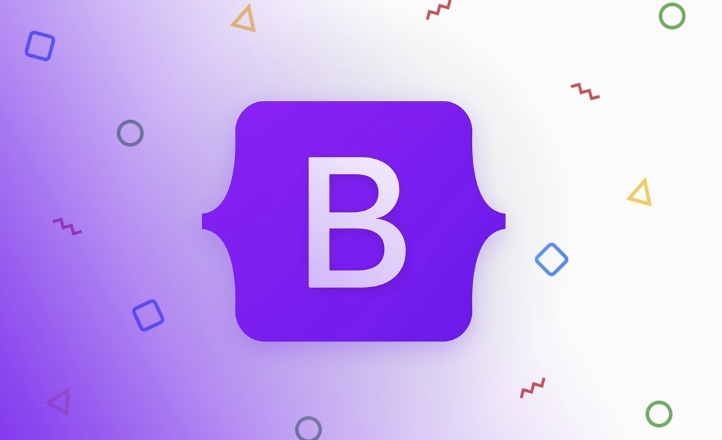
Basic structure: use form-inline and input-group
Bootstrap's navigation bar is arranged horizontally by default, suitable for placing elements such as links and buttons. To add a search box, you usually use the <form></form> tag and use form-inline class to keep the elements displayed in a row.
<nav class="navbar navbar-expand-lg navbar-light bg-light">
<div class="container-fluid">
<a class="navbar-brand" href="#">Brand</a>
<button class="navbar-toggler" type="button" data-bs-toggle="collapse" data-bs-target="#navbarContent">
<span class="navbar-toggler-icon"></span>
</button>
<div class="collapse navbar-collapse" id="navbarContent">
<form class="d-flex ms-auto">
<input class="form-control me-2" type="search" placeholder="Search" aria-label="Search">
<button class="btn btn-outline-success" type="submit">Search</button>
</form>
</div>
</div>
</nav>-
d-flexallows the internal elements of the form to be arranged horizontally -
ms-autoallows the form to be aligned to the right (depending on the requirement) -
me-2sets a little space between the input box and the button -
btn-outline-successis a visual style choice that can be replaced according to the project style
Place it on the right or left? Decide based on usage scenario
The location of the search box will affect the user experience, and there are usually several common practices:
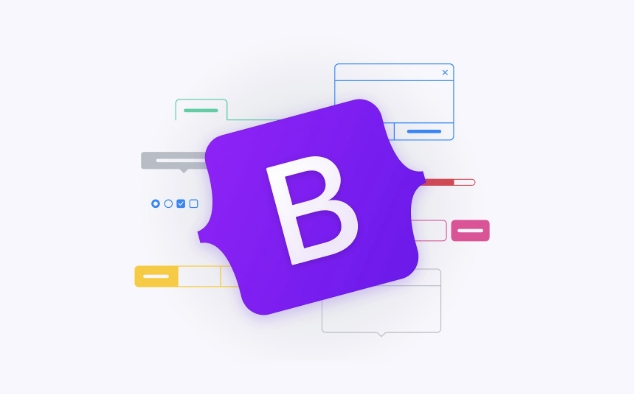
- Placed on the right side of the navigation bar : Most common, it conforms to the user's browsing habits from left to right, suitable for most websites
- Placed in the middle of the navigation link : suitable for websites with search as the core function (such as e-commerce, content platforms)
- In the folding menu : suitable for mobile, saving space
If you want the search box to always be right, you can write it like this:
<div class="collapse navbar-collapse" id="navbarContent">
<ul class="navbar-nav me-auto mb-2 mb-lg-0">
<li class="nav-item"><a class="nav-link" href="#">Home</a></li>
<li class="nav-item"><a class="nav-link" href="#">About</a></li>
</ul>
<form class="d-flex">
<input class="form-control me-2" type="search" placeholder="Search" aria-label="Search">
<button class="btn btn-outline-success" type="submit">Search</button>
</form>
</div>-
me-autois to give space between navigation links and search boxes -
mb-2 mb-lg-0is to make the mobile menu look cleaner
Mobile optimization: Avoid layout incorrectly
On a small screen, if the search box is too wide, it may cause a misplaced layout. It can be optimized by setting the maximum width or using responsive classes.
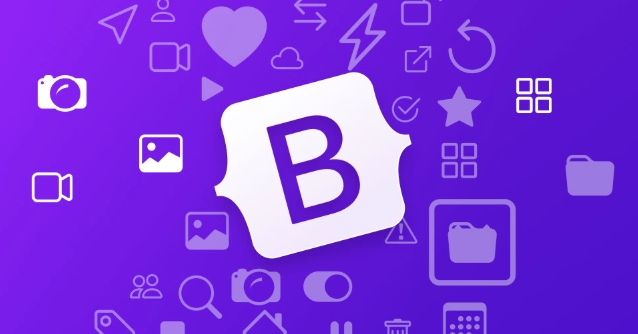
<form class="d-flex w-100"> <input class="form-control me-2 flex-grow-1" type="search" placeholder="Search" aria-label="Search"> <button class="btn btn-outline-success" type="submit">Search</button> </form>
-
w-100ensures that the form fills the container -
flex-grow-1allows the input box to automatically expand the width - If you want the button to become an icon button on the mobile side, you can add a media query or use Bootstrap's responsive tool class
Basically that's it
The core of adding a search box is the correct use of structure and class names. No complex JS is required, nor does it require additional styles. As long as you make rational use of Bootstrap's built-in classes, you can quickly implement a beautiful and practical search box. Of course, if there are more complex interaction requirements (such as automatic completion, pull-down results, etc.), then additional JS logic is required.
The above is the detailed content of How to add a search form inside a Bootstrap navbar?. For more information, please follow other related articles on the PHP Chinese website!

Hot AI Tools

Undress AI Tool
Undress images for free

Undresser.AI Undress
AI-powered app for creating realistic nude photos

AI Clothes Remover
Online AI tool for removing clothes from photos.

Clothoff.io
AI clothes remover

Video Face Swap
Swap faces in any video effortlessly with our completely free AI face swap tool!

Hot Article

Hot Tools

Notepad++7.3.1
Easy-to-use and free code editor

SublimeText3 Chinese version
Chinese version, very easy to use

Zend Studio 13.0.1
Powerful PHP integrated development environment

Dreamweaver CS6
Visual web development tools

SublimeText3 Mac version
God-level code editing software (SublimeText3)

Hot Topics
 The Ultimate Guide to the Bootstrap Grid System
Jul 02, 2025 am 12:10 AM
The Ultimate Guide to the Bootstrap Grid System
Jul 02, 2025 am 12:10 AM
TheBootstrapGridSystemisaresponsive,mobile-firstgridsystemthatsimplifiescreatingcomplexlayoutsforwebdevelopment.Itusesa12-columnlayoutandoffersflexibilityfordifferentscreensizes,ensuringvisuallyappealingdesignsacrossdevices.
 Bootstrap Navbar: can I use it with React or Angular?
Jul 01, 2025 am 01:11 AM
Bootstrap Navbar: can I use it with React or Angular?
Jul 01, 2025 am 01:11 AM
Yes,youcanuseBootstrap'sNavbarwithReactorAngular.1)ForReact,includeBootstrapCSS/JSorusereact-bootstrapforamoreintegratedapproach.2)ForAngular,includeBootstrapfilesoruseng-bootstrapforbetteralignmentwithAngular'sarchitecture.
 Creating Basic Forms with Bootstrap: A Step-by-Step Tutorial
Jul 02, 2025 am 12:12 AM
Creating Basic Forms with Bootstrap: A Step-by-Step Tutorial
Jul 02, 2025 am 12:12 AM
Bootstrapsimplifiescreatingresponsiveandelegantforms.Keypointsinclude:1)Startwithbasicformcomponentsforintuitivedesign.2)Customizeformsforcompactnessorspecificneeds.3)Implementbothclient-sideandserver-sidevalidationforsecurity.4)Optimizeperformanceby
 The Ultimate Guide to Creating Basic and Vertical Forms with Bootstrap
Jul 12, 2025 am 12:30 AM
The Ultimate Guide to Creating Basic and Vertical Forms with Bootstrap
Jul 12, 2025 am 12:30 AM
The advantage of creating forms with Bootstrap is that it provides a consistent and responsive design, saving time, and ensuring cross-device compatibility. 1) Basic forms are simple to use, such as form-control and btn classes. 2) Vertical forms achieve a more structured layout through grid classes (such as col-sm-2 and col-sm-10).
 Bootstrap Grid System and accessibility
Jul 05, 2025 am 01:31 AM
Bootstrap Grid System and accessibility
Jul 05, 2025 am 01:31 AM
TheBootstrapGridSystemcanbeoptimizedforbetteraccessibility.1)UsesemanticHTMLtagslikeandinsteadofgenericelements.2)ImplementARIAattributestoenhancescreenreaderfunctionality.3)ManagefocusorderlogicallywithBootstrap'sorderclasses.4)Useutilityclassesforp
 Bootstrap Grid System vs Flexbox: what is better?
Jul 06, 2025 am 12:42 AM
Bootstrap Grid System vs Flexbox: what is better?
Jul 06, 2025 am 12:42 AM
BootstrapGridSystemisbetterforquick,simpleprojects;Flexboxisidealforcustomizationandcontrol.1)Bootstrapiseasiertouseandfastertoimplement.2)Flexboxoffersmorecustomizationandflexibility.3)Flexboxcanbemoreperformant,butthedifferenceisusuallyminor.4)Boot
 How to Build a Bootstrap Navbar: Code Examples and Best Practices
Jul 01, 2025 am 01:19 AM
How to Build a Bootstrap Navbar: Code Examples and Best Practices
Jul 01, 2025 am 01:19 AM
The steps to build a navigation bar using Bootstrap include: 1) Create a simple navigation bar using basic code; 2) Ensure the responsiveness of the navigation bar; 3) Enhance the accessibility of the navigation bar; 4) Add advanced features such as search forms; 5) Styling through custom CSS; 6) Optimize performance and conduct cross-device testing. Through these steps, you can create a powerful and user-friendly navigation bar.
 Bootstrap Forms : Common errors
Jul 14, 2025 am 12:28 AM
Bootstrap Forms : Common errors
Jul 14, 2025 am 12:28 AM
Bootstrapformscanleadtoerrorslikemisusingthegridsystem,improperformcontrols,validationissues,neglectingcustomCSS,accessibility,andperformance.Toavoidthese:1)Usecolumnclasseslikecol-sm-orcol-md-forresponsiveness;2)Wrapinputfieldsin.form-groupforproper






