how to use the Essential Graphics panel in Premiere Pro
Jul 25, 2025 am 01:14 AMThe Essential Graphics panel in Premiere Pro allows users to create, edit, and manage motion graphics directly within the application. To use it effectively, open the panel and select from built-in presets like titles or lower thirds, customize them by adjusting font, color, and animation, or enter Edit Layer mode to modify text and images. For custom templates, add new text, shape, or image layers, animate properties with keyframes or presets, and save them for reuse. Users can also import third-party .mogrt files, refresh the panel to load them, and apply customizable settings without needing After Effects unless editing the source is required.

If you're editing videos in Premiere Pro and want to add titles, lower thirds, or animated graphics without jumping into After Effects, the Essential Graphics panel is your go-to tool. It’s powerful, user-friendly, and built right into Premiere Pro. Here's how to make the most of it.
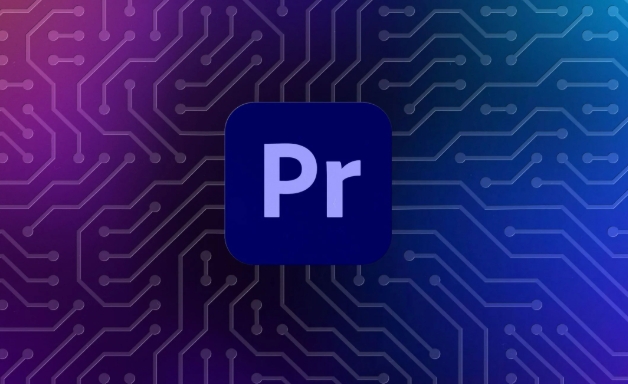
What Is the Essential Graphics Panel For?
The Essential Graphics panel lets you create, edit, and manage motion graphics directly inside Premiere Pro. Whether you're adding a simple title, designing a lower third, or animating text with effects, this panel gives you control over typography, animation presets, and layout—all without leaving your timeline.
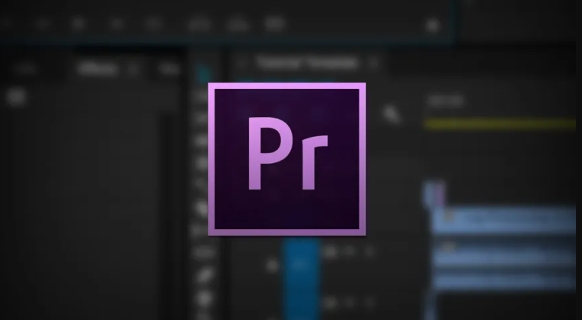
You can also import pre-made templates from Adobe Stock or build your own reusable motion graphics using the panel’s template editor (which connects to After Effects if needed).
How to Add a Built-in Graphic
To start creating a graphic:
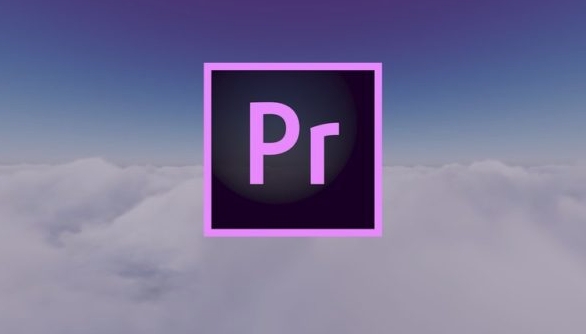
- Open the Essential Graphics panel (Window > Essential Graphics)
- Click on the Browse tab
- Choose from Title, Lower Third, Full Screen, or Credits
- Drag the desired preset onto your timeline
Once placed, you can select the graphic in the Program Monitor and adjust settings like font, color, alignment, and animation style directly in the panel.
Tip: Don’t forget to double-click the graphic in the timeline to enter "Edit Layer" mode if you want to change the actual text or image placeholder.
Customize Your Own Motion Graphics Template
If you want more control, you can design your own templates or tweak existing ones:
- Start by clicking the New Layer button in the Essential Graphics panel
- Choose between Text, Shape, or Image layers
- Use the tools in the toolbar or panel to adjust size, position, rotation, and more
- Animate properties using keyframes or apply built-in animation presets under the Text Animation or Object Animation sections
When you’re happy with your design, click Save as Motion Graphics Template so you can reuse it across projects or share it with others.
One thing many users miss: You can mark certain properties (like text color or background opacity) as editable for future use. Just right-click any property and choose Expose—this makes your template much easier to tweak later.
Import and Use Templates from Others
A big part of the Essential Graphics workflow is using templates created by others—whether from Adobe Stock or free/paid creators online.
To use one:
- Download the
.mogrtfile - Place it in your preferred folder (you can set custom template locations in Preferences)
- Back in Premiere, refresh the Essential Graphics panel and it should show up under the Installed tab
Once imported, drag the template onto your sequence and customize exposed settings directly in the panel. No need to open After Effects unless you want to dig into the original source.
Make sure you check the version compatibility before downloading templates. Some templates require newer versions of Premiere Pro to work properly.
That’s basically how the Essential Graphics panel works. It might seem a bit overwhelming at first, but once you get used to browsing, customizing, and saving templates, it becomes a fast and flexible way to handle on-screen graphics.
The above is the detailed content of how to use the Essential Graphics panel in Premiere Pro. For more information, please follow other related articles on the PHP Chinese website!

Hot AI Tools

Undress AI Tool
Undress images for free

Undresser.AI Undress
AI-powered app for creating realistic nude photos

AI Clothes Remover
Online AI tool for removing clothes from photos.

Clothoff.io
AI clothes remover

Video Face Swap
Swap faces in any video effortlessly with our completely free AI face swap tool!

Hot Article

Hot Tools

Notepad++7.3.1
Easy-to-use and free code editor

SublimeText3 Chinese version
Chinese version, very easy to use

Zend Studio 13.0.1
Powerful PHP integrated development environment

Dreamweaver CS6
Visual web development tools

SublimeText3 Mac version
God-level code editing software (SublimeText3)

Hot Topics
 how to fix red frames in Premiere Pro
Jul 07, 2025 am 12:16 AM
how to fix red frames in Premiere Pro
Jul 07, 2025 am 12:16 AM
The red box appears in PremierePro because the preview file is not generated or the material path is incorrect. Common reasons include just imported projects, material path changes, insufficient cache space, or failed proxy files loading. Solution: 1. Wait for automatic cache generation; 2. Manually generate preview rendering timeline; 3. Check and relink missing materials; 4. Clean and rebuild media cache. When using proxy clips, you should confirm that the proxy files are correctly associated and appropriately reduce the playback resolution to improve preview fluency.
 how to make text appear one letter at a time in Premiere Pro
Jul 08, 2025 am 12:02 AM
how to make text appear one letter at a time in Premiere Pro
Jul 08, 2025 am 12:02 AM
To display text letter by letter, use PremierePro’s built-in “Typewriter” animation preset or manually adjust the opacity or zoom of each character. 1. Use presets such as "Typewriter-Reveal" in the "EssentialGraphics" panel to directly apply the verbatim effect; 2. Enable character-by-character animation through the "EssentialGraphics panel" and select Opacity or Scale for customization; 3. Set Start and EndOffset to control the animation rhythm and combine keyframes to achieve dynamic changes; 4. You can adjust the offset, add blur or color change to enhance the effect. It is recommended that each letter lasts 0.1-0.2 seconds and is suitable for phrases rather than long paragraphs.
 how to apply an effect to multiple clips in Premiere Pro
Jul 05, 2025 am 12:22 AM
how to apply an effect to multiple clips in Premiere Pro
Jul 05, 2025 am 12:22 AM
There are three ways to quickly add the same effect to multiple clips in PremierePro: 1. Use the "EffectChainer" tool to first apply the effect to one clip, and then click other clips one by one through the chain icon in the effect panel to apply it in batches; 2. By copying and pasting attributes, right-click the first clip with added effects in the timeline to select copy, then select other clips to right-click to select paste attributes, and only select video or audio effects to paste; 3. Use the adjustment layer to process the video effect, create a new adjustment layer and place it above the target clip, and drag the effect to the adjustment layer to affect all clips below it. The above methods can significantly improve work efficiency and are suitable for the needs of different scenarios.
 how to normalize audio in Premiere Pro
Jul 04, 2025 am 12:16 AM
how to normalize audio in Premiere Pro
Jul 04, 2025 am 12:16 AM
NormalizingaudioinPremiereProadjuststheloudestpeakinacliptoatargetlevel,balancingvolumeacrossclips.1.Right-clickaclipandchoose“AudioGain…”2.Select“NormalizeMaxPeakto”andsetatargetlike-1dBor-3dB.3.ClickOKtoapply;thisscaleseachclip’svolumeuniformly.Itw
 how to rotate video in Premiere Pro
Jul 04, 2025 am 01:33 AM
how to rotate video in Premiere Pro
Jul 04, 2025 am 01:33 AM
There are three ways to rotate videos in PremierePro. 1. Use the "Motion" option in the "Effect Control" to accurately adjust the rotation angle, which is suitable for fine operation; 2. Use the "Create Sequence from Clip" function to automatically correct the vertical video direction of the mobile phone, saving time and effort; 3. Use "Crop" and "Zoom" to adjust the screen to fill the screen and avoid black edges to ensure complete output quality.
 how to create a cinematic look in Premiere Pro
Jul 06, 2025 am 12:07 AM
how to create a cinematic look in Premiere Pro
Jul 06, 2025 am 12:07 AM
To bring up a movie-like picture in PremierePro, the key is to adjust the basics and follow the following steps: 1. Use the LumetriColor panel for basic corrections and creative color grading to avoid directly applying presets; 2. Add FilmGrain effect to improve texture but not excessively; 3. Control the details of highlights and shadows, and combine local adjustments to enhance levels; 4. Set appropriate output parameters such as H.264 or ProRes, 10bit color depth to preserve the color grading effect.
 how to fade audio in Premiere Pro
Jul 05, 2025 am 12:50 AM
how to fade audio in Premiere Pro
Jul 05, 2025 am 12:50 AM
Adding a fade effect to audio in PremierePro can be achieved in three ways: 1. Use audio transition effects such as "Constant Gain" or "Exponential Fade" and drag directly to the beginning of the audio clip; 2. Manually add volume keyframes in the "Effect Controls" panel, and control fade speed and nature by adjusting the keyframe position and curve; 3. Use the "Trail Mixer" to drag the volume slider in real time to record the operation track, which is suitable for unified management of multi-track audio. Each method has its own advantages. Newbie can choose to quickly achieve the transition effect, advanced users are suitable for manual adjustment or use the track mixer to obtain more refined control. Finally, it is recommended that preview ensures that the audio transition is natural and smooth.
 is Adobe Premiere Pro free
Jul 03, 2025 am 12:26 AM
is Adobe Premiere Pro free
Jul 03, 2025 am 12:26 AM
AdobePremierePro is not a free software. You need to subscribe to AdobeCreativeCloud. The main methods include monthly or annual subscriptions, and students and teachers can enjoy discounts; in addition, you can also choose free alternative software such as DaVinciResolve, Shotcut, OpenShot and Lightworks; you need to pay attention to the 7-day trial period, the possible deduction of credit card binding, and the cancellation in the middle will not retain the remaining time.






