The core way to embed videos in HTML5 is to use the <video> tag and achieve compatibility and custom behavior through attributes and <source> tags. First, use the <video> tag and specify the src attribute to insert the video, and add controls to enable the playback control; second, to support multiple browsers, various formats such as MP4, WebM and Ogg should be provided through the <source> tag; third, you can customize the playback behavior through the autoplay, muted, loop, preload and other attributes; finally, if you don't want to host your own video, you can also use the <iframe> code provided by platforms such as YouTube or Vimeo for embedding.

Embedding videos in HTML5 is actually not difficult. As long as you master the basic tags and attributes, it can be easily implemented. The most important thing is to use the <video></video> tag and use some common attributes to control the playback method and compatibility.

Basic usage: Use the <video></video> tag
To insert a video into a web page, the most basic way is to use the <video></video> tag and specify the location of the video file through src attribute. for example:
<video src="myvideo.mp4" controls></video>
The above code will display a video area with playback controls on the page. Among them, controls is a boolean property, and the browser will automatically provide play, pause, volume and other buttons.

It should be noted that different browsers may support video formats differently, so it is best to provide multiple formats to choose from.
Supports multiple formats: Use <source> tag
To ensure that your videos can play normally on more browsers, it is recommended to provide multiple formats such as MP4, WebM and Ogg. You can specify different video sources through the <source> tag:
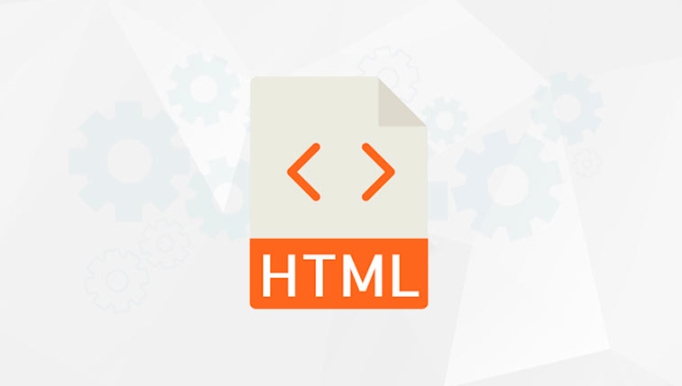
<video controls> <source src="myvideo.mp4" type="video/mp4"> <source src="myvideo.webm" type="video/webm"> <source src="myvideo.ogg" type="video/ogg"> Your browser does not support the video tag. </video>
In this way, the browser will select the first format it can play according to its own support. At the same time, the text content written at the end will be displayed when the browser does not support the <video> tag at all, as a friendly prompt.
Common format recommendations:
- MP4 (H.264 encoding): suitable for most modern browsers
- WebM: Open source format, Chrome and Firefox support is better
- Ogg: Old version of Firefox and other support
Custom playback behavior: Add common properties
In addition to the basic playback function, you can also customize the behavior of the video through some properties:
-
autoplay: Automatic playback (some browsers need to be muted to take effect) -
muted: default muted -
loop: loop playback -
preload: Preload policy (optional value: auto/metadata/none) -
widthandheight: Set the video size
For example:
<video src="myvideo.mp4" autoplay muted loop controls width="640" height="360"></video>
This allows you to achieve an automatic playback and silent loop video background effect.
Note:
- Automatic playback may be intercepted by the browser, especially when there is a sound
- If you want the video to fill the entire page or container, you can use CSS to match
width: 100%orobject-fitattribute
Optional: Embed video using third-party services
If you don't want to host your own video files, you can also use the embedding functions provided by platforms such as YouTube and Vimeo. They usually give you a piece of code containing <iframe> and just copy it to the HTML page:
<iframe width="560" height="315" src="https://www.youtube.com/embed/xxxxxx" frameborder="0" allowfullscreen></iframe>
The advantage of this method is that it eliminates the problems of format conversion, server storage, etc., but the disadvantage is that you will have less control over the player.
Basically that's it. By mastering the basic structure and several key attributes of the <video></video> tag, you can flexibly embed videos in the web page. Some details, such as autoplay restrictions and cross-browser compatibility issues, can be figured out by testing a few more times.
The above is the detailed content of How to embed a video in HTML5?. For more information, please follow other related articles on the PHP Chinese website!

Hot AI Tools

Undress AI Tool
Undress images for free

Undresser.AI Undress
AI-powered app for creating realistic nude photos

AI Clothes Remover
Online AI tool for removing clothes from photos.

Clothoff.io
AI clothes remover

Video Face Swap
Swap faces in any video effortlessly with our completely free AI face swap tool!

Hot Article

Hot Tools

Notepad++7.3.1
Easy-to-use and free code editor

SublimeText3 Chinese version
Chinese version, very easy to use

Zend Studio 13.0.1
Powerful PHP integrated development environment

Dreamweaver CS6
Visual web development tools

SublimeText3 Mac version
God-level code editing software (SublimeText3)

Hot Topics
 Adding drag and drop functionality using the HTML5 Drag and Drop API.
Jul 05, 2025 am 02:43 AM
Adding drag and drop functionality using the HTML5 Drag and Drop API.
Jul 05, 2025 am 02:43 AM
The way to add drag and drop functionality to a web page is to use HTML5's DragandDrop API, which is natively supported without additional libraries. The specific steps are as follows: 1. Set the element draggable="true" to enable drag; 2. Listen to dragstart, dragover, drop and dragend events; 3. Set data in dragstart, block default behavior in dragover, and handle logic in drop. In addition, element movement can be achieved through appendChild and file upload can be achieved through e.dataTransfer.files. Note: preventDefault must be called
 Handling reconnections and errors with HTML5 Server-Sent Events.
Jul 03, 2025 am 02:28 AM
Handling reconnections and errors with HTML5 Server-Sent Events.
Jul 03, 2025 am 02:28 AM
When using HTML5SSE, the methods to deal with reconnection and errors include: 1. Understand the default reconnection mechanism. EventSource retrys 3 seconds after the connection is interrupted by default. You can customize the interval through the retry field; 2. Listen to the error event to deal with connection failure or parsing errors, distinguish error types and execute corresponding logic, such as network problems relying on automatic reconnection, server errors manually delay reconnection, and authentication failure refresh token; 3. Actively control the reconnection logic, such as manually closing and rebuilding the connection, setting the maximum number of retry times, combining navigator.onLine to judge network status to optimize the retry strategy. These measures can improve application stability and user experience.
 Getting user location with HTML5 geolocation API
Jul 04, 2025 am 02:03 AM
Getting user location with HTML5 geolocation API
Jul 04, 2025 am 02:03 AM
To call GeolocationAPI, you need to use the navigator.geolocation.getCurrentPosition() method, and pay attention to permissions, environment and configuration. First check whether the browser supports API, and then call getCurrentPosition to obtain location information; the user needs to authorize access to the location; the deployment environment should be HTTPS; the accuracy or timeout can be improved through configuration items; the mobile behavior may be limited by device settings; the error type can be identified through error.code and given corresponding prompts in the failed callback to improve user experience and functional stability.
 Understanding the autoplay policy changes affecting HTML5 video.
Jul 03, 2025 am 02:34 AM
Understanding the autoplay policy changes affecting HTML5 video.
Jul 03, 2025 am 02:34 AM
The core reason why browsers restrict the automatic playback of HTML5 videos is to improve the user experience and prevent unauthorized sound playback and resource consumption. The main strategies include: 1. When there is no user interaction, audio automatic playback is prohibited by default; 2. Allow mute automatic playback; 3. Audio videos must be played after the user clicks. The methods to achieve compatibility include: setting muted properties, mute first and then play in JS, and waiting for user interaction before playing. Browsers such as Chrome and Safari perform slightly differently on this strategy, but the overall trend is consistent. Developers can optimize the experience by first mute playback and provide an unmute button, monitoring user clicks, and handling playback exceptions. These restrictions are particularly strict on mobile devices, with the aim of avoiding unexpected traffic consumption and multiple videos
 Handling different video formats for HTML5 video compatibility.
Jul 02, 2025 pm 04:40 PM
Handling different video formats for HTML5 video compatibility.
Jul 02, 2025 pm 04:40 PM
To improve HTML5 video compatibility, multi-format support is required. The specific methods are as follows: 1. Select three mainstream formats: MP4, WebM, and Ogg to cover different browsers; 2. Use multiple elements in the tag to arrange them according to priority; 3. Pay attention to preloading strategies, cross-domain configuration, responsive design and subtitle support; 4. Use HandBrake or FFmpeg for format conversion. Doing so ensures that videos are played smoothly on all kinds of devices and browsers and optimizes the user experience.
 Using ARIA attributes with HTML5 semantic elements for accessibility
Jul 07, 2025 am 02:54 AM
Using ARIA attributes with HTML5 semantic elements for accessibility
Jul 07, 2025 am 02:54 AM
The reason why ARIA and HTML5 semantic tags are needed is that although HTML5 semantic elements have accessibility meanings, ARIA can supplement semantics and enhance auxiliary technology recognition capabilities. For example, when legacy browsers lack support, components without native tags (such as modal boxes), and state updates need to be dynamically updated, ARIA provides finer granular control. HTML5 elements such as nav, main, aside correspond to ARIArole by default, and do not need to be added manually unless the default behavior needs to be overridden. The situations where ARIA should be added include: 1. Supplement the missing status information, such as using aria-expanded to represent the button expansion/collapse status; 2. Add semantic roles to non-semantic tags, such as using div role to implement tabs and match them
 Securing HTML5 web applications against common vulnerabilities
Jul 05, 2025 am 02:48 AM
Securing HTML5 web applications against common vulnerabilities
Jul 05, 2025 am 02:48 AM
The security risks of HTML5 applications need to be paid attention to in front-end development, mainly including XSS attacks, interface security and third-party library risks. 1. Prevent XSS: Escape user input, use textContent, CSP header, input verification, avoid eval() and direct execution of JSON; 2. Protect interface: Use CSRFToken, SameSiteCookie policies, request frequency limits, and sensitive information to encrypt transmission; 3. Secure use of third-party libraries: periodic audit dependencies, use stable versions, reduce external resources, enable SRI verification, ensure that security lines have been built from the early stage of development.
 Integrating CSS and JavaScript effectively with HTML5 structure.
Jul 12, 2025 am 03:01 AM
Integrating CSS and JavaScript effectively with HTML5 structure.
Jul 12, 2025 am 03:01 AM
HTML5, CSS and JavaScript should be efficiently combined with semantic tags, reasonable loading order and decoupling design. 1. Use HTML5 semantic tags, such as improving structural clarity and maintainability, which is conducive to SEO and barrier-free access; 2. CSS should be placed in, use external files and split by module to avoid inline styles and delayed loading problems; 3. JavaScript is recommended to be introduced in front, and use defer or async to load asynchronously to avoid blocking rendering; 4. Reduce strong dependence between the three, drive behavior through data-* attributes and class name control status, and improve collaboration efficiency through unified naming specifications. These methods can effectively optimize page performance and collaborate with teams.






