To make the button look like it is disabled, CSS can only achieve visual effects, and it needs to be combined with HTML or JS to truly disable the functionality. Common practices: 1. Use CSS to set background color, text color, border and mouse pointer style to simulate the disabled state; 2. Use HTML's disabled attribute to completely disable the button and trigger the browser's default style; 3. Use pointer-events: none to prevent mouse interaction but pay attention to compatibility and keyboard event issues; 4. Use JavaScript to dynamically judge and prevent event triggering to achieve flexible control. The choice depends on the specific requirements and project structure.

Sometimes we want to make a button seem inoperable through CSS, but in fact, CSS itself cannot really "disable" the button's function. It can only visually simulate the state where the button is disabled. If you want the button to look gray and cannot be clicked, you must also combine the disabled attributes of HTML or JavaScript to implement it.
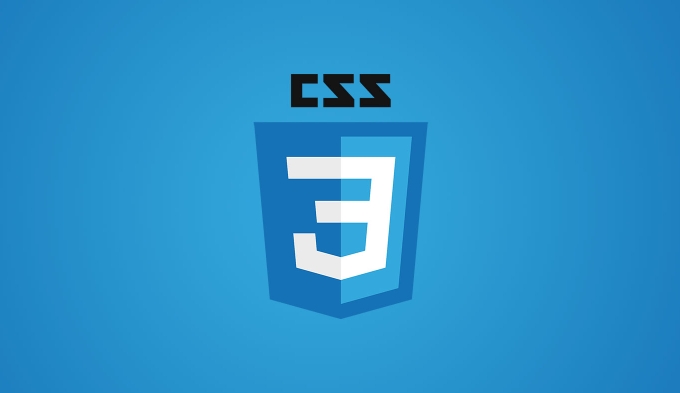
Here are some common practices and precautions:
How to make the button look like it's disabled?
CSS controls the appearance of the button, making it look like it is "unclickable". The usual practice is:
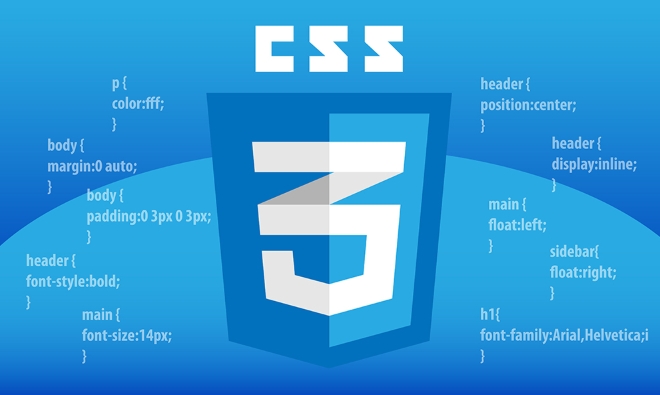
- Set button color to gray
- Remove the border highlights
- Change the mouse pointer style to
not-allowed
The sample code is as follows:
.disabled-button {
background-color: #ccc;
color: #666;
border: 1px solid #aaa;
cursor: not-allowed;
pointer-events: none; /* I will talk about it in detail later*/
}This way, when the user sees the button, he will feel that it is currently inoperable. Note, however: this is just a visual effect and will not prevent the button from responding to click events.

What should I do if I really disable the button?
If you want to completely disable the click behavior of buttons, the disabled attribute of HTML is the key . You can write directly:
<button disabled>Submit</button>
At this time, the button will not only be grayed out (browser default style), but clicking will not trigger any action.
If you need to use CSS to control the style of this state, you can write it like this:
button:disabled {
background-color: #ddd;
color: #888;
}This method is the most standard and recommended method.
What if you don't want to use the disabled attribute?
In some scenarios, you may not want to use disabled , such as some logic in the form requires dynamic judgment. At this time, you can use pointer-events attribute in JavaScript or CSS to control it.
Use pointer-events: none;
.no-click {
pointer-events: none;
opacity: 0.6;
}After adding this class, the button will not respond to any mouse events, including clicks, hover, etc. But be aware of:
- It just blocks mouse interaction and may still be activated if the button is bound to a keyboard event (such as a carriage return trigger).
- IE browser is not supported and fully compatible
Combined with JavaScript control
You can also determine whether functions are allowed to be executed in JS, for example:
document.querySelector('button').addEventListener('click', function(e) {
if (shouldDisable) {
e.preventDefault();
}
});This method is more flexible, but also requires maintenance of additional status judgments.
Basically these are the methods. What CSS can do is style control, and real function disabling still depends on HTML and JS. Which method to choose depends on your specific needs and project structure.
The above is the detailed content of How to disable a button with CSS. For more information, please follow other related articles on the PHP Chinese website!

Hot AI Tools

Undress AI Tool
Undress images for free

Undresser.AI Undress
AI-powered app for creating realistic nude photos

AI Clothes Remover
Online AI tool for removing clothes from photos.

Clothoff.io
AI clothes remover

Video Face Swap
Swap faces in any video effortlessly with our completely free AI face swap tool!

Hot Article

Hot Tools

Notepad++7.3.1
Easy-to-use and free code editor

SublimeText3 Chinese version
Chinese version, very easy to use

Zend Studio 13.0.1
Powerful PHP integrated development environment

Dreamweaver CS6
Visual web development tools

SublimeText3 Mac version
God-level code editing software (SublimeText3)

Hot Topics
 CSS tutorial for creating loading spinners and animations
Jul 07, 2025 am 12:07 AM
CSS tutorial for creating loading spinners and animations
Jul 07, 2025 am 12:07 AM
There are three ways to create a CSS loading rotator: 1. Use the basic rotator of borders to achieve simple animation through HTML and CSS; 2. Use a custom rotator of multiple points to achieve the jump effect through different delay times; 3. Add a rotator in the button and switch classes through JavaScript to display the loading status. Each approach emphasizes the importance of design details such as color, size, accessibility and performance optimization to enhance the user experience.
 Addressing CSS Browser Compatibility issues and prefixes
Jul 07, 2025 am 01:44 AM
Addressing CSS Browser Compatibility issues and prefixes
Jul 07, 2025 am 01:44 AM
To deal with CSS browser compatibility and prefix issues, you need to understand the differences in browser support and use vendor prefixes reasonably. 1. Understand common problems such as Flexbox and Grid support, position:sticky invalid, and animation performance is different; 2. Check CanIuse confirmation feature support status; 3. Correctly use -webkit-, -moz-, -ms-, -o- and other manufacturer prefixes; 4. It is recommended to use Autoprefixer to automatically add prefixes; 5. Install PostCSS and configure browserslist to specify the target browser; 6. Automatically handle compatibility during construction; 7. Modernizr detection features can be used for old projects; 8. No need to pursue consistency of all browsers,
 Styling visited links differently with CSS
Jul 11, 2025 am 03:26 AM
Styling visited links differently with CSS
Jul 11, 2025 am 03:26 AM
Setting the style of links you have visited can improve the user experience, especially in content-intensive websites to help users navigate better. 1. Use CSS's: visited pseudo-class to define the style of the visited link, such as color changes; 2. Note that the browser only allows modification of some attributes due to privacy restrictions; 3. The color selection should be coordinated with the overall style to avoid abruptness; 4. The mobile terminal may not display this effect, and it is recommended to combine it with other visual prompts such as icon auxiliary logos.
 Creating custom shapes with css clip-path
Jul 09, 2025 am 01:29 AM
Creating custom shapes with css clip-path
Jul 09, 2025 am 01:29 AM
Use the clip-path attribute of CSS to crop elements into custom shapes, such as triangles, circular notches, polygons, etc., without relying on pictures or SVGs. Its advantages include: 1. Supports a variety of basic shapes such as circle, ellipse, polygon, etc.; 2. Responsive adjustment and adaptable to mobile terminals; 3. Easy to animation, and can be combined with hover or JavaScript to achieve dynamic effects; 4. It does not affect the layout flow, and only crops the display area. Common usages are such as circular clip-path:circle (50pxatcenter) and triangle clip-path:polygon (50%0%, 100 0%, 0 0%). Notice
 What is the difference between display: inline, display: block, and display: inline-block?
Jul 11, 2025 am 03:25 AM
What is the difference between display: inline, display: block, and display: inline-block?
Jul 11, 2025 am 03:25 AM
Themaindifferencesbetweendisplay:inline,block,andinline-blockinHTML/CSSarelayoutbehavior,spaceusage,andstylingcontrol.1.Inlineelementsflowwithtext,don’tstartonnewlines,ignorewidth/height,andonlyapplyhorizontalpadding/margins—idealforinlinetextstyling
 What is the CSS Painting API?
Jul 04, 2025 am 02:16 AM
What is the CSS Painting API?
Jul 04, 2025 am 02:16 AM
TheCSSPaintingAPIenablesdynamicimagegenerationinCSSusingJavaScript.1.DeveloperscreateaPaintWorkletclasswithapaint()method.2.TheyregisteritviaregisterPaint().3.ThecustompaintfunctionisthenusedinCSSpropertieslikebackground-image.Thisallowsfordynamicvis
 How to create responsive images using CSS?
Jul 15, 2025 am 01:10 AM
How to create responsive images using CSS?
Jul 15, 2025 am 01:10 AM
To create responsive images using CSS, it can be mainly achieved through the following methods: 1. Use max-width:100% and height:auto to allow the image to adapt to the container width while maintaining the proportion; 2. Use HTML's srcset and sizes attributes to intelligently load the image sources adapted to different screens; 3. Use object-fit and object-position to control image cropping and focus display. Together, these methods ensure that the images are presented clearly and beautifully on different devices.
 What is CSS and what does it stand for?
Jul 03, 2025 am 01:48 AM
What is CSS and what does it stand for?
Jul 03, 2025 am 01:48 AM
CSS,orCascadingStyleSheets,isthepartofwebdevelopmentthatcontrolsawebpage’svisualappearance,includingcolors,fonts,spacing,andlayout.Theterm“cascading”referstohowstylesareprioritized;forexample,inlinestylesoverrideexternalstyles,andspecificselectorslik






