Just got a new Mac, the first step should be to complete the system settings and basic configuration. First, create a user account and set a strong password to avoid using a simple password. You can use the password management tool; secondly, enter the system preferences and adjust the trackpad, keyboard, display and Dock bar options; then turn on Time Machine and iCloud to achieve data backup and synchronization, and enable "Find My Mac" to ensure the safety of the device; finally install necessary software as needed, and give priority to downloading common tools from the official website or App Store.

I just got my new Mac, what should I do first? Don’t rush to install the software. Start with the system settings and basic configuration to ensure that the equipment is easy and safe to use. After completing a few key steps, you won’t be able to get stuck in the pit after using it.
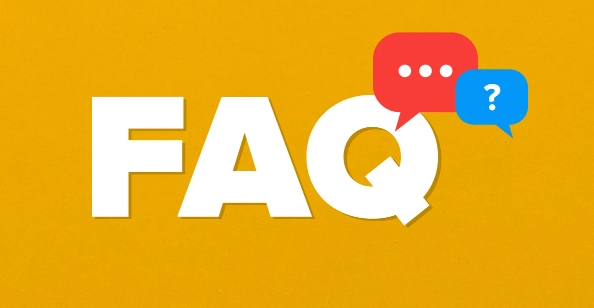
Create your user account and password
Open an opportunity to create an account, don't skip this step. It is recommended to set a strong password, preferably with upper and lower case letters, numbers and symbols, and do not use birthdays or "123456". If your family may also use this computer, you can create multiple accounts in advance to distinguish the administrator and ordinary user permissions.
- Can't remember the password? You can use password management tools, such as 1Password or Bitwarden.
- Turn on automatic login? Unless you are sure that this computer is only used by yourself, it is not recommended.
System preferences: adjust these first
Just turned on, some default settings may not be suitable for you. First open "System Settings" and adjust several key items:
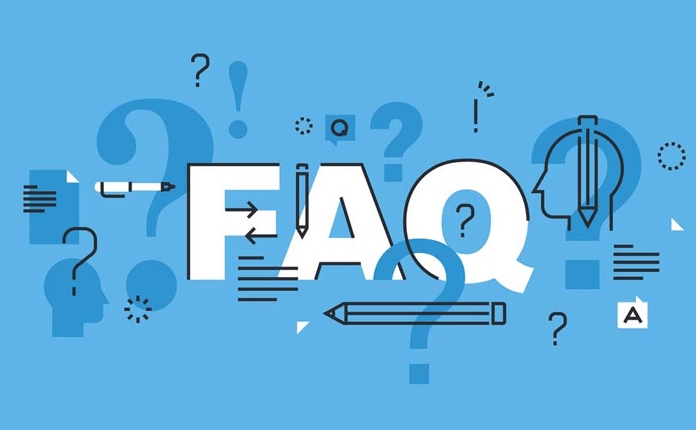
- Trackpad : If you are using a MacBook, the trackpad operation is very important. You can turn on the basic settings such as "Touch Tap" and adjust the "Scroll Direction".
- Keyboard : It is recommended to enable "Key Repeat" and "Delay Repeat" to facilitate you to press and press the letters to quickly enter.
- Display : Adjust the default brightness. If you use an external monitor, you can set the resolution here.
- Dock bar : Open "Auto Hide" to make screen space; the icon size can be reduced a little, and more applications can be placed.
Don't ignore data security: Turn on Time Machine and iCloud
After using Mac for a long time, more and more data is needed, so it is important to make backups in advance.
- Time Machine : After plugging in the external hard drive, open Time Machine and set up automatic backup. In case the system crashes or files are deleted by mistake, it is convenient to recover.
- iCloud Login : Use Apple ID to log in to iCloud, and you can synchronize photos, documents, memos, etc. It is recommended to enable synchronization of "iCloud Cloud Disk" and "Keychain" to facilitate multiple devices.
- Find My Mac : In System Settings - Privacy & Security, make sure Find My Mac is enabled. If lost, you can still locate it.
Install common software, don't install it in one go
The new Mac runs fast because it's "clean". So don't install a bunch of software as soon as you come up. Install a few of the most commonly used ones first, such as browsers, office software, and communication tools.
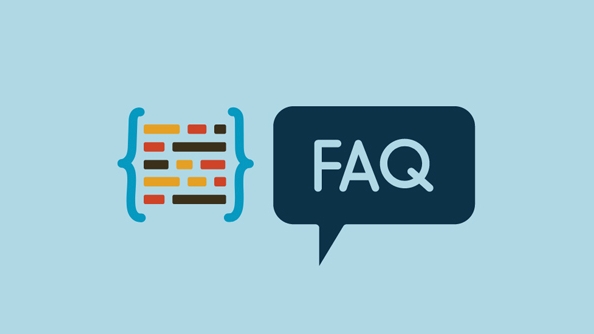
Recommended order:
- Browser: Chrome or Safari (select according to your habits)
- Office suite: Microsoft Office or free LibreOffice
- Communication: WeChat, Slack, Zoom and other common office tools
- Download tool: You can use Folx or the built-in download management
It is recommended to download the software from the official website or App Store to avoid security risks brought by third-party channels.
Basically that's it. Don’t look at the many steps, you can actually do it in ten minutes. Once set up, it will be smoother to use later and it will not be easy to cause problems.
The above is the detailed content of how to set up a new Mac. For more information, please follow other related articles on the PHP Chinese website!

Hot AI Tools

Undress AI Tool
Undress images for free

Undresser.AI Undress
AI-powered app for creating realistic nude photos

AI Clothes Remover
Online AI tool for removing clothes from photos.

Clothoff.io
AI clothes remover

Video Face Swap
Swap faces in any video effortlessly with our completely free AI face swap tool!

Hot Article

Hot Tools

Notepad++7.3.1
Easy-to-use and free code editor

SublimeText3 Chinese version
Chinese version, very easy to use

Zend Studio 13.0.1
Powerful PHP integrated development environment

Dreamweaver CS6
Visual web development tools

SublimeText3 Mac version
God-level code editing software (SublimeText3)

Hot Topics
 A Guide on Ubisoft Connect Download, Install, and Reinstall - MiniTool
Jul 02, 2025 am 12:18 AM
A Guide on Ubisoft Connect Download, Install, and Reinstall - MiniTool
Jul 02, 2025 am 12:18 AM
If you want to play Ubisoft Connect games, you can choose to download this app and install it on your device. This post from php.cn guides on Ubisoft Connect download and install for PC, Android, and iOS. Besides, if you run into Ubisoft Connect down
 Google Translate Picture | Translate Text in Images - MiniTool
Jul 12, 2025 am 12:57 AM
Google Translate Picture | Translate Text in Images - MiniTool
Jul 12, 2025 am 12:57 AM
This Google translate picture guide shows you how to translate text from an image. If you are looking for more computer tips and solutions, you can visit php.cn Software official website where you can also find some useful computer tools like php.cn
 How to Install Device Drivers Manually on Windows 11/10? - MiniTool
Jul 06, 2025 am 12:15 AM
How to Install Device Drivers Manually on Windows 11/10? - MiniTool
Jul 06, 2025 am 12:15 AM
If your Windows 11/10 computer doesn’t automatically the latest versions of device drivers, you will need to manually install them. In this post, php.cn Software will show you 3 different methods to manually install drivers on your device.
 Fix Error Code 'SSL_Error_Handshake_Failure_Alert” in Browsers - MiniTool
Jul 02, 2025 am 12:23 AM
Fix Error Code 'SSL_Error_Handshake_Failure_Alert” in Browsers - MiniTool
Jul 02, 2025 am 12:23 AM
The error code “ssl_error_handshake_failure_alert” often happens when you are trying to access some sites. These complicated codes may make you overwhelmed and confused. But you don’t need to worry about it. It’s reversible. Just follow this guide on
 9 Ways – How to Open Task Scheduler in Windows 10/Windows 11… - MiniTool
Jul 03, 2025 am 12:28 AM
9 Ways – How to Open Task Scheduler in Windows 10/Windows 11… - MiniTool
Jul 03, 2025 am 12:28 AM
This post summarized on php.cn official website mainly introduces you nine ways to open Task Scheduler in Windows 10 together with the latest Windows 11. Generally, these methods are similar in both systems with just a little difference.
 Guide - iTunes Download, Install, & Reinstall in Windows 11/10 - MiniTool
Jul 02, 2025 am 12:15 AM
Guide - iTunes Download, Install, & Reinstall in Windows 11/10 - MiniTool
Jul 02, 2025 am 12:15 AM
What is iTunes? How to download iTunes for Windows 11 or 10? How to install iTunes to a PC to manage your entire media collection in one place? After reading the guide on iTunes download Windows 11/10, install and use, you know much information given
 Guide: Stop File Explorer From Showing External Drives Twice
Jul 02, 2025 am 12:25 AM
Guide: Stop File Explorer From Showing External Drives Twice
Jul 02, 2025 am 12:25 AM
Have you found that your external hard drives show up twice in the navigation pane of File Explorer? Do you know how to stop File Explorer from showing external drives twice? Now you can get detailed instructions from this post on php.cn.
 Guide - How to Update Visual Studio to a New Version in Windows - MiniTool
Jul 02, 2025 am 12:21 AM
Guide - How to Update Visual Studio to a New Version in Windows - MiniTool
Jul 02, 2025 am 12:21 AM
How to update Visual Studio 2022/2019/2017/2015/2013 to a new version to gain a better experience? It is a simple way and you can follow some ways given by php.cn to easily do the update operation.






