How to reinstall Windows 10 without losing data
Jul 24, 2025 am 01:46 AMReinstalling Windows 10 can keep personal files, and the key is to choose the right method and be prepared. 1. Use the "Reset this computer" function to reinstall the system without deleting personal files, but will uninstall the application and clear the settings; 2. After manually backing up the data, it is cleaner and safer to install it. You need to prepare the USB flash drive and format the system partition; 3. Either way, it is crucial to complete backup in advance and check the disk health status to avoid data loss due to misoperation or hardware problems.

It is indeed possible to retain your personal files when reinstalling Windows 10, but the key is whether the operation is correct. If you plan to reinstall the system but don’t want to lose data, you have to choose the right method and be prepared, otherwise problems will still occur if you are not careful.
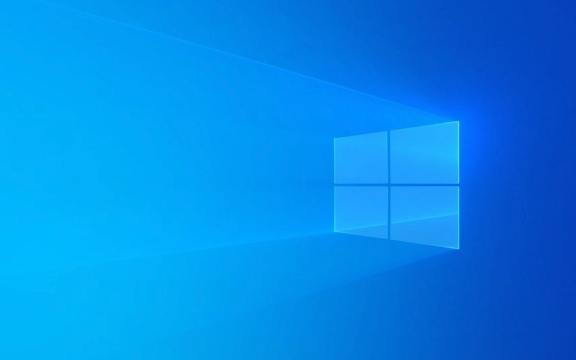
Use the Reset This Computer feature to keep files
Windows 10 comes with a feature called "Reset this computer", which allows you to reinstall the system without deleting personal files. This method is suitable for most ordinary users, especially those who are not very familiar with command line or third-party tools.

The steps for use are as follows:
- Open "Settings" → "System" → "Recover"
- Click Start under "Reset this computer"
- Select "Keep My Files"
- Follow the prompts to complete the next steps
It should be noted that although this method will not delete your documents, pictures and other personal information, it will uninstall the applications you installed and the system settings you changed. In other words, your desktop layout and software configuration will be cleared.

Backup new installation: cleaner and safer
If you are already dissatisfied with the current status of the system, or want to thoroughly clean up junk files and potential problems, you can choose to manually back up the data and perform a fresh installation .
The specific approach is:
- Copy important files to external hard drive or cloud drive
- Prepare a Windows 10 installation USB drive
- Enter BIOS settings to boot from USB drive
- During the installation process, select "Customize: Install Windows only (Advanced)"
- Format the system partition and continue to install it
The advantage of this approach is that the system is cleaner and the performance may be better. But the premise is that you need to be clear about which files need to be backed up, and remember to complete the driver after the installation is completed.
Don't ignore the small details of data security
Even if you choose "Keep My Files", it is recommended to make a complete backup in advance. because:
- When the system disk itself has bad channels or is damaged, the reset process may fail
- If you accidentally click the wrong option, such as selecting "Delete All Content" by mistake, then you will really clear it
- Some hidden partitions or system files may affect the reinstallation process, resulting in data exceptions
In addition, before performing a reset or reinstall, it is best to check the disk health status. You can use the "chkdsk" command that comes with the system to scan for errors. This avoids unexpected interrupts during installation.
Basically that's it. As long as you go step by step, it is not difficult to reinstall the system without losing data. The key is not to rush to click on the next step and take a few more glances at the prompt information.
The above is the detailed content of How to reinstall Windows 10 without losing data. For more information, please follow other related articles on the PHP Chinese website!

Hot AI Tools

Undress AI Tool
Undress images for free

Undresser.AI Undress
AI-powered app for creating realistic nude photos

AI Clothes Remover
Online AI tool for removing clothes from photos.

Clothoff.io
AI clothes remover

Video Face Swap
Swap faces in any video effortlessly with our completely free AI face swap tool!

Hot Article

Hot Tools

Notepad++7.3.1
Easy-to-use and free code editor

SublimeText3 Chinese version
Chinese version, very easy to use

Zend Studio 13.0.1
Powerful PHP integrated development environment

Dreamweaver CS6
Visual web development tools

SublimeText3 Mac version
God-level code editing software (SublimeText3)

Hot Topics
 Why should we delete and reinstall WeChat?
Nov 07, 2023 pm 03:08 PM
Why should we delete and reinstall WeChat?
Nov 07, 2023 pm 03:08 PM
The reasons for deleting and reinstalling WeChat may be to solve software problems, clear cache and junk files, update to the latest version, protect user privacy and security, etc. Detailed introduction: 1. Solve software problems. WeChat may encounter some problems during use, such as crashes, lags, inability to log in, etc. These problems may be caused by software cache, configuration files or other factors. Delete duplicates. Installing WeChat can clear these problems, and reinstall the latest version of WeChat software to ensure its normal operation; 2. Clear cache and junk files. As WeChat is used, it will generate some caches and so on.
 How to reinstall and uninstall the sound card driver
Jan 05, 2024 am 10:42 AM
How to reinstall and uninstall the sound card driver
Jan 05, 2024 am 10:42 AM
When the sound card driver encounters some minor problems, some computer users may not know how to uninstall and reinstall it. Therefore, we provide a detailed tutorial to help you learn how to uninstall and reinstall the sound card driver. The following are the specific steps of the tutorial: 1. Open the computer's control panel. 2. In the Control Panel, find and click "Device Manager". 3. In Device Manager, find the "Sound, Video, and Game Controllers" option and expand it. 4. Find the sound card driver in the list and right-click it. 5. In the pop-up menu, select the "Uninstall device" option. 6. Confirm the operation of uninstalling the sound card driver and wait for the operation to complete. 7. After the uninstallation is complete, restart the computer. 8. After restarting, open your computer’s browser and go to the sound card driver.
 How to reinstall Win11 system on Mechanical Revolution Aurora Pro
Jul 02, 2023 pm 02:25 PM
How to reinstall Win11 system on Mechanical Revolution Aurora Pro
Jul 02, 2023 pm 02:25 PM
How to reinstall Win11 system in Mechanical Revolution Aurora Pro? The Mechanical Revolution Aurora Pro is a high-end gaming notebook with balanced performance. Whether you are a player who is keen on various 3A game masterpieces or a professional who often needs to edit and render videos, the Mechanical Revolution Aurora Pro can provide quite good performance. experience. So if you want to reinstall Win11 on Mechanical Revolution Aurora Pro, how should you do it? Let’s take a look below. Steps for reinstalling Win11 system with Mechanical Revolution Aurora Pro 1. First, download [System Home Installation Master] and open the software. The software will prompt you. After reading it carefully, click I Got It to enter the tool. 2. After entering the tool, the tool will automatically detect relevant information about the current computer system, click
 Solution to the problem of unable to connect to WiFi after reinstalling win7
Jul 13, 2023 pm 08:37 PM
Solution to the problem of unable to connect to WiFi after reinstalling win7
Jul 13, 2023 pm 08:37 PM
What should I do if I can’t connect to WiFi after reinstalling win7? After reinstalling the system, many friends' computers cannot access the Internet. This is because the computer is missing the network card driver. If your computer cannot connect to WiFi after reinstalling Win7, you can refer to the following graphic tutorial to reinstall and update the wireless network card driver. Come and take a look. 1. Use a browser on another computer to search for Driver Wizard, enter the official website and download [Driver Wizard Network Card Version] to a USB flash drive. 2. Then install the driver wizard network card version on a computer that cannot connect to the Internet after reinstalling win7, open the software, and click one-click installation. 3. After the installation is complete, click to experience it now. 4. Click Detect Now, and then automatically install the driver and then you can surf the Internet normally. The above is wi
 After reinstalling win7 system, there is no my computer icon on the desktop
Jul 19, 2023 pm 05:53 PM
After reinstalling win7 system, there is no my computer icon on the desktop
Jul 19, 2023 pm 05:53 PM
After reinstalling the system, some computer novices found that there was only a Recycle Bin on the desktop, not even my computer, and they didn't know how to operate it. Let me tell you how to solve the problem that there is no My Computer icon on the desktop after reinstalling the win7 system. 1. First, we open the computer desktop. At this time, there is no computer icon on the desktop. 2. Right-click an empty space on the desktop. 3. Then click Personalize here. 4. Then we click on Change desktop icons on the left. 5. Then check the icon options you want to display on the desktop, apply and confirm. 6. At this time, there is a computer icon on the desktop. The above is the method to solve the problem that there is no My Computer icon on the desktop after reinstalling the win7 system. I hope this method can help everyone.
 How to reinstall win10 system using USB flash drive
Jan 05, 2024 pm 02:11 PM
How to reinstall win10 system using USB flash drive
Jan 05, 2024 pm 02:11 PM
Many friends want to reinstall the system after using their computers for a long time and want to reinstall the system. When a simple reset of the computer no longer works, they will use a thorough solution to reinstall using a USB flash drive. The editor below will teach you how to reinstall the win10 system using a USB flash drive. The first step of the tutorial on reinstalling the system using U disk in win10: Prepare the prepared U disk boot disk. U disk boot disk production tutorial >>> To install WIN10 with a U disk, you need to install the image to the U disk first. After downloading from the official website, just follow the prompts to install. Step 2: Insert the system U disk into the computer host and open it. For computers, when the computer is about to start, press the startup hotkey repeatedly. The startup hotkeys are different for each brand of computer. You can check the specific number on Baidu. Step 3: Enter language selection
 What should I do if the mouse and keyboard cannot be used after reinstalling the win7 system?
Jul 11, 2023 pm 04:17 PM
What should I do if the mouse and keyboard cannot be used after reinstalling the win7 system?
Jul 11, 2023 pm 04:17 PM
Computers are commonly used electronic products, but occasionally we encounter some problems. Recently, a friend encountered a situation where the mouse and keyboard could not be used after reinstalling win7. What should I do if the mouse and keyboard cannot be used after reinstalling Windows 7? If it is not handled properly, the computer cannot be used normally. Some friends don’t know the specific solution. Let’s take a look at the solution to the problem that the mouse and keyboard cannot be used after reinstalling win7. What should I do if the mouse and keyboard cannot be used after reinstalling the win7 system? 1. At this time, restart the computer first. It cannot be restarted without a mouse. Press the shutdown button to shut down the computer (non-forced shutdown); 2. Then turn on the computer and press the F8 key (the keyboard can definitely be used at this time), and then select [Safe Mode with Networking] under the advanced startup options; 3. At this time, boot to Safe mode, USB mouse and keyboard can also be used
 Detailed tutorial on reinstalling win8 system
Jul 15, 2023 pm 01:41 PM
Detailed tutorial on reinstalling win8 system
Jul 15, 2023 pm 01:41 PM
The win8 system is the transition system between the win10 system and the win7 system. Many friends think that the win8 system is weird to use, but there are still many users who like to use the win8 system. In the past two days, some friends have asked me how to reinstall win8 system, so today I will share with you a very simple one-click method to reinstall win8! Let’s learn it together! Detailed tutorial for reinstalling the win8 system: 1. We open the browser, search the Xiaobai system official website, click to download the Xiaobai three-step installed version software, open the software after downloading, select the win8.1 system, and click to reinstall now. 2. Wait for Xiaobai to download the system files and environment deployment. 3. After the deployment is completed, click Restart Now. 4






