The Premiere Pro audio out-sync problem can be solved by the following steps: 1. Clean the media cache and regenerate it; 2. Ensure that the sequence settings are consistent with the material frame rate, field sequence, and audio sample rate; 3. Adjust the export settings, use the default encoder and test small videos; 4. Check the proxy mode, the number of audio tracks, and the system resource status. In most cases, synchronization problems can be effectively fixed.
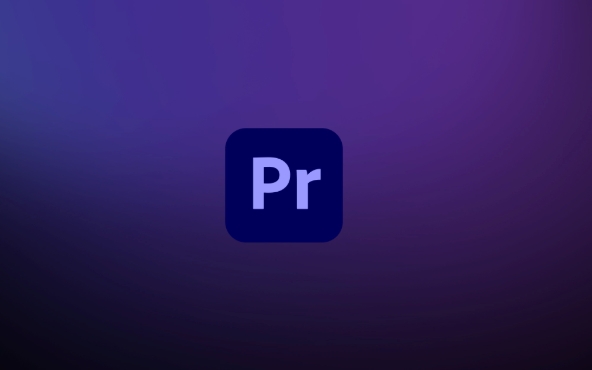
Out of sync with audio is one of the most troublesome issues in the editing process, especially when using Premiere Pro. This problem may occur when importing footage, previewing the timeline, or exporting videos. If you are troubled by "Premiere Pro audio out of synchronization", don't rush to reinstall the software or change the editing tool. In many cases, the problem can be solved through several simple operations.
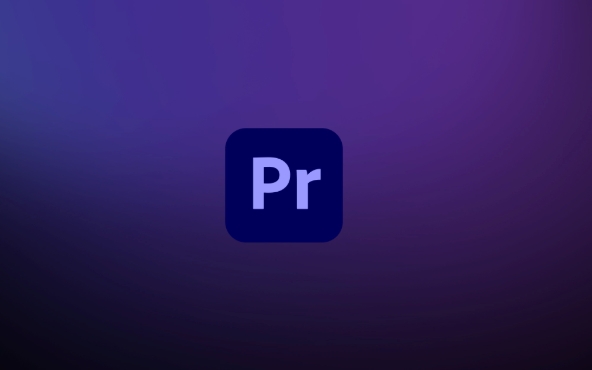
Check if the media cache is normal
Premiere Pro relies on media cache for performance when previewing and editing. If the cache is corrupted or not generated correctly, the audio and video may be out of sync.
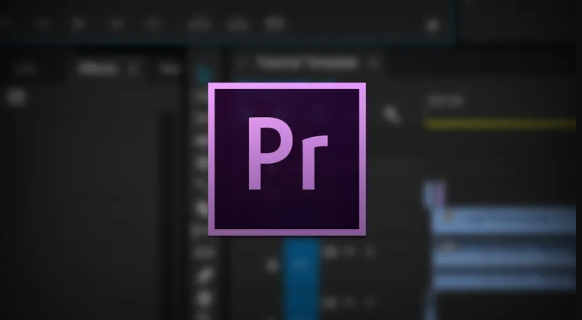
- Close the project and restart Premiere Pro
- Go to the
媒體緩存Settings (menu bar: Edit > Preferences > Media Cache ) - Try to clear old cache files and have the software regenerate
Sometimes the cached file is too large or severely fragmented, which can also lead to abnormal playback. It is recommended to clean the cache regularly, especially when dealing with multiple large resolution projects.
Confirm the sequence settings match the material
Premiere Pro is one of the more "special" non-editor software. It is very sensitive to parameters such as frame rate, field sequence, and resolution. If the imported material and sequence settings are inconsistent, it may also cause the audio and video to be out of sync.
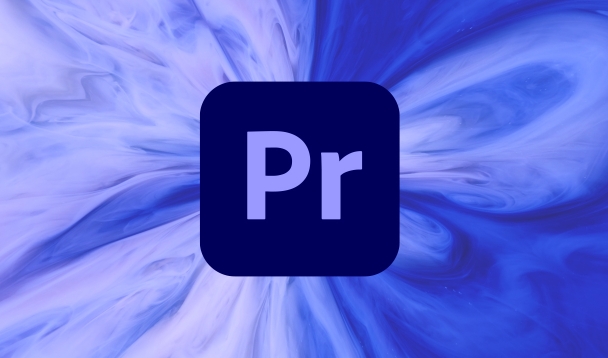
Common checkpoints include:
- Is the frame rate consistent (for example 24fps vs 30fps)
- Is the field order correct (if it is interlaced material)
- Whether the audio sampling rate matches (usually 48kHz)
You can right-click the material and select "Replace with Clip", then view the properties of the original material, and then compare the current sequence settings. If it is inconsistent, you can create a new sequence that matches the material parameters for editing.
Does export settings affect synchronization?
Sometimes when you watch it on the timeline, everything is normal, but after exporting it, you find that the sound is half a beat slower or a little faster. This is usually caused by improper export settings.
Pay attention to when exporting:
- Using "Maximum Render Quality" and "Hardware Accelerated Coding" may affect final synchronization
- Check whether the audio channel settings are "Stereo" or "5.1", and do not mistakenly select mono or other formats.
- If you use a third-party encoder (such as H.264), try to use Premiere's own export method instead to test it.
You can first export a small test video to quickly verify that there is still an out-of-sync problem.
Other common reasons and tips
In addition to the above points, there are some details that are easily overlooked:
- Agent editing mode : If you use the proxy process, switch back to the original film and then confirm the synchronization situation.
- Multi-track audio confusion : Sometimes after multiple audio tracks are superimposed, the player decoding order is wrong, trying to merge or simplify the audio tracks
- Insufficient system resources : The computer configuration is not high enough, which may also cause playback to stutter and appear out of sync. Try closing other programs
In addition, you can manually fine-tune the audio location on the timeline, which is not the fundamental solution, but can temporarily save the venue before emergency delivery.
Basically, these common investigation directions. Some problems may not appear every time, but understanding the reasons behind them can help you locate the problem faster next time you encounter it.
The above is the detailed content of Premiere Pro audio out of sync. For more information, please follow other related articles on the PHP Chinese website!

Hot AI Tools

Undress AI Tool
Undress images for free

Undresser.AI Undress
AI-powered app for creating realistic nude photos

AI Clothes Remover
Online AI tool for removing clothes from photos.

Clothoff.io
AI clothes remover

Video Face Swap
Swap faces in any video effortlessly with our completely free AI face swap tool!

Hot Article

Hot Tools

Notepad++7.3.1
Easy-to-use and free code editor

SublimeText3 Chinese version
Chinese version, very easy to use

Zend Studio 13.0.1
Powerful PHP integrated development environment

Dreamweaver CS6
Visual web development tools

SublimeText3 Mac version
God-level code editing software (SublimeText3)

Hot Topics
 how to fix audio drift in Premiere Pro
Jul 02, 2025 pm 04:01 PM
how to fix audio drift in Premiere Pro
Jul 02, 2025 pm 04:01 PM
To solve the problem of audio and video out of synchronization in PremierePro, first check the timeline settings to ensure that the frame rate matches the audio sample rate; secondly enable hardware acceleration and optimize cache settings to improve performance; then use the synchronization lock function to prevent mismoving the track; finally pay attention to exporting settings, select a stable format and confirm that the audio parameters are correct. Perform the above steps in turn to effectively avoid audio and video drift problems.
 how to use the razor tool in Premiere Pro
Jul 02, 2025 pm 03:58 PM
how to use the razor tool in Premiere Pro
Jul 02, 2025 pm 03:58 PM
The method to quickly use the razor tool in PremierePro is to press the C key; 1. Press the C key on the keyboard to switch to the razor tool, or you can find the knife icon in the left toolbar to select it; 2. Position the playback head to the position you need to cut, click the clip to cut; 3. If you need to delete the middle part, you can select the middle section and press Delete to delete it after the same clip is cut again; 4. Use the selection tool (V) to adjust the sequence of the clips or leave a blank timeline; 5. If you need to cut the multi-track clip at the same time, you can check "All tracks" in the top menu; 6. If you accidentally cut the wrong clips, you can undo or right-click the clips; 7. In addition, press and hold the Alt left mouse button to temporarily enable the razor function without switching the tool; pay attention to ensuring that the playback head is used when using it; 6. If you accidentally cut it wrong, you can undo or right-click the clips; 7. In addition, press and hold the left mouse button of the Alt mouse to temporarily enable the razor function without switching the tool;
 how to make text appear one letter at a time in Premiere Pro
Jul 08, 2025 am 12:02 AM
how to make text appear one letter at a time in Premiere Pro
Jul 08, 2025 am 12:02 AM
To display text letter by letter, use PremierePro’s built-in “Typewriter” animation preset or manually adjust the opacity or zoom of each character. 1. Use presets such as "Typewriter-Reveal" in the "EssentialGraphics" panel to directly apply the verbatim effect; 2. Enable character-by-character animation through the "EssentialGraphics panel" and select Opacity or Scale for customization; 3. Set Start and EndOffset to control the animation rhythm and combine keyframes to achieve dynamic changes; 4. You can adjust the offset, add blur or color change to enhance the effect. It is recommended that each letter lasts 0.1-0.2 seconds and is suitable for phrases rather than long paragraphs.
 how to fix red frames in Premiere Pro
Jul 07, 2025 am 12:16 AM
how to fix red frames in Premiere Pro
Jul 07, 2025 am 12:16 AM
The red box appears in PremierePro because the preview file is not generated or the material path is incorrect. Common reasons include just imported projects, material path changes, insufficient cache space, or failed proxy files loading. Solution: 1. Wait for automatic cache generation; 2. Manually generate preview rendering timeline; 3. Check and relink missing materials; 4. Clean and rebuild media cache. When using proxy clips, you should confirm that the proxy files are correctly associated and appropriately reduce the playback resolution to improve preview fluency.
 how to apply an effect to multiple clips in Premiere Pro
Jul 05, 2025 am 12:22 AM
how to apply an effect to multiple clips in Premiere Pro
Jul 05, 2025 am 12:22 AM
There are three ways to quickly add the same effect to multiple clips in PremierePro: 1. Use the "EffectChainer" tool to first apply the effect to one clip, and then click other clips one by one through the chain icon in the effect panel to apply it in batches; 2. By copying and pasting attributes, right-click the first clip with added effects in the timeline to select copy, then select other clips to right-click to select paste attributes, and only select video or audio effects to paste; 3. Use the adjustment layer to process the video effect, create a new adjustment layer and place it above the target clip, and drag the effect to the adjustment layer to affect all clips below it. The above methods can significantly improve work efficiency and are suitable for the needs of different scenarios.
 how to normalize audio in Premiere Pro
Jul 04, 2025 am 12:16 AM
how to normalize audio in Premiere Pro
Jul 04, 2025 am 12:16 AM
NormalizingaudioinPremiereProadjuststheloudestpeakinacliptoatargetlevel,balancingvolumeacrossclips.1.Right-clickaclipandchoose“AudioGain…”2.Select“NormalizeMaxPeakto”andsetatargetlike-1dBor-3dB.3.ClickOKtoapply;thisscaleseachclip’svolumeuniformly.Itw
 how to rotate video in Premiere Pro
Jul 04, 2025 am 01:33 AM
how to rotate video in Premiere Pro
Jul 04, 2025 am 01:33 AM
There are three ways to rotate videos in PremierePro. 1. Use the "Motion" option in the "Effect Control" to accurately adjust the rotation angle, which is suitable for fine operation; 2. Use the "Create Sequence from Clip" function to automatically correct the vertical video direction of the mobile phone, saving time and effort; 3. Use "Crop" and "Zoom" to adjust the screen to fill the screen and avoid black edges to ensure complete output quality.
 how to fade audio in Premiere Pro
Jul 05, 2025 am 12:50 AM
how to fade audio in Premiere Pro
Jul 05, 2025 am 12:50 AM
Adding a fade effect to audio in PremierePro can be achieved in three ways: 1. Use audio transition effects such as "Constant Gain" or "Exponential Fade" and drag directly to the beginning of the audio clip; 2. Manually add volume keyframes in the "Effect Controls" panel, and control fade speed and nature by adjusting the keyframe position and curve; 3. Use the "Trail Mixer" to drag the volume slider in real time to record the operation track, which is suitable for unified management of multi-track audio. Each method has its own advantages. Newbie can choose to quickly achieve the transition effect, advanced users are suitable for manual adjustment or use the track mixer to obtain more refined control. Finally, it is recommended that preview ensures that the audio transition is natural and smooth.






