Premiere Pro media cache will occupy a lot of space as the usage time increases. Cleaning methods include: 1. Manually delete .cfa and .exa files in the cache folder, with the path to Windows system C:\Users\Users\Using\Roaming\Adobe\Common\Media Cache or Mac system/Users/Users/Users/Users/Users/Users/Adobe/Common/Media Cache Files; 2. Use the built-in Premiere function to clean it through "File> Media Cache>Delete Media Cache Files"; 3. Regular maintenance is recommended to clean up after completing the project, delete the old cache when migrating the project, and set the cache to other hard disks. Be careful to avoid accidentally deleting After Effects or Media Encoder caches, do not clean up frequently to avoid affecting efficiency, and you can use the "Media Cache Database" tool to manage cache files.
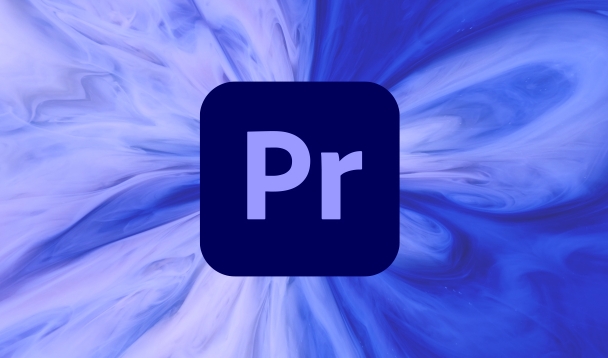
After using Premiere Pro for a long time, the media cache will accumulate larger and larger, especially when there are many projects and large materials, cleaning can make a lot of space. In fact, this process is not complicated, but many people don’t know how to operate it or are worried about mistakenly deleting key files.
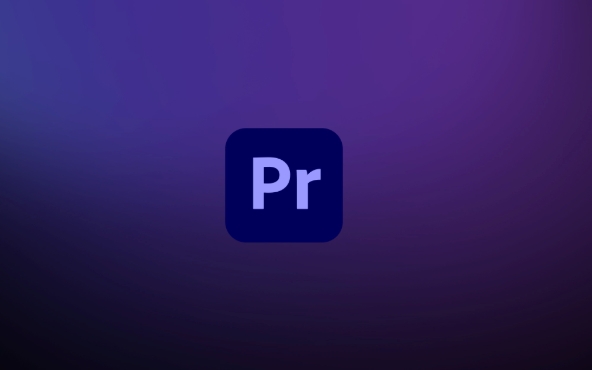
What is media cache?
Simply put, Premiere Pro generates temporary files when you edit videos, such as proxy files, preview files, and audio waveform data, which are collectively called "media cache". By default, the system will retain these contents on your hard drive, making it easier to load faster next time you open the project.
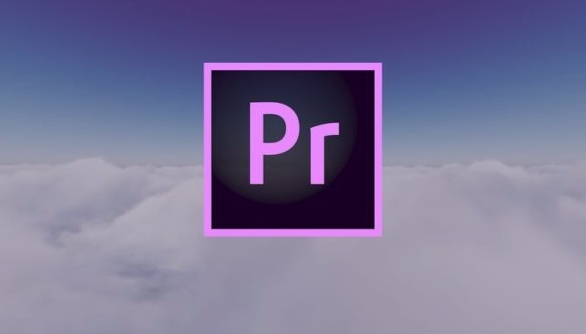
The problem is that these files may take up several GB or even dozens of GB of space, especially if you change projects frequently or change computers, the old cache will become "trash".
Several ways to clean up media cache
Manually delete cache folders
The media cache of Premiere Pro is usually saved in the following path (depending on the operating system):
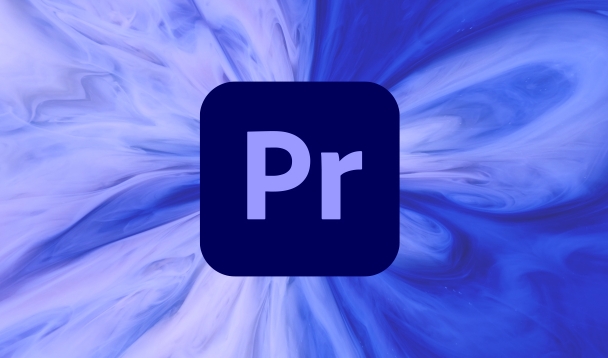
- Windows :
C:\Users\用戶名\AppData\Roaming\Adobe\Common\Media Cache - Mac :
/Users/用戶名/Library/Caches/Adobe/Common/Media Cache Files
You can directly enter this directory and delete both .cfa and .exa files in it (these are preview and waveform files automatically generated by Premiere), which will not affect the original material and project files.
Note: It is best to turn off Premiere Pro before deleting, otherwise the files may be occupied.
Clean up with Premiere built-in features
Open Premiere Pro and click on the top menu bar:
File > Media Cache > Delete Media Cache Files
It will pop up a confirmation window telling you which files will be deleted. Click OK to clear all caches. This method is safer and it is not easy to delete other things by mistake.
Regular maintenance advice
- After completing one project at a time, you can clean the cache easily.
- If you change your computer or migrate your project, the old cache will be useless and you can delete it directly.
- You can set the storage location of the media cache to another hard disk to avoid fullness of the C disk.
Don't delete the wrong points
- Don't delete the wrong folder : Some cache folders may also contain caches for After Effects or Media Encoder, don't delete them all.
- No need to clean up every clip : frequent cleanup will affect efficiency because Premiere has to regenerate the preview.
- The project is still in progress? You can only delete the cache of old projects : You can view which caches belong to which project through the Media Cache Database tool.
Basically that's it. Cleaning up media cache is not a technical task, but if you don’t pay attention to details, it is easy to mess up the workflow. As long as you distinguish which files are temporary and which are key data, it is quite simple to operate.
The above is the detailed content of how to clear media cache in Premiere Pro. For more information, please follow other related articles on the PHP Chinese website!

Hot AI Tools

Undress AI Tool
Undress images for free

Undresser.AI Undress
AI-powered app for creating realistic nude photos

AI Clothes Remover
Online AI tool for removing clothes from photos.

Clothoff.io
AI clothes remover

Video Face Swap
Swap faces in any video effortlessly with our completely free AI face swap tool!

Hot Article

Hot Tools

Notepad++7.3.1
Easy-to-use and free code editor

SublimeText3 Chinese version
Chinese version, very easy to use

Zend Studio 13.0.1
Powerful PHP integrated development environment

Dreamweaver CS6
Visual web development tools

SublimeText3 Mac version
God-level code editing software (SublimeText3)

Hot Topics
 how to fix red frames in Premiere Pro
Jul 07, 2025 am 12:16 AM
how to fix red frames in Premiere Pro
Jul 07, 2025 am 12:16 AM
The red box appears in PremierePro because the preview file is not generated or the material path is incorrect. Common reasons include just imported projects, material path changes, insufficient cache space, or failed proxy files loading. Solution: 1. Wait for automatic cache generation; 2. Manually generate preview rendering timeline; 3. Check and relink missing materials; 4. Clean and rebuild media cache. When using proxy clips, you should confirm that the proxy files are correctly associated and appropriately reduce the playback resolution to improve preview fluency.
 how to make text appear one letter at a time in Premiere Pro
Jul 08, 2025 am 12:02 AM
how to make text appear one letter at a time in Premiere Pro
Jul 08, 2025 am 12:02 AM
To display text letter by letter, use PremierePro’s built-in “Typewriter” animation preset or manually adjust the opacity or zoom of each character. 1. Use presets such as "Typewriter-Reveal" in the "EssentialGraphics" panel to directly apply the verbatim effect; 2. Enable character-by-character animation through the "EssentialGraphics panel" and select Opacity or Scale for customization; 3. Set Start and EndOffset to control the animation rhythm and combine keyframes to achieve dynamic changes; 4. You can adjust the offset, add blur or color change to enhance the effect. It is recommended that each letter lasts 0.1-0.2 seconds and is suitable for phrases rather than long paragraphs.
 how to apply an effect to multiple clips in Premiere Pro
Jul 05, 2025 am 12:22 AM
how to apply an effect to multiple clips in Premiere Pro
Jul 05, 2025 am 12:22 AM
There are three ways to quickly add the same effect to multiple clips in PremierePro: 1. Use the "EffectChainer" tool to first apply the effect to one clip, and then click other clips one by one through the chain icon in the effect panel to apply it in batches; 2. By copying and pasting attributes, right-click the first clip with added effects in the timeline to select copy, then select other clips to right-click to select paste attributes, and only select video or audio effects to paste; 3. Use the adjustment layer to process the video effect, create a new adjustment layer and place it above the target clip, and drag the effect to the adjustment layer to affect all clips below it. The above methods can significantly improve work efficiency and are suitable for the needs of different scenarios.
 how to normalize audio in Premiere Pro
Jul 04, 2025 am 12:16 AM
how to normalize audio in Premiere Pro
Jul 04, 2025 am 12:16 AM
NormalizingaudioinPremiereProadjuststheloudestpeakinacliptoatargetlevel,balancingvolumeacrossclips.1.Right-clickaclipandchoose“AudioGain…”2.Select“NormalizeMaxPeakto”andsetatargetlike-1dBor-3dB.3.ClickOKtoapply;thisscaleseachclip’svolumeuniformly.Itw
 how to rotate video in Premiere Pro
Jul 04, 2025 am 01:33 AM
how to rotate video in Premiere Pro
Jul 04, 2025 am 01:33 AM
There are three ways to rotate videos in PremierePro. 1. Use the "Motion" option in the "Effect Control" to accurately adjust the rotation angle, which is suitable for fine operation; 2. Use the "Create Sequence from Clip" function to automatically correct the vertical video direction of the mobile phone, saving time and effort; 3. Use "Crop" and "Zoom" to adjust the screen to fill the screen and avoid black edges to ensure complete output quality.
 how to create a cinematic look in Premiere Pro
Jul 06, 2025 am 12:07 AM
how to create a cinematic look in Premiere Pro
Jul 06, 2025 am 12:07 AM
To bring up a movie-like picture in PremierePro, the key is to adjust the basics and follow the following steps: 1. Use the LumetriColor panel for basic corrections and creative color grading to avoid directly applying presets; 2. Add FilmGrain effect to improve texture but not excessively; 3. Control the details of highlights and shadows, and combine local adjustments to enhance levels; 4. Set appropriate output parameters such as H.264 or ProRes, 10bit color depth to preserve the color grading effect.
 how to fade audio in Premiere Pro
Jul 05, 2025 am 12:50 AM
how to fade audio in Premiere Pro
Jul 05, 2025 am 12:50 AM
Adding a fade effect to audio in PremierePro can be achieved in three ways: 1. Use audio transition effects such as "Constant Gain" or "Exponential Fade" and drag directly to the beginning of the audio clip; 2. Manually add volume keyframes in the "Effect Controls" panel, and control fade speed and nature by adjusting the keyframe position and curve; 3. Use the "Trail Mixer" to drag the volume slider in real time to record the operation track, which is suitable for unified management of multi-track audio. Each method has its own advantages. Newbie can choose to quickly achieve the transition effect, advanced users are suitable for manual adjustment or use the track mixer to obtain more refined control. Finally, it is recommended that preview ensures that the audio transition is natural and smooth.
 is Adobe Premiere Pro free
Jul 03, 2025 am 12:26 AM
is Adobe Premiere Pro free
Jul 03, 2025 am 12:26 AM
AdobePremierePro is not a free software. You need to subscribe to AdobeCreativeCloud. The main methods include monthly or annual subscriptions, and students and teachers can enjoy discounts; in addition, you can also choose free alternative software such as DaVinciResolve, Shotcut, OpenShot and Lightworks; you need to pay attention to the 7-day trial period, the possible deduction of credit card binding, and the cancellation in the middle will not retain the remaining time.






