HSL Secondary is a tool in the Lumetri panel in Premiere Pro to accurately adjust the hue, saturation, and brightness of specific colors in the picture. 1. It selects the color interval through the straw and independently adjusts the Hue, Saturation, and Luminance sliders to achieve local color adjustment; 2. It is suitable for handling scenes such as skin color correction, strengthening the sky background or separating the subject and background; 3. When using it, you need to use the Range Mask histogram to confirm the color selection range, and use the Softness slider to control edge transitions to avoid noise or fault problems.
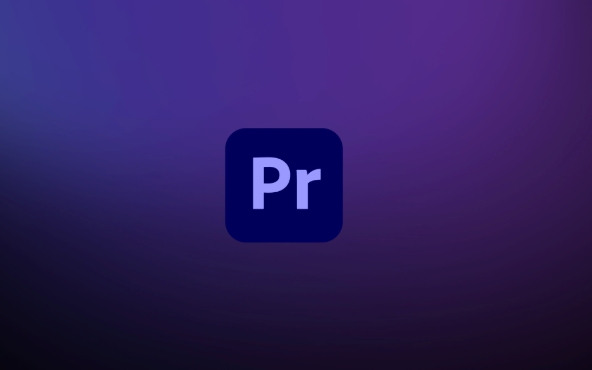
Using the HSL Secondary tool for color tuning in Premiere Pro allows you to more accurately adjust the hue, saturation, and brightness of specific colors in the picture. Compared to basic color correction tools, HSL Secondary provides greater control, especially suitable for handling situations where certain colors need to be adjusted separately in complex scenarios.
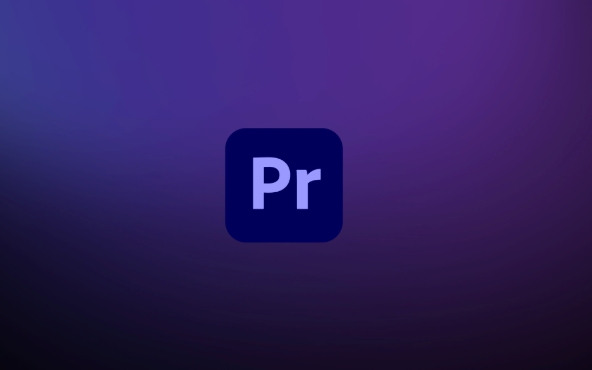
What is HSL Secondary?
HSL Secondary is a sub-function in the Lumetri panel that allows you to adjust individually tone, saturation, and brightness by selecting specific color ranges (such as skin tone, sky blue, or green plants).
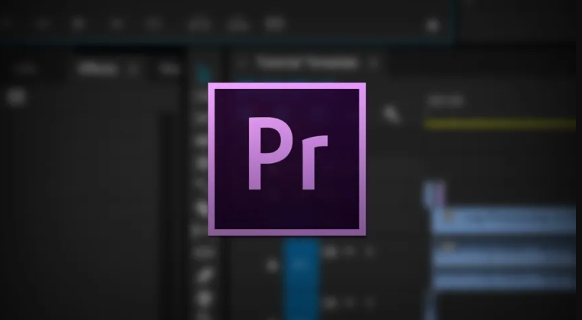
It does not adjust overall like the "color wheel", but can lock a certain color interval and only modify the performance of this part of the color. For example: You want the leaves in the picture to be more bright, but you don’t want to affect the skin color of the characters. At this time, you can use HSL Secondary to achieve it.
How to open and use HSL Secondary?
- Find the "HSL Secondary" section in the Lumetri panel.
- Click "Spit Tool" (or drag the circular selection directly in the middle) to select the color you want to adjust.
- Adjust the Hue (hue), Saturation, and Luminance sliders to observe the effect in real time.
Tips: If you are not sure what color to choose, you can use the histogram below "Range Mask" to view the currently selected color range and fine-tune it by dragging the left and right boundaries.

Practical operation suggestions
1. Fine-tune skin tone
- Use straw to select the color of the character's skin
- Appropriately reducing saturation can make the complexion look more natural
- If the skin tone is yellow, you can adjust the Hue slightly in the direction of red or orange
2. Enhance the sky or background color
- Select the blue or green area
- Improve saturation and enhance visual impact
- If the background is too bright, you can lower the Luminance to darken it
3. Separate the subject and background
- For example, when red clothes are similar to red in the background
- The subject can be isolated by finely adjusting Range Mask and Softness
- Add a little saturation or brightness to the clothes separately to let them jump out of the background
Small details that are easy to ignore
- The Softness slider is very critical: if the value is too small, it may be chosen too dead, and it is prone to edge jagging; if the value is too large, it will also bring in irrelevant colors.
- Range Mask histogram can help you confirm whether you have selected the correct color range and avoid mistuning.
- If you find that the screen has noise or fault sense after adjustment, it means that the adjustment is too strong and you should call back moderately.
Basically all that. If you use it too much, you will find that HSL Secondary is a very practical tool, especially when doing stylized color tuning or fixing specific color problems.
The above is the detailed content of how to use HSL secondary for color grading in Premiere Pro. For more information, please follow other related articles on the PHP Chinese website!

Hot AI Tools

Undress AI Tool
Undress images for free

Undresser.AI Undress
AI-powered app for creating realistic nude photos

AI Clothes Remover
Online AI tool for removing clothes from photos.

Clothoff.io
AI clothes remover

Video Face Swap
Swap faces in any video effortlessly with our completely free AI face swap tool!

Hot Article

Hot Tools

Notepad++7.3.1
Easy-to-use and free code editor

SublimeText3 Chinese version
Chinese version, very easy to use

Zend Studio 13.0.1
Powerful PHP integrated development environment

Dreamweaver CS6
Visual web development tools

SublimeText3 Mac version
God-level code editing software (SublimeText3)

Hot Topics
 how to fix audio drift in Premiere Pro
Jul 02, 2025 pm 04:01 PM
how to fix audio drift in Premiere Pro
Jul 02, 2025 pm 04:01 PM
To solve the problem of audio and video out of synchronization in PremierePro, first check the timeline settings to ensure that the frame rate matches the audio sample rate; secondly enable hardware acceleration and optimize cache settings to improve performance; then use the synchronization lock function to prevent mismoving the track; finally pay attention to exporting settings, select a stable format and confirm that the audio parameters are correct. Perform the above steps in turn to effectively avoid audio and video drift problems.
 how to use the razor tool in Premiere Pro
Jul 02, 2025 pm 03:58 PM
how to use the razor tool in Premiere Pro
Jul 02, 2025 pm 03:58 PM
The method to quickly use the razor tool in PremierePro is to press the C key; 1. Press the C key on the keyboard to switch to the razor tool, or you can find the knife icon in the left toolbar to select it; 2. Position the playback head to the position you need to cut, click the clip to cut; 3. If you need to delete the middle part, you can select the middle section and press Delete to delete it after the same clip is cut again; 4. Use the selection tool (V) to adjust the sequence of the clips or leave a blank timeline; 5. If you need to cut the multi-track clip at the same time, you can check "All tracks" in the top menu; 6. If you accidentally cut the wrong clips, you can undo or right-click the clips; 7. In addition, press and hold the Alt left mouse button to temporarily enable the razor function without switching the tool; pay attention to ensuring that the playback head is used when using it; 6. If you accidentally cut it wrong, you can undo or right-click the clips; 7. In addition, press and hold the left mouse button of the Alt mouse to temporarily enable the razor function without switching the tool;
 how to make text appear one letter at a time in Premiere Pro
Jul 08, 2025 am 12:02 AM
how to make text appear one letter at a time in Premiere Pro
Jul 08, 2025 am 12:02 AM
To display text letter by letter, use PremierePro’s built-in “Typewriter” animation preset or manually adjust the opacity or zoom of each character. 1. Use presets such as "Typewriter-Reveal" in the "EssentialGraphics" panel to directly apply the verbatim effect; 2. Enable character-by-character animation through the "EssentialGraphics panel" and select Opacity or Scale for customization; 3. Set Start and EndOffset to control the animation rhythm and combine keyframes to achieve dynamic changes; 4. You can adjust the offset, add blur or color change to enhance the effect. It is recommended that each letter lasts 0.1-0.2 seconds and is suitable for phrases rather than long paragraphs.
 how to fix red frames in Premiere Pro
Jul 07, 2025 am 12:16 AM
how to fix red frames in Premiere Pro
Jul 07, 2025 am 12:16 AM
The red box appears in PremierePro because the preview file is not generated or the material path is incorrect. Common reasons include just imported projects, material path changes, insufficient cache space, or failed proxy files loading. Solution: 1. Wait for automatic cache generation; 2. Manually generate preview rendering timeline; 3. Check and relink missing materials; 4. Clean and rebuild media cache. When using proxy clips, you should confirm that the proxy files are correctly associated and appropriately reduce the playback resolution to improve preview fluency.
 how to apply an effect to multiple clips in Premiere Pro
Jul 05, 2025 am 12:22 AM
how to apply an effect to multiple clips in Premiere Pro
Jul 05, 2025 am 12:22 AM
There are three ways to quickly add the same effect to multiple clips in PremierePro: 1. Use the "EffectChainer" tool to first apply the effect to one clip, and then click other clips one by one through the chain icon in the effect panel to apply it in batches; 2. By copying and pasting attributes, right-click the first clip with added effects in the timeline to select copy, then select other clips to right-click to select paste attributes, and only select video or audio effects to paste; 3. Use the adjustment layer to process the video effect, create a new adjustment layer and place it above the target clip, and drag the effect to the adjustment layer to affect all clips below it. The above methods can significantly improve work efficiency and are suitable for the needs of different scenarios.
 how to normalize audio in Premiere Pro
Jul 04, 2025 am 12:16 AM
how to normalize audio in Premiere Pro
Jul 04, 2025 am 12:16 AM
NormalizingaudioinPremiereProadjuststheloudestpeakinacliptoatargetlevel,balancingvolumeacrossclips.1.Right-clickaclipandchoose“AudioGain…”2.Select“NormalizeMaxPeakto”andsetatargetlike-1dBor-3dB.3.ClickOKtoapply;thisscaleseachclip’svolumeuniformly.Itw
 how to rotate video in Premiere Pro
Jul 04, 2025 am 01:33 AM
how to rotate video in Premiere Pro
Jul 04, 2025 am 01:33 AM
There are three ways to rotate videos in PremierePro. 1. Use the "Motion" option in the "Effect Control" to accurately adjust the rotation angle, which is suitable for fine operation; 2. Use the "Create Sequence from Clip" function to automatically correct the vertical video direction of the mobile phone, saving time and effort; 3. Use "Crop" and "Zoom" to adjust the screen to fill the screen and avoid black edges to ensure complete output quality.
 how to fade audio in Premiere Pro
Jul 05, 2025 am 12:50 AM
how to fade audio in Premiere Pro
Jul 05, 2025 am 12:50 AM
Adding a fade effect to audio in PremierePro can be achieved in three ways: 1. Use audio transition effects such as "Constant Gain" or "Exponential Fade" and drag directly to the beginning of the audio clip; 2. Manually add volume keyframes in the "Effect Controls" panel, and control fade speed and nature by adjusting the keyframe position and curve; 3. Use the "Trail Mixer" to drag the volume slider in real time to record the operation track, which is suitable for unified management of multi-track audio. Each method has its own advantages. Newbie can choose to quickly achieve the transition effect, advanced users are suitable for manual adjustment or use the track mixer to obtain more refined control. Finally, it is recommended that preview ensures that the audio transition is natural and smooth.







