Lumetri Scopes is a tool set in Premiere Pro for analyzing video colors and brightness, including Waveform, Vectorscope, Histogram, and Parade. 1. Waveform is used to view the brightness distribution and judge overexposure or underexposure; 2. Vectorscope observes the color saturation and tone distribution; 3. Histogram displays the overall brightness distribution; 4. Parade analyzes the brightness levels of the red, green and blue channels. Opening is to click on the "Window" in the top menu bar and select Lumetri Scopes. It is recommended to set it to display the current frame of the Program Monitor to stably observe the details. When using, you can adjust the parameters with Lumetri Color, and refer to the standard range to ensure picture quality, helping to make color adjustment more accurate and reliable.

During the editing process, it is very important to accurately grasp the color and exposure of the video. Lumetri Scopes is a very practical tool in Premiere Pro, which can help you intuitively see information such as brightness, color distribution, etc. of the picture. If you want to make color adjustments more professional, or just want to make sure the picture is not in trouble, then this panel is your "eyes".
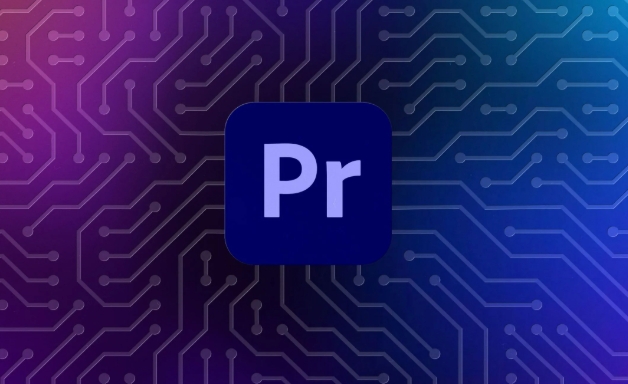
What is Lumetri Scopes?
Lumetri Scopes is a set of image analysis tools provided by Premiere Pro, which are used to display video color, brightness, waveform and other data in real time. It is not as susceptible to ambient light as the naked eye, but uses charts to tell you what the picture looks like.
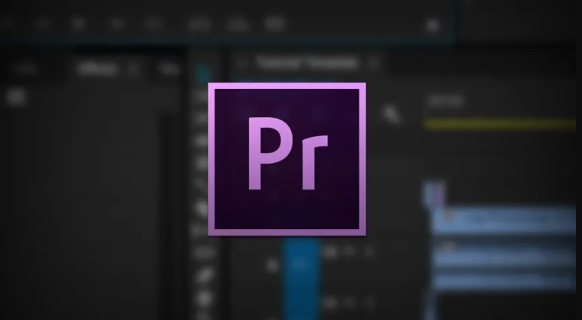
Several common Scopes include:
- Waveform : Check the brightness distribution and determine whether it is overexposed or underexposed
- Vectorscope : Observe color saturation and tone distribution
- Histogram : Understand the overall brightness distribution
- Parade : View the brightness levels of the red, green and blue channels respectively
These tools can help you make more accurate color tuning decisions rather than just relying on feelings.
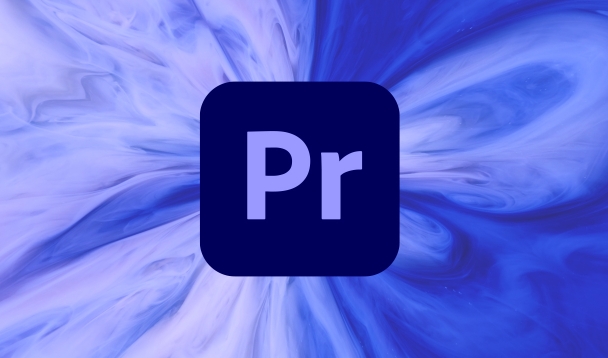
How to turn on and set up Lumetri Scopes?
To use Lumetri Scopes, first find it. You can open it in the following ways:
- Click the window (Window) at the top menu bar
- Select Lumetri Scopes from the drop-down menu
By default, it may be a separate panel. You can drag it next to the program monitor to make it easier to refer to data while watching the screen.
In addition, it is recommended to set Scopes to display the currently previewed screen frame instead of refreshing dynamically during playback. This allows for more stable observation of details. The setting method is to click the pinion icon in the upper right corner of the Scopes panel and check Use Frame from Program Monitor .
How to understand several key Scopes?
Waveform: Is the brightness normal?
Waveform displays the brightness change of the screen from left to right. The vertical direction represents the brightness value (0~100%). If most of the content is concentrated above, it means that the picture is bright and there may be highlights overflow; if concentrated below, it may be too dark.
- If the waveform exceeds 100%, it means that some areas have been overexposed (details are missing)
- If the entire waveform is pressed on the bottom, the picture will appear gray or dark
It is recommended to look at Waveform before tuning the color, and keep it in a reasonable range when adjusting the brightness.
Vectorscope: Is the color natural?
Vectorscope presents the saturation and hue of the color. The closer the center is, the grayer the color is, and the more bright the outward. Different colors are distributed in different directions, such as red, green, and blue each occupy a corner.
- If the pointer points in a certain direction and is very long, it means that the color is very thick
- If the dots are scattered, it may be that the colors are not coordinated.
When adjusting colors, you can use it to determine whether the skin color is natural or whether the overall color is biased to a certain color.
Histogram: The overall brightness distribution is clear at a glance
Histogram is similar to the histogram in the camera, with black on the left and white on the right, and mid-toned in the middle. If the bar chart is piled on the left, the picture is dark; if the histogram is piled on the right, it is bright.
- When there is a large area of black or white in the image, "fault" may occur, which is normal
- If there is an empty piece in the middle of the bar chart, it may be a loss of details caused by excessive stretching.
Tips for practical use
- Use with Lumetri Color : While adjusting parameters in Lumetri Color, you can find the appropriate value faster while observing the changes in Scopes.
- Reference standard range : For example, broadcast-level video requires that the brightness must not exceed 100IRE, which can be strictly controlled in Waveform.
- Switch Scope type to quickly check : Sometimes you can find problems by just a glance, such as yellow skin tone, which can be found immediately in Vectorscope.
Basically that's it. Lumetri Scopes looks a bit complicated, but once you get familiar with the meaning of each chart, you will find that it is actually a very direct visual aid. At the beginning, you may need to compare several more pictures to practice your skills, and you will gradually develop the habit of watching Scope.
The above is the detailed content of how to use the Lumetri Scopes in Premiere Pro. For more information, please follow other related articles on the PHP Chinese website!

Hot AI Tools

Undress AI Tool
Undress images for free

Undresser.AI Undress
AI-powered app for creating realistic nude photos

AI Clothes Remover
Online AI tool for removing clothes from photos.

Clothoff.io
AI clothes remover

Video Face Swap
Swap faces in any video effortlessly with our completely free AI face swap tool!

Hot Article

Hot Tools

Notepad++7.3.1
Easy-to-use and free code editor

SublimeText3 Chinese version
Chinese version, very easy to use

Zend Studio 13.0.1
Powerful PHP integrated development environment

Dreamweaver CS6
Visual web development tools

SublimeText3 Mac version
God-level code editing software (SublimeText3)

Hot Topics
 how to fix audio drift in Premiere Pro
Jul 02, 2025 pm 04:01 PM
how to fix audio drift in Premiere Pro
Jul 02, 2025 pm 04:01 PM
To solve the problem of audio and video out of synchronization in PremierePro, first check the timeline settings to ensure that the frame rate matches the audio sample rate; secondly enable hardware acceleration and optimize cache settings to improve performance; then use the synchronization lock function to prevent mismoving the track; finally pay attention to exporting settings, select a stable format and confirm that the audio parameters are correct. Perform the above steps in turn to effectively avoid audio and video drift problems.
 how to use the razor tool in Premiere Pro
Jul 02, 2025 pm 03:58 PM
how to use the razor tool in Premiere Pro
Jul 02, 2025 pm 03:58 PM
The method to quickly use the razor tool in PremierePro is to press the C key; 1. Press the C key on the keyboard to switch to the razor tool, or you can find the knife icon in the left toolbar to select it; 2. Position the playback head to the position you need to cut, click the clip to cut; 3. If you need to delete the middle part, you can select the middle section and press Delete to delete it after the same clip is cut again; 4. Use the selection tool (V) to adjust the sequence of the clips or leave a blank timeline; 5. If you need to cut the multi-track clip at the same time, you can check "All tracks" in the top menu; 6. If you accidentally cut the wrong clips, you can undo or right-click the clips; 7. In addition, press and hold the Alt left mouse button to temporarily enable the razor function without switching the tool; pay attention to ensuring that the playback head is used when using it; 6. If you accidentally cut it wrong, you can undo or right-click the clips; 7. In addition, press and hold the left mouse button of the Alt mouse to temporarily enable the razor function without switching the tool;
 how to make text appear one letter at a time in Premiere Pro
Jul 08, 2025 am 12:02 AM
how to make text appear one letter at a time in Premiere Pro
Jul 08, 2025 am 12:02 AM
To display text letter by letter, use PremierePro’s built-in “Typewriter” animation preset or manually adjust the opacity or zoom of each character. 1. Use presets such as "Typewriter-Reveal" in the "EssentialGraphics" panel to directly apply the verbatim effect; 2. Enable character-by-character animation through the "EssentialGraphics panel" and select Opacity or Scale for customization; 3. Set Start and EndOffset to control the animation rhythm and combine keyframes to achieve dynamic changes; 4. You can adjust the offset, add blur or color change to enhance the effect. It is recommended that each letter lasts 0.1-0.2 seconds and is suitable for phrases rather than long paragraphs.
 how to fix red frames in Premiere Pro
Jul 07, 2025 am 12:16 AM
how to fix red frames in Premiere Pro
Jul 07, 2025 am 12:16 AM
The red box appears in PremierePro because the preview file is not generated or the material path is incorrect. Common reasons include just imported projects, material path changes, insufficient cache space, or failed proxy files loading. Solution: 1. Wait for automatic cache generation; 2. Manually generate preview rendering timeline; 3. Check and relink missing materials; 4. Clean and rebuild media cache. When using proxy clips, you should confirm that the proxy files are correctly associated and appropriately reduce the playback resolution to improve preview fluency.
 how to apply an effect to multiple clips in Premiere Pro
Jul 05, 2025 am 12:22 AM
how to apply an effect to multiple clips in Premiere Pro
Jul 05, 2025 am 12:22 AM
There are three ways to quickly add the same effect to multiple clips in PremierePro: 1. Use the "EffectChainer" tool to first apply the effect to one clip, and then click other clips one by one through the chain icon in the effect panel to apply it in batches; 2. By copying and pasting attributes, right-click the first clip with added effects in the timeline to select copy, then select other clips to right-click to select paste attributes, and only select video or audio effects to paste; 3. Use the adjustment layer to process the video effect, create a new adjustment layer and place it above the target clip, and drag the effect to the adjustment layer to affect all clips below it. The above methods can significantly improve work efficiency and are suitable for the needs of different scenarios.
 how to normalize audio in Premiere Pro
Jul 04, 2025 am 12:16 AM
how to normalize audio in Premiere Pro
Jul 04, 2025 am 12:16 AM
NormalizingaudioinPremiereProadjuststheloudestpeakinacliptoatargetlevel,balancingvolumeacrossclips.1.Right-clickaclipandchoose“AudioGain…”2.Select“NormalizeMaxPeakto”andsetatargetlike-1dBor-3dB.3.ClickOKtoapply;thisscaleseachclip’svolumeuniformly.Itw
 how to rotate video in Premiere Pro
Jul 04, 2025 am 01:33 AM
how to rotate video in Premiere Pro
Jul 04, 2025 am 01:33 AM
There are three ways to rotate videos in PremierePro. 1. Use the "Motion" option in the "Effect Control" to accurately adjust the rotation angle, which is suitable for fine operation; 2. Use the "Create Sequence from Clip" function to automatically correct the vertical video direction of the mobile phone, saving time and effort; 3. Use "Crop" and "Zoom" to adjust the screen to fill the screen and avoid black edges to ensure complete output quality.
 how to fade audio in Premiere Pro
Jul 05, 2025 am 12:50 AM
how to fade audio in Premiere Pro
Jul 05, 2025 am 12:50 AM
Adding a fade effect to audio in PremierePro can be achieved in three ways: 1. Use audio transition effects such as "Constant Gain" or "Exponential Fade" and drag directly to the beginning of the audio clip; 2. Manually add volume keyframes in the "Effect Controls" panel, and control fade speed and nature by adjusting the keyframe position and curve; 3. Use the "Trail Mixer" to drag the volume slider in real time to record the operation track, which is suitable for unified management of multi-track audio. Each method has its own advantages. Newbie can choose to quickly achieve the transition effect, advanced users are suitable for manual adjustment or use the track mixer to obtain more refined control. Finally, it is recommended that preview ensures that the audio transition is natural and smooth.






