The Project Manager in Adobe Premiere Pro helps organize media, consolidate projects, and prepare files for handoff by copying only selected sequences and clips. 1. It gathers media, sequences, and settings into one place. 2. Users can choose to include or exclude offline files, preview files, and unused clips. 3. It’s useful for collaborating, archiving, and cleaning up projects. 4. Accessed via File > Project Manager, it allows users to select timelines, choose a destination folder, and adjust options like handles and linking to original media. 5. Tips include checking file sizes, compressing folders, testing the exported project, and understanding that the original project remains unchanged.

Using the Project Manager in Adobe Premiere Pro can save you a ton of time, especially when organizing media, consolidating projects, or preparing files for handoff. It’s not flashy, but it’s super practical once you get the hang of it.
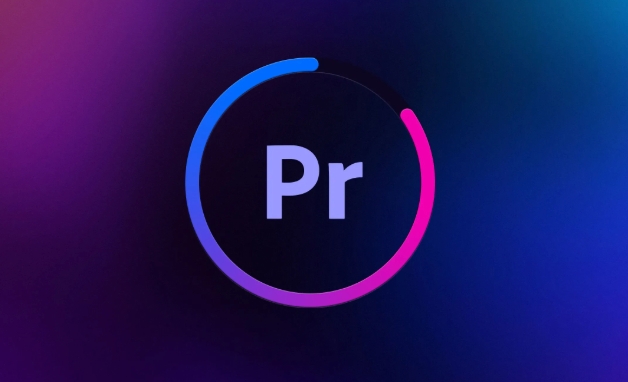
What the Project Manager Actually Does
A lot of people overlook this tool because they don’t realize what it can do. The Project Manager basically helps you gather and organize all your media, sequences, and project settings into one place. You can use it to copy only what you need from a big project — like specific timelines or clips — into a new folder, which is really handy if you’re sending work to someone else or archiving part of a project.

It doesn’t just打包 everything blindly, either. You can choose whether to include offline files, preview files, or even exclude unused clips. That way, you avoid dragging around unnecessary data.
When to Use the Project Manager
There are a few situations where using the Project Manager makes total sense:
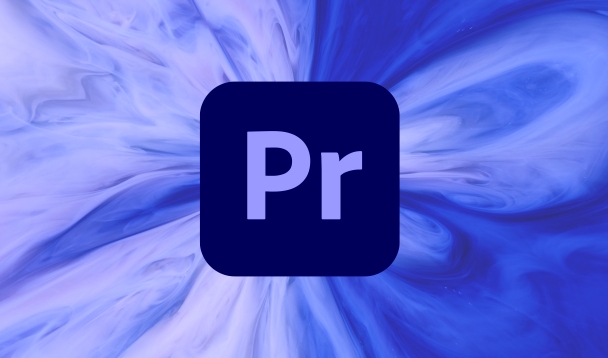
- Sending a project to a collaborator (like a colorist or sound editor)
- Backing up just the parts of a project you’re actively working on
- Cleaning up a bloated project by removing unused media
- Archiving a timeline for future reference without keeping the entire media library
If you’ve ever tried moving a Premiere project folder manually and ended up with missing media errors, then you already know why this tool matters.
How to Access and Use the Project Manager
You’ll find the Project Manager under File > Project Manager. Once you open it, you’ll see a list of sequences in your project. Here’s how to make the most of it:
- ? Select the timelines you want to include
- ? Choose a destination folder for the new project
- ? Preview what media will be copied over
- ?? Check options like “Exclude Unused Clips” or “Include Handles”
One thing that trips people up: the handles option. If you're handing off a timeline for grading or audio mixing, it’s usually safe to leave handles at 0. But if someone needs extra footage for trimming or transitions, set it to 5–10 seconds.
Also, be careful with “Link to Original Media.” If you uncheck that, Premiere will copy the media into the new folder. Otherwise, it’ll keep pointing to where the files already are — which might not help if you’re moving things around later.
A Few Tips to Avoid Common Mistakes
- Always double-check the file sizes before exporting. Sometimes the preview files or audio render files can make the exported project unexpectedly large.
- If you’re archiving a project, consider compressing the output folder into a ZIP or .rar file — especially if you're emailing it or saving it to cloud storage.
- Don’t forget to test the exported project on another machine or drive to make sure all the links are intact.
Also, remember that the Project Manager doesn’t change your original project — it creates a new one. So no worries about messing up your main edit.
That’s pretty much it. Not glamorous, but definitely something worth learning if you work with Premiere regularly.
The above is the detailed content of how to use the project manager in Premiere Pro. For more information, please follow other related articles on the PHP Chinese website!

Hot AI Tools

Undress AI Tool
Undress images for free

Undresser.AI Undress
AI-powered app for creating realistic nude photos

AI Clothes Remover
Online AI tool for removing clothes from photos.

Clothoff.io
AI clothes remover

Video Face Swap
Swap faces in any video effortlessly with our completely free AI face swap tool!

Hot Article

Hot Tools

Notepad++7.3.1
Easy-to-use and free code editor

SublimeText3 Chinese version
Chinese version, very easy to use

Zend Studio 13.0.1
Powerful PHP integrated development environment

Dreamweaver CS6
Visual web development tools

SublimeText3 Mac version
God-level code editing software (SublimeText3)

Hot Topics
 how to make text appear one letter at a time in Premiere Pro
Jul 08, 2025 am 12:02 AM
how to make text appear one letter at a time in Premiere Pro
Jul 08, 2025 am 12:02 AM
To display text letter by letter, use PremierePro’s built-in “Typewriter” animation preset or manually adjust the opacity or zoom of each character. 1. Use presets such as "Typewriter-Reveal" in the "EssentialGraphics" panel to directly apply the verbatim effect; 2. Enable character-by-character animation through the "EssentialGraphics panel" and select Opacity or Scale for customization; 3. Set Start and EndOffset to control the animation rhythm and combine keyframes to achieve dynamic changes; 4. You can adjust the offset, add blur or color change to enhance the effect. It is recommended that each letter lasts 0.1-0.2 seconds and is suitable for phrases rather than long paragraphs.
 how to fix red frames in Premiere Pro
Jul 07, 2025 am 12:16 AM
how to fix red frames in Premiere Pro
Jul 07, 2025 am 12:16 AM
The red box appears in PremierePro because the preview file is not generated or the material path is incorrect. Common reasons include just imported projects, material path changes, insufficient cache space, or failed proxy files loading. Solution: 1. Wait for automatic cache generation; 2. Manually generate preview rendering timeline; 3. Check and relink missing materials; 4. Clean and rebuild media cache. When using proxy clips, you should confirm that the proxy files are correctly associated and appropriately reduce the playback resolution to improve preview fluency.
 how to rotate video in Premiere Pro
Jul 04, 2025 am 01:33 AM
how to rotate video in Premiere Pro
Jul 04, 2025 am 01:33 AM
There are three ways to rotate videos in PremierePro. 1. Use the "Motion" option in the "Effect Control" to accurately adjust the rotation angle, which is suitable for fine operation; 2. Use the "Create Sequence from Clip" function to automatically correct the vertical video direction of the mobile phone, saving time and effort; 3. Use "Crop" and "Zoom" to adjust the screen to fill the screen and avoid black edges to ensure complete output quality.
 how to apply an effect to multiple clips in Premiere Pro
Jul 05, 2025 am 12:22 AM
how to apply an effect to multiple clips in Premiere Pro
Jul 05, 2025 am 12:22 AM
There are three ways to quickly add the same effect to multiple clips in PremierePro: 1. Use the "EffectChainer" tool to first apply the effect to one clip, and then click other clips one by one through the chain icon in the effect panel to apply it in batches; 2. By copying and pasting attributes, right-click the first clip with added effects in the timeline to select copy, then select other clips to right-click to select paste attributes, and only select video or audio effects to paste; 3. Use the adjustment layer to process the video effect, create a new adjustment layer and place it above the target clip, and drag the effect to the adjustment layer to affect all clips below it. The above methods can significantly improve work efficiency and are suitable for the needs of different scenarios.
 how to normalize audio in Premiere Pro
Jul 04, 2025 am 12:16 AM
how to normalize audio in Premiere Pro
Jul 04, 2025 am 12:16 AM
NormalizingaudioinPremiereProadjuststheloudestpeakinacliptoatargetlevel,balancingvolumeacrossclips.1.Right-clickaclipandchoose“AudioGain…”2.Select“NormalizeMaxPeakto”andsetatargetlike-1dBor-3dB.3.ClickOKtoapply;thisscaleseachclip’svolumeuniformly.Itw
 how to fade audio in Premiere Pro
Jul 05, 2025 am 12:50 AM
how to fade audio in Premiere Pro
Jul 05, 2025 am 12:50 AM
Adding a fade effect to audio in PremierePro can be achieved in three ways: 1. Use audio transition effects such as "Constant Gain" or "Exponential Fade" and drag directly to the beginning of the audio clip; 2. Manually add volume keyframes in the "Effect Controls" panel, and control fade speed and nature by adjusting the keyframe position and curve; 3. Use the "Trail Mixer" to drag the volume slider in real time to record the operation track, which is suitable for unified management of multi-track audio. Each method has its own advantages. Newbie can choose to quickly achieve the transition effect, advanced users are suitable for manual adjustment or use the track mixer to obtain more refined control. Finally, it is recommended that preview ensures that the audio transition is natural and smooth.
 how to create a cinematic look in Premiere Pro
Jul 06, 2025 am 12:07 AM
how to create a cinematic look in Premiere Pro
Jul 06, 2025 am 12:07 AM
To bring up a movie-like picture in PremierePro, the key is to adjust the basics and follow the following steps: 1. Use the LumetriColor panel for basic corrections and creative color grading to avoid directly applying presets; 2. Add FilmGrain effect to improve texture but not excessively; 3. Control the details of highlights and shadows, and combine local adjustments to enhance levels; 4. Set appropriate output parameters such as H.264 or ProRes, 10bit color depth to preserve the color grading effect.
 is Adobe Premiere Pro free
Jul 03, 2025 am 12:26 AM
is Adobe Premiere Pro free
Jul 03, 2025 am 12:26 AM
AdobePremierePro is not a free software. You need to subscribe to AdobeCreativeCloud. The main methods include monthly or annual subscriptions, and students and teachers can enjoy discounts; in addition, you can also choose free alternative software such as DaVinciResolve, Shotcut, OpenShot and Lightworks; you need to pay attention to the 7-day trial period, the possible deduction of credit card binding, and the cancellation in the middle will not retain the remaining time.






