There are three ways to copy timeline fragments in Premiere Pro: copy with shortcut keys, create nested sequences, and export sequences. First, use the shortcut keys Ctrl C (Cmd C) and Ctrl V (Cmd V) to quickly copy the selected clips to other locations in the same project; second, create a nested sequence by right-clicking Nest, and package the entire segment structure into an independent fragment for easy reuse and internal editing; third, right-clicking Export Media > Media to New Sequence can be exported as a new sequence and used across projects, suitable for templated processes.
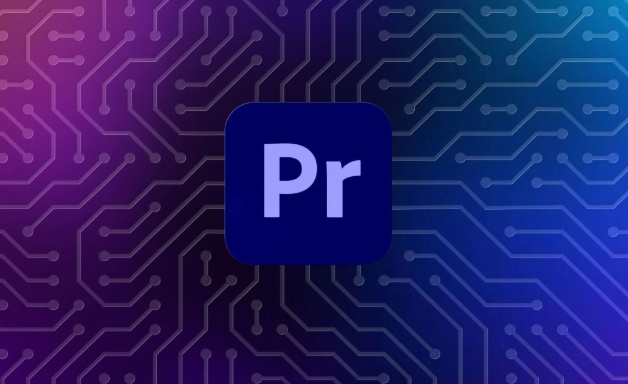
It is not difficult to copy clips on a timeline in Premiere Pro. The key is to be accurate in operation and clear in goals. You can choose different methods to complete the copying action according to actual needs, such as dragging directly, copying shortcut keys, or using the "necked sequence" method.
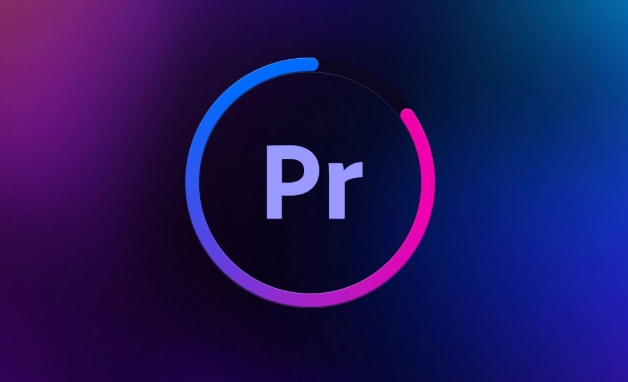
Quickly copy the entire sequence content with shortcut keys
If you have selected a piece of content on the timeline (including multiple clips, audio tracks, etc.), the easiest way is to use shortcut keys to copy and paste.
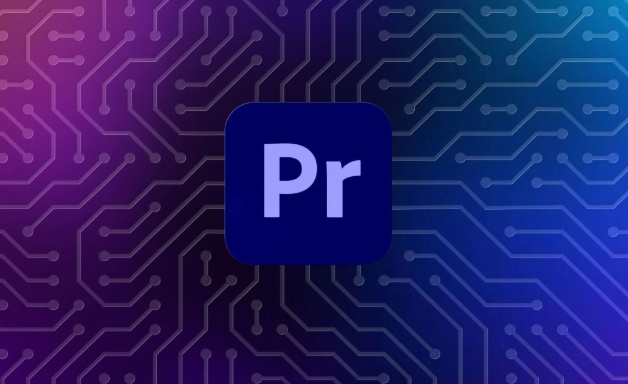
- Hold down the left mouse button box to select the clip you want to copy, or hold down the Shift key to select multiple clips one by one.
- Press
Ctrl C(Windows) orCmd C(Mac) to copy the selected content - Click the location on the timeline where you want to paste, and press
Ctrl VorCmd V
This method is suitable for temporarily copying one or two clips, or quickly moving the contents of one clip to another location. But be aware: this method simply copies the clip itself and does not create a separate new sequence.
Create nested sequences to copy the entire structure
If you want to save a complete fragment structure separately for reuse in the future, you can use the "Nested Sequence" function.
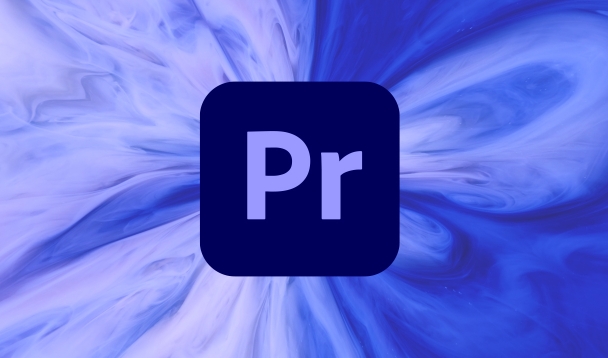
- First select the timeline content you want to copy
- Right-click any selected clip and select Nest (Nest)
- Give this new sequence a name, and after confirming it, you will see a new clip appearing on the timeline
- This clip is a complete small sequence that can be dragged and copied like a normal clip
The advantage of this is that you can then double-click the nested fragment and continue editing. If you want to copy the entire structure to another project, you can also export this nested fragment directly as a preset, or copy it to another project through the project panel.
Use "export sequence" to achieve cross-project replication
Sometimes you need to copy a clip structure from one project to another. At this time, you can consider exporting this sequence as an independent file.
- Right-click on the sequence track area you want to copy on the timeline
- Select Export Media > Media to New Sequence
- The software will automatically create a new sequence and contain all the content you selected
- Then you can drag this new sequence directly into other projects
Although this method has a little more steps, it is especially suitable for templated workflows. For example, if you have a commonly used opening animation structure, you can save it in this way and call it at any time.
Basically these common ways to replicate sequences. Different methods can be used in different scenarios. The key is to figure out whether you want to copy the fragment structure in the timeline or want to package the entire small fragment into a reusable module.
The above is the detailed content of how to duplicate a sequence in Premiere Pro. For more information, please follow other related articles on the PHP Chinese website!

Hot AI Tools

Undress AI Tool
Undress images for free

Undresser.AI Undress
AI-powered app for creating realistic nude photos

AI Clothes Remover
Online AI tool for removing clothes from photos.

Clothoff.io
AI clothes remover

Video Face Swap
Swap faces in any video effortlessly with our completely free AI face swap tool!

Hot Article

Hot Tools

Notepad++7.3.1
Easy-to-use and free code editor

SublimeText3 Chinese version
Chinese version, very easy to use

Zend Studio 13.0.1
Powerful PHP integrated development environment

Dreamweaver CS6
Visual web development tools

SublimeText3 Mac version
God-level code editing software (SublimeText3)

Hot Topics
 how to make text appear one letter at a time in Premiere Pro
Jul 08, 2025 am 12:02 AM
how to make text appear one letter at a time in Premiere Pro
Jul 08, 2025 am 12:02 AM
To display text letter by letter, use PremierePro’s built-in “Typewriter” animation preset or manually adjust the opacity or zoom of each character. 1. Use presets such as "Typewriter-Reveal" in the "EssentialGraphics" panel to directly apply the verbatim effect; 2. Enable character-by-character animation through the "EssentialGraphics panel" and select Opacity or Scale for customization; 3. Set Start and EndOffset to control the animation rhythm and combine keyframes to achieve dynamic changes; 4. You can adjust the offset, add blur or color change to enhance the effect. It is recommended that each letter lasts 0.1-0.2 seconds and is suitable for phrases rather than long paragraphs.
 how to fix red frames in Premiere Pro
Jul 07, 2025 am 12:16 AM
how to fix red frames in Premiere Pro
Jul 07, 2025 am 12:16 AM
The red box appears in PremierePro because the preview file is not generated or the material path is incorrect. Common reasons include just imported projects, material path changes, insufficient cache space, or failed proxy files loading. Solution: 1. Wait for automatic cache generation; 2. Manually generate preview rendering timeline; 3. Check and relink missing materials; 4. Clean and rebuild media cache. When using proxy clips, you should confirm that the proxy files are correctly associated and appropriately reduce the playback resolution to improve preview fluency.
 how to rotate video in Premiere Pro
Jul 04, 2025 am 01:33 AM
how to rotate video in Premiere Pro
Jul 04, 2025 am 01:33 AM
There are three ways to rotate videos in PremierePro. 1. Use the "Motion" option in the "Effect Control" to accurately adjust the rotation angle, which is suitable for fine operation; 2. Use the "Create Sequence from Clip" function to automatically correct the vertical video direction of the mobile phone, saving time and effort; 3. Use "Crop" and "Zoom" to adjust the screen to fill the screen and avoid black edges to ensure complete output quality.
 how to apply an effect to multiple clips in Premiere Pro
Jul 05, 2025 am 12:22 AM
how to apply an effect to multiple clips in Premiere Pro
Jul 05, 2025 am 12:22 AM
There are three ways to quickly add the same effect to multiple clips in PremierePro: 1. Use the "EffectChainer" tool to first apply the effect to one clip, and then click other clips one by one through the chain icon in the effect panel to apply it in batches; 2. By copying and pasting attributes, right-click the first clip with added effects in the timeline to select copy, then select other clips to right-click to select paste attributes, and only select video or audio effects to paste; 3. Use the adjustment layer to process the video effect, create a new adjustment layer and place it above the target clip, and drag the effect to the adjustment layer to affect all clips below it. The above methods can significantly improve work efficiency and are suitable for the needs of different scenarios.
 how to fade audio in Premiere Pro
Jul 05, 2025 am 12:50 AM
how to fade audio in Premiere Pro
Jul 05, 2025 am 12:50 AM
Adding a fade effect to audio in PremierePro can be achieved in three ways: 1. Use audio transition effects such as "Constant Gain" or "Exponential Fade" and drag directly to the beginning of the audio clip; 2. Manually add volume keyframes in the "Effect Controls" panel, and control fade speed and nature by adjusting the keyframe position and curve; 3. Use the "Trail Mixer" to drag the volume slider in real time to record the operation track, which is suitable for unified management of multi-track audio. Each method has its own advantages. Newbie can choose to quickly achieve the transition effect, advanced users are suitable for manual adjustment or use the track mixer to obtain more refined control. Finally, it is recommended that preview ensures that the audio transition is natural and smooth.
 how to normalize audio in Premiere Pro
Jul 04, 2025 am 12:16 AM
how to normalize audio in Premiere Pro
Jul 04, 2025 am 12:16 AM
NormalizingaudioinPremiereProadjuststheloudestpeakinacliptoatargetlevel,balancingvolumeacrossclips.1.Right-clickaclipandchoose“AudioGain…”2.Select“NormalizeMaxPeakto”andsetatargetlike-1dBor-3dB.3.ClickOKtoapply;thisscaleseachclip’svolumeuniformly.Itw
 how to create a cinematic look in Premiere Pro
Jul 06, 2025 am 12:07 AM
how to create a cinematic look in Premiere Pro
Jul 06, 2025 am 12:07 AM
To bring up a movie-like picture in PremierePro, the key is to adjust the basics and follow the following steps: 1. Use the LumetriColor panel for basic corrections and creative color grading to avoid directly applying presets; 2. Add FilmGrain effect to improve texture but not excessively; 3. Control the details of highlights and shadows, and combine local adjustments to enhance levels; 4. Set appropriate output parameters such as H.264 or ProRes, 10bit color depth to preserve the color grading effect.
 is Adobe Premiere Pro free
Jul 03, 2025 am 12:26 AM
is Adobe Premiere Pro free
Jul 03, 2025 am 12:26 AM
AdobePremierePro is not a free software. You need to subscribe to AdobeCreativeCloud. The main methods include monthly or annual subscriptions, and students and teachers can enjoy discounts; in addition, you can also choose free alternative software such as DaVinciResolve, Shotcut, OpenShot and Lightworks; you need to pay attention to the 7-day trial period, the possible deduction of credit card binding, and the cancellation in the middle will not retain the remaining time.






