There are four key points to follow to add a logo in the Bootstrap navigation bar. 1. Use navbar-brand to wrap logo images, it is recommended to set width and height or use img-fluid classes to maintain responsiveness; 2. Use custom CSS to adjust the size and position of the logo, such as max-height and object-fit: contains, and use ms-auto to control the alignment; 3. Use responsive tool classes such as d-none d-md-inline-block to display logos of different sizes to optimize the mobile experience; 4. Coordinate the layout to ensure that container-fluid is used, check the width of navbar-nav, and control navigation folding through navbar-expand-* to ensure that the overall layout is displayed reasonably on different devices.
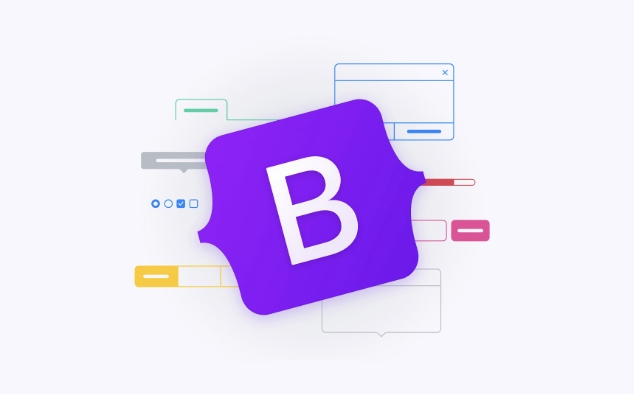
Adding a logo to the navigation bar of Bootstrap (navbar) is a very common requirement, especially when building a website brand identity. In fact, this operation is not complicated, but there are several details that need to be paid attention to, especially the adaptation of image size and responsive layout.
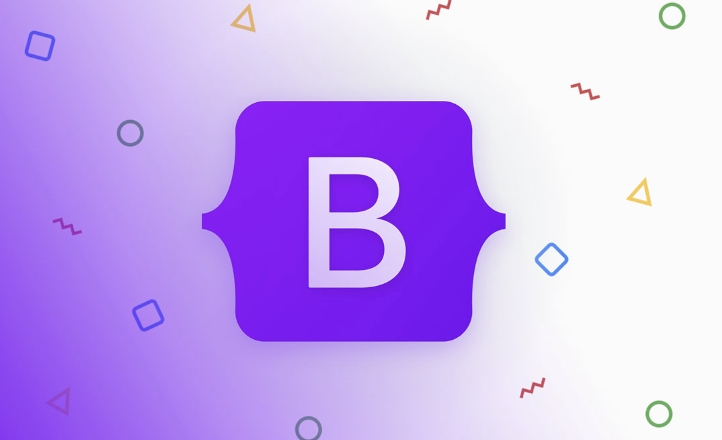
1. Use navbar-brand to wrap logo pictures
Bootstrap provides a class specifically for brand identity: navbar-brand . You can place the logo image in this class, usually on the far left side of the navigation bar.
<a class="navbar-brand" href="#"> <img src="/static/imghw/default1.png" data-src="logo.png" class="lazy" alt="How to add a logo to the Bootstrap navbar?" style="max-width:90%" style="max-width:90%"> </a>
-
navbar-brandhas some styles by default, such as font size and color. If you only place pictures, you can adjust the CSS appropriately. - It is recommended to set
widthandheightfor the image, or use Bootstrap'simg-fluidclass to keep it responsive.
2. Adjust the position and size of the logo
By default, the image of navbar-brand may appear too small or be incorrectly located. You can fine-tune it with custom CSS:
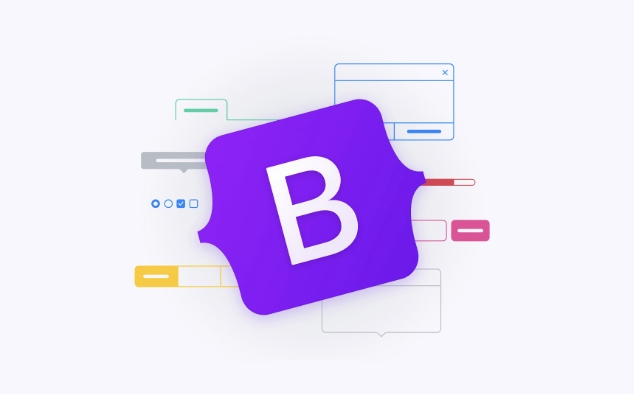
.navbar-brand img {
max-height: 40px;
object-fit: contains;
}- Use
max-heightto control the image height while maintaining the proportion. -
object-fit: containprevents images from being cropped. - If you want the logo to be centered or right-aligned, you can use
ms-auto(Bootstrap 5) to push the brand identity to the right.
For example:
<a class="navbar-brand ms-auto ms-md-0" href="#"> <img src="/static/imghw/default1.png" data-src="logo.png" class="lazy" alt="How to add a logo to the Bootstrap navbar?"> </a>
3. Responsive processing: Display the appropriate logo under different screen sizes
Some websites will use different sizes of logos on desktop and mobile, or hide text and adjust the size of images. You can combine Bootstrap's responsive tool class to implement it.
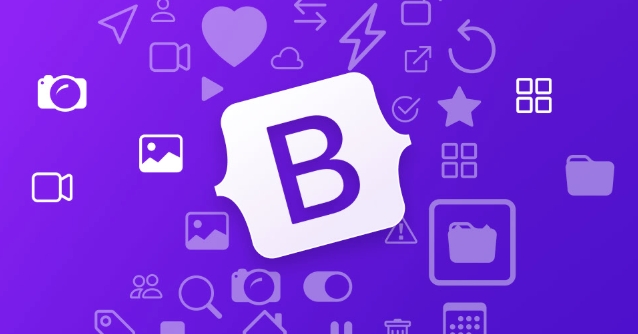
<a class="navbar-brand" href="#"> <img class="d-none d-md-inline-block lazy" src="/static/imghw/default1.png" data-src="logo.png" alt="How to add a logo to the Bootstrap navbar?" style="max-width:90%" style="max-width:90%"> <img class="d-inline-block d-md-none lazy" src="/static/imghw/default1.png" data-src="logo-small.png" alt="How to add a logo to the Bootstrap navbar?" style="max-width:90%" style="max-width:90%"> </a>
- This way, a smaller logo is displayed on a small screen, improving the mobile experience.
- Note that the path and size of the two pictures should be set separately.
4. Coordinate the layout with other elements of the navigation bar
Sometimes after adding a logo, the navigation items will be squeezed together or line-wind. At this time, you can check the following points:
- Make sure
navbarusescontainerorcontainer-fluidpackage. - Check if the width of
navbar-navis sufficient. - If there are too many navigation items, consider using
navbar-expand-*to control responsive folding points.
For example:
<nav class="navbar navbar-expand-lg navbar-light bg-light">
<div class="container-fluid">
<a class="navbar-brand" href="#"><img src="/static/imghw/default1.png" data-src="logo.png" class="lazy" alt="How to add a logo to the Bootstrap navbar?"></a>
<button class="navbar-toggler" type="button" data-bs-toggle="collapse" data-bs-target="#navbarNav">
<span class="navbar-toggler-icon"></span>
</button>
<div class="collapse navbar-collapse" id="navbarNav">
<ul class="navbar-nav ms-auto">
<li class="nav-item"><a class="nav-link" href="#">Home</a></li>
<li class="nav-item"><a class="nav-link" href="#">About us</a></li>
</ul>
</div>
</div>
</nav>- Use
ms-autoto make the navigation items appear to the right. - Adding
container-fluidensures reasonable layout at different resolutions.
Basically that's it. It's not difficult to add a logo to Bootstrap's navbar, but to make it look good on all kinds of devices, you still need to pay attention to responsiveness and layout details.
The above is the detailed content of How to add a logo to the Bootstrap navbar?. For more information, please follow other related articles on the PHP Chinese website!

Hot AI Tools

Undress AI Tool
Undress images for free

Undresser.AI Undress
AI-powered app for creating realistic nude photos

AI Clothes Remover
Online AI tool for removing clothes from photos.

Clothoff.io
AI clothes remover

Video Face Swap
Swap faces in any video effortlessly with our completely free AI face swap tool!

Hot Article

Hot Tools

Notepad++7.3.1
Easy-to-use and free code editor

SublimeText3 Chinese version
Chinese version, very easy to use

Zend Studio 13.0.1
Powerful PHP integrated development environment

Dreamweaver CS6
Visual web development tools

SublimeText3 Mac version
God-level code editing software (SublimeText3)

Hot Topics
 The Ultimate Guide to the Bootstrap Grid System
Jul 02, 2025 am 12:10 AM
The Ultimate Guide to the Bootstrap Grid System
Jul 02, 2025 am 12:10 AM
TheBootstrapGridSystemisaresponsive,mobile-firstgridsystemthatsimplifiescreatingcomplexlayoutsforwebdevelopment.Itusesa12-columnlayoutandoffersflexibilityfordifferentscreensizes,ensuringvisuallyappealingdesignsacrossdevices.
 Creating Basic Forms with Bootstrap: A Step-by-Step Tutorial
Jul 02, 2025 am 12:12 AM
Creating Basic Forms with Bootstrap: A Step-by-Step Tutorial
Jul 02, 2025 am 12:12 AM
Bootstrapsimplifiescreatingresponsiveandelegantforms.Keypointsinclude:1)Startwithbasicformcomponentsforintuitivedesign.2)Customizeformsforcompactnessorspecificneeds.3)Implementbothclient-sideandserver-sidevalidationforsecurity.4)Optimizeperformanceby
 The Ultimate Guide to Creating Basic and Vertical Forms with Bootstrap
Jul 12, 2025 am 12:30 AM
The Ultimate Guide to Creating Basic and Vertical Forms with Bootstrap
Jul 12, 2025 am 12:30 AM
The advantage of creating forms with Bootstrap is that it provides a consistent and responsive design, saving time, and ensuring cross-device compatibility. 1) Basic forms are simple to use, such as form-control and btn classes. 2) Vertical forms achieve a more structured layout through grid classes (such as col-sm-2 and col-sm-10).
 Bootstrap Grid System and accessibility
Jul 05, 2025 am 01:31 AM
Bootstrap Grid System and accessibility
Jul 05, 2025 am 01:31 AM
TheBootstrapGridSystemcanbeoptimizedforbetteraccessibility.1)UsesemanticHTMLtagslikeandinsteadofgenericelements.2)ImplementARIAattributestoenhancescreenreaderfunctionality.3)ManagefocusorderlogicallywithBootstrap'sorderclasses.4)Useutilityclassesforp
 Bootstrap Grid System vs Flexbox: what is better?
Jul 06, 2025 am 12:42 AM
Bootstrap Grid System vs Flexbox: what is better?
Jul 06, 2025 am 12:42 AM
BootstrapGridSystemisbetterforquick,simpleprojects;Flexboxisidealforcustomizationandcontrol.1)Bootstrapiseasiertouseandfastertoimplement.2)Flexboxoffersmorecustomizationandflexibility.3)Flexboxcanbemoreperformant,butthedifferenceisusuallyminor.4)Boot
 Bootstrap Forms : Common errors
Jul 14, 2025 am 12:28 AM
Bootstrap Forms : Common errors
Jul 14, 2025 am 12:28 AM
Bootstrapformscanleadtoerrorslikemisusingthegridsystem,improperformcontrols,validationissues,neglectingcustomCSS,accessibility,andperformance.Toavoidthese:1)Usecolumnclasseslikecol-sm-orcol-md-forresponsiveness;2)Wrapinputfieldsin.form-groupforproper
 Bootstrap Navbar : How to use dropdown menus
Jul 04, 2025 am 01:36 AM
Bootstrap Navbar : How to use dropdown menus
Jul 04, 2025 am 01:36 AM
The dropdown menu of BootstrapNavbar can be implemented through the following steps: 1. Use the dropdown class and the data-bs-toggle="dropdown" attribute. 2. Ensure responsive design. 3. Optimize performance. 4. Improve accessibility. 5. Custom style. This helps create a user-friendly navigation system.
 Bootstrap Grid System: A Comprehensive Guide for Responsive Layouts
Jul 12, 2025 am 01:23 AM
Bootstrap Grid System: A Comprehensive Guide for Responsive Layouts
Jul 12, 2025 am 01:23 AM
Bootstrap'sGridSystemhelpsinbuildingresponsivelayoutsbyofferingflexibilityandeaseofuse.1)Itallowsquickcreationofadaptablelayoutsacrossdevices.2)Advancedfeatureslikenestedrowsenablecomplexdesigns.3)Itencouragesaresponsivedesignphilosophy,enhancingcont






