To safely edit the Windows 10 registry, you must first open the registry editor with administrator privileges; secondly, you must back up the registry before editing, record the modification content, and clarify the purpose of the modification; then, common uses include enabling or disabling functions, cleaning residual items, and fixing errors, but other methods should be tried first; finally, be sure not to change unknown items at will, create restore points, verify source reliability, and restore backups in time when abnormalities are not available.

Editing the Windows 10 registry is indeed a powerful but also a feature that requires caution. If you know what you are doing, it can help you optimize your system, fix problems, or enable hidden features. However, if an error occurs, the system may be unstable or even unable to start. So, don't change items you don't understand casually .
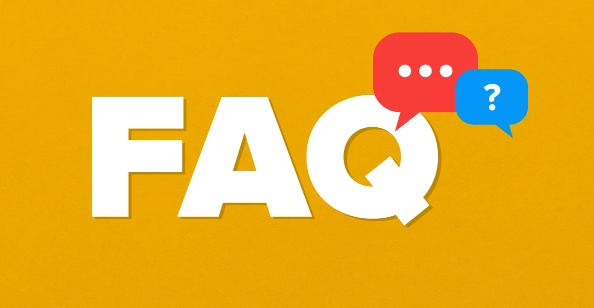
Here are some key points and suggestions to help you edit the registry safely and effectively.
How to open the Registry Editor
It's very easy to open the Registry Editor in Windows 10:
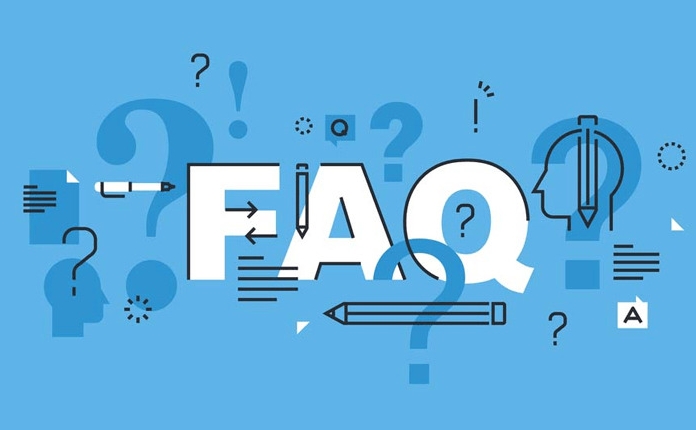
- Press
Win Rto open the run window, enterregedit, and press Enter. - The system will pop up the User Account Control (UAC) prompt, click "Yes" to enter the Registry Editor.
Note: Only administrator privileges can modify the registry.
Preparations that must be made before editing the registry
Before you start doing it, you must not save this step:
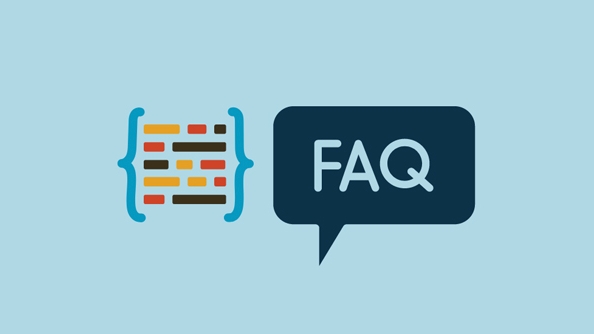
- Back up the registry : Click File > Export to save the entire registry or the currently selected item as a
.regfile. This way, even if there is an error, it can be recovered. - Record what you want to modify : such as the original data of a certain key value, which is convenient for subsequent restoration.
- Understand what you want to change : Don’t blindly copy the registry modification commands on the Internet, especially the
.regfile posted by others.
Common registry modification scenarios and suggestions
Here are some common registry uses and notes:
Enable or disable system functions
For example, hiding the taskbar search box, closing automatic update, etc., can be achieved by modifying specific key values.Cleaning useless entries to improve performance
Some third-party software will leave residual entries in the registry after uninstallation. You can use tools like CCleaner or Wise Registry Cleaner to clean it up, but be careful when using it.Fix system errors
For example, some network connection problems, hardware driver loading failures, etc. may be solved by modifying the registry, but it is recommended to try other conventional methods first.
Notes when modifying the registry
- Don't delete or modify items you don't understand at will.
- It is best to create a system restore point before modification so that it can roll back if something goes wrong.
- If you are finding the registry modification plan online, make sure the source is trustworthy.
- If the system is abnormal after the modification is completed, restore the backup immediately and restart it.
Basically that's it. The registry is not a disaster, but it cannot be taken lightly. As long as you make a backup and figure out the purpose, many small problems can be solved easily.
The above is the detailed content of how to edit the registry in Windows 10. For more information, please follow other related articles on the PHP Chinese website!

Hot AI Tools

Undress AI Tool
Undress images for free

Undresser.AI Undress
AI-powered app for creating realistic nude photos

AI Clothes Remover
Online AI tool for removing clothes from photos.

Clothoff.io
AI clothes remover

Video Face Swap
Swap faces in any video effortlessly with our completely free AI face swap tool!

Hot Article

Hot Tools

Notepad++7.3.1
Easy-to-use and free code editor

SublimeText3 Chinese version
Chinese version, very easy to use

Zend Studio 13.0.1
Powerful PHP integrated development environment

Dreamweaver CS6
Visual web development tools

SublimeText3 Mac version
God-level code editing software (SublimeText3)

Hot Topics
 Google Translate Picture | Translate Text in Images - MiniTool
Jul 12, 2025 am 12:57 AM
Google Translate Picture | Translate Text in Images - MiniTool
Jul 12, 2025 am 12:57 AM
This Google translate picture guide shows you how to translate text from an image. If you are looking for more computer tips and solutions, you can visit php.cn Software official website where you can also find some useful computer tools like php.cn
 How to Install Device Drivers Manually on Windows 11/10? - MiniTool
Jul 06, 2025 am 12:15 AM
How to Install Device Drivers Manually on Windows 11/10? - MiniTool
Jul 06, 2025 am 12:15 AM
If your Windows 11/10 computer doesn’t automatically the latest versions of device drivers, you will need to manually install them. In this post, php.cn Software will show you 3 different methods to manually install drivers on your device.
 9 Ways – How to Open Task Scheduler in Windows 10/Windows 11… - MiniTool
Jul 03, 2025 am 12:28 AM
9 Ways – How to Open Task Scheduler in Windows 10/Windows 11… - MiniTool
Jul 03, 2025 am 12:28 AM
This post summarized on php.cn official website mainly introduces you nine ways to open Task Scheduler in Windows 10 together with the latest Windows 11. Generally, these methods are similar in both systems with just a little difference.
 How to Amplify/Boost/Increase Microphone Volume Windows 11? - MiniTool
Jul 06, 2025 am 12:27 AM
How to Amplify/Boost/Increase Microphone Volume Windows 11? - MiniTool
Jul 06, 2025 am 12:27 AM
This post delivered by php.cn official web page introduces three methods to improve microphone volume and boost its performance, in Control Panel, via Settings, and by Device Manager. Read the below content to view details.
 what is an operating system
Jul 11, 2025 am 03:16 AM
what is an operating system
Jul 11, 2025 am 03:16 AM
The operating system is the basic software for managing hardware resources, running programs, and providing user interaction interfaces. It coordinates the relationship between hardware and software and is responsible for memory allocation, device scheduling, file management and multitasking. Common systems include Windows (suitable for office and gaming), macOS (Apple devices, suitable for creative work), Linux (open source, suitable for developers), and Android/iOS (mobile device system). The choice of ordinary users depends on the usage scenario, such as software compatibility, security and customization requirements. How to view system information: Use winver command for Windows, click on the machine for macOS, use terminal commands for Linux, and find the phone in settings. The operating system is the underlying tool for daily use,
 How to Open and Run dxdiag.exe on Windows 10/11
Jul 06, 2025 am 12:23 AM
How to Open and Run dxdiag.exe on Windows 10/11
Jul 06, 2025 am 12:23 AM
This post includes answers for what is dxdiag, how to run dxdiag in Windows 10/11, DirectX Diagnostic Tool’s main functions, and how to update dxdiag.exe driver. php.cn Software also provides many other computer tips and solutions for users. You can
 Best Ways to Fix Windows 11/10 Control Panel Not Opening!
Jul 08, 2025 am 12:01 AM
Best Ways to Fix Windows 11/10 Control Panel Not Opening!
Jul 08, 2025 am 12:01 AM
Have you ever wanted to adjust computer settings to fix some issues but suffered from Control Panel not opening? There is nothing more frustrating than this app not turning on, stopping you from viewing and changing system settings. In this post, mul
 Top Free Google Chrome Password Managers
Jul 03, 2025 am 12:22 AM
Top Free Google Chrome Password Managers
Jul 03, 2025 am 12:22 AM
Learn how to access and use Google Password Manager to manage your saved passwords in your Google Account. If you want a more comprehensive third-party free password management tool, this post also lists the top 3 alternatives to Google Password Mana






