Solutions to the failure to display Premiere Pro audio waveforms include: 1. Check the visibility settings of tracks and clips to ensure that "Show audio waveforms" is enabled; 2. Confirm whether the audio file format supports waveform generation, and give priority to using WAV, AIFF, standard MP3 or AAC formats; 3. Rebuild the cache and reset the settings, clean the media cache and restart the software, and reset the preferences if necessary; 4. Check whether the audio hardware and sample rate match the project settings; 5. If the problem persists, try to update the software version.

The audio waveform of Premiere Pro is not displayed, which is actually a common problem, and is usually related to project settings, file formats, or software caches. Don’t worry when encountering this situation, check a few key points first.
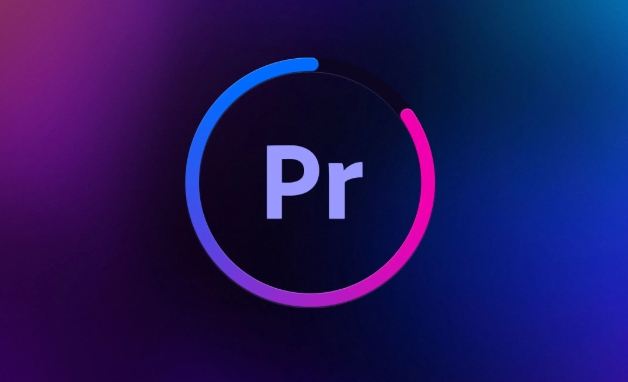
Check track and clip visibility settings
Sometimes the audio waveforms are not displayed because you mishandled them. Click the "Track View Switcher" (that small arrow icon) above the timeline to confirm whether "Show Audio Waveform" is selected. If it is just a clip that does not display the waveform, you can right-click the clip and select "Show clip keyframes" > "Audio waveform".
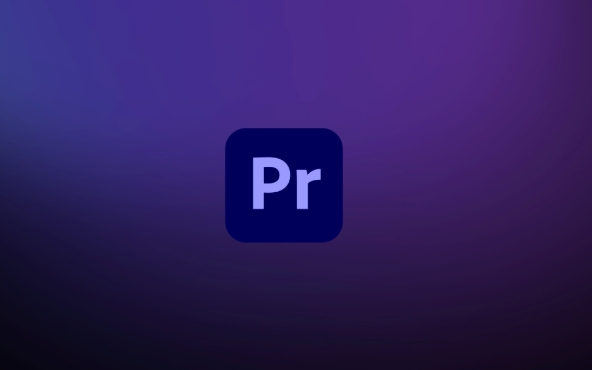
In addition, if you use the "Source Channel/Target Channel" multi-track mixing setting, it may also cause the waveform to not be displayed normally. Check whether the channel types of the audio track match, such as mono vs mono, stereo vs stereo.
Confirm whether the audio file format supports waveform generation
Not all audio formats Premiere can automatically generate waveforms. This problem may occur in some formats with high compression rates such as WMA or specially encoded MP3. You can try to export the audio to WAV or standard AAC format using the media encoder, and then import it to see if the waveform is normal.
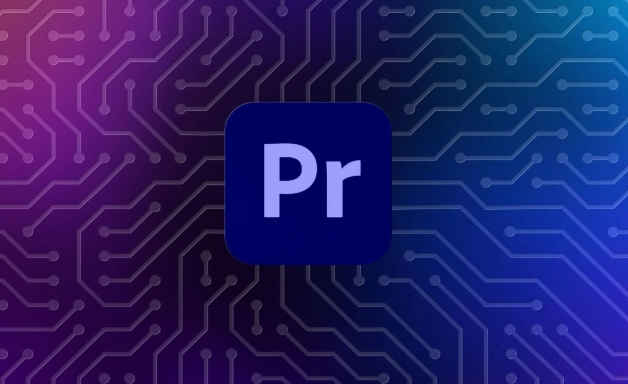
Common compatible formats include:
- WAV
- AIFF
- MP3 (standard encoding)
- AAC
If you export audio from other software, it is recommended to use lossless formats first to avoid compatibility issues.
Rebuild the cache and reset settings
Premiere Pro displays waveforms and needs to read cache files. If the cache is damaged or disabled, the waveform will naturally not appear. You can try the following steps:
- Go to Edit > Preferences > Media Cache, clean the media cache and restart Premiere.
- Make sure that "Auto-render preview file" is enabled in the Media Cache setting.
- If it still doesn't work, you can try resetting the preferences: Hold down the Alt key (Windows) or Option key (Mac) at startup, and select Yes to reset the settings.
Audio hardware and sample rate issues
Sometimes your system audio device may also affect the waveform display. Especially when you have an external sound card connected or a non-default playback device is set. Go to Edit > Preferences > Audio Hardware to confirm that the device and host settings are correct.
Also, check whether the sample rate of the audio clip is consistent with the project settings. For example, the project setting is 48kHz, and the imported audio is 44.1kHz. Although it can be played, it sometimes causes abnormal waveforms.
Basically these possible reasons. Most of the time, reimporting audio, cleaning caches, or adjusting track settings can be solved. If the problem persists, it may be that there is a bug in the software version, consider updating to the latest version to try it.
The above is the detailed content of Premiere Pro audio waveforms not showing. For more information, please follow other related articles on the PHP Chinese website!

Hot AI Tools

Undress AI Tool
Undress images for free

Undresser.AI Undress
AI-powered app for creating realistic nude photos

AI Clothes Remover
Online AI tool for removing clothes from photos.

Clothoff.io
AI clothes remover

Video Face Swap
Swap faces in any video effortlessly with our completely free AI face swap tool!

Hot Article

Hot Tools

Notepad++7.3.1
Easy-to-use and free code editor

SublimeText3 Chinese version
Chinese version, very easy to use

Zend Studio 13.0.1
Powerful PHP integrated development environment

Dreamweaver CS6
Visual web development tools

SublimeText3 Mac version
God-level code editing software (SublimeText3)

Hot Topics
 how to make text appear one letter at a time in Premiere Pro
Jul 08, 2025 am 12:02 AM
how to make text appear one letter at a time in Premiere Pro
Jul 08, 2025 am 12:02 AM
To display text letter by letter, use PremierePro’s built-in “Typewriter” animation preset or manually adjust the opacity or zoom of each character. 1. Use presets such as "Typewriter-Reveal" in the "EssentialGraphics" panel to directly apply the verbatim effect; 2. Enable character-by-character animation through the "EssentialGraphics panel" and select Opacity or Scale for customization; 3. Set Start and EndOffset to control the animation rhythm and combine keyframes to achieve dynamic changes; 4. You can adjust the offset, add blur or color change to enhance the effect. It is recommended that each letter lasts 0.1-0.2 seconds and is suitable for phrases rather than long paragraphs.
 how to apply an effect to multiple clips in Premiere Pro
Jul 05, 2025 am 12:22 AM
how to apply an effect to multiple clips in Premiere Pro
Jul 05, 2025 am 12:22 AM
There are three ways to quickly add the same effect to multiple clips in PremierePro: 1. Use the "EffectChainer" tool to first apply the effect to one clip, and then click other clips one by one through the chain icon in the effect panel to apply it in batches; 2. By copying and pasting attributes, right-click the first clip with added effects in the timeline to select copy, then select other clips to right-click to select paste attributes, and only select video or audio effects to paste; 3. Use the adjustment layer to process the video effect, create a new adjustment layer and place it above the target clip, and drag the effect to the adjustment layer to affect all clips below it. The above methods can significantly improve work efficiency and are suitable for the needs of different scenarios.
 how to normalize audio in Premiere Pro
Jul 04, 2025 am 12:16 AM
how to normalize audio in Premiere Pro
Jul 04, 2025 am 12:16 AM
NormalizingaudioinPremiereProadjuststheloudestpeakinacliptoatargetlevel,balancingvolumeacrossclips.1.Right-clickaclipandchoose“AudioGain…”2.Select“NormalizeMaxPeakto”andsetatargetlike-1dBor-3dB.3.ClickOKtoapply;thisscaleseachclip’svolumeuniformly.Itw
 how to fix red frames in Premiere Pro
Jul 07, 2025 am 12:16 AM
how to fix red frames in Premiere Pro
Jul 07, 2025 am 12:16 AM
The red box appears in PremierePro because the preview file is not generated or the material path is incorrect. Common reasons include just imported projects, material path changes, insufficient cache space, or failed proxy files loading. Solution: 1. Wait for automatic cache generation; 2. Manually generate preview rendering timeline; 3. Check and relink missing materials; 4. Clean and rebuild media cache. When using proxy clips, you should confirm that the proxy files are correctly associated and appropriately reduce the playback resolution to improve preview fluency.
 how to rotate video in Premiere Pro
Jul 04, 2025 am 01:33 AM
how to rotate video in Premiere Pro
Jul 04, 2025 am 01:33 AM
There are three ways to rotate videos in PremierePro. 1. Use the "Motion" option in the "Effect Control" to accurately adjust the rotation angle, which is suitable for fine operation; 2. Use the "Create Sequence from Clip" function to automatically correct the vertical video direction of the mobile phone, saving time and effort; 3. Use "Crop" and "Zoom" to adjust the screen to fill the screen and avoid black edges to ensure complete output quality.
 how to fade audio in Premiere Pro
Jul 05, 2025 am 12:50 AM
how to fade audio in Premiere Pro
Jul 05, 2025 am 12:50 AM
Adding a fade effect to audio in PremierePro can be achieved in three ways: 1. Use audio transition effects such as "Constant Gain" or "Exponential Fade" and drag directly to the beginning of the audio clip; 2. Manually add volume keyframes in the "Effect Controls" panel, and control fade speed and nature by adjusting the keyframe position and curve; 3. Use the "Trail Mixer" to drag the volume slider in real time to record the operation track, which is suitable for unified management of multi-track audio. Each method has its own advantages. Newbie can choose to quickly achieve the transition effect, advanced users are suitable for manual adjustment or use the track mixer to obtain more refined control. Finally, it is recommended that preview ensures that the audio transition is natural and smooth.
 how to create a cinematic look in Premiere Pro
Jul 06, 2025 am 12:07 AM
how to create a cinematic look in Premiere Pro
Jul 06, 2025 am 12:07 AM
To bring up a movie-like picture in PremierePro, the key is to adjust the basics and follow the following steps: 1. Use the LumetriColor panel for basic corrections and creative color grading to avoid directly applying presets; 2. Add FilmGrain effect to improve texture but not excessively; 3. Control the details of highlights and shadows, and combine local adjustments to enhance levels; 4. Set appropriate output parameters such as H.264 or ProRes, 10bit color depth to preserve the color grading effect.
 is Adobe Premiere Pro free
Jul 03, 2025 am 12:26 AM
is Adobe Premiere Pro free
Jul 03, 2025 am 12:26 AM
AdobePremierePro is not a free software. You need to subscribe to AdobeCreativeCloud. The main methods include monthly or annual subscriptions, and students and teachers can enjoy discounts; in addition, you can also choose free alternative software such as DaVinciResolve, Shotcut, OpenShot and Lightworks; you need to pay attention to the 7-day trial period, the possible deduction of credit card binding, and the cancellation in the middle will not retain the remaining time.






