Updated drivers help keep your computer stable and hardware performance optimized. 1. First check the problematic equipment through the device manager, such as graphics cards, sound cards, network cards and other devices that are prone to problems. The motherboard chipset driver update frequency is relatively low. 2. Use the driver update function that comes with Windows, which is suitable for most users, but may not be the latest version. 3. Go to the official website to manually download the latest driver based on the hardware ID, which is suitable for users who pursue performance or encounter problems. 4. The optional third-party driver tool automatically recognizes and updates, but pay attention to the bundled software and backup drivers. It is recommended that those who occasionally use or are not familiar with the computer choose.

Updating drivers is an important operation to keep your computer running stably and perform the best hardware performance. Although it sounds a bit technical, it is actually not difficult. Just master the correct method.
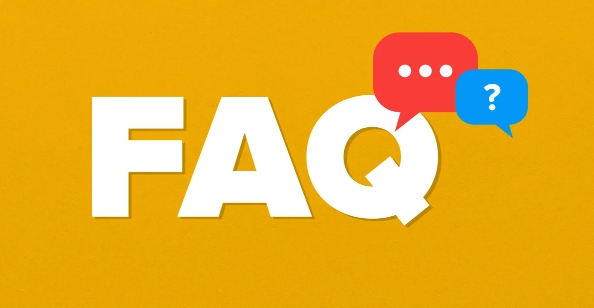
1. Determine the driver type that needs to be updated
Not all drivers need to be updated frequently, and some devices have relatively stable drivers and do not need to be changed for a long time. You can first check which devices have exclamation marks or question marks through Device Manager, which usually means that there is a problem with the driver or needs to be updated.
- Commonly used devices such as graphics cards, sound cards, and network cards are most likely to have driver problems.
- Peripherals such as printers and cameras are also recommended to check the driver regularly.
- The motherboard chipset driver is generally updated at a low frequency, but don't ignore it completely.
Open method: Right-click "Start Menu" → select "Device Manager" and expand each category to view status.
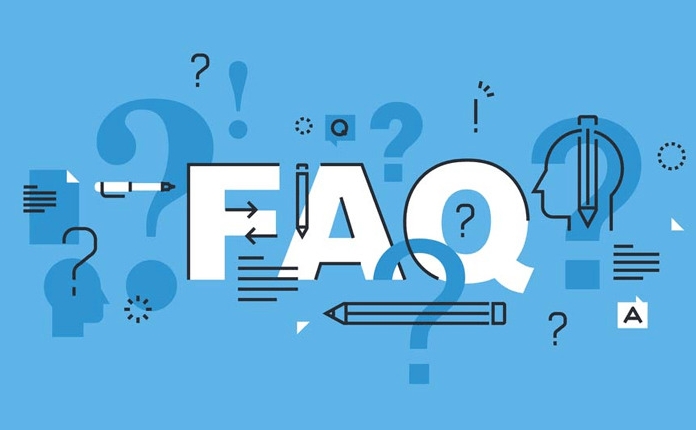
2. Use the system's own tools to update the driver
Windows comes with a driver update function, which is suitable for most users, and is simple and safe.
- Right-click a device in "Device Manager" → "Update Driver" → Select "Automatically search for updated driver software"
- The system will search and install the latest version online (if any)
- If you are not sure which one to update, you can select all devices to try one by one
Note: This method relies on Microsoft's driver library and is sometimes not the latest version, especially for hardware such as graphics cards that are frequently updated.
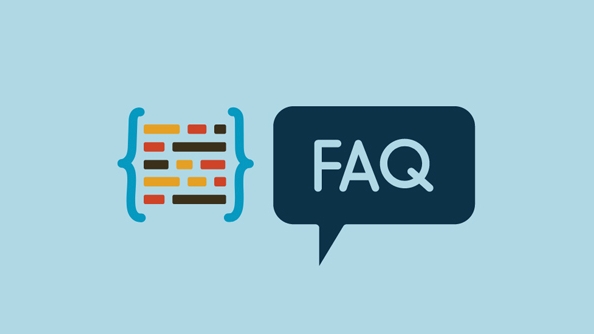
3. Go to the official website to manually download the latest driver
For users who pursue performance or encounter specific problems, downloading it on the official website is the most reliable way.
The steps are as follows:
- Open Device Manager, right-click Device → "Properties" → View the hardware ID in "Details" and record the key information
- Enter the brand official website (such as Intel, NVIDIA, AMD, Realtek, etc.) to find the driver of the corresponding model
- After downloading, double-click to install, restart the computer to ensure it takes effect
For example: If you are using an NVIDIA graphics card, go to the NVIDIA official website and enter your graphics card model and system information to find the latest driver.
4. Third-party driver tools that you can consider using
There are some driver management software on the market (such as Driver Life, Driver Elf, etc.) that can automatically identify devices and recommend updates, which is a trouble-free choice for those who are not very familiar with computers.
But a few things to note:
- Some software may install other unrelated programs with bundled
- It is best to back up the current driver before update to prevent problems with the new version
- It is not recommended to use the automatic update function frequently unless you are sure you need to update it.
If you only update once a while, manual operation is more secure; if you often toss the system, you can try these tools.
Basically these methods are just the ones. The operation is not too complicated, but it is easy to be ignored. Especially for those who play games or design, updating the graphics card driver can often bring significant improvements.
The above is the detailed content of How to update drivers on PC. For more information, please follow other related articles on the PHP Chinese website!

Hot AI Tools

Undress AI Tool
Undress images for free

Undresser.AI Undress
AI-powered app for creating realistic nude photos

AI Clothes Remover
Online AI tool for removing clothes from photos.

Clothoff.io
AI clothes remover

Video Face Swap
Swap faces in any video effortlessly with our completely free AI face swap tool!

Hot Article

Hot Tools

Notepad++7.3.1
Easy-to-use and free code editor

SublimeText3 Chinese version
Chinese version, very easy to use

Zend Studio 13.0.1
Powerful PHP integrated development environment

Dreamweaver CS6
Visual web development tools

SublimeText3 Mac version
God-level code editing software (SublimeText3)

Hot Topics
 Google Translate Picture | Translate Text in Images - MiniTool
Jul 12, 2025 am 12:57 AM
Google Translate Picture | Translate Text in Images - MiniTool
Jul 12, 2025 am 12:57 AM
This Google translate picture guide shows you how to translate text from an image. If you are looking for more computer tips and solutions, you can visit php.cn Software official website where you can also find some useful computer tools like php.cn
 How to Install Device Drivers Manually on Windows 11/10? - MiniTool
Jul 06, 2025 am 12:15 AM
How to Install Device Drivers Manually on Windows 11/10? - MiniTool
Jul 06, 2025 am 12:15 AM
If your Windows 11/10 computer doesn’t automatically the latest versions of device drivers, you will need to manually install them. In this post, php.cn Software will show you 3 different methods to manually install drivers on your device.
 9 Ways – How to Open Task Scheduler in Windows 10/Windows 11… - MiniTool
Jul 03, 2025 am 12:28 AM
9 Ways – How to Open Task Scheduler in Windows 10/Windows 11… - MiniTool
Jul 03, 2025 am 12:28 AM
This post summarized on php.cn official website mainly introduces you nine ways to open Task Scheduler in Windows 10 together with the latest Windows 11. Generally, these methods are similar in both systems with just a little difference.
 How to Amplify/Boost/Increase Microphone Volume Windows 11? - MiniTool
Jul 06, 2025 am 12:27 AM
How to Amplify/Boost/Increase Microphone Volume Windows 11? - MiniTool
Jul 06, 2025 am 12:27 AM
This post delivered by php.cn official web page introduces three methods to improve microphone volume and boost its performance, in Control Panel, via Settings, and by Device Manager. Read the below content to view details.
 How to Open and Run dxdiag.exe on Windows 10/11
Jul 06, 2025 am 12:23 AM
How to Open and Run dxdiag.exe on Windows 10/11
Jul 06, 2025 am 12:23 AM
This post includes answers for what is dxdiag, how to run dxdiag in Windows 10/11, DirectX Diagnostic Tool’s main functions, and how to update dxdiag.exe driver. php.cn Software also provides many other computer tips and solutions for users. You can
 Best Ways to Fix Windows 11/10 Control Panel Not Opening!
Jul 08, 2025 am 12:01 AM
Best Ways to Fix Windows 11/10 Control Panel Not Opening!
Jul 08, 2025 am 12:01 AM
Have you ever wanted to adjust computer settings to fix some issues but suffered from Control Panel not opening? There is nothing more frustrating than this app not turning on, stopping you from viewing and changing system settings. In this post, mul
 what is an operating system
Jul 11, 2025 am 03:16 AM
what is an operating system
Jul 11, 2025 am 03:16 AM
The operating system is the basic software for managing hardware resources, running programs, and providing user interaction interfaces. It coordinates the relationship between hardware and software and is responsible for memory allocation, device scheduling, file management and multitasking. Common systems include Windows (suitable for office and gaming), macOS (Apple devices, suitable for creative work), Linux (open source, suitable for developers), and Android/iOS (mobile device system). The choice of ordinary users depends on the usage scenario, such as software compatibility, security and customization requirements. How to view system information: Use winver command for Windows, click on the machine for macOS, use terminal commands for Linux, and find the phone in settings. The operating system is the underlying tool for daily use,
 Top Free Google Chrome Password Managers
Jul 03, 2025 am 12:22 AM
Top Free Google Chrome Password Managers
Jul 03, 2025 am 12:22 AM
Learn how to access and use Google Password Manager to manage your saved passwords in your Google Account. If you want a more comprehensive third-party free password management tool, this post also lists the top 3 alternatives to Google Password Mana






