Understanding the IIS Request Processing Pipeline Stages
Jul 20, 2025 am 02:58 AMThe IIS request processing process is divided into five main stages, each of which affects the performance and functions of the web application. 1. Receive requests and basic verification: IIS listens to ports and recognizes protocols, performs basic verification such as SSL/TLS handshake and IP restrictions. Common problems include firewall interception or certificate errors; 2. Authentication and authorization: supports multiple authentication methods and access control based on users or roles. 401 or 403 errors usually originate from improper configuration at this stage; 3. Request processing module intervention: multiple modules handle requests in sequence in integrated pipeline mode, such as URL rewriting, logging, content compression and output cache. Custom modules can be inserted into logic but may affect performance; 4. Handler mapping and execution: Generate response content based on extension or path matching handlers. Static files, ASPX pages, MVC routing and Web APIs have corresponding handlers; 5. Understanding these stages helps troubleshooting authentication failures, module loading exceptions, and Handler mapping errors.
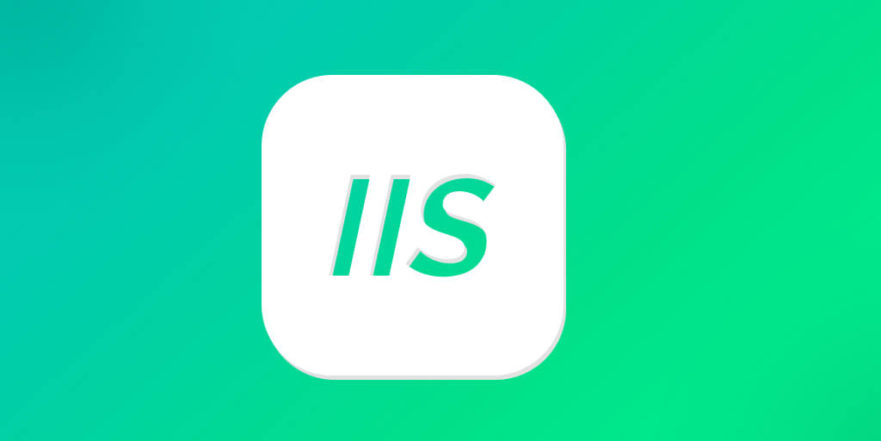
When you use IIS (Internet Information Services) to process web requests, understanding how requests are processed step by step inside the server is critical for tuning, troubleshooting, and developing more efficient web applications. The request processing process of IIS is divided into multiple stages, each with specific functions and scalable points.

Let’s take a look at the role of these main stages and the possible impact they may have in practical applications.
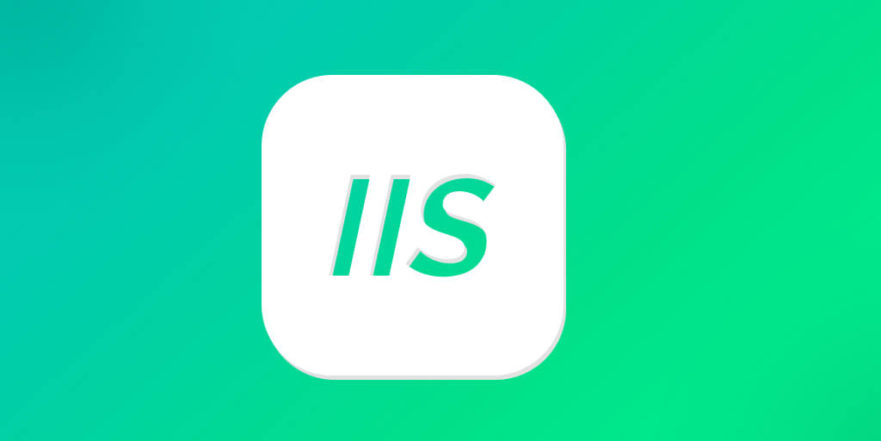
1. Receive requests and basic verification
When the client initiates an HTTP request, IIS will first receive the request and make some preliminary judgments and settings:
- Listening port : IIS listens for configured ports (usually 80 or 443), and starts processing once a connection is in.
- Protocol Identification : Determine whether it is an HTTP or HTTPS request based on the request header. If it is HTTPS, an SSL/TLS handshake will be performed.
- Basic verification : Check whether basic rules such as IP address limit and bandwidth limit are enabled. If the rejection policy is matched, the error code will be returned directly.
At this stage, common problems include "inaccessibility" situations caused by firewall interception, SSL certificate errors, or incorrect binding address.
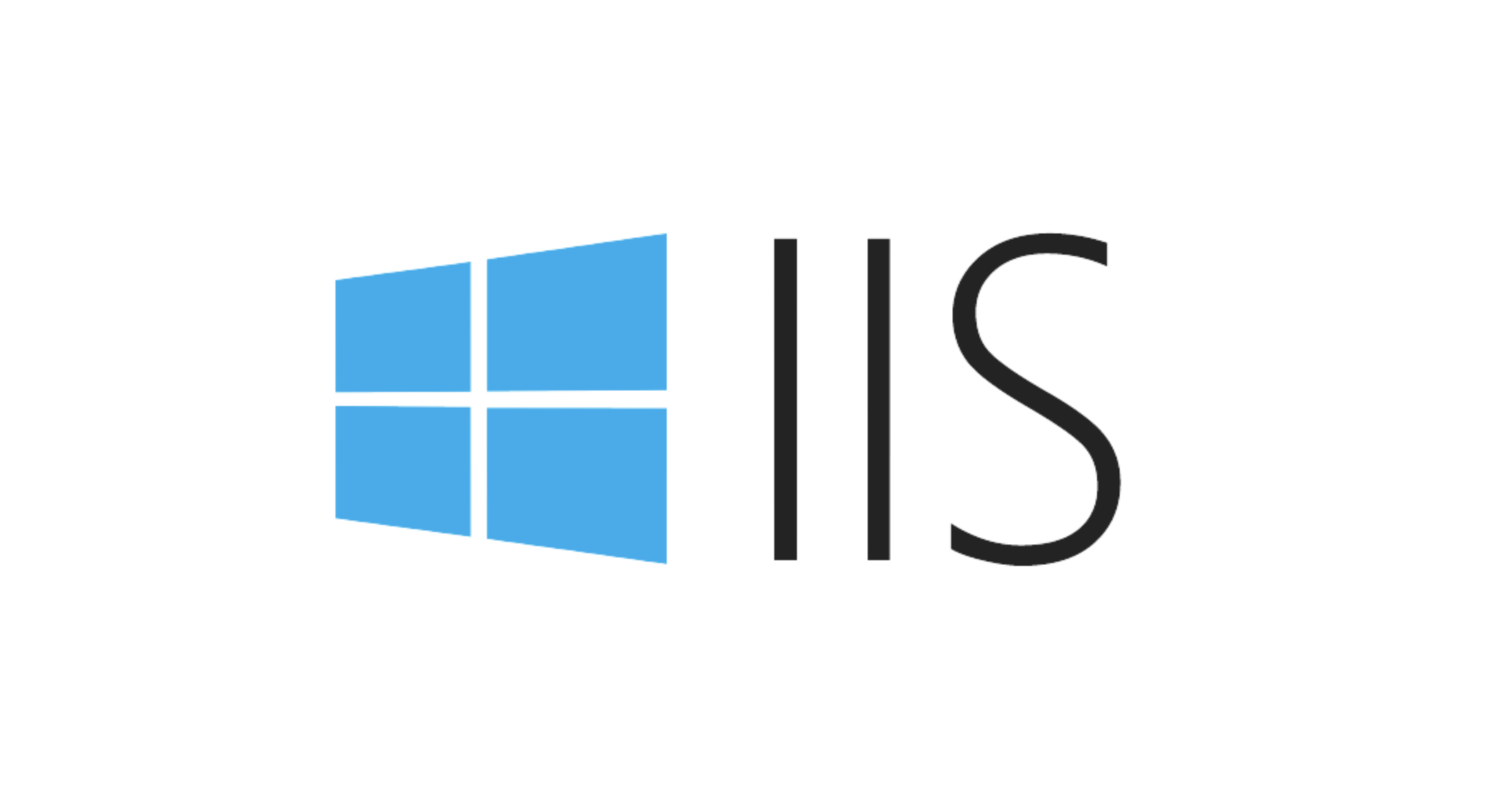
2. Authentication and Authorization
Next, IIS will try to determine who the user is and decide whether they have permission to access the target resource:
- Supports multiple authentication methods, such as anonymous authentication, Windows authentication, Basic authentication, OAuth, etc.
- If anonymous authentication is enabled, it will run using the identity of the application pool by default.
- Authorization rules determine whether to allow access to a page or directory based on the user or role.
If you encounter an error of "401 Unauthorized" or "403 Access Denied", it is usually a problem at this stage. Checking the <authentication></authentication> and <authorization></authorization> settings in web.config, or the application pool's identification account permissions is a good direction to check.
3. Integrated Pipeline
This is the most flexible and powerful part of the entire process. Integrated Pipeline was introduced since IIS 7, which unifies ASP.NET and IIS request processing in one process, rather than separate processing as before.
At this stage, various modules (Modules) will intervene in the request processing in order:
- The URL rewrite module can modify the request path
- Custom modules can record logs, perform permission control, add response headers, etc.
- The dynamic content compression module compresses the content before output
- The output cache module can skip subsequent processing and directly return cached results.
You can insert your own logic by registering a custom HttpModule or using the OWIN/Katana middleware. But it should be noted that too many modules or too long execution time will affect performance.
4. Handler mapping and execution
Finally, IIS will find the appropriate handler (Handler) based on the requested file extension or path to generate the response content:
- For static files (such as .html, .jpg), they are processed by StaticFileHandler
- For ASPX pages, leave it to PageHandlerFactory to create a page instance
- For MVC requests, the routing mechanism is triggered by UrlRoutingHandler
- The Web API or ASHX file also has its own Handler
If your application does not handle certain extensions or paths correctly, there may be problems with the handler mapping configuration. The <handlers></handlers> section can be viewed or modified in web.config.
Basically that's it. Understanding the various stages of IIS request processing can help you better troubleshoot problems, such as why a request does not come into your code, or why some middleware does not take effect. Although the overall process seems a bit complicated, in actual operation, many common problems focus on authentication, module loading and handler mapping.
The above is the detailed content of Understanding the IIS Request Processing Pipeline Stages. For more information, please follow other related articles on the PHP Chinese website!

Hot AI Tools

Undress AI Tool
Undress images for free

Undresser.AI Undress
AI-powered app for creating realistic nude photos

AI Clothes Remover
Online AI tool for removing clothes from photos.

Clothoff.io
AI clothes remover

Video Face Swap
Swap faces in any video effortlessly with our completely free AI face swap tool!

Hot Article

Hot Tools

Notepad++7.3.1
Easy-to-use and free code editor

SublimeText3 Chinese version
Chinese version, very easy to use

Zend Studio 13.0.1
Powerful PHP integrated development environment

Dreamweaver CS6
Visual web development tools

SublimeText3 Mac version
God-level code editing software (SublimeText3)

Hot Topics
 How to generate URL from html file
Apr 21, 2024 pm 12:57 PM
How to generate URL from html file
Apr 21, 2024 pm 12:57 PM
Converting an HTML file to a URL requires a web server, which involves the following steps: Obtain a web server. Set up a web server. Upload HTML file. Create a domain name. Route the request.
 How to open iis application pool
Apr 09, 2024 pm 07:48 PM
How to open iis application pool
Apr 09, 2024 pm 07:48 PM
To open an application pool in IIS: 1. Open IIS Manager; 2. Navigate to the "Application Pools" node; 3. Right-click the target application pool and select "Manage"; 4. Click "Advanced Settings" Tab; 5. Application pool configuration can be viewed and modified here.
 Can iis log files be deleted? How to delete them?
Apr 09, 2024 pm 07:45 PM
Can iis log files be deleted? How to delete them?
Apr 09, 2024 pm 07:45 PM
Yes, it is possible to delete IIS log files. Removal methods include selecting the website or application pool through IIS Manager and deleting the log file in the Log Files tab. Use a command prompt to go to the log file storage directory (usually %SystemRoot%\System32\LogFiles\W3SVC1) and use the del command to delete the log file. Use third-party tools such as Log Parser to automatically delete log files.
 How to set up iis application pool
Apr 09, 2024 pm 07:51 PM
How to set up iis application pool
Apr 09, 2024 pm 07:51 PM
The IIS Application Pool Setup Guide provides detailed instructions for configuring application pools directly in IIS Manager: application name, mode, launch type managed mode, authentication, loading user profile 32-bit application enablement, recycling frequency and reason Application path, hosting mode, initial memory allocation virtual directory, initialization module, fault isolation mode
 How to set up iis protocol
Apr 09, 2024 pm 07:39 PM
How to set up iis protocol
Apr 09, 2024 pm 07:39 PM
To set up the IIS protocol, follow these steps: Open IIS Manager, select the website. In the Actions panel, click Bind. Add the protocol to use (HTTP or HTTPS), specify the IP address and port. For HTTPS, configure the SSL certificate, select the certificate type and certificate. Save the changes and test the binding.
 AI helps brain-computer interface research, New York University's breakthrough neural speech decoding technology, published in Nature sub-journal
Apr 17, 2024 am 08:40 AM
AI helps brain-computer interface research, New York University's breakthrough neural speech decoding technology, published in Nature sub-journal
Apr 17, 2024 am 08:40 AM
Author | Editor Chen Xupeng | ScienceAI Aphasia due to defects in the nervous system can lead to serious life disabilities, and it may limit people's professional and social lives. In recent years, the rapid development of deep learning and brain-computer interface (BCI) technology has provided the feasibility of developing neurospeech prostheses that can help aphasic people communicate. However, speech decoding of neural signals faces challenges. Recently, researchers from VideoLab and FlinkerLab at the University of Jordan have developed a new type of differentiable speech synthesizer that can use a lightweight convolutional neural network to encode speech into a series of interpretable speech parameters (such as pitch, loudness, formant frequency, etc.), and synthesize these parameters into speech through a differentiable neural network. this synthesizer
 where is the iis log
Apr 09, 2024 pm 07:57 PM
where is the iis log
Apr 09, 2024 pm 07:57 PM
IIS logs are typically stored in the following locations: Windows Server 2008 and above: %SystemDrive%\inetpub\logs\LogFilesWindows Server 2003: %SystemDrive%\Documents and Settings\All Users\Application Data\Microsoft\IIS\LogFiles
 How to open xml format
Apr 02, 2025 pm 09:00 PM
How to open xml format
Apr 02, 2025 pm 09:00 PM
Use most text editors to open XML files; if you need a more intuitive tree display, you can use an XML editor, such as Oxygen XML Editor or XMLSpy; if you process XML data in a program, you need to use a programming language (such as Python) and XML libraries (such as xml.etree.ElementTree) to parse.






