how to create a rolling credits sequence in Premiere Pro
Jul 20, 2025 am 02:31 AMWant to do scrolling subtitles in Premiere Pro? 1. Create a new sequence that matches the video proportions and set a vertical screen; 2. Use the text tool to drag from bottom to top to create a text box, enter content and adjust the font size, line spacing and color; 3. Set text to scroll from bottom to top at a constant speed through the position keyframe, and control the speed and gradual in and out effects; 4. Select the appropriate format and parameters when exporting to ensure that the scrolling is complete and without truncation. As long as you master these steps, you can easily achieve standard scrolling subtitles.

Want to make a scrolling subtitle in Premiere Pro? In fact, it is not difficult, the key is to master several basic operations. As long as you set the sequence, add subtitles, and adjust the motion parameters, you can get a standard ending scrolling effect.
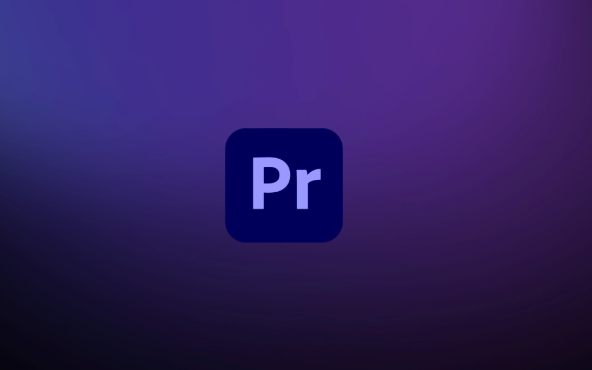
Create a new sequence and set the correct proportion
First, create a new sequence that matches the video you want to export, such as 1080p or 4K. It is usually more appropriate to use vertical screens for scrolling subtitles, but Premiere is horizontal by default, so you can change the screen direction of the sequence to vertical screen in "Project Settings" (can also be cropped or scaled later). Next, leave a few seconds of blank space on the timeline as a buffer for the start and end of the scroll.
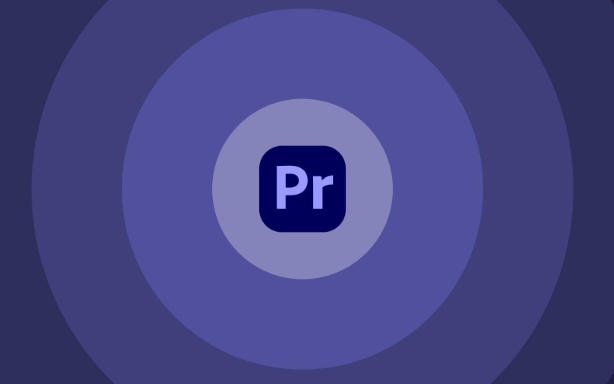
- Ensure that the frame rate and main clip are consistent, and avoid synchronization problems during export
- If it is used on social media, remember to consider the resolution and proportion recommended by the platform
Create scrolling areas using the text tool
Select "Text Tool" (T icon), and drag a text box from bottom to top in the preview window. This text box should be large enough to accommodate everything you want to display, including credits, thank you words, etc. You can enter the content manually, or copy and paste it directly into the text box.
- It is recommended to control the font size between 30 and 50, it is too small to see clearly, too large to scroll too fast
- The line spacing can be adjusted appropriately to make the information clearer and easier to read.
- The text color is also white by default, but the color can be changed according to the video style.
Add position keyframes to achieve automatic scrolling
Select the text layer, open the "Effect Control", and find the "Position" option in "Motion". First set a position keyframe at the beginning of the timeline, so that the bottom of the text is just a little bit below the screen; then pull to the end, increase the position value, and move the top of the text out of the top of the screen. In this way, the text will roll at a constant speed from bottom to top.
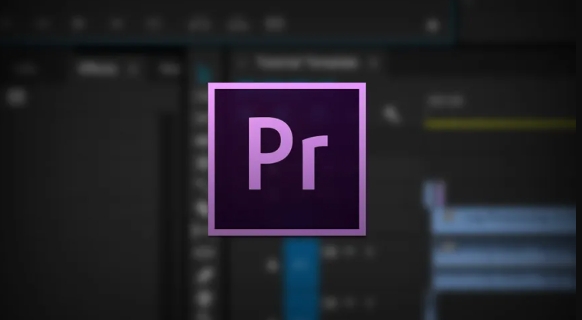
- The scrolling speed should be moderate, usually the screen height should be appropriate when moving about 1/4 per second
- You can add a gradual effect to make the text more natural when it appears and disappears sooner.
- If there are too many texts, please check whether the last paragraph has been truncated.
Don't ignore details for export settings
Before exporting, confirm whether the sequence length covers the entire scrolling process and do not end it halfway. In terms of export settings, if you want to upload to the network platform, choosing H.264 encoding and bit rate not less than 10Mbps is basically enough. If it is for a TV station or a film festival, a higher specification format may be required, such as ProRes plus a transparent channel.
- Checking "Hardware Accelerated Coding" can speed up the export speed
- If the background is transparent, remember that the export format supports Alpha channels (such as MOV)
Basically these steps. Scrolled subtitles look simple, but if the details of rhythm, layout, and font are not done well, the audience will feel uncomfortable to watch. Take some time to adjust the position and speed, and the effect will be better.
The above is the detailed content of how to create a rolling credits sequence in Premiere Pro. For more information, please follow other related articles on the PHP Chinese website!

Hot AI Tools

Undress AI Tool
Undress images for free

Undresser.AI Undress
AI-powered app for creating realistic nude photos

AI Clothes Remover
Online AI tool for removing clothes from photos.

Clothoff.io
AI clothes remover

Video Face Swap
Swap faces in any video effortlessly with our completely free AI face swap tool!

Hot Article

Hot Tools

Notepad++7.3.1
Easy-to-use and free code editor

SublimeText3 Chinese version
Chinese version, very easy to use

Zend Studio 13.0.1
Powerful PHP integrated development environment

Dreamweaver CS6
Visual web development tools

SublimeText3 Mac version
God-level code editing software (SublimeText3)

Hot Topics
 how to fix audio drift in Premiere Pro
Jul 02, 2025 pm 04:01 PM
how to fix audio drift in Premiere Pro
Jul 02, 2025 pm 04:01 PM
To solve the problem of audio and video out of synchronization in PremierePro, first check the timeline settings to ensure that the frame rate matches the audio sample rate; secondly enable hardware acceleration and optimize cache settings to improve performance; then use the synchronization lock function to prevent mismoving the track; finally pay attention to exporting settings, select a stable format and confirm that the audio parameters are correct. Perform the above steps in turn to effectively avoid audio and video drift problems.
 how to use the razor tool in Premiere Pro
Jul 02, 2025 pm 03:58 PM
how to use the razor tool in Premiere Pro
Jul 02, 2025 pm 03:58 PM
The method to quickly use the razor tool in PremierePro is to press the C key; 1. Press the C key on the keyboard to switch to the razor tool, or you can find the knife icon in the left toolbar to select it; 2. Position the playback head to the position you need to cut, click the clip to cut; 3. If you need to delete the middle part, you can select the middle section and press Delete to delete it after the same clip is cut again; 4. Use the selection tool (V) to adjust the sequence of the clips or leave a blank timeline; 5. If you need to cut the multi-track clip at the same time, you can check "All tracks" in the top menu; 6. If you accidentally cut the wrong clips, you can undo or right-click the clips; 7. In addition, press and hold the Alt left mouse button to temporarily enable the razor function without switching the tool; pay attention to ensuring that the playback head is used when using it; 6. If you accidentally cut it wrong, you can undo or right-click the clips; 7. In addition, press and hold the left mouse button of the Alt mouse to temporarily enable the razor function without switching the tool;
 how to make text appear one letter at a time in Premiere Pro
Jul 08, 2025 am 12:02 AM
how to make text appear one letter at a time in Premiere Pro
Jul 08, 2025 am 12:02 AM
To display text letter by letter, use PremierePro’s built-in “Typewriter” animation preset or manually adjust the opacity or zoom of each character. 1. Use presets such as "Typewriter-Reveal" in the "EssentialGraphics" panel to directly apply the verbatim effect; 2. Enable character-by-character animation through the "EssentialGraphics panel" and select Opacity or Scale for customization; 3. Set Start and EndOffset to control the animation rhythm and combine keyframes to achieve dynamic changes; 4. You can adjust the offset, add blur or color change to enhance the effect. It is recommended that each letter lasts 0.1-0.2 seconds and is suitable for phrases rather than long paragraphs.
 how to fix red frames in Premiere Pro
Jul 07, 2025 am 12:16 AM
how to fix red frames in Premiere Pro
Jul 07, 2025 am 12:16 AM
The red box appears in PremierePro because the preview file is not generated or the material path is incorrect. Common reasons include just imported projects, material path changes, insufficient cache space, or failed proxy files loading. Solution: 1. Wait for automatic cache generation; 2. Manually generate preview rendering timeline; 3. Check and relink missing materials; 4. Clean and rebuild media cache. When using proxy clips, you should confirm that the proxy files are correctly associated and appropriately reduce the playback resolution to improve preview fluency.
 how to apply an effect to multiple clips in Premiere Pro
Jul 05, 2025 am 12:22 AM
how to apply an effect to multiple clips in Premiere Pro
Jul 05, 2025 am 12:22 AM
There are three ways to quickly add the same effect to multiple clips in PremierePro: 1. Use the "EffectChainer" tool to first apply the effect to one clip, and then click other clips one by one through the chain icon in the effect panel to apply it in batches; 2. By copying and pasting attributes, right-click the first clip with added effects in the timeline to select copy, then select other clips to right-click to select paste attributes, and only select video or audio effects to paste; 3. Use the adjustment layer to process the video effect, create a new adjustment layer and place it above the target clip, and drag the effect to the adjustment layer to affect all clips below it. The above methods can significantly improve work efficiency and are suitable for the needs of different scenarios.
 how to normalize audio in Premiere Pro
Jul 04, 2025 am 12:16 AM
how to normalize audio in Premiere Pro
Jul 04, 2025 am 12:16 AM
NormalizingaudioinPremiereProadjuststheloudestpeakinacliptoatargetlevel,balancingvolumeacrossclips.1.Right-clickaclipandchoose“AudioGain…”2.Select“NormalizeMaxPeakto”andsetatargetlike-1dBor-3dB.3.ClickOKtoapply;thisscaleseachclip’svolumeuniformly.Itw
 how to rotate video in Premiere Pro
Jul 04, 2025 am 01:33 AM
how to rotate video in Premiere Pro
Jul 04, 2025 am 01:33 AM
There are three ways to rotate videos in PremierePro. 1. Use the "Motion" option in the "Effect Control" to accurately adjust the rotation angle, which is suitable for fine operation; 2. Use the "Create Sequence from Clip" function to automatically correct the vertical video direction of the mobile phone, saving time and effort; 3. Use "Crop" and "Zoom" to adjust the screen to fill the screen and avoid black edges to ensure complete output quality.
 how to fade audio in Premiere Pro
Jul 05, 2025 am 12:50 AM
how to fade audio in Premiere Pro
Jul 05, 2025 am 12:50 AM
Adding a fade effect to audio in PremierePro can be achieved in three ways: 1. Use audio transition effects such as "Constant Gain" or "Exponential Fade" and drag directly to the beginning of the audio clip; 2. Manually add volume keyframes in the "Effect Controls" panel, and control fade speed and nature by adjusting the keyframe position and curve; 3. Use the "Trail Mixer" to drag the volume slider in real time to record the operation track, which is suitable for unified management of multi-track audio. Each method has its own advantages. Newbie can choose to quickly achieve the transition effect, advanced users are suitable for manual adjustment or use the track mixer to obtain more refined control. Finally, it is recommended that preview ensures that the audio transition is natural and smooth.






