The CSS filter effect can adjust the appearance of web page elements through a line of code, and supports blur, grayscale, brightness and other effects. Pay attention to the syntax structure and browser compatibility when using it. Its basic syntax is to call functions such as grayscale(), blur(), brightness(), etc. through filter attributes, and can be used superimposedly, such as "filter: grayscale(30%) brightness(80%) blur(2px);". Applicable scenarios include background blur, disabled status identification, screen adaptation color adjustment and creative color transformation, and dynamic effects can be achieved through the:hover pseudo-class. In terms of browsers, modern browsers generally support it, but older versions may require prefixes. At the same time, you should pay attention to performance impact, especially on mobile phones to avoid excessive use of complex filters and recommend adding transitions to improve animation fluency.

Using CSS filter effects is a handy way to tweak the appearance of images, backgrounds, or even text elements right in the browser — no extra image editing software needed. You can do things like blur, grayscale, brightness adjustments, and more with just a line or two of CSS.
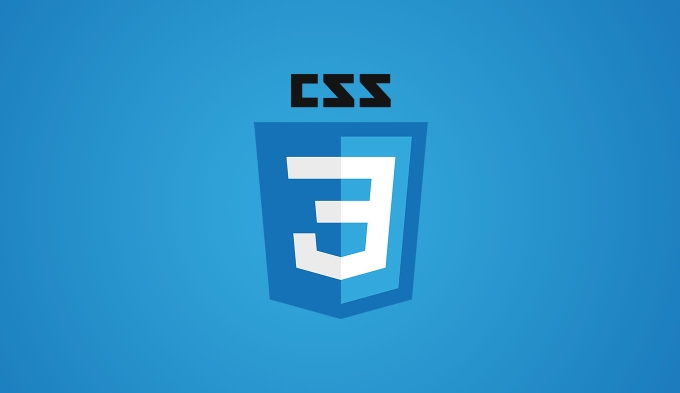
Here's how to actually use them without getting lost.
Understanding the basic syntax
The filter property applies graphic effects like blurring or color shifting to an element. It's usually applied to images, but it also works on other elements such as videos or divs with background images.
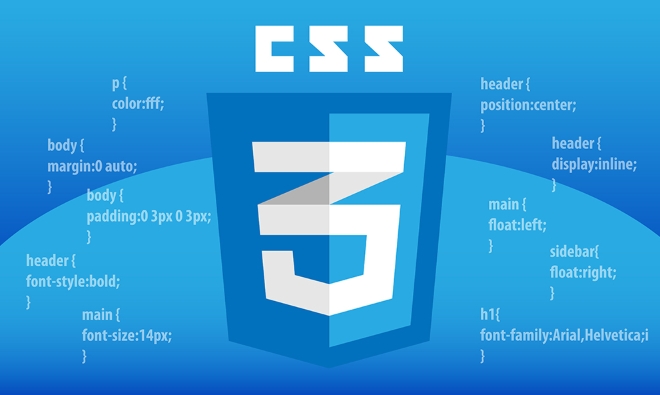
img {
filter: grayscale(50%);
} This example makes the image half grayscale. The syntax is straightforward: pick a filter function and give it a value (either a percentage or a number). If you're not seeing any effect, make sure the element supports it and that your browser supports the filter property (most modern browsers do).
Some common values include:

-
grayscale() -
blur() -
brightness() -
contrast() -
hue-rotate()
You can also stack multiple filters by separating them with spaces:
img {
filter: grayscale(30%) brightness(80%) blur(2px);
}When and why to use specific filters
Each filter serves a different visual purpose, so knowing when to use which one helps you avoid trial-and-error guesswork.
- Blur (
blur(px)): Great for softening background images behind text, or creating focus effects. - Grayscale (
grayscale(%)): Useful for making inactive buttons or thumbnails look “disabled.” - Brightness/Contrast : Adjust if your image looks too dark or washed out on certain screens.
- Hue-rotate : Can be used for creative color variations — say, cycling through different button colors without changing the actual image.
One practical use case: if you want a hover effect that makes an image pop, try increasing brightness and reducing grayscale slightly when someone hovers over it.
img:hover {
filter: grayscale(20%) brightness(110%);
}This subtle change draws attention without being jarring.
Browser support and performance notes
Most modern browsers support the filter property, but there are some gotchas. Safari tends to be more flexible, while older versions of Chrome or Firefox may need vendor prefixes like -webkit- or -moz- .
Also, keep in mind that using filters — especially heavy ones like blur — can impact performance, particularly on mobile devices. Don't go overboard stacking too many filters on large elements.
If you're animating filters (like on hover), consider adding a transition for smooth changes:
img {
transition: filter 0.3s ease;
}This makes the visual shift feel more natural instead of snapping between states.
That's the core of working with CSS filters. They're powerful but easy to apply once you know what each does and when to use them. Just remember to test across browsers and keep performance in mind — especially on mobile.
The above is the detailed content of How to use CSS `filter` effects?. For more information, please follow other related articles on the PHP Chinese website!

Hot AI Tools

Undress AI Tool
Undress images for free

Undresser.AI Undress
AI-powered app for creating realistic nude photos

AI Clothes Remover
Online AI tool for removing clothes from photos.

Clothoff.io
AI clothes remover

Video Face Swap
Swap faces in any video effortlessly with our completely free AI face swap tool!

Hot Article

Hot Tools

Notepad++7.3.1
Easy-to-use and free code editor

SublimeText3 Chinese version
Chinese version, very easy to use

Zend Studio 13.0.1
Powerful PHP integrated development environment

Dreamweaver CS6
Visual web development tools

SublimeText3 Mac version
God-level code editing software (SublimeText3)

Hot Topics
 CSS tutorial for creating loading spinners and animations
Jul 07, 2025 am 12:07 AM
CSS tutorial for creating loading spinners and animations
Jul 07, 2025 am 12:07 AM
There are three ways to create a CSS loading rotator: 1. Use the basic rotator of borders to achieve simple animation through HTML and CSS; 2. Use a custom rotator of multiple points to achieve the jump effect through different delay times; 3. Add a rotator in the button and switch classes through JavaScript to display the loading status. Each approach emphasizes the importance of design details such as color, size, accessibility and performance optimization to enhance the user experience.
 Addressing CSS Browser Compatibility issues and prefixes
Jul 07, 2025 am 01:44 AM
Addressing CSS Browser Compatibility issues and prefixes
Jul 07, 2025 am 01:44 AM
To deal with CSS browser compatibility and prefix issues, you need to understand the differences in browser support and use vendor prefixes reasonably. 1. Understand common problems such as Flexbox and Grid support, position:sticky invalid, and animation performance is different; 2. Check CanIuse confirmation feature support status; 3. Correctly use -webkit-, -moz-, -ms-, -o- and other manufacturer prefixes; 4. It is recommended to use Autoprefixer to automatically add prefixes; 5. Install PostCSS and configure browserslist to specify the target browser; 6. Automatically handle compatibility during construction; 7. Modernizr detection features can be used for old projects; 8. No need to pursue consistency of all browsers,
 Styling visited links differently with CSS
Jul 11, 2025 am 03:26 AM
Styling visited links differently with CSS
Jul 11, 2025 am 03:26 AM
Setting the style of links you have visited can improve the user experience, especially in content-intensive websites to help users navigate better. 1. Use CSS's: visited pseudo-class to define the style of the visited link, such as color changes; 2. Note that the browser only allows modification of some attributes due to privacy restrictions; 3. The color selection should be coordinated with the overall style to avoid abruptness; 4. The mobile terminal may not display this effect, and it is recommended to combine it with other visual prompts such as icon auxiliary logos.
 Creating custom shapes with css clip-path
Jul 09, 2025 am 01:29 AM
Creating custom shapes with css clip-path
Jul 09, 2025 am 01:29 AM
Use the clip-path attribute of CSS to crop elements into custom shapes, such as triangles, circular notches, polygons, etc., without relying on pictures or SVGs. Its advantages include: 1. Supports a variety of basic shapes such as circle, ellipse, polygon, etc.; 2. Responsive adjustment and adaptable to mobile terminals; 3. Easy to animation, and can be combined with hover or JavaScript to achieve dynamic effects; 4. It does not affect the layout flow, and only crops the display area. Common usages are such as circular clip-path:circle (50pxatcenter) and triangle clip-path:polygon (50%0%, 100 0%, 0 0%). Notice
 What is the difference between display: inline, display: block, and display: inline-block?
Jul 11, 2025 am 03:25 AM
What is the difference between display: inline, display: block, and display: inline-block?
Jul 11, 2025 am 03:25 AM
Themaindifferencesbetweendisplay:inline,block,andinline-blockinHTML/CSSarelayoutbehavior,spaceusage,andstylingcontrol.1.Inlineelementsflowwithtext,don’tstartonnewlines,ignorewidth/height,andonlyapplyhorizontalpadding/margins—idealforinlinetextstyling
 What is the CSS Painting API?
Jul 04, 2025 am 02:16 AM
What is the CSS Painting API?
Jul 04, 2025 am 02:16 AM
TheCSSPaintingAPIenablesdynamicimagegenerationinCSSusingJavaScript.1.DeveloperscreateaPaintWorkletclasswithapaint()method.2.TheyregisteritviaregisterPaint().3.ThecustompaintfunctionisthenusedinCSSpropertieslikebackground-image.Thisallowsfordynamicvis
 How to create responsive images using CSS?
Jul 15, 2025 am 01:10 AM
How to create responsive images using CSS?
Jul 15, 2025 am 01:10 AM
To create responsive images using CSS, it can be mainly achieved through the following methods: 1. Use max-width:100% and height:auto to allow the image to adapt to the container width while maintaining the proportion; 2. Use HTML's srcset and sizes attributes to intelligently load the image sources adapted to different screens; 3. Use object-fit and object-position to control image cropping and focus display. Together, these methods ensure that the images are presented clearly and beautifully on different devices.
 What is CSS and what does it stand for?
Jul 03, 2025 am 01:48 AM
What is CSS and what does it stand for?
Jul 03, 2025 am 01:48 AM
CSS,orCascadingStyleSheets,isthepartofwebdevelopmentthatcontrolsawebpage’svisualappearance,includingcolors,fonts,spacing,andlayout.Theterm“cascading”referstohowstylesareprioritized;forexample,inlinestylesoverrideexternalstyles,andspecificselectorslik






