Mastering keyboard shortcuts can significantly improve daily efficiency, especially in switching windows, editing text, system operations and browser usage. 1. Alt Tab (Windows) or Command Tab (Mac) quickly switch programs, Ctrl Tab (Windows) or Command Option arrow keys (Mac) toggle browser tabs. 2. Ctrl A/C/V/Z/X (Windows) or the corresponding Command key (Mac) realizes all selection, copy, paste, undo, and cut, and combines double-click words, triple-click paragraphs, and Alt/Optio

Using keyboard shortcuts to improve efficiency is a practical skill that can be used every day. Mastering several commonly used key combinations can save a lot of time to click the mouse, especially when processing documents, browsing web pages, or switching tasks.

1. Quickly switch windows and tabs
At work, you often have to switch back and forth between multiple programs or browser tags. At this time, it is too slow to use the mouse to click one by one, and it is easy to be distracted. Using Alt Tab on Windows can quickly switch between open programs; Mac users can use Command Tab to achieve similar effects.
If many tabs are opened in the browser, the Ctrl Tab (Windows) or Command Option arrow keys (Mac) can quickly switch between tags without having to click on them with the mouse.
Some other tips:
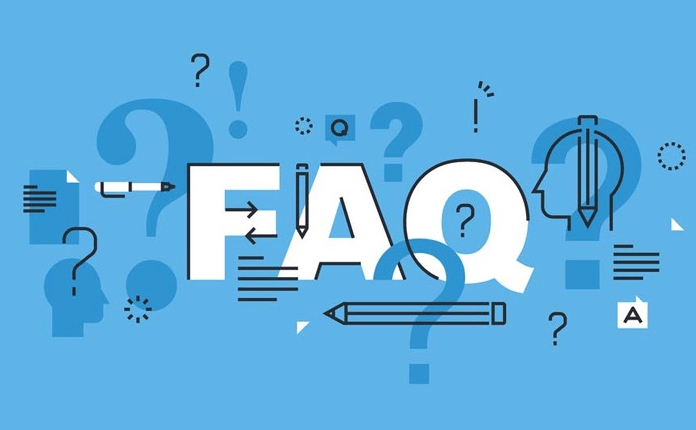
- Ctrl W / Command W : Close the current label or window
- Ctrl T / Command T : Create a new tab page
- Ctrl Shift T / Command Shift T : Recover the tab page you just closed (this is particularly useful)
2. Text Editor Shortcut
In writing documents, sending emails, and filling in forms, text editing is a high-frequency action. If you drag the selected content with the mouse every time, the efficiency will be much lower. Here are some common text operation shortcuts:
- Ctrl A / Command A : Select all
- Ctrl C/Command C : Copy
- Ctrl V / Command V : Paste
- Ctrl Z / Command Z : Undo the previous step
- Ctrl X / Command X : Cut
In addition to these basic operations, there are several advanced techniques:
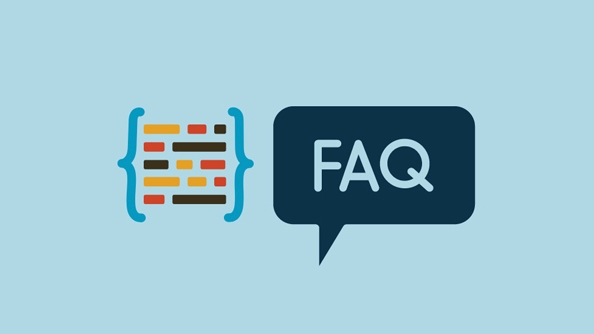
- Double-click the word to automatically select the entire word
- Three-click paragraphs to automatically select the entire paragraph
- Hold down Alt (Windows) or Option (Mac) and drag the cursor to edit multiple lines
After being proficient, you will find that the typing speed and the efficiency of modifying content have been significantly improved.
3. System-level shortcut keys improve overall efficiency
In addition to operations within the application, system-level shortcuts are also important. For example, screenshots, searching files, adjusting window layout, etc. can all be quickly completed through shortcut keys.
- Win Shift S on Windows : Open the screenshot tool and you can select the area screenshot
- Command Shift 4 on Mac : You can also capture the specified area of the screen
- Win E/Command Space : Quickly open Explorer or start the search bar
- Win ← / → / ↑ / ↓ : Automatically paste the window or maximize/minimize it
Another very practical feature is "virtual desktop", which can create multiple desktops through shortcut keys on both Windows and Mac to separate different tasks and avoid messy window stacking.
4. Commonly used shortcut keys in browsers
Daily search for information, news, and shopping on the Internet are inseparable from browsers. Mastering some browser-specific shortcut keys will make your operation smoother.
- F5 / Command R : Refresh the page
- Ctrl D / Command D : Favorite the current page
- Ctrl F / Command F : Find keywords in the page
- Ctrl L / Command L : Quick positioning address bar
If you are used to clicking on links and opening new tabs with the middle mouse button, you can also try clicking on links in the middle scroll wheel , and use them with shortcut keys to make them more efficient.
Basically these are the most commonly used ones, not complicated but easily overlooked. Just practice a few more times a day and you will soon form muscle memory, which will really make computer operations faster and more convenient.
The above is the detailed content of Most useful computer shortcuts. For more information, please follow other related articles on the PHP Chinese website!

Hot AI Tools

Undress AI Tool
Undress images for free

Undresser.AI Undress
AI-powered app for creating realistic nude photos

AI Clothes Remover
Online AI tool for removing clothes from photos.

Clothoff.io
AI clothes remover

Video Face Swap
Swap faces in any video effortlessly with our completely free AI face swap tool!

Hot Article

Hot Tools

Notepad++7.3.1
Easy-to-use and free code editor

SublimeText3 Chinese version
Chinese version, very easy to use

Zend Studio 13.0.1
Powerful PHP integrated development environment

Dreamweaver CS6
Visual web development tools

SublimeText3 Mac version
God-level code editing software (SublimeText3)

Hot Topics
 Google Translate Picture | Translate Text in Images - MiniTool
Jul 12, 2025 am 12:57 AM
Google Translate Picture | Translate Text in Images - MiniTool
Jul 12, 2025 am 12:57 AM
This Google translate picture guide shows you how to translate text from an image. If you are looking for more computer tips and solutions, you can visit php.cn Software official website where you can also find some useful computer tools like php.cn
 How to Install Device Drivers Manually on Windows 11/10? - MiniTool
Jul 06, 2025 am 12:15 AM
How to Install Device Drivers Manually on Windows 11/10? - MiniTool
Jul 06, 2025 am 12:15 AM
If your Windows 11/10 computer doesn’t automatically the latest versions of device drivers, you will need to manually install them. In this post, php.cn Software will show you 3 different methods to manually install drivers on your device.
 9 Ways – How to Open Task Scheduler in Windows 10/Windows 11… - MiniTool
Jul 03, 2025 am 12:28 AM
9 Ways – How to Open Task Scheduler in Windows 10/Windows 11… - MiniTool
Jul 03, 2025 am 12:28 AM
This post summarized on php.cn official website mainly introduces you nine ways to open Task Scheduler in Windows 10 together with the latest Windows 11. Generally, these methods are similar in both systems with just a little difference.
 How to Amplify/Boost/Increase Microphone Volume Windows 11? - MiniTool
Jul 06, 2025 am 12:27 AM
How to Amplify/Boost/Increase Microphone Volume Windows 11? - MiniTool
Jul 06, 2025 am 12:27 AM
This post delivered by php.cn official web page introduces three methods to improve microphone volume and boost its performance, in Control Panel, via Settings, and by Device Manager. Read the below content to view details.
 How to Open and Run dxdiag.exe on Windows 10/11
Jul 06, 2025 am 12:23 AM
How to Open and Run dxdiag.exe on Windows 10/11
Jul 06, 2025 am 12:23 AM
This post includes answers for what is dxdiag, how to run dxdiag in Windows 10/11, DirectX Diagnostic Tool’s main functions, and how to update dxdiag.exe driver. php.cn Software also provides many other computer tips and solutions for users. You can
 Best Ways to Fix Windows 11/10 Control Panel Not Opening!
Jul 08, 2025 am 12:01 AM
Best Ways to Fix Windows 11/10 Control Panel Not Opening!
Jul 08, 2025 am 12:01 AM
Have you ever wanted to adjust computer settings to fix some issues but suffered from Control Panel not opening? There is nothing more frustrating than this app not turning on, stopping you from viewing and changing system settings. In this post, mul
 what is an operating system
Jul 11, 2025 am 03:16 AM
what is an operating system
Jul 11, 2025 am 03:16 AM
The operating system is the basic software for managing hardware resources, running programs, and providing user interaction interfaces. It coordinates the relationship between hardware and software and is responsible for memory allocation, device scheduling, file management and multitasking. Common systems include Windows (suitable for office and gaming), macOS (Apple devices, suitable for creative work), Linux (open source, suitable for developers), and Android/iOS (mobile device system). The choice of ordinary users depends on the usage scenario, such as software compatibility, security and customization requirements. How to view system information: Use winver command for Windows, click on the machine for macOS, use terminal commands for Linux, and find the phone in settings. The operating system is the underlying tool for daily use,
 Top Free Google Chrome Password Managers
Jul 03, 2025 am 12:22 AM
Top Free Google Chrome Password Managers
Jul 03, 2025 am 12:22 AM
Learn how to access and use Google Password Manager to manage your saved passwords in your Google Account. If you want a more comprehensive third-party free password management tool, this post also lists the top 3 alternatives to Google Password Mana






