To find the cell address of a value in Excel, use ADDRESS and MATCH combinations, array formulas, or CELL functions. 1. For single column or single row search, use =ADDRESS(MATCH("value", column range, 0), column number). 2. Find the first match for the two-dimensional range, use the array formula = ADDRESS(MAX(IF(range="value", ROW(range))), MAX(IF(range="value", COLUMN(range)))). 3. Use CELL to combine with INDEX and MATCH, such as =CELL("address", INDEX(column range, MATCH("value", column range, 0))). Note: All the above methods return the first match address. If you need to find all matches, you need to use auxiliary columns or VBA implementation.

Finding the cell address of a value in Excel isn't something most casual users do every day, but it's a handy skill if you're working with large datasets or debugging formulas. Excel doesn't have a built-in function that directly returns a cell address based on its value, but with a combination of functions like MATCH , INDEX , and ADDRESS , you can get the job done.
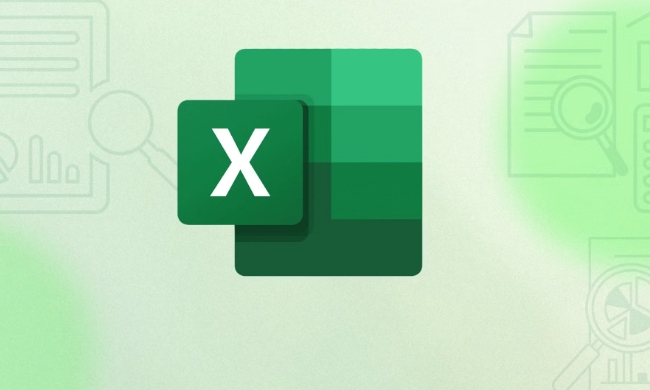
Use the ADDRESS and MATCH combination
If you're looking for the cell address of a specific value in a single column or row, combining ADDRESS with MATCH is a straightforward way to go.
For example, let's say you want to find where the value "Apple" appears in column A. You can use this formula:

=ADDRESS(MATCH("Apple", A:A, 0), 1)Here's what's happening:
-
MATCH("Apple", A:A, 0)finds the row number where "Apple" appears. -
ADDRESS(row_num, column_num)takes that row number and the column number (1 in this case for column A) and returns the address like$A$5.
If you're searching in a different column, just adjust the column number in the ADDRESS function.
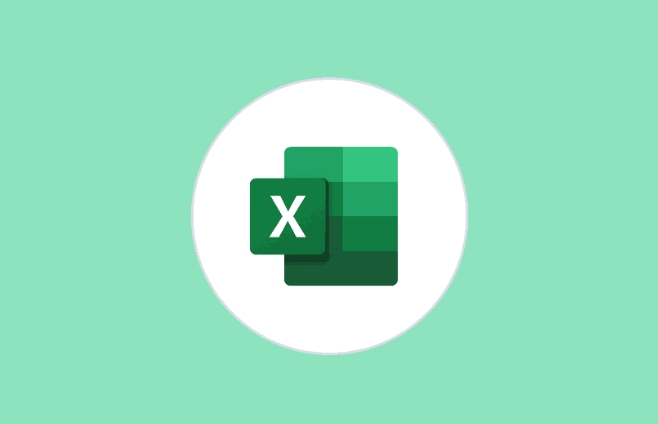
Find the first match in a 2D range
If your data spans multiple rows and columns, and you need to find the first occurrence of a value, you'll need a slightly more advanced formula using MATCH , INDEX , and ADDRESS .
Let's say your data is in the range A1:D10 , and you're looking for the first instance of "Apple".
Try this formula:
=ADDRESS(MAX(IF(A1:D10="Apple", ROW(A1:D10))), MAX(IF(A1:D10="Apple", COLUMN(A1:D10))))
This is an array formula, so in older versions of Excel, you need to press Ctrl Shift Enter instead of just Enter. In Excel 365 or 2021, it should work normally.
What this does:
- The
IFchecks every cell in the range for "Apple". -
ROWandCOLUMNcollect the row and column numbers where the match occurs. -
MAXpulls the matching row and column (in case of multiple matches, it gets the last one — but in a first-match scenario, it works if you're only expecting one match). -
ADDRESSthen turns those numbers into a proper cell reference.
Use CELL function with INDEX and MATCH
Another approach involves the CELL function, which can return information about a cell's location. You can combine it with INDEX and MATCH for a more readable formula.
Here's how to find the address of "Apple" in column A:
=CELL("address", INDEX(A:A, MATCH("Apple", A:A, 0)) This gives you the full address like $A$5 . The INDEX function creates a reference to the cell containing "Apple", and CELL("address", ...) returns its address.
This is a clean and readable method, especially useful if you're already comfortable with INDEX and MATCH .
Watch out for multiple matches
One thing to keep in mind: these methods typically return the first match. If your value appears more than once and you need all addresses, you'll need a different approach — possibly involving helper columns or VBA.
- If you're OK with just the first match, the formulas above work great.
- If you need all matches, you might consider:
- Adding a helper column that flags each match.
- Using Power Query or VBA to loop through the data and collect all addresses.
Also, make sure your lookup value exists in the range. If not, these formulas will return errors like #N/A .
Depending on your data and how many times the value appears, any of these methods can work. The most common use case — finding the first match in a column — is easily handled by the ADDRESS MATCH combo. If you're working across a table or matrix, the array formula approach will do the trick.
Basically these methods are just the ones, which are not complicated but can indeed solve practical problems.
The above is the detailed content of How to find the cell address of a value in Excel. For more information, please follow other related articles on the PHP Chinese website!

Hot AI Tools

Undress AI Tool
Undress images for free

Undresser.AI Undress
AI-powered app for creating realistic nude photos

AI Clothes Remover
Online AI tool for removing clothes from photos.

Clothoff.io
AI clothes remover

Video Face Swap
Swap faces in any video effortlessly with our completely free AI face swap tool!

Hot Article

Hot Tools

Notepad++7.3.1
Easy-to-use and free code editor

SublimeText3 Chinese version
Chinese version, very easy to use

Zend Studio 13.0.1
Powerful PHP integrated development environment

Dreamweaver CS6
Visual web development tools

SublimeText3 Mac version
God-level code editing software (SublimeText3)

Hot Topics
 Why does Microsoft Teams use so much memory?
Jul 02, 2025 pm 02:10 PM
Why does Microsoft Teams use so much memory?
Jul 02, 2025 pm 02:10 PM
MicrosoftTeamsusesalotofmemoryprimarilybecauseitisbuiltonElectron,whichrunsmultipleChromium-basedprocessesfordifferentfeatureslikechat,videocalls,andbackgroundsyncing.1.Eachfunctionoperateslikeaseparatebrowsertab,increasingRAMusage.2.Videocallswithef
 What is the meeting time limit for the free version of Teams?
Jul 04, 2025 am 01:11 AM
What is the meeting time limit for the free version of Teams?
Jul 04, 2025 am 01:11 AM
MicrosoftTeams’freeversionlimitsmeetingsto60minutes.1.Thisappliestomeetingswithexternalparticipantsorwithinanorganization.2.Thelimitdoesnotaffectinternalmeetingswhereallusersareunderthesameorganization.3.Workaroundsincludeendingandrestartingthemeetin
 5 New Microsoft Excel Features to Try in July 2025
Jul 02, 2025 am 03:02 AM
5 New Microsoft Excel Features to Try in July 2025
Jul 02, 2025 am 03:02 AM
Quick Links Let Copilot Determine Which Table to Manipu
 How to use Microsoft Teams?
Jul 02, 2025 pm 02:17 PM
How to use Microsoft Teams?
Jul 02, 2025 pm 02:17 PM
Microsoft Teams is not complicated to use, you can get started by mastering the basic operations. To create a team, you can click the "Team" tab → "Join or Create Team" → "Create Team", fill in the information and invite members; when you receive an invitation, click the link to join. To create a new team, you can choose to be public or private. To exit the team, you can right-click to select "Leave Team". Daily communication can be initiated on the "Chat" tab, click the phone icon to make voice or video calls, and the meeting can be initiated through the "Conference" button on the chat interface. The channel is used for classified discussions, supports file upload, multi-person collaboration and version control. It is recommended to place important information in the channel file tab for reference.
 how to group by month in excel pivot table
Jul 11, 2025 am 01:01 AM
how to group by month in excel pivot table
Jul 11, 2025 am 01:01 AM
Grouping by month in Excel Pivot Table requires you to make sure that the date is formatted correctly, then insert the Pivot Table and add the date field, and finally right-click the group to select "Month" aggregation. If you encounter problems, check whether it is a standard date format and the data range are reasonable, and adjust the number format to correctly display the month.
 How to Fix AutoSave in Microsoft 365
Jul 07, 2025 pm 12:31 PM
How to Fix AutoSave in Microsoft 365
Jul 07, 2025 pm 12:31 PM
Quick Links Check the File's AutoSave Status
 How to change Outlook to dark theme (mode) and turn it off
Jul 12, 2025 am 09:30 AM
How to change Outlook to dark theme (mode) and turn it off
Jul 12, 2025 am 09:30 AM
The tutorial shows how to toggle light and dark mode in different Outlook applications, and how to keep a white reading pane in black theme. If you frequently work with your email late at night, Outlook dark mode can reduce eye strain and
 how to repeat header rows on every page when printing excel
Jul 09, 2025 am 02:24 AM
how to repeat header rows on every page when printing excel
Jul 09, 2025 am 02:24 AM
To set up the repeating headers per page when Excel prints, use the "Top Title Row" feature. Specific steps: 1. Open the Excel file and click the "Page Layout" tab; 2. Click the "Print Title" button; 3. Select "Top Title Line" in the pop-up window and select the line to be repeated (such as line 1); 4. Click "OK" to complete the settings. Notes include: only visible effects when printing preview or actual printing, avoid selecting too many title lines to affect the display of the text, different worksheets need to be set separately, ExcelOnline does not support this function, requires local version, Mac version operation is similar, but the interface is slightly different.






