The shortcut key for quickly creating a new slide in PowerPoint is Ctrl M, because Ctrl N is used to create a whole presentation, while Ctrl M is specially used to add a single page; in addition, you can also use the thumbnail on the left right to select "New Slide" or click the corresponding button in the "Start" on the top menu; if you want to change the layout when inserting, you can press Ctrl M and then press the arrow key (↓) to call up the template panel for selection, so as to avoid reuse of the same format.

There is actually a very simple method to quickly create a new page of slides in PowerPoint, but many people have never used it.
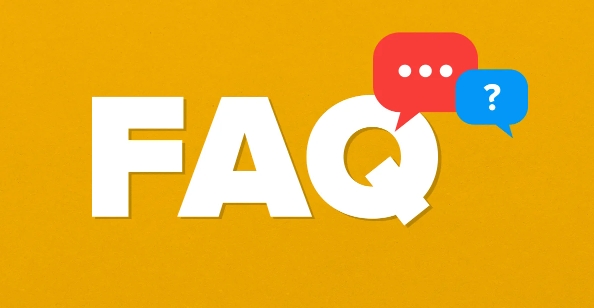
The most direct shortcut is: Ctrl M.
This key combination can insert a new slide behind the current page, without clicking on a menu or mouse, and it is much more efficient.
Why is the shortcut key Ctrl M?
You may be curious, why not use Ctrl N (new) like other software? This is because PowerPoint's "new" refers to the entire presentation, not a single page. So it assigns the "New Page" function to Ctrl M separately. Remember this, you don’t need to frequently click the “New Slide” button in the “Start” menu when editing PPT in the future.
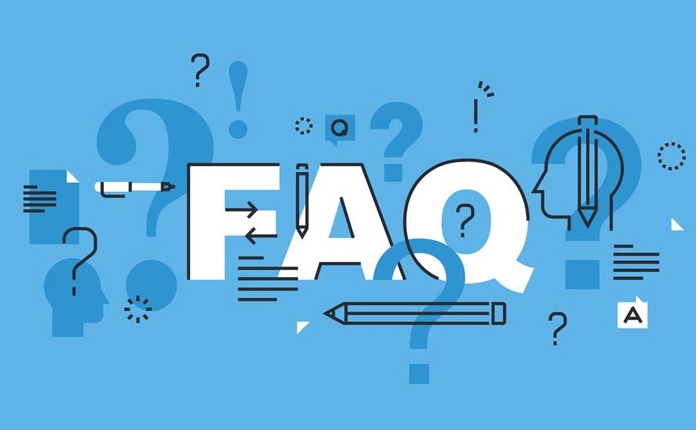
Alternative: Right-click menu and ribbon buttons
If you are not used to using keyboard shortcuts, you can also:
- Right-click any page in the thumbnail area on the left → select "New Slide"
- Or under the "Start" tab of the top menu bar, find the "New Slide" button and click directly
Although these methods are not as fast as shortcut keys, they are suitable for users who are new to PowerPoint to slowly get familiar with the process.
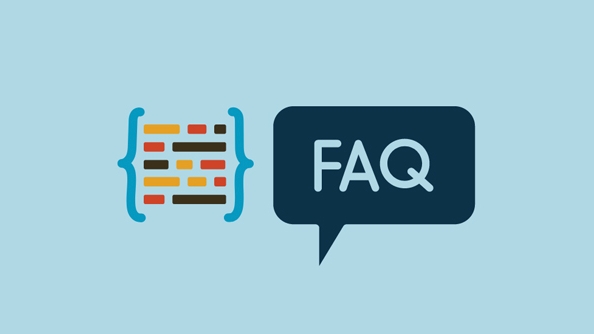
Layout selection when inserting a new page
Each time you press Ctrl M to insert a new slide, the layout of the previous page will be used by default. If you want to change to a different style, such as title page, two columns, or pictures with text, you can do this:
- After holding Ctrl M, do not let go, press the downward direction key (↓)
- At this time, a template selection panel will appear. You can use the arrow keys or mouse to select a suitable style.
This way, the inserted new page will not always have the same format.
Basically that's it. Although it is just a small operation, you often need to add pages when doing PPT. Mastering this shortcut key can save a lot of time.
The above is the detailed content of Shortcut for new slide in PowerPoint. For more information, please follow other related articles on the PHP Chinese website!

Hot AI Tools

Undress AI Tool
Undress images for free

Undresser.AI Undress
AI-powered app for creating realistic nude photos

AI Clothes Remover
Online AI tool for removing clothes from photos.

Clothoff.io
AI clothes remover

Video Face Swap
Swap faces in any video effortlessly with our completely free AI face swap tool!

Hot Article

Hot Tools

Notepad++7.3.1
Easy-to-use and free code editor

SublimeText3 Chinese version
Chinese version, very easy to use

Zend Studio 13.0.1
Powerful PHP integrated development environment

Dreamweaver CS6
Visual web development tools

SublimeText3 Mac version
God-level code editing software (SublimeText3)

Hot Topics
 Google Translate Picture | Translate Text in Images - MiniTool
Jul 12, 2025 am 12:57 AM
Google Translate Picture | Translate Text in Images - MiniTool
Jul 12, 2025 am 12:57 AM
This Google translate picture guide shows you how to translate text from an image. If you are looking for more computer tips and solutions, you can visit php.cn Software official website where you can also find some useful computer tools like php.cn
 How to Install Device Drivers Manually on Windows 11/10? - MiniTool
Jul 06, 2025 am 12:15 AM
How to Install Device Drivers Manually on Windows 11/10? - MiniTool
Jul 06, 2025 am 12:15 AM
If your Windows 11/10 computer doesn’t automatically the latest versions of device drivers, you will need to manually install them. In this post, php.cn Software will show you 3 different methods to manually install drivers on your device.
 9 Ways – How to Open Task Scheduler in Windows 10/Windows 11… - MiniTool
Jul 03, 2025 am 12:28 AM
9 Ways – How to Open Task Scheduler in Windows 10/Windows 11… - MiniTool
Jul 03, 2025 am 12:28 AM
This post summarized on php.cn official website mainly introduces you nine ways to open Task Scheduler in Windows 10 together with the latest Windows 11. Generally, these methods are similar in both systems with just a little difference.
 How to Amplify/Boost/Increase Microphone Volume Windows 11? - MiniTool
Jul 06, 2025 am 12:27 AM
How to Amplify/Boost/Increase Microphone Volume Windows 11? - MiniTool
Jul 06, 2025 am 12:27 AM
This post delivered by php.cn official web page introduces three methods to improve microphone volume and boost its performance, in Control Panel, via Settings, and by Device Manager. Read the below content to view details.
 How to Open and Run dxdiag.exe on Windows 10/11
Jul 06, 2025 am 12:23 AM
How to Open and Run dxdiag.exe on Windows 10/11
Jul 06, 2025 am 12:23 AM
This post includes answers for what is dxdiag, how to run dxdiag in Windows 10/11, DirectX Diagnostic Tool’s main functions, and how to update dxdiag.exe driver. php.cn Software also provides many other computer tips and solutions for users. You can
 what is an operating system
Jul 11, 2025 am 03:16 AM
what is an operating system
Jul 11, 2025 am 03:16 AM
The operating system is the basic software for managing hardware resources, running programs, and providing user interaction interfaces. It coordinates the relationship between hardware and software and is responsible for memory allocation, device scheduling, file management and multitasking. Common systems include Windows (suitable for office and gaming), macOS (Apple devices, suitable for creative work), Linux (open source, suitable for developers), and Android/iOS (mobile device system). The choice of ordinary users depends on the usage scenario, such as software compatibility, security and customization requirements. How to view system information: Use winver command for Windows, click on the machine for macOS, use terminal commands for Linux, and find the phone in settings. The operating system is the underlying tool for daily use,
 Best Ways to Fix Windows 11/10 Control Panel Not Opening!
Jul 08, 2025 am 12:01 AM
Best Ways to Fix Windows 11/10 Control Panel Not Opening!
Jul 08, 2025 am 12:01 AM
Have you ever wanted to adjust computer settings to fix some issues but suffered from Control Panel not opening? There is nothing more frustrating than this app not turning on, stopping you from viewing and changing system settings. In this post, mul
 Top Free Google Chrome Password Managers
Jul 03, 2025 am 12:22 AM
Top Free Google Chrome Password Managers
Jul 03, 2025 am 12:22 AM
Learn how to access and use Google Password Manager to manage your saved passwords in your Google Account. If you want a more comprehensive third-party free password management tool, this post also lists the top 3 alternatives to Google Password Mana






