Using Teams on iPad to work requires you to master key points such as installing and logging in, initiating or joining meetings, document collaboration and interface operations. First, download Teams in the App Store and log in with your work or school account; secondly, click the calendar icon to initiate or join the meeting, and your personal account can only join; secondly, you can send information, share files through chat, and use the "chat" function in the meeting to communicate quietly; finally, it is recommended to use split-screen and picture-in-picture mode to improve efficiency, pay attention to gesture operations and notification settings. After being familiar with these operations, the office will be smoother and more efficient.

It is actually quite convenient to work with Teams on iPad. As long as you are familiar with a few key points, you can have meetings, chat and collaborate smoothly. The following aspects are the most common problems encountered by most users and the operations they need to master.
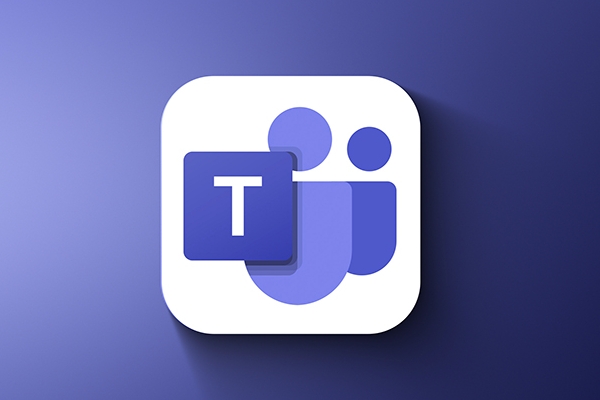
Installation and login: Get the basic settings first
First, download the Microsoft Teams app in the App Store. Search for "Teams" and find the official application to download and install.

After opening, enter your work or school account email (usually the email provided by the company or school), and then enter your password to log in as prompted. If you do not have account information, you can contact the administrator to obtain it first.
- If you are a student or employee, the unit will generally open an account
- If you are using a personal Microsoft account (such as outlook.com email), you can only join the meeting at present, and you cannot create the meeting
Join and initiate a meeting: This is the most commonly used feature
After logging in, the most common operation is to join or initiate a meeting .
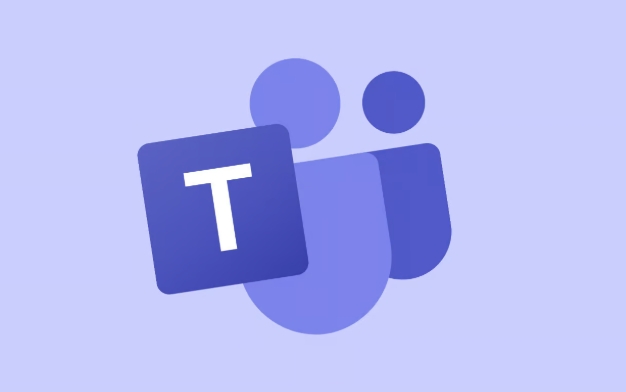
If you receive a link to the meeting invitation, you can click the link directly to enter the meeting, and the system will automatically recognize and jump to the Teams application.
If you want to start a meeting yourself:
- Click the [Calendar] icon at the bottom menu
- Click the " " button in the upper right corner
- Select Schedule Meeting or Start Meeting Now
It should be noted that not everyone can initiate a meeting directly, and some permissions need to be set by the administrator. If you find there is no option to "Start a Meeting", it may be a permission issue.
Using file collaboration and chat features: office is not just about talking
In addition to meetings, Teams also integrates chat and document collaboration capabilities, which is especially useful for remote work.
you can:
- Send text, pictures, and files in chat
- Create group chats to support multi-person discussions
- Share OneDrive files with colleagues and view and comment directly in the chat window
A tip: You can also click the "Chat" button to send messages to everyone or someone during a meeting, which is suitable for quietly communicating when it is inconvenient to interrupt your speech.
Interface operation and tips: Make use easier
Although the interface of Teams for iPad has been simplified, some details may affect efficiency if they are not paid attention to.
- Split screen usage is more efficient : you can hold meetings on your iPad while reading documents, without interfering with each other
- Note : Sliding back is sometimes easy to touch by mistake. It is recommended to use the bottom navigation bar to switch pages.
- Don't ignore notification settings : If you often miss meeting reminders, remember to enable notification permissions in the system settings
In addition, iPadOS's "Picture in Picture" mode is also very useful. Click the "Picture in Picture" button in the video window during the meeting to reduce the video to float in a corner of the screen without affecting doing anything else.
Basically that's it. Once you have used it well, you will find that it is not difficult to operate Teams on iPad, but if you don’t understand some functions, it is really easy to get stuck.
The above is the detailed content of How to use Teams on an iPad?. For more information, please follow other related articles on the PHP Chinese website!

Hot AI Tools

Undress AI Tool
Undress images for free

Undresser.AI Undress
AI-powered app for creating realistic nude photos

AI Clothes Remover
Online AI tool for removing clothes from photos.

Clothoff.io
AI clothes remover

Video Face Swap
Swap faces in any video effortlessly with our completely free AI face swap tool!

Hot Article

Hot Tools

Notepad++7.3.1
Easy-to-use and free code editor

SublimeText3 Chinese version
Chinese version, very easy to use

Zend Studio 13.0.1
Powerful PHP integrated development environment

Dreamweaver CS6
Visual web development tools

SublimeText3 Mac version
God-level code editing software (SublimeText3)

Hot Topics
 How to open html file on ipad
Apr 02, 2024 pm 02:38 PM
How to open html file on ipad
Apr 02, 2024 pm 02:38 PM
Opening method: 1. With the help of browser software, such as Safari or Chrome. Users can transfer HTML files to iPad and then open them through a browser. 2. Use a file management application (such as local file management or cloud storage service) to open the HTML file. 3. Download an application specifically for viewing and editing HTML files.
 How long is the lifespan of Apple iPad? Quickly understand
Feb 05, 2024 pm 02:48 PM
How long is the lifespan of Apple iPad? Quickly understand
Feb 05, 2024 pm 02:48 PM
Your iPad is a very convenient device, perfect for playing games, watching movies, or working on the go. However, if you’ve had it for a while, you might be wondering about its remaining lifespan. It depends on how you use and care for your tablet. How long can an iPad last? Your iPad should last at least 5 years. But your device may last longer, depending on: Your iPad model. Newer iPad Pros have more storage and features and will likely last longer than older or lower-end models. How you use it and what you use it for. If you use your iPad every day to play video games or use graphic design programs, it will wear out faster. How often you maintain it. If you update your iPad regularly
 How to set the screen rotation lock on iPad 'Know it in seconds: How to set the screen not to rotate on iPad'
Feb 06, 2024 pm 09:10 PM
How to set the screen rotation lock on iPad 'Know it in seconds: How to set the screen not to rotate on iPad'
Feb 06, 2024 pm 09:10 PM
How to set the ipadair so that the screen does not rotate? Let’s take a look below. Operation method 01: Follow the steps of Settings - General, enter the general page, find lock screen rotation, and turn it on. 02 Place the iPad on its side, find the button in the picture below, and slide it down to lock the screen from rotating. 03Alternatively, you can also click AssistiveTouch on the screen. 04 Then click on the device to enter the page. 05 Turn on lock screen rotation to realize the function. 06 Directly on the home screen page, there is also an option to lock the screen by swiping up. The above is all the content of this article. I hope it can be helpful to my friends. After carefully reading this article, how to set up screen rotation lock on iPad "In seconds: iPad setting screen
 How to check iPad battery health
Feb 23, 2024 pm 08:43 PM
How to check iPad battery health
Feb 23, 2024 pm 08:43 PM
How to check the health of iPad battery? The health of iPad will decline over time, but most friends don’t know how to check the health of iPad. Next, the editor brings to users the pictures and texts of how to check the health of iPad battery. Tutorial, interested users come and take a look! How to check iPad battery health 1. First open iPad and enter the desktop, select [Settings] to open the function; 2. Then on the settings function page, slide the page and click [Battery] service; 3. Then jump to the battery service page, as shown below [Battery Health] indicated by the arrow; 4. Finally, you can see the capacity border position with the highest battery health.
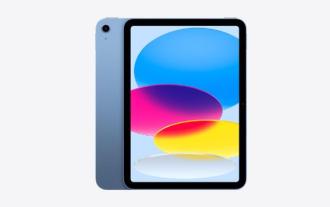 Is Apple iPad getting hot? Here's how to cool down
Feb 05, 2024 pm 04:39 PM
Is Apple iPad getting hot? Here's how to cool down
Feb 05, 2024 pm 04:39 PM
Why is my iPad so hot? It's common, but also scary, to have your iPad feel hot to the touch. What's more, it prevents you from using your iPad. Here's what to do if your iPad is overheating. Why does your iPad get hot? First, why does your iPad get hot? Several factors may contribute: Environment. iPads are great for reading by the pool, but they have their limitations, namely temperature restrictions. Avoid using iPad in high temperatures or direct sunlight. Poor air circulation. The iPad doesn't have an internal fan to keep it cool. They rely on vents to circulate air. When these vents become clogged with dust or debris, the iPad can't cool itself. Charging problem. It's normal for your device to heat up while charging, but your device feels
 How to split screen on iPad How to split screen on two apps on iPad
Feb 22, 2024 pm 04:13 PM
How to split screen on iPad How to split screen on two apps on iPad
Feb 22, 2024 pm 04:13 PM
Click Home Screen and Dock in Settings, enable multiple APP functions in Multitasking, swipe up and select the app and drag to any side of the screen to split the screen. Applicable models of this tutorial: iPad Pro System: iPadOS15.3 Analysis 1 Enter Settings and click on the Home Screen and Dock option, then click on the Multitasking option on the right side of the page. 2. After entering the multitasking page, turn on the button that allows multiple APPs and gestures. 3. Swipe up from the bottom of the screen and select the split-screen application. Drag to any side of the screen to split the screen. Supplement: How to enable picture-in-picture on iPad 1. First, click on the desktop to enter settings. 2After entering the settings page, click the Home Screen and Dock option. 3 Then click on the multitasking option. 4In the new interface, click to turn on picture-in-picture. 5Finally
 Update | Hacker explains how to install Epic Games Store and Fortnite on iPad outside the EU
Aug 18, 2024 am 06:34 AM
Update | Hacker explains how to install Epic Games Store and Fortnite on iPad outside the EU
Aug 18, 2024 am 06:34 AM
Update: Saunders Tech has uploaded a tutorial to his YouTube channel (video embedded below) explaining how to install Fortnite and the Epic Games Store on an iPad outside the EU. However, not only does the process require specific beta versions of iO
 Apple reveals iPhone 16 may have a larger display
Mar 22, 2024 pm 06:41 PM
Apple reveals iPhone 16 may have a larger display
Mar 22, 2024 pm 06:41 PM
Although it will be a long time before the release of the iPhone 16 series, there have been constant revelations about the appearance and configuration. According to Korean media SisaJournal, Apple plans to introduce new ultra-narrow bezel technology in the upcoming iPhone 16 series of mobile phones. The technology involves rolling internal copper wires into a more compact structure to reduce the bezel width of the phone's bottom display, allowing for a larger display. This innovative move aims to enhance the user experience, allowing users to enjoy a wider field of view and a more immersive entertainment experience. Apple has always been committed to continuously improving its product design and technology to bring more advanced functions and performance to users. The launch of the iPhone 16 series of mobile phones will further consolidate Apple’s leadership in smart phones. According to @SnapaDigital, Apple’s new






