There are three ways to insert formulas in Word: First, use the built-in formula editor, click "Insert"-"Formula" and select the structure and fill in the values; second, enter keywords such as "\frac", "\sqrt" through the keyboard and then press the space to automatically convert them; third, save common formulas as custom templates to facilitate repeated calls. Mastering these methods allows you to quickly and efficiently insert formulas.

Insertion formulas are actually quite common in Word, especially when writing papers, reports or doing homework. Many people find it troublesome at first, but it is actually very easy to master a few key points.

Basic usage of formula editor
Word's own formula editor is enough to cope with most situations. Click "Insert" in the menu bar and find the "Formula" button to open a blank formula box. At this time, you can directly enter letters and numbers, or you can select structures such as scores, points, root numbers, etc. from the toolbar that pops up above.
If you need a specific template, such as a quadratic equation root formula, you can directly click the "Structure" section in the "Design" tab in the formula editing state, select the corresponding format, and fill in the numerical value. This method is suitable for most standard mathematical formulas.
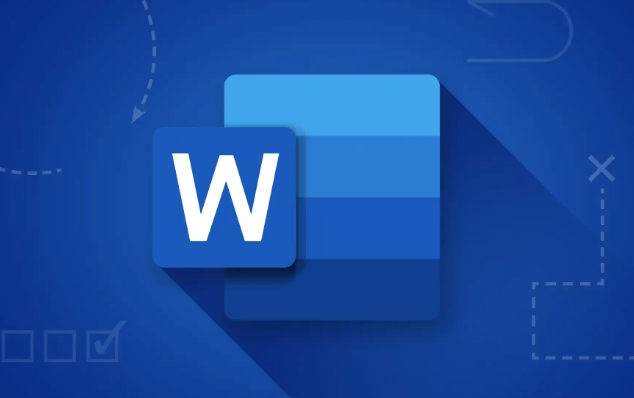
Keyboard input is also very fast
In addition to clicking on the structure with the mouse, you can actually use the keyboard to quickly enter. Enter some keywords in the formula box, such as "\frac" will automatically generate fractions, "\sqrt" is the square root, and "\int" is the integral symbol. After entering the keyword, press the space and Word will automatically convert it to the corresponding structure.
This method is suitable for users who are familiar with LaTeX, but it doesn't matter if you haven't used it. If you try it a few more times, you will find it easy. Note that the case is not sensitive when input, but it is best to develop the habit of lowercase, so that errors are not prone to errors.

Customizing common formulas is easier
If you often use certain formulas, such as Pythagorean theorem and quadratic equation solutions, you can save them as "automatic collection of graphics" or "building blocks". The operation method is to click "Save as new formula" in "Formula Tool-Design" after the formula is edited, and you can insert it directly next time.
In this way, you don’t need to re-print it every time, especially when writing teaching materials or repetitive content.
Basically all of this is it. It seems that there are many steps, but it is not complicated to operate in actual operation. The key is to be familiar with the location and input methods of the tool.
The above is the detailed content of how to insert an equation in word. For more information, please follow other related articles on the PHP Chinese website!

Hot AI Tools

Undress AI Tool
Undress images for free

Undresser.AI Undress
AI-powered app for creating realistic nude photos

AI Clothes Remover
Online AI tool for removing clothes from photos.

Clothoff.io
AI clothes remover

Video Face Swap
Swap faces in any video effortlessly with our completely free AI face swap tool!

Hot Article

Hot Tools

Notepad++7.3.1
Easy-to-use and free code editor

SublimeText3 Chinese version
Chinese version, very easy to use

Zend Studio 13.0.1
Powerful PHP integrated development environment

Dreamweaver CS6
Visual web development tools

SublimeText3 Mac version
God-level code editing software (SublimeText3)

Hot Topics
 Why does Microsoft Teams use so much memory?
Jul 02, 2025 pm 02:10 PM
Why does Microsoft Teams use so much memory?
Jul 02, 2025 pm 02:10 PM
MicrosoftTeamsusesalotofmemoryprimarilybecauseitisbuiltonElectron,whichrunsmultipleChromium-basedprocessesfordifferentfeatureslikechat,videocalls,andbackgroundsyncing.1.Eachfunctionoperateslikeaseparatebrowsertab,increasingRAMusage.2.Videocallswithef
 What is the meeting time limit for the free version of Teams?
Jul 04, 2025 am 01:11 AM
What is the meeting time limit for the free version of Teams?
Jul 04, 2025 am 01:11 AM
MicrosoftTeams’freeversionlimitsmeetingsto60minutes.1.Thisappliestomeetingswithexternalparticipantsorwithinanorganization.2.Thelimitdoesnotaffectinternalmeetingswhereallusersareunderthesameorganization.3.Workaroundsincludeendingandrestartingthemeetin
 5 New Microsoft Excel Features to Try in July 2025
Jul 02, 2025 am 03:02 AM
5 New Microsoft Excel Features to Try in July 2025
Jul 02, 2025 am 03:02 AM
Quick Links Let Copilot Determine Which Table to Manipu
 How to use Microsoft Teams?
Jul 02, 2025 pm 02:17 PM
How to use Microsoft Teams?
Jul 02, 2025 pm 02:17 PM
Microsoft Teams is not complicated to use, you can get started by mastering the basic operations. To create a team, you can click the "Team" tab → "Join or Create Team" → "Create Team", fill in the information and invite members; when you receive an invitation, click the link to join. To create a new team, you can choose to be public or private. To exit the team, you can right-click to select "Leave Team". Daily communication can be initiated on the "Chat" tab, click the phone icon to make voice or video calls, and the meeting can be initiated through the "Conference" button on the chat interface. The channel is used for classified discussions, supports file upload, multi-person collaboration and version control. It is recommended to place important information in the channel file tab for reference.
 how to group by month in excel pivot table
Jul 11, 2025 am 01:01 AM
how to group by month in excel pivot table
Jul 11, 2025 am 01:01 AM
Grouping by month in Excel Pivot Table requires you to make sure that the date is formatted correctly, then insert the Pivot Table and add the date field, and finally right-click the group to select "Month" aggregation. If you encounter problems, check whether it is a standard date format and the data range are reasonable, and adjust the number format to correctly display the month.
 How to Fix AutoSave in Microsoft 365
Jul 07, 2025 pm 12:31 PM
How to Fix AutoSave in Microsoft 365
Jul 07, 2025 pm 12:31 PM
Quick Links Check the File's AutoSave Status
 How to change Outlook to dark theme (mode) and turn it off
Jul 12, 2025 am 09:30 AM
How to change Outlook to dark theme (mode) and turn it off
Jul 12, 2025 am 09:30 AM
The tutorial shows how to toggle light and dark mode in different Outlook applications, and how to keep a white reading pane in black theme. If you frequently work with your email late at night, Outlook dark mode can reduce eye strain and
 how to repeat header rows on every page when printing excel
Jul 09, 2025 am 02:24 AM
how to repeat header rows on every page when printing excel
Jul 09, 2025 am 02:24 AM
To set up the repeating headers per page when Excel prints, use the "Top Title Row" feature. Specific steps: 1. Open the Excel file and click the "Page Layout" tab; 2. Click the "Print Title" button; 3. Select "Top Title Line" in the pop-up window and select the line to be repeated (such as line 1); 4. Click "OK" to complete the settings. Notes include: only visible effects when printing preview or actual printing, avoid selecting too many title lines to affect the display of the text, different worksheets need to be set separately, ExcelOnline does not support this function, requires local version, Mac version operation is similar, but the interface is slightly different.






