 Web Front-end
Web Front-end
 Bootstrap Tutorial
Bootstrap Tutorial
 How to dynamically add items to a Bootstrap navbar with JavaScript?
How to dynamically add items to a Bootstrap navbar with JavaScript?
How to dynamically add items to a Bootstrap navbar with JavaScript?
Jul 19, 2025 am 01:40 AMTo dynamically add Bootstrap navigation bar items, you can use JavaScript to generate HTML elements from the data source and insert them into the .navbar-nav container. The specific steps are as follows: 1. Understand the basic structure of the Bootstrap navigation bar, the key part is
<ul class="navbar-nav">; 2. Create a local array or API data source containing text and links; 3. Iterate through the data through JavaScript, create <li> and elements for each item and add it to the navigation bar; 4. Optionally handle the activation state or add more complex components to the pull-down menu; 5. Make sure that Bootstrap CSS and JS are loaded to support interactive functions and test responsive behavior.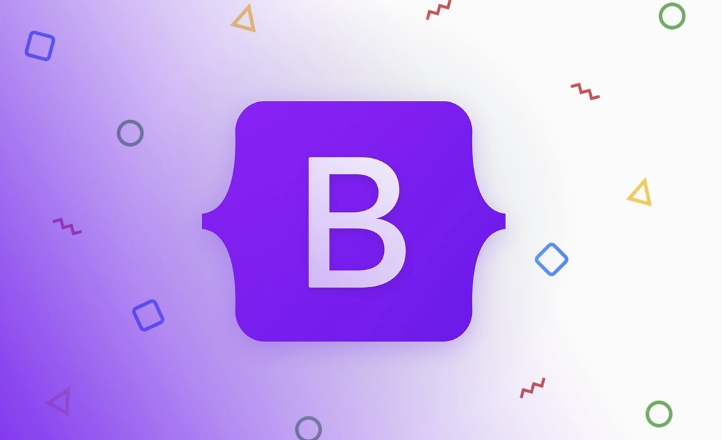
Adding items dynamically to a Bootstrap navbar using JavaScript is a common task when building dynamic web applications. The idea is simple: instead of hardcoding the navbar items in HTML, you use JavaScript to generate them based on some data—like from an API or a local array.
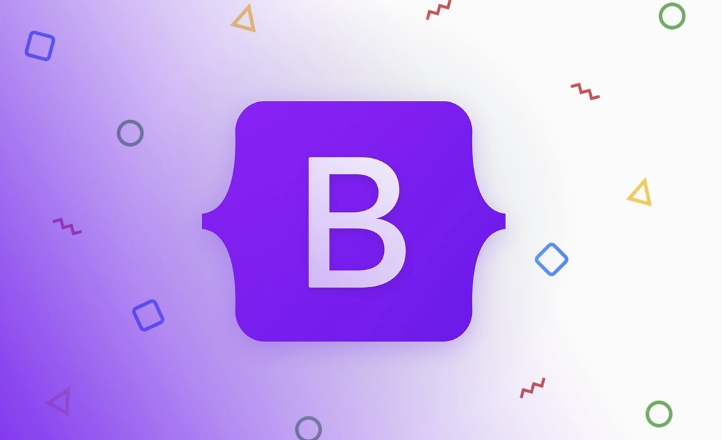
Here's how you can do it effectively.
Understanding the Structure of a Bootstrap Navbar
Before jumping into JavaScript, make sure you understand the basic structure of a Bootstrap navbar. Typically, it looks something like this:
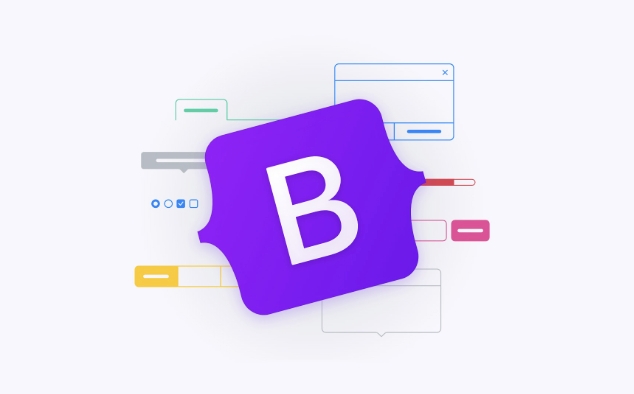
<nav class="navbar navbar-expand-lg navbar-light bg-light">
<div class="container-fluid">
<a class="navbar-brand" href="#">Brand</a>
<ul class="navbar-nav me-auto mb-2 mb-lg-0">
<li class="nav-item">
<a class="nav-link" href="#">Home</a>
</li>
<li class="nav-item">
<a class="nav-link" href="#">About</a>
</li>
</ul>
</div>
</nav> The key part for dynamic items is the <ul class="navbar-nav"> —that's where your dynamically added links will go.
Create a Data Source for Navbar Items
You'll usually get your navbar items from a data source. For simplicity, let's use a local JavaScript array:
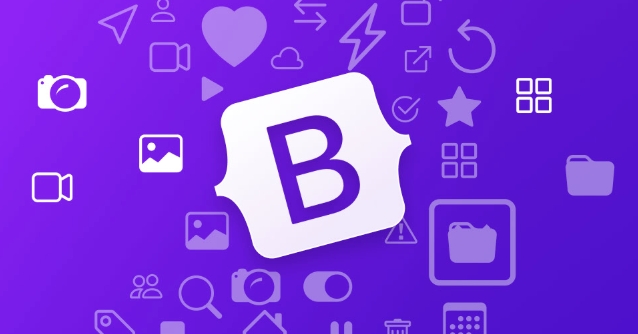
const navItems = [
{ text: "Home", href: "#" },
{ text: "About", href: "#about" },
{ text: "Services", href: "#services" },
{ text: "Contact", href: "#contact" }
];This structure is easy to work with and can be swapped out later if you're pulling data from an API.
Use JavaScript to Append Items to the Navbar
Now that you have the data, you can loop through it and create the necessary HTML elements dynamically.
Here's how you might do it:
<ul><li> Select the<ul> element where you want to insert the items<li> Loop through the navItems array<li> Create <li> and <a> elements for each item<li> Append them to the navbar const navList = document.querySelector('.navbar-nav');
navItems.forEach(item => {
const li = document.createElement('li');
li.className = 'nav-item';
const a = document.createElement('a');
a.className = 'nav-link';
a.href = item.href;
a.textContent = item.text;
li.appendChild(a);
navList.appendChild(li);
});This will insert each item into the navbar as a new list item with a link inside.
Note: Make sure the
.navbar-navelement exists in the DOM before your script runs. You can either put the script at the bottom of the page or wrap it in aDOMContentLoadedevent listener.
Handle Active State or Other Features (Optional)
If you want one of the dynamically added items to have the "active" state, you can add the class manually:
if (item.isActive) {
a.classList.add('active');
a.setAttribute('aria-current', 'page');
}You can also add dropdowns or other Bootstrap components dynamically, but that requires creating more complex HTML structures.
Here's a quick example for adding a dropdown (without full interactivity unless Bootstrap JS is loaded):
const dropdownLi = document.createElement('li');
dropdownLi.className = 'nav-item dropdown';
const dropdownLink = document.createElement('a');
dropdownLink.className = 'nav-link dropdown-toggle';
dropdownLink.href = '#';
dropdownLink.setAttribute('data-bs-toggle', 'dropdown');
dropdownLink.textContent = 'More';
const dropdownMenu = document.createElement('ul');
dropdownMenu.className = 'dropdown-menu';
// Add dropdown items
const dropdownItems = [
{ text: 'Blog', href: '#blog' },
{ text: 'FAQ', href: '#faq' }
];
dropdownItems.forEach(dItem => {
const dLi = document.createElement('li');
const dLink = document.createElement('a');
dLink.className = 'dropdown-item';
dLink.href = dItem.href;
dLink.textContent = dItem.text;
dLi.appendChild(dLink);
dropdownMenu.appendChild(dLi);
});
dropdownLi.appendChild(dropdownLink);
dropdownLi.appendChild(dropdownMenu);
navList.appendChild(dropdownLi);This adds a dropdown menu with two items.
Final Notes
<ul> <li> Make sure Bootstrap's CSS and JS are properly loaded if you're using interactive components like dropdowns. <li> You can fetch the nav items from an external API instead of using a static array. <li> Always test your dynamic navbar in different screen sizes to ensure it behaves correctly with Bootstrap's responsive features.Basically that's it.
The above is the detailed content of How to dynamically add items to a Bootstrap navbar with JavaScript?. For more information, please follow other related articles on the PHP Chinese website!

Hot AI Tools

Undress AI Tool
Undress images for free

Undresser.AI Undress
AI-powered app for creating realistic nude photos

AI Clothes Remover
Online AI tool for removing clothes from photos.

Clothoff.io
AI clothes remover

Video Face Swap
Swap faces in any video effortlessly with our completely free AI face swap tool!

Hot Article

Hot Tools

Notepad++7.3.1
Easy-to-use and free code editor

SublimeText3 Chinese version
Chinese version, very easy to use

Zend Studio 13.0.1
Powerful PHP integrated development environment

Dreamweaver CS6
Visual web development tools

SublimeText3 Mac version
God-level code editing software (SublimeText3)

Hot Topics
 The Ultimate Guide to the Bootstrap Grid System
Jul 02, 2025 am 12:10 AM
The Ultimate Guide to the Bootstrap Grid System
Jul 02, 2025 am 12:10 AM
TheBootstrapGridSystemisaresponsive,mobile-firstgridsystemthatsimplifiescreatingcomplexlayoutsforwebdevelopment.Itusesa12-columnlayoutandoffersflexibilityfordifferentscreensizes,ensuringvisuallyappealingdesignsacrossdevices.
 Bootstrap Navbar: can I use it with React or Angular?
Jul 01, 2025 am 01:11 AM
Bootstrap Navbar: can I use it with React or Angular?
Jul 01, 2025 am 01:11 AM
Yes,youcanuseBootstrap'sNavbarwithReactorAngular.1)ForReact,includeBootstrapCSS/JSorusereact-bootstrapforamoreintegratedapproach.2)ForAngular,includeBootstrapfilesoruseng-bootstrapforbetteralignmentwithAngular'sarchitecture.
 Creating Basic Forms with Bootstrap: A Step-by-Step Tutorial
Jul 02, 2025 am 12:12 AM
Creating Basic Forms with Bootstrap: A Step-by-Step Tutorial
Jul 02, 2025 am 12:12 AM
Bootstrapsimplifiescreatingresponsiveandelegantforms.Keypointsinclude:1)Startwithbasicformcomponentsforintuitivedesign.2)Customizeformsforcompactnessorspecificneeds.3)Implementbothclient-sideandserver-sidevalidationforsecurity.4)Optimizeperformanceby
 The Ultimate Guide to Creating Basic and Vertical Forms with Bootstrap
Jul 12, 2025 am 12:30 AM
The Ultimate Guide to Creating Basic and Vertical Forms with Bootstrap
Jul 12, 2025 am 12:30 AM
The advantage of creating forms with Bootstrap is that it provides a consistent and responsive design, saving time, and ensuring cross-device compatibility. 1) Basic forms are simple to use, such as form-control and btn classes. 2) Vertical forms achieve a more structured layout through grid classes (such as col-sm-2 and col-sm-10).
 Bootstrap Grid System and accessibility
Jul 05, 2025 am 01:31 AM
Bootstrap Grid System and accessibility
Jul 05, 2025 am 01:31 AM
TheBootstrapGridSystemcanbeoptimizedforbetteraccessibility.1)UsesemanticHTMLtagslikeandinsteadofgenericelements.2)ImplementARIAattributestoenhancescreenreaderfunctionality.3)ManagefocusorderlogicallywithBootstrap'sorderclasses.4)Useutilityclassesforp
 Bootstrap Grid System vs Flexbox: what is better?
Jul 06, 2025 am 12:42 AM
Bootstrap Grid System vs Flexbox: what is better?
Jul 06, 2025 am 12:42 AM
BootstrapGridSystemisbetterforquick,simpleprojects;Flexboxisidealforcustomizationandcontrol.1)Bootstrapiseasiertouseandfastertoimplement.2)Flexboxoffersmorecustomizationandflexibility.3)Flexboxcanbemoreperformant,butthedifferenceisusuallyminor.4)Boot
 How to Build a Bootstrap Navbar: Code Examples and Best Practices
Jul 01, 2025 am 01:19 AM
How to Build a Bootstrap Navbar: Code Examples and Best Practices
Jul 01, 2025 am 01:19 AM
The steps to build a navigation bar using Bootstrap include: 1) Create a simple navigation bar using basic code; 2) Ensure the responsiveness of the navigation bar; 3) Enhance the accessibility of the navigation bar; 4) Add advanced features such as search forms; 5) Styling through custom CSS; 6) Optimize performance and conduct cross-device testing. Through these steps, you can create a powerful and user-friendly navigation bar.
 Bootstrap Forms : Common errors
Jul 14, 2025 am 12:28 AM
Bootstrap Forms : Common errors
Jul 14, 2025 am 12:28 AM
Bootstrapformscanleadtoerrorslikemisusingthegridsystem,improperformcontrols,validationissues,neglectingcustomCSS,accessibility,andperformance.Toavoidthese:1)Usecolumnclasseslikecol-sm-orcol-md-forresponsiveness;2)Wrapinputfieldsin.form-groupforproper





