To restrict others from editing content in Word documents, you can do it through the following methods: 1. Use the "Restricted Editing" function, select "Restricted Editing" in the "Review" menu, check "Only allow changes in the following items", select editing permissions and enable forced protection, set password to retain your own editing rights; 2. Set password protection, enter password when starting forced protection to prevent unauthorized modifications; 3. Use the "Read Only" mode, check "It is recommended to open in read-only" when "Save As", and prompt others not to modify at will. These methods are suitable for different scenarios, and the appropriate protection level can be selected as needed.

It is actually quite common to restrict others from editing content in Word documents. For example, you write a template, contract or report and don’t want others to modify it casually. The method is not complicated, it is mainly achieved by setting up document protection.

Lock documents with the "Limit Editing" function
Word's "Restricted Editing" feature provides great control over only viewing or editing within a specified range. The operation steps are as follows:
- Open a Word document and click Review in the top menu bar.
- Find and click Restrict Edit in the Protection group.
- In the pane that pops up on the right, check "Allow changes in the following items only" .
- Then select an editing permission, such as only allowing for filling in forms or reading only.
- Finally, click "Yes, start mandatory protection" and set a password.
This method is suitable for preventing others from modifying the content of the text at will, but it can still allow you to retain editing permissions yourself.
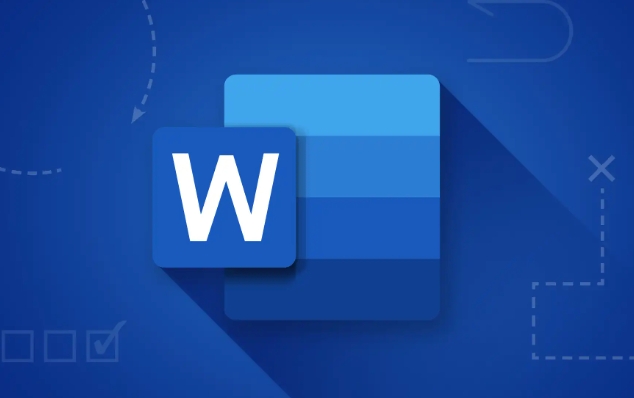
Set password protection to prevent unauthorized modifications
If you don't want others to modify the document, in addition to restricting editing, you can also add password protection to the document.
- After completing the "Restricted Editing" step above, enter your password when "Start Forced Protection".
- Remember the password, and it will be difficult to recover once you forget it.
- If you just want specific people to edit the document, you can tell them the password.
This way, even if someone opens the document, it cannot bypass the restrictions and modify it unless they know the password.
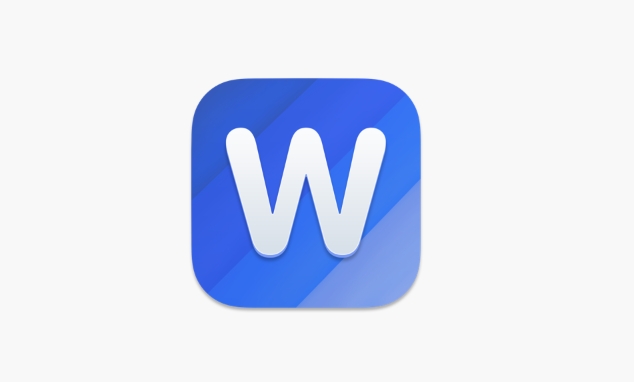
Use "read-only" mode to simply limit editing intentions
If you just want to remind others not to change content casually and not pursue strict protection, you can make the document open in a "read-only" manner by default.
- Click the File menu in the upper left corner > Save As .
- In the Save dialog box, click the Tools button (a small arrow) in the lower right corner > check "Recommended to open as read-only" .
- After saving, others will see a prompt when opening the document: "This document is recommended to open read-only."
Although this method cannot completely prevent modification, it can play a certain prompt role and is suitable for informal occasions.
Sometimes, we may also need to use the "Fill in Form" function to allow others to only enter content in a fixed position. This approach is particularly practical in scenarios such as questionnaires and application forms.
Basically, these methods depend on which level of protection you need. Not complicated, but it is easy to ignore details, such as password settings and saving methods.
The above is the detailed content of how to restrict editing in word. For more information, please follow other related articles on the PHP Chinese website!

Hot AI Tools

Undress AI Tool
Undress images for free

Undresser.AI Undress
AI-powered app for creating realistic nude photos

AI Clothes Remover
Online AI tool for removing clothes from photos.

Clothoff.io
AI clothes remover

Video Face Swap
Swap faces in any video effortlessly with our completely free AI face swap tool!

Hot Article

Hot Tools

Notepad++7.3.1
Easy-to-use and free code editor

SublimeText3 Chinese version
Chinese version, very easy to use

Zend Studio 13.0.1
Powerful PHP integrated development environment

Dreamweaver CS6
Visual web development tools

SublimeText3 Mac version
God-level code editing software (SublimeText3)

Hot Topics
 Why does Microsoft Teams use so much memory?
Jul 02, 2025 pm 02:10 PM
Why does Microsoft Teams use so much memory?
Jul 02, 2025 pm 02:10 PM
MicrosoftTeamsusesalotofmemoryprimarilybecauseitisbuiltonElectron,whichrunsmultipleChromium-basedprocessesfordifferentfeatureslikechat,videocalls,andbackgroundsyncing.1.Eachfunctionoperateslikeaseparatebrowsertab,increasingRAMusage.2.Videocallswithef
 5 New Microsoft Excel Features to Try in July 2025
Jul 02, 2025 am 03:02 AM
5 New Microsoft Excel Features to Try in July 2025
Jul 02, 2025 am 03:02 AM
Quick Links Let Copilot Determine Which Table to Manipu
 What is the meeting time limit for the free version of Teams?
Jul 04, 2025 am 01:11 AM
What is the meeting time limit for the free version of Teams?
Jul 04, 2025 am 01:11 AM
MicrosoftTeams’freeversionlimitsmeetingsto60minutes.1.Thisappliestomeetingswithexternalparticipantsorwithinanorganization.2.Thelimitdoesnotaffectinternalmeetingswhereallusersareunderthesameorganization.3.Workaroundsincludeendingandrestartingthemeetin
 how to group by month in excel pivot table
Jul 11, 2025 am 01:01 AM
how to group by month in excel pivot table
Jul 11, 2025 am 01:01 AM
Grouping by month in Excel Pivot Table requires you to make sure that the date is formatted correctly, then insert the Pivot Table and add the date field, and finally right-click the group to select "Month" aggregation. If you encounter problems, check whether it is a standard date format and the data range are reasonable, and adjust the number format to correctly display the month.
 How to use Microsoft Teams?
Jul 02, 2025 pm 02:17 PM
How to use Microsoft Teams?
Jul 02, 2025 pm 02:17 PM
Microsoft Teams is not complicated to use, you can get started by mastering the basic operations. To create a team, you can click the "Team" tab → "Join or Create Team" → "Create Team", fill in the information and invite members; when you receive an invitation, click the link to join. To create a new team, you can choose to be public or private. To exit the team, you can right-click to select "Leave Team". Daily communication can be initiated on the "Chat" tab, click the phone icon to make voice or video calls, and the meeting can be initiated through the "Conference" button on the chat interface. The channel is used for classified discussions, supports file upload, multi-person collaboration and version control. It is recommended to place important information in the channel file tab for reference.
 How to Fix AutoSave in Microsoft 365
Jul 07, 2025 pm 12:31 PM
How to Fix AutoSave in Microsoft 365
Jul 07, 2025 pm 12:31 PM
Quick Links Check the File's AutoSave Status
 How to change Outlook to dark theme (mode) and turn it off
Jul 12, 2025 am 09:30 AM
How to change Outlook to dark theme (mode) and turn it off
Jul 12, 2025 am 09:30 AM
The tutorial shows how to toggle light and dark mode in different Outlook applications, and how to keep a white reading pane in black theme. If you frequently work with your email late at night, Outlook dark mode can reduce eye strain and
 how to repeat header rows on every page when printing excel
Jul 09, 2025 am 02:24 AM
how to repeat header rows on every page when printing excel
Jul 09, 2025 am 02:24 AM
To set up the repeating headers per page when Excel prints, use the "Top Title Row" feature. Specific steps: 1. Open the Excel file and click the "Page Layout" tab; 2. Click the "Print Title" button; 3. Select "Top Title Line" in the pop-up window and select the line to be repeated (such as line 1); 4. Click "OK" to complete the settings. Notes include: only visible effects when printing preview or actual printing, avoid selecting too many title lines to affect the display of the text, different worksheets need to be set separately, ExcelOnline does not support this function, requires local version, Mac version operation is similar, but the interface is slightly different.






