Power Query can effectively improve data sorting efficiency and solve common data problems through visual operations. 1. Data cleaning: It can quickly delete empty rows, replace empty values, unified format, and classify by symbols, and automatically identify and standardize date formats; 2. Merge and append: It supports merging different tables through common fields, or appending multi-table data with the same structure, and refreshing can be updated; 3. Automated processing: record each step of operation, and only refreshing after the data source is updated can be automatically redone, supporting path modification, timed refreshing and deleting unnecessary steps to achieve efficient reuse.

Power Query can really save a lot of trouble by using Excel for data sorting. It is not as error-prone as a function, nor is it as time-consuming as manual sorting. The key is to know how to use it to deal with common data problems.
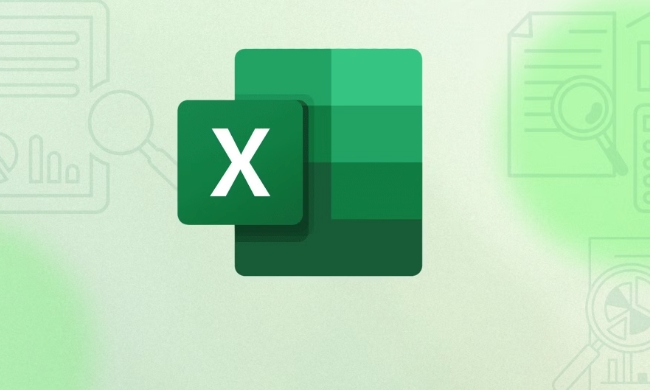
Data cleaning: make messy data neat
Many times the data is exported directly from the system and the format is messy, such as blank rows, redundant columns, and inconsistent formats. Power Query can help you clean up quickly.
- Null value processing: Select a column and right-click to delete the empty row or replace the empty value.
- Format uniform: For example, if the "Amount" column has text and numbers, click the icon next to the column title, and you can convert it into a unified format with one click.
- Column processing: For example, "Province-City" is in a column, you can use the "Split Column" function to separate it according to the symbol.
For example, if you have a column of dates written in a mixed manner "2024/01/01" and "2024-01-01", Power Query will automatically recognize and unify it into a standard date format, so that there will be no errors in subsequent filtering and calculations.

Merge and append: integrate multiple tables into one
If you have multiple tables, such as monthly sales records, Power Query can easily combine them into a total table.
- Merge query: Suitable for two tables to have common fields, such as customer ID, and data can be merged like Excel's VLOOKUP.
- Append query: Suitable for multiple tables with the same structure, and directly "append as new query" can automatically merge all data.
Operation steps:
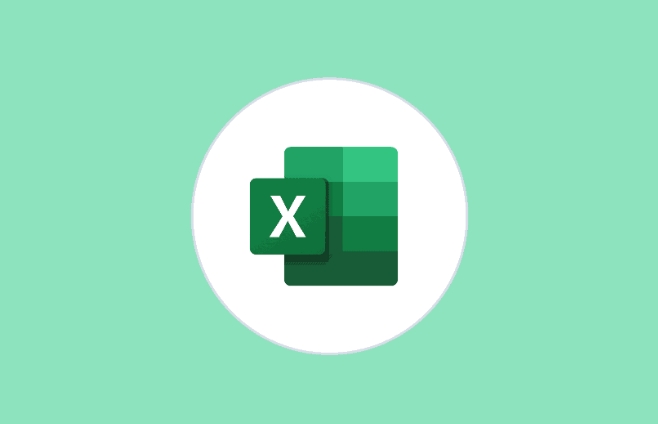
- Import the first table to Power Query
- Import the second table
- Right-click to select "Add Query"
- Select the source table and click OK
In this way, even if you add a new table later, just refresh it and the data will be automatically updated.
Automation processing: do it once, it can be used later
The power of Power Query is that it will remember every step you do, and after that, as long as the data source is updated, click "Refresh", it will automatically redo the processing process.
- Modify the data source path: For example, if you change the folder, you can change the path in the "Source" step.
- Timed refresh: Set timed updates with Excel's data refresh function.
- Unnecessary steps to delete: If a step is useless, just delete it directly, and it will not affect subsequent operations.
For example, you have to organize customer orders every week, and the structure is similar every time. As long as the conversion steps are set for the first time, every time you import new data and click refresh, the data will be automatically sorted out.
In general, the core advantage of Power Query is "visual operation automation process." You don’t need to write code, just click to select and complete complex data sorting tasks. Basically all that, if you use it well, you will find that it is easier than functions.
The above is the detailed content of How to use Power Query in Excel. For more information, please follow other related articles on the PHP Chinese website!

Hot AI Tools

Undress AI Tool
Undress images for free

Undresser.AI Undress
AI-powered app for creating realistic nude photos

AI Clothes Remover
Online AI tool for removing clothes from photos.

Clothoff.io
AI clothes remover

Video Face Swap
Swap faces in any video effortlessly with our completely free AI face swap tool!

Hot Article

Hot Tools

Notepad++7.3.1
Easy-to-use and free code editor

SublimeText3 Chinese version
Chinese version, very easy to use

Zend Studio 13.0.1
Powerful PHP integrated development environment

Dreamweaver CS6
Visual web development tools

SublimeText3 Mac version
God-level code editing software (SublimeText3)

Hot Topics
 Why does Microsoft Teams use so much memory?
Jul 02, 2025 pm 02:10 PM
Why does Microsoft Teams use so much memory?
Jul 02, 2025 pm 02:10 PM
MicrosoftTeamsusesalotofmemoryprimarilybecauseitisbuiltonElectron,whichrunsmultipleChromium-basedprocessesfordifferentfeatureslikechat,videocalls,andbackgroundsyncing.1.Eachfunctionoperateslikeaseparatebrowsertab,increasingRAMusage.2.Videocallswithef
 What is the meeting time limit for the free version of Teams?
Jul 04, 2025 am 01:11 AM
What is the meeting time limit for the free version of Teams?
Jul 04, 2025 am 01:11 AM
MicrosoftTeams’freeversionlimitsmeetingsto60minutes.1.Thisappliestomeetingswithexternalparticipantsorwithinanorganization.2.Thelimitdoesnotaffectinternalmeetingswhereallusersareunderthesameorganization.3.Workaroundsincludeendingandrestartingthemeetin
 5 New Microsoft Excel Features to Try in July 2025
Jul 02, 2025 am 03:02 AM
5 New Microsoft Excel Features to Try in July 2025
Jul 02, 2025 am 03:02 AM
Quick Links Let Copilot Determine Which Table to Manipu
 How to use Microsoft Teams?
Jul 02, 2025 pm 02:17 PM
How to use Microsoft Teams?
Jul 02, 2025 pm 02:17 PM
Microsoft Teams is not complicated to use, you can get started by mastering the basic operations. To create a team, you can click the "Team" tab → "Join or Create Team" → "Create Team", fill in the information and invite members; when you receive an invitation, click the link to join. To create a new team, you can choose to be public or private. To exit the team, you can right-click to select "Leave Team". Daily communication can be initiated on the "Chat" tab, click the phone icon to make voice or video calls, and the meeting can be initiated through the "Conference" button on the chat interface. The channel is used for classified discussions, supports file upload, multi-person collaboration and version control. It is recommended to place important information in the channel file tab for reference.
 how to group by month in excel pivot table
Jul 11, 2025 am 01:01 AM
how to group by month in excel pivot table
Jul 11, 2025 am 01:01 AM
Grouping by month in Excel Pivot Table requires you to make sure that the date is formatted correctly, then insert the Pivot Table and add the date field, and finally right-click the group to select "Month" aggregation. If you encounter problems, check whether it is a standard date format and the data range are reasonable, and adjust the number format to correctly display the month.
 How to Fix AutoSave in Microsoft 365
Jul 07, 2025 pm 12:31 PM
How to Fix AutoSave in Microsoft 365
Jul 07, 2025 pm 12:31 PM
Quick Links Check the File's AutoSave Status
 How to change Outlook to dark theme (mode) and turn it off
Jul 12, 2025 am 09:30 AM
How to change Outlook to dark theme (mode) and turn it off
Jul 12, 2025 am 09:30 AM
The tutorial shows how to toggle light and dark mode in different Outlook applications, and how to keep a white reading pane in black theme. If you frequently work with your email late at night, Outlook dark mode can reduce eye strain and
 how to repeat header rows on every page when printing excel
Jul 09, 2025 am 02:24 AM
how to repeat header rows on every page when printing excel
Jul 09, 2025 am 02:24 AM
To set up the repeating headers per page when Excel prints, use the "Top Title Row" feature. Specific steps: 1. Open the Excel file and click the "Page Layout" tab; 2. Click the "Print Title" button; 3. Select "Top Title Line" in the pop-up window and select the line to be repeated (such as line 1); 4. Click "OK" to complete the settings. Notes include: only visible effects when printing preview or actual printing, avoid selecting too many title lines to affect the display of the text, different worksheets need to be set separately, ExcelOnline does not support this function, requires local version, Mac version operation is similar, but the interface is slightly different.






