To create a professional letterhead in Word, begin by setting up the page margins and orientation. Use portrait layout with 1-inch margins unless specific printing needs require otherwise, and avoid placing key details too close to edges. Next, add your logo and company information at the top using the Insert > Picture function for high-quality images and simple fonts like Arial or Calibri for readability. Include essential contact details such as company name, address, phone number, and website or email. Then, insert a clean divider or line separation using hyphens or the Borders tool to distinguish the header from the body text. Finally, save the document as a template via File > Save As > Word Template (.dotx) for future reuse, ensuring consistent formatting across all letters.

Creating a letterhead in Word isn’t complicated, and it helps give your documents a professional look. Whether you're setting up a template for business use or personal correspondence, getting the layout right matters. Here’s how to do it without overcomplicating things.

Set Up the Page Margins and Orientation
Before adding any design elements, start with the basics: margins and page orientation. Most letterheads are portrait, but some businesses prefer landscape for wider headers. Go to the Layout tab (or Page Layout, depending on your version), and adjust margins to fit standard letterhead spacing—usually around 1 inch on all sides, though you can tweak this based on where your printed letter will be folded or inserted into an envelope.
- Use standard margins unless you have specific printing requirements.
- Avoid placing important info too close to edges to prevent cutoff during printing.
Add Your Logo and Company Info at the Top
The header is where your branding lives. You can align your logo to the left, right, or center—whatever looks clean and balanced. To insert an image, go to the Insert tab and choose Pictures. Make sure the image resolution is high enough to print clearly.
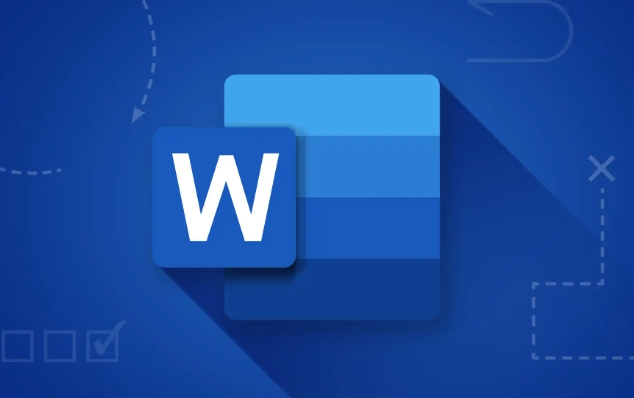
For text, use either a header section (via Insert > Header) or just type directly at the top of the document. Include key details like:
- Company name
- Address
- Phone number
- Website or email
Use a simple font like Arial, Calibri, or Times New Roman, and keep the size between 10–12 pt for readability.
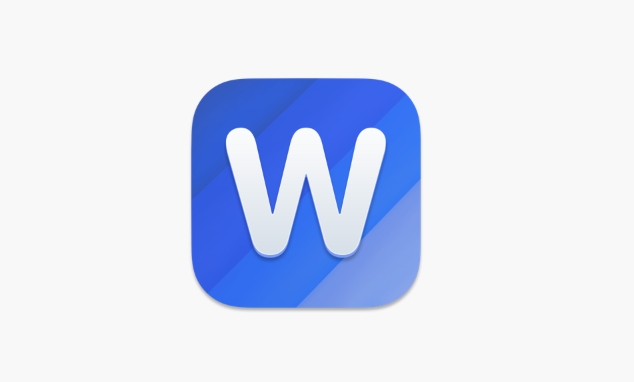
Create a Clean Divider or Line Separation
To visually separate the header from the body text, add a horizontal line. One quick way is to type three hyphens (---) and press Enter. Word will convert that into a single line. Alternatively, use the Borders tool under the Home tab to apply a top or bottom border to a paragraph.
You can also format lines with different weights or styles in the Format > Borders and Shading menu if you want something more polished.
Save It as a Template for Reuse
Once everything looks good, save the file as a template so you don’t have to redo it every time. Click File > Save As, then choose Word Template (.dotx) as the file type. Give it a clear name like “Company_Letterhead_Template” and store it somewhere easy to find.
Now, whenever you need to write a letter:
- Open the template
- Start typing below the header
- The formatting stays consistent automatically
If you plan to use different versions (e.g., for departments or letter sizes), consider saving variations with clear names so you can find them later.
That's basically it. It doesn't take much time once you know where to place each element, but it makes a real difference in how your documents come across.
The above is the detailed content of how to create a letterhead template in word. For more information, please follow other related articles on the PHP Chinese website!

Hot AI Tools

Undress AI Tool
Undress images for free

Undresser.AI Undress
AI-powered app for creating realistic nude photos

AI Clothes Remover
Online AI tool for removing clothes from photos.

Clothoff.io
AI clothes remover

Video Face Swap
Swap faces in any video effortlessly with our completely free AI face swap tool!

Hot Article

Hot Tools

Notepad++7.3.1
Easy-to-use and free code editor

SublimeText3 Chinese version
Chinese version, very easy to use

Zend Studio 13.0.1
Powerful PHP integrated development environment

Dreamweaver CS6
Visual web development tools

SublimeText3 Mac version
God-level code editing software (SublimeText3)

Hot Topics
 Why does Microsoft Teams use so much memory?
Jul 02, 2025 pm 02:10 PM
Why does Microsoft Teams use so much memory?
Jul 02, 2025 pm 02:10 PM
MicrosoftTeamsusesalotofmemoryprimarilybecauseitisbuiltonElectron,whichrunsmultipleChromium-basedprocessesfordifferentfeatureslikechat,videocalls,andbackgroundsyncing.1.Eachfunctionoperateslikeaseparatebrowsertab,increasingRAMusage.2.Videocallswithef
 What is the meeting time limit for the free version of Teams?
Jul 04, 2025 am 01:11 AM
What is the meeting time limit for the free version of Teams?
Jul 04, 2025 am 01:11 AM
MicrosoftTeams’freeversionlimitsmeetingsto60minutes.1.Thisappliestomeetingswithexternalparticipantsorwithinanorganization.2.Thelimitdoesnotaffectinternalmeetingswhereallusersareunderthesameorganization.3.Workaroundsincludeendingandrestartingthemeetin
 5 New Microsoft Excel Features to Try in July 2025
Jul 02, 2025 am 03:02 AM
5 New Microsoft Excel Features to Try in July 2025
Jul 02, 2025 am 03:02 AM
Quick Links Let Copilot Determine Which Table to Manipu
 How to use Microsoft Teams?
Jul 02, 2025 pm 02:17 PM
How to use Microsoft Teams?
Jul 02, 2025 pm 02:17 PM
Microsoft Teams is not complicated to use, you can get started by mastering the basic operations. To create a team, you can click the "Team" tab → "Join or Create Team" → "Create Team", fill in the information and invite members; when you receive an invitation, click the link to join. To create a new team, you can choose to be public or private. To exit the team, you can right-click to select "Leave Team". Daily communication can be initiated on the "Chat" tab, click the phone icon to make voice or video calls, and the meeting can be initiated through the "Conference" button on the chat interface. The channel is used for classified discussions, supports file upload, multi-person collaboration and version control. It is recommended to place important information in the channel file tab for reference.
 how to group by month in excel pivot table
Jul 11, 2025 am 01:01 AM
how to group by month in excel pivot table
Jul 11, 2025 am 01:01 AM
Grouping by month in Excel Pivot Table requires you to make sure that the date is formatted correctly, then insert the Pivot Table and add the date field, and finally right-click the group to select "Month" aggregation. If you encounter problems, check whether it is a standard date format and the data range are reasonable, and adjust the number format to correctly display the month.
 How to Fix AutoSave in Microsoft 365
Jul 07, 2025 pm 12:31 PM
How to Fix AutoSave in Microsoft 365
Jul 07, 2025 pm 12:31 PM
Quick Links Check the File's AutoSave Status
 How to change Outlook to dark theme (mode) and turn it off
Jul 12, 2025 am 09:30 AM
How to change Outlook to dark theme (mode) and turn it off
Jul 12, 2025 am 09:30 AM
The tutorial shows how to toggle light and dark mode in different Outlook applications, and how to keep a white reading pane in black theme. If you frequently work with your email late at night, Outlook dark mode can reduce eye strain and
 how to repeat header rows on every page when printing excel
Jul 09, 2025 am 02:24 AM
how to repeat header rows on every page when printing excel
Jul 09, 2025 am 02:24 AM
To set up the repeating headers per page when Excel prints, use the "Top Title Row" feature. Specific steps: 1. Open the Excel file and click the "Page Layout" tab; 2. Click the "Print Title" button; 3. Select "Top Title Line" in the pop-up window and select the line to be repeated (such as line 1); 4. Click "OK" to complete the settings. Notes include: only visible effects when printing preview or actual printing, avoid selecting too many title lines to affect the display of the text, different worksheets need to be set separately, ExcelOnline does not support this function, requires local version, Mac version operation is similar, but the interface is slightly different.






