To create a Word cover, you must first determine the content layout, including title, subtitle (optional), author name, unit and date, etc.; 1. To set text centering, you can center horizontally through the centering button of the "Start" tab, and vertically centering, select the "Center" alignment in the page settings of the "Layout" tab; 2. Insert the picture or background color can be done in the "Insert" and "Design" tabs, pay attention to keeping it simple and avoiding the scattered content; 3. To save as a template, you can select the ".dotx" format in "File" → "Save As", for subsequent reuse. After mastering these steps, the cover design will be more efficient and unified.

It is actually not difficult to open Word to make a cover. The key is to have a clear layout and a clean visual. It doesn’t require much design experience, just master a few basic operations.

What should the cover include?
A standard cover usually includes these parts: title, subtitle (optional), author name, school or company name, date, etc. If it is a paper or report, you may also need to add headers, footers, numbers, etc.
Pay attention to leaving appropriate blank spaces when typing and do not pile up the content together. Keep the text aligned, such as centering or left, so that it looks more organized. In terms of fonts, the title can be bolded in large sizes, while the subtitle and author information can be used to distinguish levels with smaller fonts.
How to set up a page center in Word
Many people don’t know how to make the text appear in the middle of the page at the beginning. It's actually very simple:
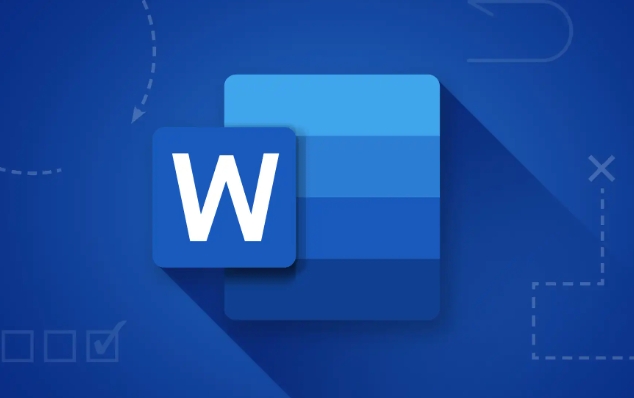
- Click the "Center" button in the "Start" tab, and just click the cursor in the paragraph you want to center.
- If you want to center vertically, that is, the upper and lower are aligned to the middle of the screen, you can do this:
- Click the Layout or Page Layout tab
- Find the small arrow in the lower right corner of "Page Settings"
- Under the Layout tab, select Vertical Alignment to Center
In this way, the text will appear in the center of the page, which is suitable for the cover.
Insert picture or background decoration
If you don't want the cover to be too monotonous, you can add a background image or logo. The method is:
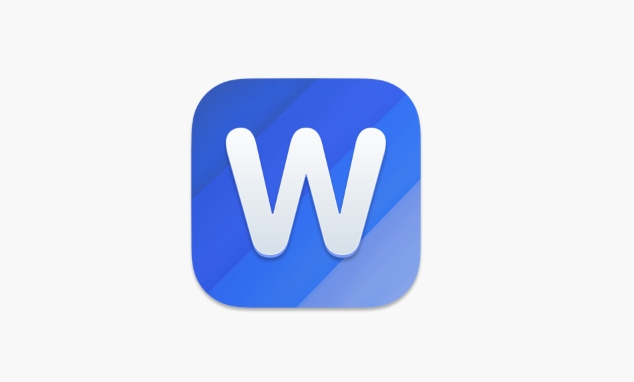
- Click "Insert" → "Picture" to select the local file
- After inserting, click on the image. In the "Image Format" tab, you can adjust the transparency or set text surround.
- Want to add background color to the entire cover? You can select "Page Color" in the "Design" tab to fill in the base color
However, it should be noted that the decoration should not be too fancy, especially when writing formal documents, do not steal the limelight from the main text.
Save as a template for next time
If you often want to use this cover format, you can save it as a template:
- After completing the cover design, click "File" → "Save As"
- Format selection "Word Template (.dotx)"
- Next time you create a new document, you can find the template you saved from "New" and use it directly
In this way, there is no need to re-type it every time, which is easy to save trouble and unified.
Basically these are the operations. It sounds a bit too much, but you can get it right after trying it out.
The above is the detailed content of how to make a cover page in word. For more information, please follow other related articles on the PHP Chinese website!

Hot AI Tools

Undress AI Tool
Undress images for free

Undresser.AI Undress
AI-powered app for creating realistic nude photos

AI Clothes Remover
Online AI tool for removing clothes from photos.

Clothoff.io
AI clothes remover

Video Face Swap
Swap faces in any video effortlessly with our completely free AI face swap tool!

Hot Article

Hot Tools

Notepad++7.3.1
Easy-to-use and free code editor

SublimeText3 Chinese version
Chinese version, very easy to use

Zend Studio 13.0.1
Powerful PHP integrated development environment

Dreamweaver CS6
Visual web development tools

SublimeText3 Mac version
God-level code editing software (SublimeText3)

Hot Topics
 Why does Microsoft Teams use so much memory?
Jul 02, 2025 pm 02:10 PM
Why does Microsoft Teams use so much memory?
Jul 02, 2025 pm 02:10 PM
MicrosoftTeamsusesalotofmemoryprimarilybecauseitisbuiltonElectron,whichrunsmultipleChromium-basedprocessesfordifferentfeatureslikechat,videocalls,andbackgroundsyncing.1.Eachfunctionoperateslikeaseparatebrowsertab,increasingRAMusage.2.Videocallswithef
 What is the meeting time limit for the free version of Teams?
Jul 04, 2025 am 01:11 AM
What is the meeting time limit for the free version of Teams?
Jul 04, 2025 am 01:11 AM
MicrosoftTeams’freeversionlimitsmeetingsto60minutes.1.Thisappliestomeetingswithexternalparticipantsorwithinanorganization.2.Thelimitdoesnotaffectinternalmeetingswhereallusersareunderthesameorganization.3.Workaroundsincludeendingandrestartingthemeetin
 5 New Microsoft Excel Features to Try in July 2025
Jul 02, 2025 am 03:02 AM
5 New Microsoft Excel Features to Try in July 2025
Jul 02, 2025 am 03:02 AM
Quick Links Let Copilot Determine Which Table to Manipu
 How to use Microsoft Teams?
Jul 02, 2025 pm 02:17 PM
How to use Microsoft Teams?
Jul 02, 2025 pm 02:17 PM
Microsoft Teams is not complicated to use, you can get started by mastering the basic operations. To create a team, you can click the "Team" tab → "Join or Create Team" → "Create Team", fill in the information and invite members; when you receive an invitation, click the link to join. To create a new team, you can choose to be public or private. To exit the team, you can right-click to select "Leave Team". Daily communication can be initiated on the "Chat" tab, click the phone icon to make voice or video calls, and the meeting can be initiated through the "Conference" button on the chat interface. The channel is used for classified discussions, supports file upload, multi-person collaboration and version control. It is recommended to place important information in the channel file tab for reference.
 how to group by month in excel pivot table
Jul 11, 2025 am 01:01 AM
how to group by month in excel pivot table
Jul 11, 2025 am 01:01 AM
Grouping by month in Excel Pivot Table requires you to make sure that the date is formatted correctly, then insert the Pivot Table and add the date field, and finally right-click the group to select "Month" aggregation. If you encounter problems, check whether it is a standard date format and the data range are reasonable, and adjust the number format to correctly display the month.
 How to Fix AutoSave in Microsoft 365
Jul 07, 2025 pm 12:31 PM
How to Fix AutoSave in Microsoft 365
Jul 07, 2025 pm 12:31 PM
Quick Links Check the File's AutoSave Status
 How to change Outlook to dark theme (mode) and turn it off
Jul 12, 2025 am 09:30 AM
How to change Outlook to dark theme (mode) and turn it off
Jul 12, 2025 am 09:30 AM
The tutorial shows how to toggle light and dark mode in different Outlook applications, and how to keep a white reading pane in black theme. If you frequently work with your email late at night, Outlook dark mode can reduce eye strain and
 how to repeat header rows on every page when printing excel
Jul 09, 2025 am 02:24 AM
how to repeat header rows on every page when printing excel
Jul 09, 2025 am 02:24 AM
To set up the repeating headers per page when Excel prints, use the "Top Title Row" feature. Specific steps: 1. Open the Excel file and click the "Page Layout" tab; 2. Click the "Print Title" button; 3. Select "Top Title Line" in the pop-up window and select the line to be repeated (such as line 1); 4. Click "OK" to complete the settings. Notes include: only visible effects when printing preview or actual printing, avoid selecting too many title lines to affect the display of the text, different worksheets need to be set separately, ExcelOnline does not support this function, requires local version, Mac version operation is similar, but the interface is slightly different.






