Premiere Pro error "compiling movie" is usually caused by mismatch in project settings, too many special effects plugins, cache or driver problems, export paths or improper format. 1. Make sure that the sequence settings are consistent with the material properties and select the appropriate export preset; 2. Turn off complex effects and third-party plug-ins and try to use the "render and replace" function; 3. Clean up the cache, update Premiere Pro and graphics card drivers; 4. Change the export path and format, and turn off hardware accelerated encoding to troubleshoot problems. If it still cannot be solved, you can gradually troubleshoot abnormal fragments or effects by creating a new project.
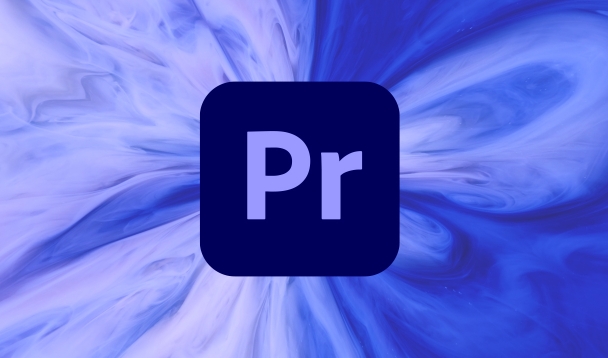
Premiere Pro error "compiling movie" usually occurs when you try to export a video, and the software has problems during processing media files, applying effects, or rendering. This error itself indicates that the information is vague and may be caused by a variety of reasons. The following are several common investigation directions and solutions.
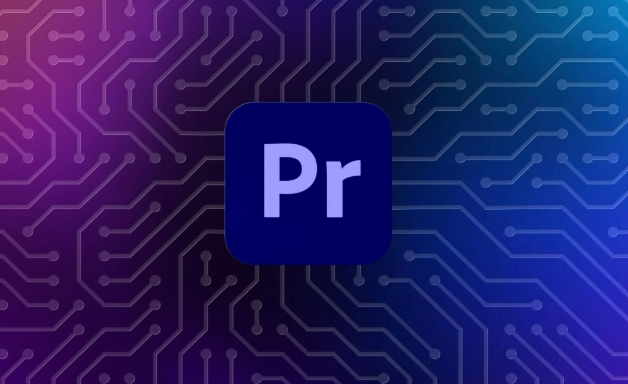
1. Check whether the project settings match the export format
Sometimes the format, frame rate, resolution, etc. you edit on the timeline is inconsistent with the format you end up exporting, which may lead to compilation failure.
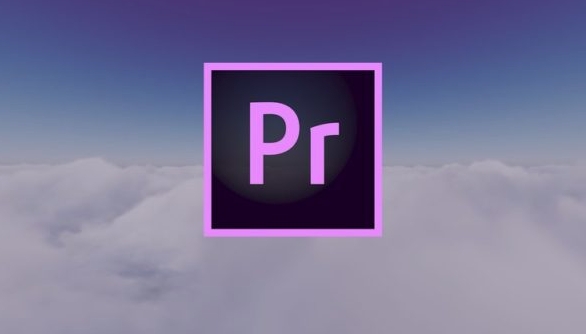
- Make sure that your Sequence Settings are basically consistent with the properties of the main material
- The format selected during export (such as H.264, ProRes) should be suitable for the purpose of the current project
- Try changing the export preset, such as selecting a more general option from "Media", such as "YouTube 1080p HD"
For example: If you import a vertical screen mobile video but use the horizontal screen export settings, this type of error may also be triggered.
2. Turn off unnecessary special effects and plug-ins
Premiere Pro may have insufficient resources or compatibility issues when exporting when using many complex effects, LUTs, or third-party plug-ins.
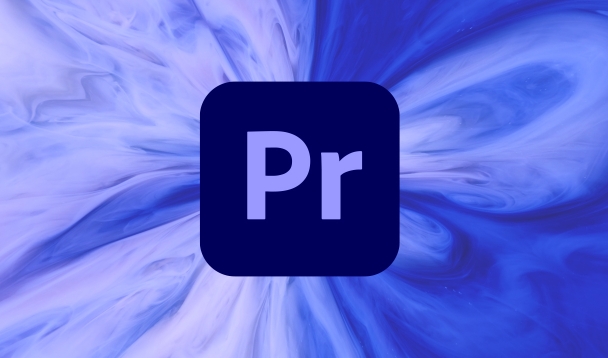
- Review whether there are complex color tuning, dynamic graphics or transition effects added on the timeline
- You can first "render and replace" the entire timeline with a proxy (Render and Replace), generate intermediate files and then export them.
- If you use third-party plugins, try disabling them to see if the errors can be reproduced.
Common situations: If a clip uses multiple masks to track the color tuning, it will cause the compilation process to be stuck or even crash.
3. Clean up cache and update software version
Premiere has a high dependence on cache, and if the cache is corrupt or the version is too old, it can easily lead to export failure.
- Go to the menu bar "File>Cleaning>Cache" to delete some or all caches (it is recommended to keep the last day's)
- Update Premiere Pro to the latest version (Adobe frequently fixes known bugs)
- Also make sure your graphics card driver is also up to date, especially NVIDIA or AMD drivers
If you have just upgraded your system, such as macOS version update, you also need to update Adobe software simultaneously.
4. Try to export to another format or path
Sometimes it is a problem with the target path write permissions, or a certain encoding format is not supported in a specific system.
- Try changing the output path, such as changing from an external hard disk to a local disk
- Change the export format, such as changing from H.264 to MPEG4 or MOV
- Use the Hardware Accelerated Encoding option of Export as Media to improve efficiency, but it can also cause problems, try turning it off
When encountering this kind of error, don’t rush to reinstall the software. Start with the simplest: turn off the special effects, clear the cache, and change the export format. Most of the time the problem can be solved. If it still doesn't work, you can consider creating a new blank project and gradually importing the material to test which fragment or effect is causing the exception.
Basically that's it, I hope it will help you.
The above is the detailed content of Premiere Pro error compiling movie. For more information, please follow other related articles on the PHP Chinese website!

Hot AI Tools

Undress AI Tool
Undress images for free

Undresser.AI Undress
AI-powered app for creating realistic nude photos

AI Clothes Remover
Online AI tool for removing clothes from photos.

Clothoff.io
AI clothes remover

Video Face Swap
Swap faces in any video effortlessly with our completely free AI face swap tool!

Hot Article

Hot Tools

Notepad++7.3.1
Easy-to-use and free code editor

SublimeText3 Chinese version
Chinese version, very easy to use

Zend Studio 13.0.1
Powerful PHP integrated development environment

Dreamweaver CS6
Visual web development tools

SublimeText3 Mac version
God-level code editing software (SublimeText3)

Hot Topics
 How to record screen video with OPPO phone (simple operation)
May 07, 2024 pm 06:22 PM
How to record screen video with OPPO phone (simple operation)
May 07, 2024 pm 06:22 PM
Game skills or teaching demonstrations, in daily life, we often need to use mobile phones to record screen videos to show some operating steps. Its function of recording screen video is also very good, and OPPO mobile phone is a powerful smartphone. Allowing you to complete the recording task easily and quickly, this article will introduce in detail how to use OPPO mobile phones to record screen videos. Preparation - Determine recording goals You need to clarify your recording goals before you start. Do you want to record a step-by-step demonstration video? Or want to record a wonderful moment of a game? Or want to record a teaching video? Only by better arranging the recording process and clear goals. Open the screen recording function of OPPO mobile phone and find it in the shortcut panel. The screen recording function is located in the shortcut panel.
 What is the difference between quad-core and eight-core computer CPUs?
May 06, 2024 am 09:46 AM
What is the difference between quad-core and eight-core computer CPUs?
May 06, 2024 am 09:46 AM
What is the difference between quad-core and eight-core computer CPUs? The difference is processing speed and performance. A quad-core CPU has four processor cores, while an eight-core CPU has eight cores. This means that the former can perform four tasks at the same time, and the latter can perform eight tasks at the same time. Therefore, an octa-core CPU is faster than a quad-core CPU when used to process large amounts of data or run multiple programs. At the same time, eight-core CPUs are also better suited for multimedia work, such as video editing or gaming, as these tasks require higher processing speeds and better graphics processing power. However, the cost of eight-core CPUs is also higher, so it is very important to choose the right CPU based on actual needs and budget. Is a computer CPU better, dual-core or quad-core? Whether dual-core or quad-core is better depends on your usage needs.
 Which one is better, Snapdragon 8gen3 or third generation Snapdragon 8s?
May 05, 2024 am 01:24 AM
Which one is better, Snapdragon 8gen3 or third generation Snapdragon 8s?
May 05, 2024 am 01:24 AM
Snapdragon 8 Gen 3 is superior in overall performance, while Snapdragon 8s Gen 3 has more advantages in power consumption, heat generation and connectivity. Both support high-resolution cameras, advanced image processing capabilities, and powerful AI engines. Snapdragon 8 Gen 3 is equipped with an X70 modem, while Snapdragon 8s Gen 3 is equipped with an X65 modem.
 How to switch language in Adobe After Effects cs6 (Ae cs6) Detailed steps for switching between Chinese and English in Ae cs6 - ZOL download
May 09, 2024 pm 02:00 PM
How to switch language in Adobe After Effects cs6 (Ae cs6) Detailed steps for switching between Chinese and English in Ae cs6 - ZOL download
May 09, 2024 pm 02:00 PM
1. First find the AMTLanguages ??folder. We found some documentation in the AMTLanguages ??folder. If you install Simplified Chinese, there will be a zh_CN.txt text document (the text content is: zh_CN). If you installed it in English, there will be a text document en_US.txt (the text content is: en_US). 3. Therefore, if we want to switch to Chinese, we need to create a new text document of zh_CN.txt (the text content is: zh_CN) under the AdobeAfterEffectsCCSupportFilesAMTLanguages ??path. 4. On the contrary, if we want to switch to English,
 How to change TikTok timing settings
May 04, 2024 am 01:06 AM
How to change TikTok timing settings
May 04, 2024 am 01:06 AM
There are two ways to change the timing settings of Douyin: Video editing page: Click the "Scheduled Release" option on the editing page to set the release time. Video management page: Long press the video to select "Edit", click "Schedule Release" to reset the release time.
 How to change video code number on Douyin
May 04, 2024 am 09:09 AM
How to change video code number on Douyin
May 04, 2024 am 09:09 AM
How to change the code number of Douyin videos: Step 1: Select the video; Step 2: Click Edit; Step 3: Select "Video Editing"; Step 4: Adjust the code number (recommended resolution: High 720p, Medium 480p, Low 360p); Step 5: Save changes.
 How to set up Douyin to schedule videos
May 04, 2024 am 03:33 AM
How to set up Douyin to schedule videos
May 04, 2024 am 03:33 AM
The steps for scheduled video publishing on Douyin are as follows: Upload video Edit video scheduled publishing (set publishing time) Confirm publishing (time and content)
 How to modify the title of a Douyin post
May 04, 2024 pm 05:30 PM
How to modify the title of a Douyin post
May 04, 2024 pm 05:30 PM
You can modify the title of Douyin video through the following steps: open the video editing page; click on the title text box and enter a new title; save the changes.






