Solutions to Microsoft Edge not loading pictures include: 1. Clear the browser cache, enter the settings and select "Privacy, Search and Services", click "Clear Browsing Data", check "Cookies and Other Website Data" and "Cached Pictures and Files"; 2. Check whether the pictures are manually blocked, view the image request status through the developer tools or disable the ad blocking plug-in; 3. Change the image display settings, turn off the "Use Data Saving Program" option and make sure that the experimental functions that affect image rendering are not enabled; 4. Try to reset or repair Edge, repair or reset the browser through system settings. In most cases, cleaning the cache or closing the extension can resolve the issue.

When you open the web page, you find that Microsoft Edge does not load images, which is really annoying. It can be caused by a variety of reasons, such as caching issues, extension conflicts, network settings errors, etc. Below are some common troubleshooting directions and solutions that can help you quickly restore the image display.

1. Clear the browser cache
When an Edge browser caches data errors, the image may not be loaded normally. This problem is more likely to occur when the cache is not cleaned for a long time.
You can do this:
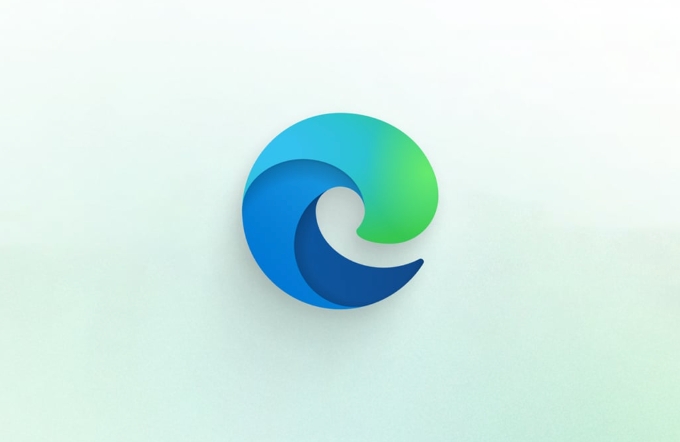
- Open Edge, click the three dots in the upper right corner → Settings
- Select "Privacy, Search and Service" on the left
- Scroll down to find "Clear Browsing Data" and click to enter
- Select "All Times" in the time range, check the data type "Cookie and other website data", "Cached pictures and files"
- Click "Clear"
After clearing, restart the browser to see if the picture returns to normal.
2. Check whether the image is manually blocked
Sometimes browsers do not load certain images by default for performance or privacy reasons, or are intercepted by extensions.

You can try the following:
- Right-click the blank space on the page and select "Check" to open Developer Tools (DevTools)
- Switch to the "Network" tab, refresh the page, and see if the image request status is 403, 404 or has been filtered
- If you see a bunch of image resources in red, it means that the loading failed, which may be that the URL is invalid or the server restricts access.
In addition, ad blocking plug-ins can also be temporarily disabled, such as uBlock Origin, AdGuard, etc., to see if there is any improvement.
3. Change the image display settings
Edge itself has a "data-saving" feature that may limit image loading to speed up page speed.
The inspection method is as follows:
- Go to Settings → Privacy, Search and Services
- Search for "Data Saving"
- Turn off the "Use Data Saving Program" option
In addition, you can also enter edge://flags in the address bar and search for experimental features related to "image" to ensure that no options that may affect image rendering are enabled.
4. Try resetting or repairing Edge
If none of the above methods work, it may be that the browser itself has broken configuration.
You can try:
- Settings → Apps → Microsoft Edge → Repair (for Windows systems)
- Or find the "Reset Settings" option in the settings to restore Edge to its default state
This method will not delete your bookmarks and passwords, but will clear the personalization settings and extensions.
Basically, these common causes and solutions are all there. In most cases, cleaning the cache or closing the extension can be done. If it still doesn't work, it may be a system-level problem, or the network environment is limited, so you can try another network to test it.
The above is the detailed content of Microsoft Edge not loading images. For more information, please follow other related articles on the PHP Chinese website!

Hot AI Tools

Undress AI Tool
Undress images for free

Undresser.AI Undress
AI-powered app for creating realistic nude photos

AI Clothes Remover
Online AI tool for removing clothes from photos.

Clothoff.io
AI clothes remover

Video Face Swap
Swap faces in any video effortlessly with our completely free AI face swap tool!

Hot Article

Hot Tools

Notepad++7.3.1
Easy-to-use and free code editor

SublimeText3 Chinese version
Chinese version, very easy to use

Zend Studio 13.0.1
Powerful PHP integrated development environment

Dreamweaver CS6
Visual web development tools

SublimeText3 Mac version
God-level code editing software (SublimeText3)

Hot Topics
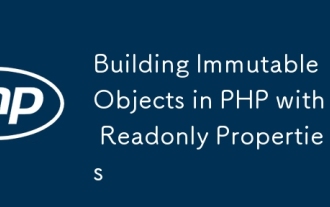 Building Immutable Objects in PHP with Readonly Properties
Jul 30, 2025 am 05:40 AM
Building Immutable Objects in PHP with Readonly Properties
Jul 30, 2025 am 05:40 AM
ReadonlypropertiesinPHP8.2canonlybeassignedonceintheconstructororatdeclarationandcannotbemodifiedafterward,enforcingimmutabilityatthelanguagelevel.2.Toachievedeepimmutability,wrapmutabletypeslikearraysinArrayObjectorusecustomimmutablecollectionssucha
 Building RESTful APIs in Java with Jakarta EE
Jul 30, 2025 am 03:05 AM
Building RESTful APIs in Java with Jakarta EE
Jul 30, 2025 am 03:05 AM
SetupaMaven/GradleprojectwithJAX-RSdependencieslikeJersey;2.CreateaRESTresourceusingannotationssuchas@Pathand@GET;3.ConfiguretheapplicationviaApplicationsubclassorweb.xml;4.AddJacksonforJSONbindingbyincludingjersey-media-json-jackson;5.DeploytoaJakar
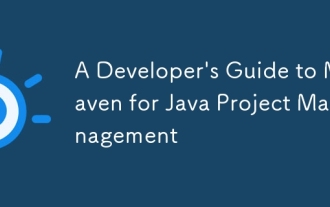 A Developer's Guide to Maven for Java Project Management
Jul 30, 2025 am 02:41 AM
A Developer's Guide to Maven for Java Project Management
Jul 30, 2025 am 02:41 AM
Maven is a standard tool for Java project management and construction. The answer lies in the fact that it uses pom.xml to standardize project structure, dependency management, construction lifecycle automation and plug-in extensions; 1. Use pom.xml to define groupId, artifactId, version and dependencies; 2. Master core commands such as mvnclean, compile, test, package, install and deploy; 3. Use dependencyManagement and exclusions to manage dependency versions and conflicts; 4. Organize large applications through multi-module project structure and are managed uniformly by the parent POM; 5.
 css dark mode toggle example
Jul 30, 2025 am 05:28 AM
css dark mode toggle example
Jul 30, 2025 am 05:28 AM
First, use JavaScript to obtain the user system preferences and locally stored theme settings, and initialize the page theme; 1. The HTML structure contains a button to trigger topic switching; 2. CSS uses: root to define bright theme variables, .dark-mode class defines dark theme variables, and applies these variables through var(); 3. JavaScript detects prefers-color-scheme and reads localStorage to determine the initial theme; 4. Switch the dark-mode class on the html element when clicking the button, and saves the current state to localStorage; 5. All color changes are accompanied by 0.3 seconds transition animation to enhance the user
 css dropdown menu example
Jul 30, 2025 am 05:36 AM
css dropdown menu example
Jul 30, 2025 am 05:36 AM
Yes, a common CSS drop-down menu can be implemented through pure HTML and CSS without JavaScript. 1. Use nested ul and li to build a menu structure; 2. Use the:hover pseudo-class to control the display and hiding of pull-down content; 3. Set position:relative for parent li, and the submenu is positioned using position:absolute; 4. The submenu defaults to display:none, which becomes display:block when hovered; 5. Multi-level pull-down can be achieved through nesting, combined with transition, and add fade-in animations, and adapted to mobile terminals with media queries. The entire solution is simple and does not require JavaScript support, which is suitable for large
 How to use Java MessageDigest for hashing (MD5, SHA-256)?
Jul 30, 2025 am 02:58 AM
How to use Java MessageDigest for hashing (MD5, SHA-256)?
Jul 30, 2025 am 02:58 AM
To generate hash values using Java, it can be implemented through the MessageDigest class. 1. Get an instance of the specified algorithm, such as MD5 or SHA-256; 2. Call the .update() method to pass in the data to be encrypted; 3. Call the .digest() method to obtain a hash byte array; 4. Convert the byte array into a hexadecimal string for reading; for inputs such as large files, read in chunks and call .update() multiple times; it is recommended to use SHA-256 instead of MD5 or SHA-1 to ensure security.
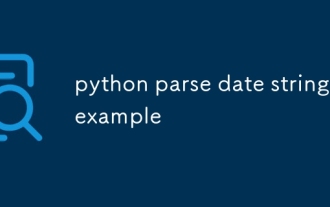 python parse date string example
Jul 30, 2025 am 03:32 AM
python parse date string example
Jul 30, 2025 am 03:32 AM
Use datetime.strptime() to convert date strings into datetime object. 1. Basic usage: parse "2023-10-05" as datetime object through "%Y-%m-%d"; 2. Supports multiple formats such as "%m/%d/%Y" to parse American dates, "%d/%m/%Y" to parse British dates, "%b%d,%Y%I:%M%p" to parse time with AM/PM; 3. Use dateutil.parser.parse() to automatically infer unknown formats; 4. Use .d
 VSCode settings.json location
Aug 01, 2025 am 06:12 AM
VSCode settings.json location
Aug 01, 2025 am 06:12 AM
The settings.json file is located in the user-level or workspace-level path and is used to customize VSCode settings. 1. User-level path: Windows is C:\Users\\AppData\Roaming\Code\User\settings.json, macOS is /Users//Library/ApplicationSupport/Code/User/settings.json, Linux is /home//.config/Code/User/settings.json; 2. Workspace-level path: .vscode/settings in the project root directory






