Disconnect the Internet to prevent the spread of the virus; 2. Enter safe mode to scan more effectively; 3. Use trusted antivirus tools to scan and remove all the viruses; 4. Check the launcher, browser extensions and recently downloaded applications to remove suspicious content. After a virus is found, you should first disconnect the network immediately, including disabling Wi-Fi, unplugging the network cable and turning off Bluetooth; then restarting the computer to enter safe mode to reduce virus interference; then using updated to the latest antivirus software such as Malwarebytes or Microsoft Defender for a full disk scan; finally check the system startup items, browser plug-ins and download folders, and manually delete suspicious items. If the problem continues, consider resetting the system or seeking professional help.

Removing a virus from your computer isn't always straightforward, but with the right approach, you can usually get things back under control. The key is to act quickly and methodically — don't panic, but don't ignore it either.
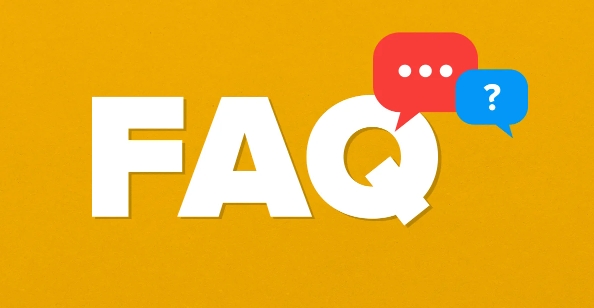
Disconnect from the Internet
As soon as you suspect your machine is infected, disconnect it from the internet. This helps prevent the virus from spreading or sending out any personal data it might have accessed.
- If you're on Wi-Fi, disable the connection from your system tray or menu bar.
- For wired connections, just unplug the Ethernet cable.
- Disable Bluetooth as well if you're unsure how deep the infection goes.
This step might seem simple, but it's often overlooked. Doing this buys you time to deal with the problem without making it worse.
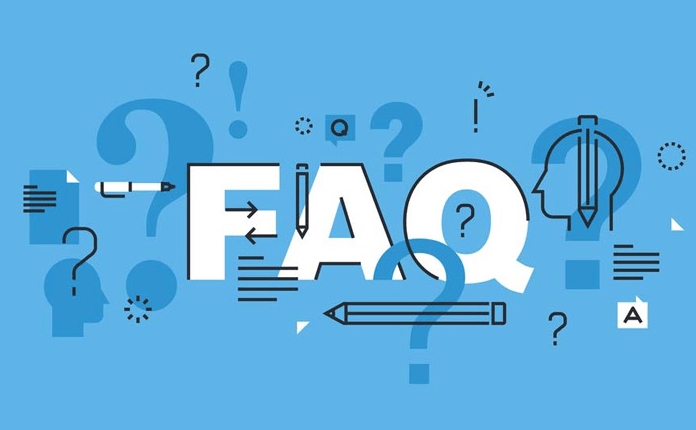
Boot into Safe Mode
Booting into Safe Mode limits what runs when your computer starts up, which can help isolate the virus and stop it from interfering with removal tools.
- On Windows: Hold Shift while clicking "Restart" from the Start menu, then go to Troubleshoot > Advanced Options > Startup Settings.
- On Mac: Hold the Shift key while powering on the machine until you see the login screen.
Once in Safe Mode, you'll have a cleaner environment to scan and remove malware without background processes getting in the way.
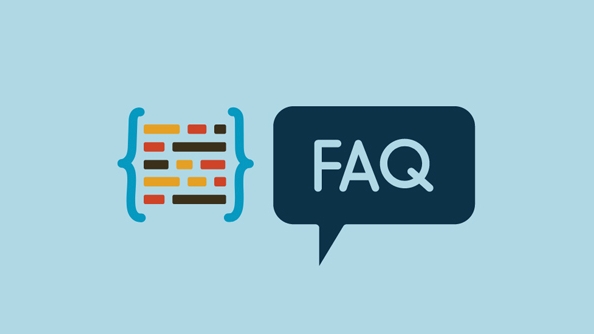
Use a Trusted Antivirus Tool
If you already have a reputable antivirus program installed, update its virus definitions and run a full system scan. If not, you should download a tool specifically designed for malware removal.
Some good free options include:
- Malwarebytes
- Microsoft Defender (built into Windows 10/11)
- Avast Free Antivirus
Make sure to update before scanning — outdated tools won't catch newer threats. Let the software do its job, and follow its prompts to quarantine or delete infected files.
Check for Common Trouble Spots
Even after a scan, some viruses hide in startup settings or fake system files. You can manually check a few common spots:
Startup programs
Use Task Manager (Ctrl Shift Esc) on Windows and look at the “Startup” tab. Disable anything suspicious or unfamiliar.
Browser extensions
Sometimes infections come through rogue browser add-ons. Go into your browser's extension manager and remove anything you didn't install intentionally.
Recent downloads
Check your Downloads folder and uninstall any recently added apps that look fishy. If you're not sure, search online for the app name plus "virus" or "review" to see what others are saying.
That's the basic process. It doesn't always fix everything, but it covers most everyday situations. If problems persist after trying all of this, you may need to consider resetting your system or seeking more advanced help. But for most users, these steps are enough to clear out the junk and get back to normal.
The above is the detailed content of how to remove a virus from my computer. For more information, please follow other related articles on the PHP Chinese website!

Hot AI Tools

Undress AI Tool
Undress images for free

Undresser.AI Undress
AI-powered app for creating realistic nude photos

AI Clothes Remover
Online AI tool for removing clothes from photos.

Clothoff.io
AI clothes remover

Video Face Swap
Swap faces in any video effortlessly with our completely free AI face swap tool!

Hot Article

Hot Tools

Notepad++7.3.1
Easy-to-use and free code editor

SublimeText3 Chinese version
Chinese version, very easy to use

Zend Studio 13.0.1
Powerful PHP integrated development environment

Dreamweaver CS6
Visual web development tools

SublimeText3 Mac version
God-level code editing software (SublimeText3)

Hot Topics
 A Guide on Ubisoft Connect Download, Install, and Reinstall - MiniTool
Jul 02, 2025 am 12:18 AM
A Guide on Ubisoft Connect Download, Install, and Reinstall - MiniTool
Jul 02, 2025 am 12:18 AM
If you want to play Ubisoft Connect games, you can choose to download this app and install it on your device. This post from php.cn guides on Ubisoft Connect download and install for PC, Android, and iOS. Besides, if you run into Ubisoft Connect down
 Google Translate Picture | Translate Text in Images - MiniTool
Jul 12, 2025 am 12:57 AM
Google Translate Picture | Translate Text in Images - MiniTool
Jul 12, 2025 am 12:57 AM
This Google translate picture guide shows you how to translate text from an image. If you are looking for more computer tips and solutions, you can visit php.cn Software official website where you can also find some useful computer tools like php.cn
 How to Install Device Drivers Manually on Windows 11/10? - MiniTool
Jul 06, 2025 am 12:15 AM
How to Install Device Drivers Manually on Windows 11/10? - MiniTool
Jul 06, 2025 am 12:15 AM
If your Windows 11/10 computer doesn’t automatically the latest versions of device drivers, you will need to manually install them. In this post, php.cn Software will show you 3 different methods to manually install drivers on your device.
 Fix Error Code 'SSL_Error_Handshake_Failure_Alert” in Browsers - MiniTool
Jul 02, 2025 am 12:23 AM
Fix Error Code 'SSL_Error_Handshake_Failure_Alert” in Browsers - MiniTool
Jul 02, 2025 am 12:23 AM
The error code “ssl_error_handshake_failure_alert” often happens when you are trying to access some sites. These complicated codes may make you overwhelmed and confused. But you don’t need to worry about it. It’s reversible. Just follow this guide on
 9 Ways – How to Open Task Scheduler in Windows 10/Windows 11… - MiniTool
Jul 03, 2025 am 12:28 AM
9 Ways – How to Open Task Scheduler in Windows 10/Windows 11… - MiniTool
Jul 03, 2025 am 12:28 AM
This post summarized on php.cn official website mainly introduces you nine ways to open Task Scheduler in Windows 10 together with the latest Windows 11. Generally, these methods are similar in both systems with just a little difference.
 Guide - iTunes Download, Install, & Reinstall in Windows 11/10 - MiniTool
Jul 02, 2025 am 12:15 AM
Guide - iTunes Download, Install, & Reinstall in Windows 11/10 - MiniTool
Jul 02, 2025 am 12:15 AM
What is iTunes? How to download iTunes for Windows 11 or 10? How to install iTunes to a PC to manage your entire media collection in one place? After reading the guide on iTunes download Windows 11/10, install and use, you know much information given
 Guide - How to Update Visual Studio to a New Version in Windows - MiniTool
Jul 02, 2025 am 12:21 AM
Guide - How to Update Visual Studio to a New Version in Windows - MiniTool
Jul 02, 2025 am 12:21 AM
How to update Visual Studio 2022/2019/2017/2015/2013 to a new version to gain a better experience? It is a simple way and you can follow some ways given by php.cn to easily do the update operation.
 How to Open and Run dxdiag.exe on Windows 10/11
Jul 06, 2025 am 12:23 AM
How to Open and Run dxdiag.exe on Windows 10/11
Jul 06, 2025 am 12:23 AM
This post includes answers for what is dxdiag, how to run dxdiag in Windows 10/11, DirectX Diagnostic Tool’s main functions, and how to update dxdiag.exe driver. php.cn Software also provides many other computer tips and solutions for users. You can






