There are faster ways to turn files into PDFs, which can be achieved through built-in functions of different devices and software. 1. Windows system can use the "Microsoft Print to PDF" virtual printer, press Ctrl P to call up the printing window and select this option, and then save it; 2. Mac users can click the "PDF" button in the lower left corner of the printing interface and select "Save As PDF" to save; 3. After opening the web page in the browser, press Ctrl P or Cmd P, change the target printer to "Save As PDF" and set background graphics and other options; 4. Third-party tools such as Adobe Acrobat, WPS, etc. also support right-clicking or dragging to export to PDF, and users can often set default printers to improve efficiency.

If you want to know if there is a faster way to turn a file into a PDF, in fact, most systems and software have ready-made "print" function variants, and you can generate PDFs with one click. The key is what equipment and software you use, and the operation method will be slightly different.
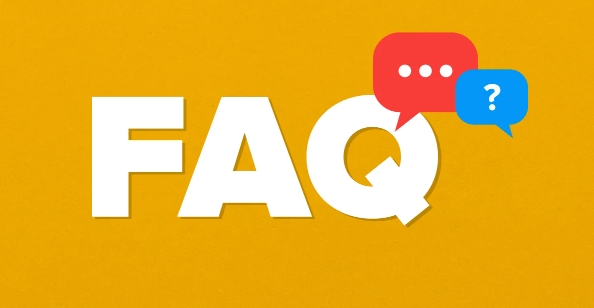
The following situations are more common, and you can choose the method according to your usage scenario:
Common shortcuts in Windows systems
On Windows, the easiest way is to use the built-in "Microsoft Print to PDF" virtual printer. It does not require additional software installation and is suitable for most documentation programs.
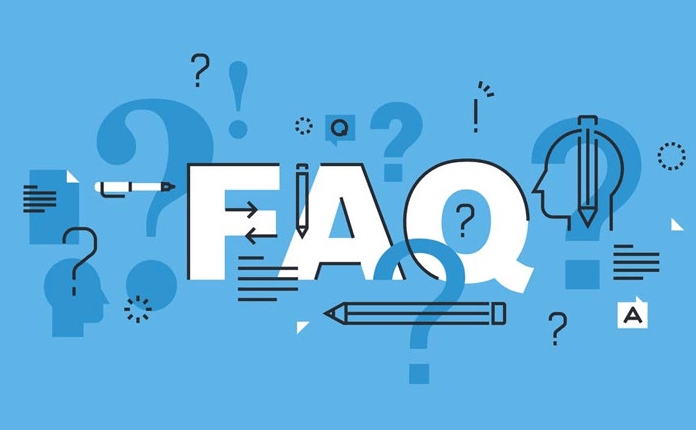
- Open the file you want to save as PDF (such as Word, web page, notepad, etc.)
- Press the shortcut key Ctrl P to open the printing window
- Select Microsoft Print to PDF in Printer Options
- Click "Print", then select the save location and file name
The advantage of this method is that the system comes with it, which is suitable for users who are not commonly used but occasionally need to export PDFs.
"Save as PDF" directly on Mac
It is more convenient for Mac users. There is a conspicuous "PDF" button in the printing interface that can be exported directly.
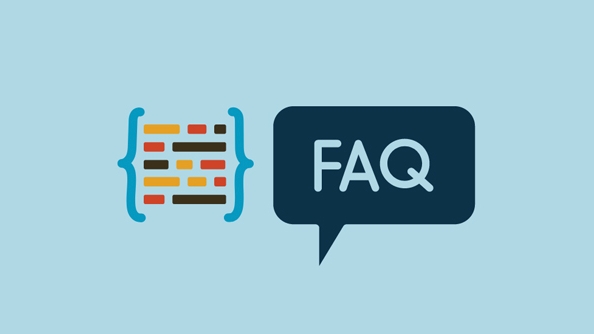
- After opening the file, press Cmd P to bring up the print menu
- Click the "PDF" button in the lower left corner and select "Save as PDF"
- You can adjust the format, page size and other settings before saving
This method is suitable for almost all native applications and many third-party software, eliminating the step of finding a printer.
Export PDF directly in the browser
If you just want to save the web page as a PDF, you don’t have to really “print”, the browser has already helped you optimize it.
- Open the web page, press Ctrl P or Cmd P
- In the Print option, change the "Target Printer" to Save As PDF (or similar statement)
- You can check "Background Graphics" to make the style more complete, and then click "Save"
The PDF exported in this way is usually clearly typed and is suitable for saving materials, articles, forms, etc.
Tips for third-party tools
Some office software or PDF tools also provide their own shortcuts, such as Adobe Acrobat, WPS, or some notes that support "right-click → export to PDF" or drag and drop to generate.
If you work on documents frequently, you can also set the default PDF printer to save time per selection.
In general, Print to PDF does not require complicated operations, and the system's own functions are enough. Just remember a few common key combinations (like Ctrl P) and select the correct "printer", basically that's all.
The above is the detailed content of Print to PDF shortcut. For more information, please follow other related articles on the PHP Chinese website!

Hot AI Tools

Undress AI Tool
Undress images for free

Undresser.AI Undress
AI-powered app for creating realistic nude photos

AI Clothes Remover
Online AI tool for removing clothes from photos.

Clothoff.io
AI clothes remover

Video Face Swap
Swap faces in any video effortlessly with our completely free AI face swap tool!

Hot Article

Hot Tools

Notepad++7.3.1
Easy-to-use and free code editor

SublimeText3 Chinese version
Chinese version, very easy to use

Zend Studio 13.0.1
Powerful PHP integrated development environment

Dreamweaver CS6
Visual web development tools

SublimeText3 Mac version
God-level code editing software (SublimeText3)

Hot Topics
 Google Translate Picture | Translate Text in Images - MiniTool
Jul 12, 2025 am 12:57 AM
Google Translate Picture | Translate Text in Images - MiniTool
Jul 12, 2025 am 12:57 AM
This Google translate picture guide shows you how to translate text from an image. If you are looking for more computer tips and solutions, you can visit php.cn Software official website where you can also find some useful computer tools like php.cn
 How to Install Device Drivers Manually on Windows 11/10? - MiniTool
Jul 06, 2025 am 12:15 AM
How to Install Device Drivers Manually on Windows 11/10? - MiniTool
Jul 06, 2025 am 12:15 AM
If your Windows 11/10 computer doesn’t automatically the latest versions of device drivers, you will need to manually install them. In this post, php.cn Software will show you 3 different methods to manually install drivers on your device.
 9 Ways – How to Open Task Scheduler in Windows 10/Windows 11… - MiniTool
Jul 03, 2025 am 12:28 AM
9 Ways – How to Open Task Scheduler in Windows 10/Windows 11… - MiniTool
Jul 03, 2025 am 12:28 AM
This post summarized on php.cn official website mainly introduces you nine ways to open Task Scheduler in Windows 10 together with the latest Windows 11. Generally, these methods are similar in both systems with just a little difference.
 How to Amplify/Boost/Increase Microphone Volume Windows 11? - MiniTool
Jul 06, 2025 am 12:27 AM
How to Amplify/Boost/Increase Microphone Volume Windows 11? - MiniTool
Jul 06, 2025 am 12:27 AM
This post delivered by php.cn official web page introduces three methods to improve microphone volume and boost its performance, in Control Panel, via Settings, and by Device Manager. Read the below content to view details.
 what is an operating system
Jul 11, 2025 am 03:16 AM
what is an operating system
Jul 11, 2025 am 03:16 AM
The operating system is the basic software for managing hardware resources, running programs, and providing user interaction interfaces. It coordinates the relationship between hardware and software and is responsible for memory allocation, device scheduling, file management and multitasking. Common systems include Windows (suitable for office and gaming), macOS (Apple devices, suitable for creative work), Linux (open source, suitable for developers), and Android/iOS (mobile device system). The choice of ordinary users depends on the usage scenario, such as software compatibility, security and customization requirements. How to view system information: Use winver command for Windows, click on the machine for macOS, use terminal commands for Linux, and find the phone in settings. The operating system is the underlying tool for daily use,
 How to Open and Run dxdiag.exe on Windows 10/11
Jul 06, 2025 am 12:23 AM
How to Open and Run dxdiag.exe on Windows 10/11
Jul 06, 2025 am 12:23 AM
This post includes answers for what is dxdiag, how to run dxdiag in Windows 10/11, DirectX Diagnostic Tool’s main functions, and how to update dxdiag.exe driver. php.cn Software also provides many other computer tips and solutions for users. You can
 Best Ways to Fix Windows 11/10 Control Panel Not Opening!
Jul 08, 2025 am 12:01 AM
Best Ways to Fix Windows 11/10 Control Panel Not Opening!
Jul 08, 2025 am 12:01 AM
Have you ever wanted to adjust computer settings to fix some issues but suffered from Control Panel not opening? There is nothing more frustrating than this app not turning on, stopping you from viewing and changing system settings. In this post, mul
 Top Free Google Chrome Password Managers
Jul 03, 2025 am 12:22 AM
Top Free Google Chrome Password Managers
Jul 03, 2025 am 12:22 AM
Learn how to access and use Google Password Manager to manage your saved passwords in your Google Account. If you want a more comprehensive third-party free password management tool, this post also lists the top 3 alternatives to Google Password Mana






