There are three ways to add watermarks in Word: use built-in watermarks, create custom text watermarks, and add image watermarks. First, click "Watermark" in the "Design" tab, and select preset watermarks such as "Draft" or "Confidential" from the built-in library; second, if you need to personalize text, you can set the text content, font, layout and color through "Custom Watermark". Finally, if you need to use company logo or other pictures as watermarks, select "Image Watermark" in "Custom Watermark", import the image and adjust the transparency and size to ensure the readability of the document. In addition, you need to pay attention to the relationship between watermarks and sections, editing restrictions, PDF export settings and mobile version functions.

Adding a watermark in Word is something most people need to do when they want to mark a document as a draft, confidential, or branded with their logo. It's not hard, but if you haven't done it before, it might not be obvious where to start.

How to Insert a Built-in Watermark
Word actually has some built-in watermark options that are super easy to use. This is perfect if you just need something like “Draft” or “Confidential” across the page.
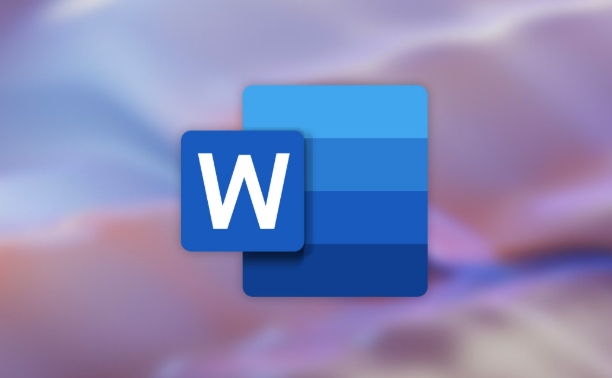
Here's how to do it:
- Go to the Design tab (or Page Layout , depending on your version)
- Click Watermark
- Choose one from the drop-down gallery
You can preview what each look like before selecting. If none of them fit, you can create a custom one — which we'll cover next.
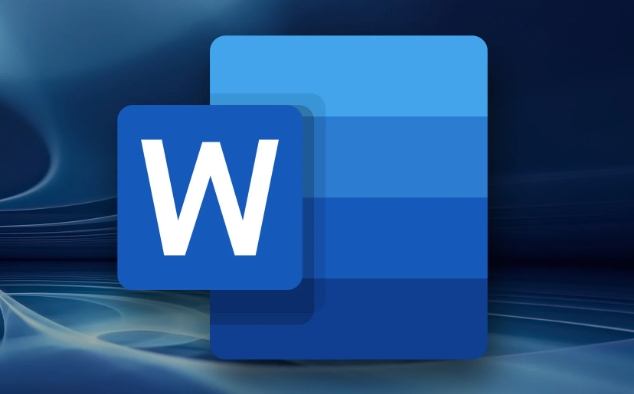
Create a Custom Text Watermark
If the default ones don't cut it, you can customize your own text watermark. That means choosing your own message, font, size, and color.
Steps:
- Still under Design > Watermark , select Custom Watermark
- Choose Text watermark
- Type your desired text (like “Sample” or “Do Not Distribute”)
- Pick font, size, layout (diagonal or centered), and color
- Click OK
This option gives you more control without being too technical. Just keep in mind that lighter colors and diagonal layouts usually look cleaner and don't interfere with reading.
Add an Image as a Watermark (Like a Logo)
Want to watermark with your company logo or a graphic? Word lets you do that too.
How to set it up:
- Again, go to Design > Watermark > Custom Watermark
- This time, pick Picture watermark
- Click Select Picture and choose your image file
- You can scale it and check "Washout" to make it lighter so text stays readable
One thing to watch: image watermarks can sometimes print darker than they appear on screen, especially if the image isn't optimized for this use.
A Few Things to Keep in Mind
There are a few quirks worth knowing:
- Watermarks are tied to sections in Word. If your document has section breaks, the watermark may not show up everywhere unless you apply it consistently.
- You can't edit the watermark directly once applied — you have to re-open the watermark settings to change it.
- PDF exports will include the watermark, but only if the PDF setting allows background printing.
Also, if you're using Word Online or a mobile version, watermark features might be limited or missing entirely.
So yeah, adding a watermark in Word is pretty straightforward once you know where to find the tools. Whether it's a quick label or a branded image, the customization options are flexible enough for most everyday needs.
The above is the detailed content of how to add a watermark in Word. For more information, please follow other related articles on the PHP Chinese website!

Hot AI Tools

Undress AI Tool
Undress images for free

Undresser.AI Undress
AI-powered app for creating realistic nude photos

AI Clothes Remover
Online AI tool for removing clothes from photos.

Clothoff.io
AI clothes remover

Video Face Swap
Swap faces in any video effortlessly with our completely free AI face swap tool!

Hot Article

Hot Tools

Notepad++7.3.1
Easy-to-use and free code editor

SublimeText3 Chinese version
Chinese version, very easy to use

Zend Studio 13.0.1
Powerful PHP integrated development environment

Dreamweaver CS6
Visual web development tools

SublimeText3 Mac version
God-level code editing software (SublimeText3)

Hot Topics
 Why does Microsoft Teams use so much memory?
Jul 02, 2025 pm 02:10 PM
Why does Microsoft Teams use so much memory?
Jul 02, 2025 pm 02:10 PM
MicrosoftTeamsusesalotofmemoryprimarilybecauseitisbuiltonElectron,whichrunsmultipleChromium-basedprocessesfordifferentfeatureslikechat,videocalls,andbackgroundsyncing.1.Eachfunctionoperateslikeaseparatebrowsertab,increasingRAMusage.2.Videocallswithef
 5 New Microsoft Excel Features to Try in July 2025
Jul 02, 2025 am 03:02 AM
5 New Microsoft Excel Features to Try in July 2025
Jul 02, 2025 am 03:02 AM
Quick Links Let Copilot Determine Which Table to Manipu
 What is the meeting time limit for the free version of Teams?
Jul 04, 2025 am 01:11 AM
What is the meeting time limit for the free version of Teams?
Jul 04, 2025 am 01:11 AM
MicrosoftTeams’freeversionlimitsmeetingsto60minutes.1.Thisappliestomeetingswithexternalparticipantsorwithinanorganization.2.Thelimitdoesnotaffectinternalmeetingswhereallusersareunderthesameorganization.3.Workaroundsincludeendingandrestartingthemeetin
 how to group by month in excel pivot table
Jul 11, 2025 am 01:01 AM
how to group by month in excel pivot table
Jul 11, 2025 am 01:01 AM
Grouping by month in Excel Pivot Table requires you to make sure that the date is formatted correctly, then insert the Pivot Table and add the date field, and finally right-click the group to select "Month" aggregation. If you encounter problems, check whether it is a standard date format and the data range are reasonable, and adjust the number format to correctly display the month.
 How to use Microsoft Teams?
Jul 02, 2025 pm 02:17 PM
How to use Microsoft Teams?
Jul 02, 2025 pm 02:17 PM
Microsoft Teams is not complicated to use, you can get started by mastering the basic operations. To create a team, you can click the "Team" tab → "Join or Create Team" → "Create Team", fill in the information and invite members; when you receive an invitation, click the link to join. To create a new team, you can choose to be public or private. To exit the team, you can right-click to select "Leave Team". Daily communication can be initiated on the "Chat" tab, click the phone icon to make voice or video calls, and the meeting can be initiated through the "Conference" button on the chat interface. The channel is used for classified discussions, supports file upload, multi-person collaboration and version control. It is recommended to place important information in the channel file tab for reference.
 How to Fix AutoSave in Microsoft 365
Jul 07, 2025 pm 12:31 PM
How to Fix AutoSave in Microsoft 365
Jul 07, 2025 pm 12:31 PM
Quick Links Check the File's AutoSave Status
 How to change Outlook to dark theme (mode) and turn it off
Jul 12, 2025 am 09:30 AM
How to change Outlook to dark theme (mode) and turn it off
Jul 12, 2025 am 09:30 AM
The tutorial shows how to toggle light and dark mode in different Outlook applications, and how to keep a white reading pane in black theme. If you frequently work with your email late at night, Outlook dark mode can reduce eye strain and
 how to repeat header rows on every page when printing excel
Jul 09, 2025 am 02:24 AM
how to repeat header rows on every page when printing excel
Jul 09, 2025 am 02:24 AM
To set up the repeating headers per page when Excel prints, use the "Top Title Row" feature. Specific steps: 1. Open the Excel file and click the "Page Layout" tab; 2. Click the "Print Title" button; 3. Select "Top Title Line" in the pop-up window and select the line to be repeated (such as line 1); 4. Click "OK" to complete the settings. Notes include: only visible effects when printing preview or actual printing, avoid selecting too many title lines to affect the display of the text, different worksheets need to be set separately, ExcelOnline does not support this function, requires local version, Mac version operation is similar, but the interface is slightly different.






