To create a basic modal box or pop-up box, first build the structure using HTML, then style it through CSS, and optionally implement interaction using JavaScript. 1. The HTML part includes trigger buttons, modal box containers and contents; 2. CSS is used to set positioning, overlaying and centering effects; 3. JavaScript controls display and hide; 4. Responsive design recommends using percentage width and media queries to adapt to different devices. The whole process is simple and effective and is suitable for most simple scenarios.

A modal or popup box is a common UI element used for displaying content like forms, messages, or images without leaving the current page. Building one with HTML and CSS isn't complicated once you understand the basics of positioning and layering elements.
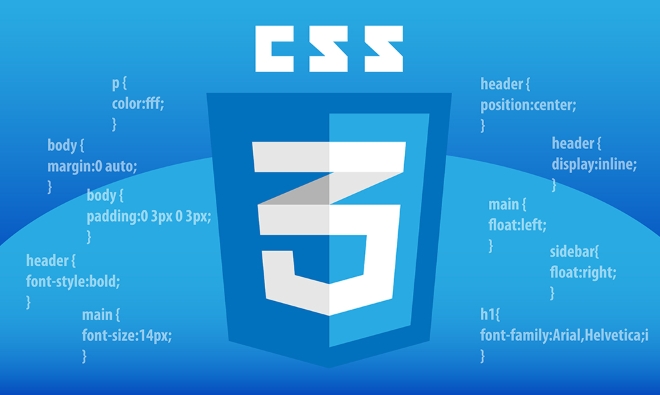
Basic Structure: HTML Setup
Start with a simple structure using HTML. You'll need a trigger button, the modal container, and the modal content.

<!-- Trigger Button -->
<button id="openModal">Open Modal</button>
<!-- Modal Container -->
<div class="modal" id="modal">
<div class="modal-content">
<span class="close" id="closeBtn">×</span>
<p>This is a modal box.</p>
</div>
</div> This gives you the skeleton. The .modal div wraps everything related to the popup, while .modal-content holds the actual content and close button.
Styling with CSS: Positioning and Overlay
To make it look like a modal, use CSS to create an overlay effect and center the box on screen.
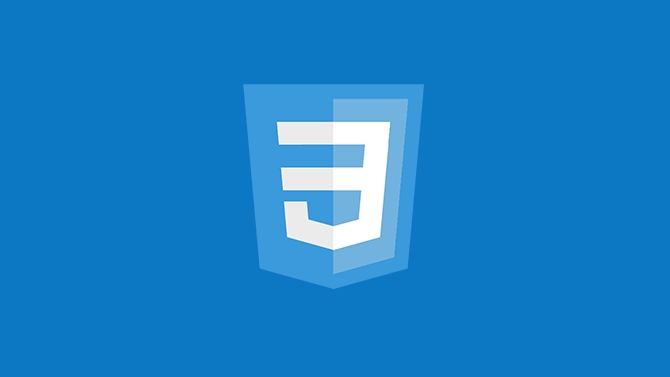
.modal {
display: none; /* Hidden by default */
position: fixed;
z-index: 1000;
left: 0;
top: 0;
width: 100%;
height: 100%;
overflow: auto;
background-color: rgba(0,0,0,0.5); /* Black overlay with opacity */
}
.modal-content {
background-color: #fff;
margin: 5% auto;
padding: 20px;
border-radius: 8px;
width: 70%;
position: relative;
}-
position: fixedkeeps the modal in place even when scrolling. -
background-color: rgba(0,0,0,0.5)creates a dark semi-transparent background. -
margin: 5% autocenters the modal vertically and horizontally.
Also add some style for the close button:
.close {
color: #aaa;
float: right;
font-size: 28px;
font-weight: bold;
cursor: pointer;
}Show and Hide with JavaScript (Optional)
If you want interactivity, a bit of JavaScript helps toggle visibility.
const modal = document.getElementById('modal');
const btn = document.getElementById('openModal');
const span = document.getElementById('closeBtn');
btn.onclick = function() {
modal.style.display = "block";
}
span.onclick = function() {
modal.style.display = "none";
}
window.onclick = function(event) {
if (event.target == modal) {
modal.style.display = "none";
}
}- Clicking the button shows the modal.
- Clicking the close button (
×) or outside the modal content hides it again.
You can skip this part if you're only building a static version for design purposes.
Responsive Design Tips
Make sure your modal works well across devices:
- Use percentage-based widths or
max-widthinstead of fixed pixel values. - Add media queries to adjust size or font on smaller screens.
- Ensure touch interactions are smooth — test on mobile browsers.
For example:
@media (max-width: 600px) {
.modal-content {
width: 90%;
margin: 10% auto;
}
}This way, your modal doesn't break on phones or tablets.
That's the core of creating a basic modal or popup box with just HTML and CSS. It's straightforward but effective for most simple use cases. Basically, it comes down to layout, positioning, and handling visibility — whether through JS or other methods.
The above is the detailed content of How to build a modal or popup box CSS tutorial. For more information, please follow other related articles on the PHP Chinese website!

Hot AI Tools

Undress AI Tool
Undress images for free

Undresser.AI Undress
AI-powered app for creating realistic nude photos

AI Clothes Remover
Online AI tool for removing clothes from photos.

Clothoff.io
AI clothes remover

Video Face Swap
Swap faces in any video effortlessly with our completely free AI face swap tool!

Hot Article

Hot Tools

Notepad++7.3.1
Easy-to-use and free code editor

SublimeText3 Chinese version
Chinese version, very easy to use

Zend Studio 13.0.1
Powerful PHP integrated development environment

Dreamweaver CS6
Visual web development tools

SublimeText3 Mac version
God-level code editing software (SublimeText3)

Hot Topics
 CSS tutorial for creating loading spinners and animations
Jul 07, 2025 am 12:07 AM
CSS tutorial for creating loading spinners and animations
Jul 07, 2025 am 12:07 AM
There are three ways to create a CSS loading rotator: 1. Use the basic rotator of borders to achieve simple animation through HTML and CSS; 2. Use a custom rotator of multiple points to achieve the jump effect through different delay times; 3. Add a rotator in the button and switch classes through JavaScript to display the loading status. Each approach emphasizes the importance of design details such as color, size, accessibility and performance optimization to enhance the user experience.
 Addressing CSS Browser Compatibility issues and prefixes
Jul 07, 2025 am 01:44 AM
Addressing CSS Browser Compatibility issues and prefixes
Jul 07, 2025 am 01:44 AM
To deal with CSS browser compatibility and prefix issues, you need to understand the differences in browser support and use vendor prefixes reasonably. 1. Understand common problems such as Flexbox and Grid support, position:sticky invalid, and animation performance is different; 2. Check CanIuse confirmation feature support status; 3. Correctly use -webkit-, -moz-, -ms-, -o- and other manufacturer prefixes; 4. It is recommended to use Autoprefixer to automatically add prefixes; 5. Install PostCSS and configure browserslist to specify the target browser; 6. Automatically handle compatibility during construction; 7. Modernizr detection features can be used for old projects; 8. No need to pursue consistency of all browsers,
 Styling visited links differently with CSS
Jul 11, 2025 am 03:26 AM
Styling visited links differently with CSS
Jul 11, 2025 am 03:26 AM
Setting the style of links you have visited can improve the user experience, especially in content-intensive websites to help users navigate better. 1. Use CSS's: visited pseudo-class to define the style of the visited link, such as color changes; 2. Note that the browser only allows modification of some attributes due to privacy restrictions; 3. The color selection should be coordinated with the overall style to avoid abruptness; 4. The mobile terminal may not display this effect, and it is recommended to combine it with other visual prompts such as icon auxiliary logos.
 Creating custom shapes with css clip-path
Jul 09, 2025 am 01:29 AM
Creating custom shapes with css clip-path
Jul 09, 2025 am 01:29 AM
Use the clip-path attribute of CSS to crop elements into custom shapes, such as triangles, circular notches, polygons, etc., without relying on pictures or SVGs. Its advantages include: 1. Supports a variety of basic shapes such as circle, ellipse, polygon, etc.; 2. Responsive adjustment and adaptable to mobile terminals; 3. Easy to animation, and can be combined with hover or JavaScript to achieve dynamic effects; 4. It does not affect the layout flow, and only crops the display area. Common usages are such as circular clip-path:circle (50pxatcenter) and triangle clip-path:polygon (50%0%, 100 0%, 0 0%). Notice
 What is the difference between display: inline, display: block, and display: inline-block?
Jul 11, 2025 am 03:25 AM
What is the difference between display: inline, display: block, and display: inline-block?
Jul 11, 2025 am 03:25 AM
Themaindifferencesbetweendisplay:inline,block,andinline-blockinHTML/CSSarelayoutbehavior,spaceusage,andstylingcontrol.1.Inlineelementsflowwithtext,don’tstartonnewlines,ignorewidth/height,andonlyapplyhorizontalpadding/margins—idealforinlinetextstyling
 What is the CSS Painting API?
Jul 04, 2025 am 02:16 AM
What is the CSS Painting API?
Jul 04, 2025 am 02:16 AM
TheCSSPaintingAPIenablesdynamicimagegenerationinCSSusingJavaScript.1.DeveloperscreateaPaintWorkletclasswithapaint()method.2.TheyregisteritviaregisterPaint().3.ThecustompaintfunctionisthenusedinCSSpropertieslikebackground-image.Thisallowsfordynamicvis
 How to create responsive images using CSS?
Jul 15, 2025 am 01:10 AM
How to create responsive images using CSS?
Jul 15, 2025 am 01:10 AM
To create responsive images using CSS, it can be mainly achieved through the following methods: 1. Use max-width:100% and height:auto to allow the image to adapt to the container width while maintaining the proportion; 2. Use HTML's srcset and sizes attributes to intelligently load the image sources adapted to different screens; 3. Use object-fit and object-position to control image cropping and focus display. Together, these methods ensure that the images are presented clearly and beautifully on different devices.
 What is CSS and what does it stand for?
Jul 03, 2025 am 01:48 AM
What is CSS and what does it stand for?
Jul 03, 2025 am 01:48 AM
CSS,orCascadingStyleSheets,isthepartofwebdevelopmentthatcontrolsawebpage’svisualappearance,includingcolors,fonts,spacing,andlayout.Theterm“cascading”referstohowstylesareprioritized;forexample,inlinestylesoverrideexternalstyles,andspecificselectorslik






